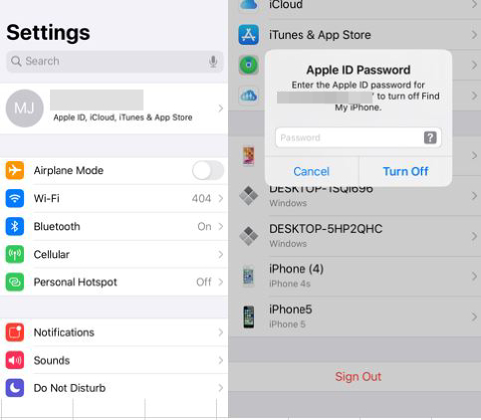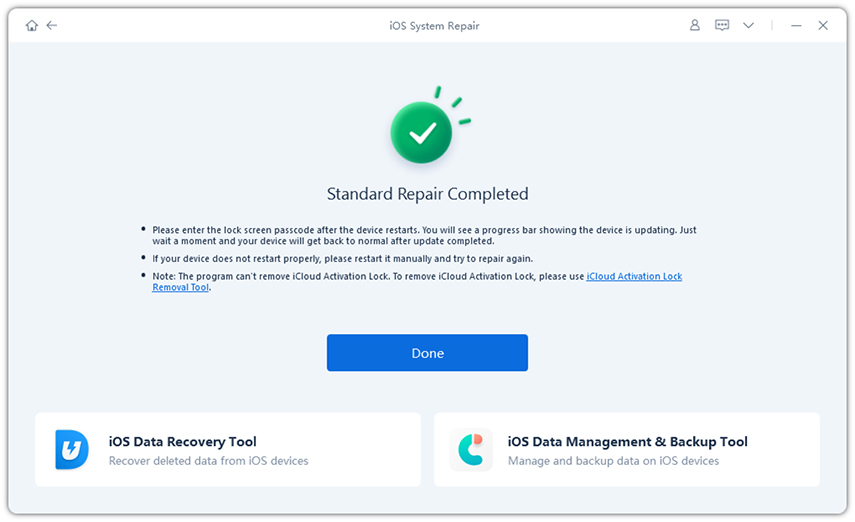[Full Guide] iPhone Keeps Asking for Apple ID Password(iOS 15/16/17 Supported)
I recently updated my iPhone to iOS 17. Now, it keeps asking for the Apple ID and password. Very annoying. Why?
Well, we understand how irritating it is when Apple ID verification keeps popping up on your screen, especially when you typing something or enter password. There are few ways you can try. Now, keep reading and explore the solutions for this issue.
8 Tips to Fix iPhone Keeps Asking for Apple ID Password iOS 17/16/15
- 1. Force Restart iPhone
- 2. Sign Out Apple ID and Sign In Again
- 3. Update Apps on Your iPhone
- 4. Check If Apps Downloaded with Another Apple ID
- 5. Check Apple Server Status
- 6. Fix System Problems on iOS 17/16 with ReiBoot
- 7. Reset Apple ID Password
- 8. Factory Reset iPhone
If your iPhone keeps asking for Apple ID password after updating to iOS 17/16, then it could be because of the software glitch (iOS firmware bugs). Or, perhaps, you might have been using an app that was downloaded using another Apple ID. Anyway, more more details, let's see how the 8 tips work below.
1. Force Restart iPhone
When iPhone keeps asking for passcode even after you entered it. Try restart your iPhone.
- Quickly, hit the Volume Up button and then hit the Volume Down button.
- Now, press the Power button and keep holding it down until you see Apple logo.
Release the button now and let your device reboot.

If your iPhone with older versions has the same problem, you can also force restart it.
- For iPhone 6 or below: press and hold the Power button and the Home button simultaneously untill the Apple logo appears on your screen.
- For iPhone 14/13/12/11/X/8/7 range: press and hold the Power and the Volume Down button together.
2. Sign Out Apple ID and Sign In Again
Besides restarting your iPhone, you can also restart your Apple ID, which means signing out and signing in your Aple ID again. Some people on the Internet says that it works after trying for several times.
Head to Settings, hit on Apple ID (your name) followed by Sign Out.

- Restart your iPhone now and then sign back into the same Apple account.
Many apps on your iPhone need Apple ID to use, such as App Store, Facetime and iMessage. You can sign out of Apple ID from these particular apps to see if the asking for password problem fixed.
3. Update Apps on Your iPhone
Sometimes App Store keeps asking for password in iOS 17/16/15 because your apps need updating too. So open App Store and see if there are updates available, and get these app to the latest version.
4. Check If Apps Downloaded with Another Apple ID
Perhaps, the apps installed over your iPhone have been downloaded with other Apple ID. And currently it is a different Apple ID on your iPhone. Therefore, check which app is creating trouble in your case. Now, uninstall the app and re-download it using your current Apple ID.
5. Check Apple Server Status
When there is something wrong on the Apple Servers, you might have Apple ID problems like iPhone keeps asking Apple ID password. Check Apple System status, if no green dots beside Apple ID and related services, then wait for Apple maintainence.

6. Fix System Problems on iOS 17/16/15 with ReiBoot
If none of the above solutions bring you any good and you still have to enter Apple ID password almost every time in iOS 17/16/15. On that note, we recommend an ultimate solution – Tenorshare ReiBoot which can fix all iOS system issues. Whether your iPhone screen is stuck at Apple logo or apps crash, all can be resolved without any hassles.
Download and install ReiBoot on your computer. Now, launch it and meanwhile, get your iPhone in connection with your PC via a USB. Click on Start to begin.

On the upcoming screen, select Standard Repair Process to proceed.

Download the iOS 16 firmware package in a few minutes and then start repairing process.

Within a short, the process will complete and you no longer have to enter Apple ID password almost every time.

7. Reset Apple ID Password
iPhone keeps asking for Apple ID password and never ends? Try to reset and change your Apple ID password. Go to Settings and tap on your Apple ID profile. Then tap on Password & Security > Change Password. You can now set a new Apple ID password.
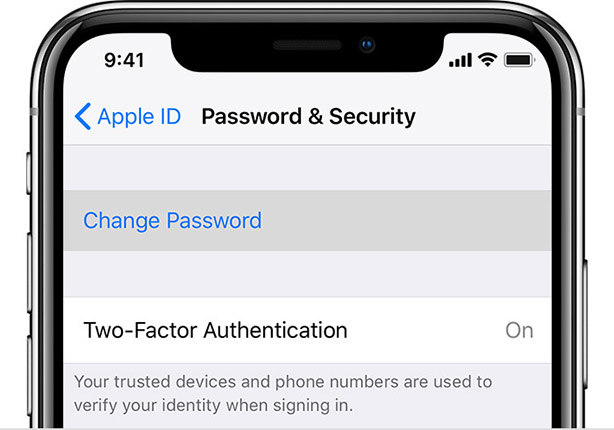
8. Factory Reset iPhone
Factory resetting your iPhone is the last solution to fix Apple keeps asking for password issues. But doing so wipes off all your data and settings over your device. If you still wish to factory reset your iPhone, follow the steps below.
- Head to Settings followed by General. Now, opt for Transfer or Reset iPhone > Erase all Content and Settings.
Tap on Continue. Confirm your actions and you are done.

Final Thought
That is all about how to fix the issue that iPhone keeps asking for Apple ID password after update to iOS 16/15. We hope you have successfully fixed it now. Moreover, we also introduced you a comprehensive approach to solving all iOS 16 system problems by Tenorshare ReiBoot. If you have any further question, please feel free to leave comment below.
- Downgrade iOS 26 to iOS 18 ;
- Fix iPhone won't restore in recovery mode, my iPhone is stuck on the Apple Logo,iPhone black screen of death, iOS downgrade stuck, iPhone update stuck, etc.
- Support all iPhone models and the latest iOS 26 and earlier.
Speak Your Mind
Leave a Comment
Create your review for Tenorshare articles