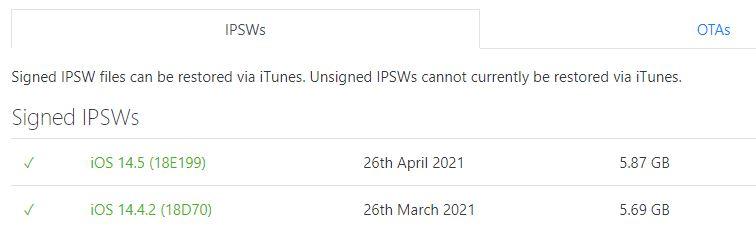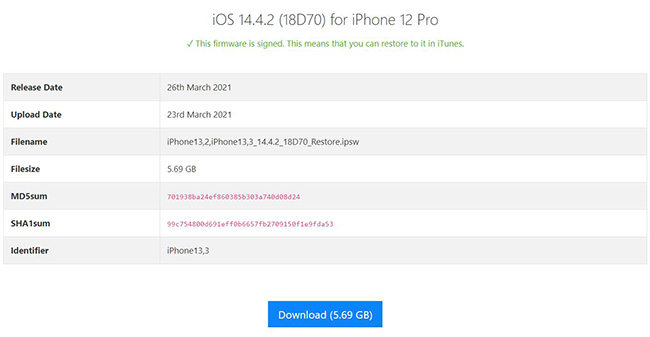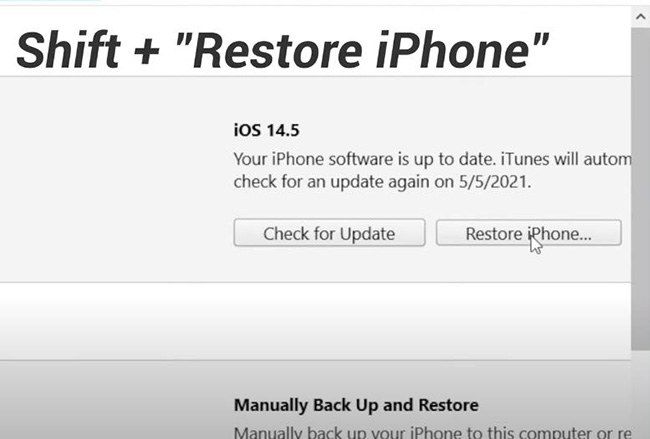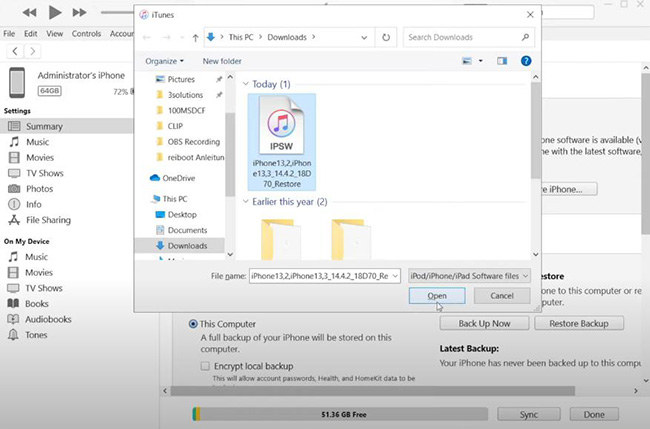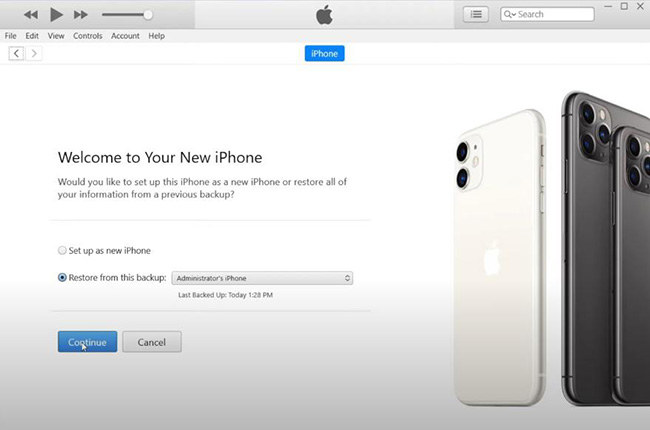Video Guide: How to Downgrade iOS 14.5 to iOS 14.4.2 for Free (iOS 17 Supported)
Apple updates the iOS version from time to time, but sometimes you want to downgrade to the previous version. You may be in a situation thinking iOS 14.5 introduced bugs that messed up your phone, or it is one of those iOS updates that made your old device feel slow. Well, if you're not happy with iOS 17 beta, you can read this article to know how to go back to iOS 14.5 to iOS 14.4.2, which is also supported iOS 17/16.
- Attention: What You Need to Do Before You Uninstall iOS 14.5 (Beta) Update
- Tutorial: How to Downgrade iOS 14.5 (Beta) to iOS 14.4.2 via iTunes or Finder
- Bonus Tip: iPhone Failed to Downgrade Back to iOS 14.4.2, How to Fix
Attention: What You Need to Do Before You Uninstall iOS14.5 (Beta) Update
If you downgrade back to iOS 14.5 or iPadOS 14.5, all data will be erased, so a backup is a must before you get started with the process. Backing up the data is fairly easy using iTunes.
Install the latest version of iTunes and open it. Connect your device to the computer and it should be recognized by iTunes. Now, after seeing the icon of the device on the top panel,
- Under the summary tab, find the “Back Up Now” button, click on it and confirm.
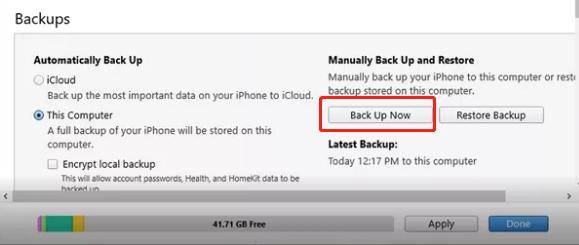
Tutorial: How to Downgrade iOS 14.5 to iOS 16 via iTunes or Finder
You should disable 'Find My iPhone' before using iTunes to downgrade ios 14.5 to iOS 14.4.2. Just Go to Settings app on iPhone > tap ‘Account Name’ at the top > tap ‘Find My’ > turn off ‘Find My iPhone’ option, enter your account password to confirm.
Now, it's time to undo iOS 14.5. To help you get started quickly, it's suggested to watch the video first.
First, go to the site ipsw.me. Here, you can download the ipsw file for iOS 14.4.2. Make sure to look for the green checkmark under the column titled as “Signed”.

After clicking on the correct version, you will be redirected to the download page. So, click on the download button.

Once the download is complete, you need to plug your device to the computer and launch iTunes. Again, make sure that you are using the latest version of iTunes.
As we discussed before, you have already backed up your data before coming to the most crucial step. Under the “Summary” tab, you can see “Restore iPhone”. Hold the shift key and click on the “Restore iPhone” button.

Now, you come across a pop-up window which enables you to select the firmware that you had just downloaded. After selecting the downloaded file, click “Open”.

Finally, click on the “Restore” button to restore the iOS 16. It will roughly take ten minutes for a complete restore.
Click on “Restore from this backup” and choose the latest backup. Then, click on “Continue”.

Finally, the iOS 17 beta is downgraded to iOS 16 and backup is restored as well. You can set up the device and every data and app will be the same as before.
Bonus Tip: iPhone Failed to Downgrade Back to iOS 14.4.2, How to Fix
If you get the issue of the iPhone failing to downgrade like the boot loop issue, you can use Tenorshare ReiBoot to get rid of the problem. After using this tool, the iPhone will work normally with iOS 17 beta.
Tenorshare ReiBoot has two repair modes, Standard and Deep Repair. Standard Repair can easily fix simpler issues without erasing any data on the device. Here are the steps for Standard Repair.
Download and install the program on your PC or Mac. Launch the program and connect your iPhone to computer. Select the “Start” option.

Then click on "Standard Repair" to enter the firmware download screen, just click "download" button to download the matching package.

After the firmware package is downloaded, click "Start Standard Repair" to start to fix iOS system.

Once the repair process is completed, your iPhone will revert back to iOS 14.4. That's all.

Conclusion
Therefore, you do not need to worry about how to undo iOS 14.5 beta after following the complete guide. Even if you get stuck during the process, you can use the ReiBoot tool to completely restore the device to the initial state. Hope you found our guide on how to uninstall iOS 17/14.5 beta update helpful.
Speak Your Mind
Leave a Comment
Create your review for Tenorshare articles