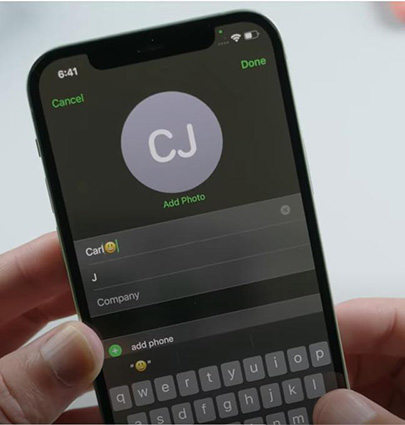Fix iOS 15.4/16/17 FaceTime Not Working Issue with 3 Ways (Video Guide)
FaceTime Bug: FaceTime seems to freeze every time I try to call someone. Have tried rebooting. Still freezes. Anyone else experiencing this? iPhone 12 Pro Max"
-- From Reddit
Some users reported that their FaceTime app freeze or not working on iPhone and iPad after update to the iOS 15.4/16/17. It's normal to have some bugs. In this article, we'll walk you through 3 effective ways to fix iPhone FaceTime issue.
Why Is My FaceTime Not Working on iPhone 14/13/12/11/X
Calling someone or receiving a call from someone simply won’t work! Sometimes there can be connection errors. Sometimes FaceTime app won’t show up at all.
- The FaceTime feature is not supported in your country
- Abnormal network connection
- Some on-going service issues with FaceTime
- iOS 15.4/16/17 bug
3 Ways to Fix FaceTime on iPhone Not Working Issue
Before you take time to troubleshoot FaceTime problem, you should check if FaceTime works in your country. Because FaceTime isn't available all over the world. Visit Apple's wireless carriers support page to find out if FaceTime is available to you. If you are facing some problems with FaceTime, these 3 simply solutions might help you.
Solution 1. Delete Emojis from FaceTime Contact Name
Apple has explained that starting a FaceTime call with a contact name adding emojis will cause the FaceTime App to become unresponsive. Thus, removing the emojis from their name can solve the facetime not working issue.
- Open the Contact app on your iPhone, find the person you want to call on FaceTime (the contact name contains emojis).
- Tap the contact name and click the "Edit" option on the top right corner.
Delete any emojis on the contact's name and then tao on "Done" to save it.

After that, restart your FaceTime and try to call this contact again. It should work instantly.
Solution 2. Force Restart Your iPhone
Another way to fix FaceTime if your group FaceTime not working is to force restart iPhone, which is the simplest way to do it!
- On an iPhone 8 or later: Press and quickly release the Volume Up and Volume Down button. And then press and hold the Side button until the Apple logo appears.
- On an iPhone 7 or iPhone 7 Plus: Press and hold both the Side and Volume Down buttons for several seconds, until you see the Apple logo.
- On an iPhone 6s/6s Plus: Press and hold both the Home and the Power buttons for at least 10 seconds, until you see the Apple logo.

Solution 3. Repair iOS System To Solve iOS 15.4/16/17 FaceTime Not Working Issue
Finally, if all of the above have failed to solve the FaceTime issue, you can either update your iOS or just repair the iOS system.If you want to repair iOS system, then you can just use iOS repair software - ReiBoot. It is a third-party app which has the ability to eliminate all your iOS bug problems and can also troubleshoot your iOS instantly without losing data. It is by far the best choice to fix the FaceTime error on iOS 17/16/15. Here's how to do it:
- Download and install Tenorshare ReiBoot on your computer.
- Launch the program and then plug-in iPhone to your computer using a lightning cord.
Now, click the "Start" option on the main interface.

Select "Standard Repair" to continue.

Tap the "Download" button to get the repair firmware package downloaded to your computer.

Hit "Start Standard Repair" to start repairing facetime unavailable issue. In several seconds, your device will be restored back to normal. Now you can use FaceTime without having any problems.

Conclusion
In conclusion, you can learn the common solutions mentioned above in the article or simply download and install iOS repair software - ReiBoot to solve FaceTime video call in iOS 15.4/16/17 error.
- Downgrade iOS 18 to iOS 17 ;
- Fix iPhone won't restore in recovery mode, my iPhone is stuck on the Apple Logo,iPhone black screen of death, iOS downgrade stuck, iPhone update stuck, etc.
- Support all iPhone models and the latest iOS 18 and earlier.
Speak Your Mind
Leave a Comment
Create your review for Tenorshare articles