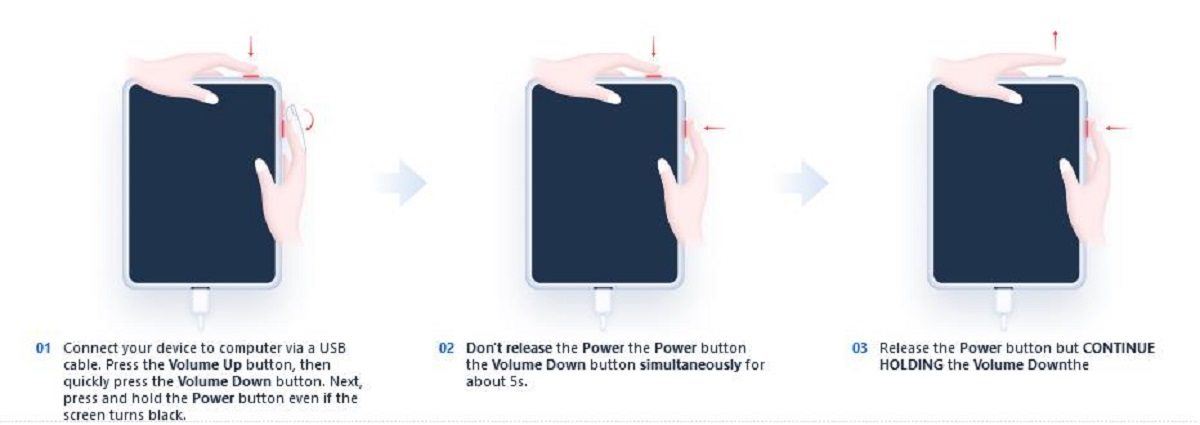Fix iPad Stuck in Recovey Mode in iOS 17 with 4 Effective Ways [2025 New]
We always go for up-gradation whenever our system has a new update. Up-gradation is important because everyone loves to get access to new exciting features. However, while updating to the latest iOS version, there is a possibility that your iPad stuck in recovery mode. Therefore, before putting your device in the trash, you must give at least one try to the methods mentioned below. Here in this article, we discussed 4 effective methods by which you can fix iPad stuck in restore mode without iTunes issue.
- Part 1: Why Can't My iPad Get out of Recovery Mode?
- Part 2: How to Fix iPad Stuck in Recovery Mode with Top 4 Methods
- Method 1: Force Restart iPad to Fix iOS 17 iPad Stuck in Recovery Mode
- Method 2: One-Click to Fix iPad Stuck in Recovery Mode without iTunes
- Method 3: Restore iPad via iTunes to Get iPad out of Recovery Mode
- Method 4: Enter DFU Mode If iPad Stuck in Recovery Mode and Won’t Restore
- FAQs about iPad Recovery Mode
Part 1: Why Can't My iPad Get out of Recovery Mode?
This issue of iPad getting stuck in Recovery Mode commonly arises during the process of upgrading to a new iOS version. There are a few reasons why your iPad might not be able to get out of Recovery Mode. It could be due to a jailbreak failure, an attempted update of an unlocked iPad or a malfunction during an iOS upgrade.
There could also be issues related to iTunes, such as errors in running the software, or a problem with an error in the iTunes software itself. It could also be a result of a hardware problem with your iPad. These problems could potentially prevent your iPad from successfully completing its start-up routine, trapping it in the Recovery Mode.
Understanding the reasons behind your iPad's failure to exit Recovery Mode is critical as it helps in determining the appropriate solutions to employ.
Part 2: How to Fix iPad Stuck in Recovery Mode with Top 4 Methods
Method 1: Force Restart iPad to Fix iOS 17 iPad Stuck in Recovery Mode
Like most of the Apple flagship devices, there is a possibility that your iOS 17 iPad may stuck in recovery mode whenever you try to update your device or activate your device’s recovery mode. Under such circumstances, the force restart option is considered as one of the simplest methods by which you can fix your iPad Mini 6 or iPad pro stuck in recovery mode.
A force restart is an effective way to reboot your device to fix your iOS 17 iPad that is stuck in recovery mode. Here is how to get iPad out of recovery mode without computer.

iPad with a Home Button
- Gently press the “Power button” and “Home button” together for few seconds and wait until the Apple logo appears on the screen. This will initiate the force restart process.
iPad without a Home Button
- Press and release the “Volume-Up button” and then the “Volume-Down button” separately.
- Then hold the “Power button” until the Apple logo appears on the screen.
Method 2: One-Click to Fix iPad Stuck in Recovery Mode without iTunes
There are a number of software-related issues due to which you may face stuck issues in your device. For example, if you are an iPad user, you may face issues in which your iOS 17 iPad stuck on restore screen or iPad stuck in recovery mode and won't restore while you put your device on update. You can easily overcome such problems by using the Tenorshare iOS system repair software ReiBoot.
Tenorshare ReiBoot is an all-in-one tool that offers all sorts of recovery solutions to fix your iPad pro stuck in recovery mode without losing a single bit of your data. You can get iPad out of recovery mode and fix the iPad stuck in recovery mode and won't restore issue with a single click using Tenorshare ReiBoot software. All you have to do is to follow the steps mentioned below.
Download Tenorshare ReiBoot on your PC and run it. Then connect software you just installed on PC with your iPad.

Then click on the “Exit” option and wait for the process to complete. Generally, your device will successfully exit the recovery mode, but if it failed, then you can use standard repair to repair iOS system.


This will fix the issue easily and your iOS 17 iPad will automatically get out of the recovery mode.
Method 3: Restore iPad via iTunes to Get iPad out of Recovery Mode
The use of Apple native iTunes is another alternative by which you can get your iPad out of stuck issues. However, it has its own pros and cons. Besides fixing your iPad stuck in recovery mode and won't resotre, there is a possibility that you may lose all your stored data.
The use of iTunes to restore iPad is only an option when you are brave enough to take the risk of losing your data. However, it is preferable to make a backup before using iTunes. Here is a step-by-step guide for using iTunes.
- Download the latest version of iTunes on your PC and run it. Then connect the PC in which you installed iTunes with your iPad that iOS 17 stuck in recovery mode loop.
Open iTunes, then a window will pop up.

If not, click iPad icon > Summary > Restore iPad. Then click on the “Restore iPad” button. This will restore your iPad and your device will automatically get restarted.

Method 4: Enter DFU Mode If iPad Stuck in Recovery Mode and Won’t Restore
Entering DFU mode is also considered a way of getting rid of issues where your iTunes stuck on preparing iPad for restore. DFU is a Device Firmware Update mode and it is entirely different from the iPad’s Recovery mode. However, you can use it as a short-term alternative for fixing such problems but there is a probability that it may result in data loss.
The following points will guide you on how you can enter DFU mode when your iOS 17 iPad stuck in restore mode.
iPad with Face ID:
- Connect your device to computer via a USB cable. Press the Volume up button, then quickly press the Volume Down button. Next, press and hold the Power button even if the screen turns black.
- Don’t release the Power button, then continue holding the Power button and the Volume Down button simultaneously for about 5s.
Release the Power Button but continue Holding the Volume Down button for about 10s. If your device has entered DFU mode successfully, the screen will be completely black.

iPad with Home Button:
- Press ad hold the Power button and the Home button simultaneously for about 5s.
- Release the Power button but continue holding the home button for about 10s, if your device has entered DFU mode successfully, the screen will be completely black.
Then you can exit DFU mode manually or use ReiBoot to exit DFU mode.
FAQs about iPad Recovery Mode
1. How long does it take for iPhone to get out of recovery mode?
Typically, the process of exiting recovery mode takes a couple of minutes. However, the exact time can vary depending on the model of your iPad and its existing condition. If the normal methods don't work and you need to restore your device or use third-party tools, it could take up to half an hour or a bit longer. But Tenorshare ReiBoot can make sure your iPad will get out of reocvery mode in 30 seconds.
2. How long does iPad take to restore to get out of recovery mode?
The restoration process for an iPad stuck on restore screen depends on few factors, including the condition of the device, the method used for recovery, and the size of the backup being restored. It might range from a few minutes to an hour. If the process takes significantly longer, there may be some issues and you may need to start the process again or seek professional help.
Conclusion
Here is all you need to known when your iPad stuck in recovery mode in iOS 17. This article gives you brief insight on how you can fix such problems effortlessly using one of the best recovery mode software currently available in the market, Tenorshare ReiBoot.
Speak Your Mind
Leave a Comment
Create your review for Tenorshare articles