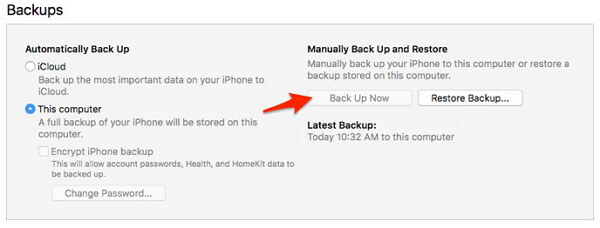iOS 16 Slow Down iPhone 6s? Downgrade iOS 16.1 on iPhone 6s
Upgrading to iOS 15.1 beta on iPhone 6s/6s Plus could slow down your iPhone 6s or 6s Plus. In some cases, the upgrade may lead to several bugs, difficulty with using some apps, poor battery life, and lots more.
Whatever the problem may be, it may be vital for you to downgrade iOS 15 beta on iPhone 6s or iPhone 6s Plus. With the OS downgrade, you can start running iOS 14 on your iPhone and stop experiencing the aforementioned issues.
I. Is iOS 15 Available for iPhone 6s
Yes, iOS 15 is available for iPhone 6s and other iPhones that are capable of running iOS 14. Here is the full list of the iPhones that support iOS 15:

So, if you are using any of the iPhones above, your smartphone can run iOS 15.
II. How to Install iOS 15.1 Beta on iPhone 6s/iPhone 6s Plus
Before talking about downgrading iOS 15 on an iPhone, let’s first describe how iOS 15.1 can be installed on iPhone 6s or iPhone 6s Plus.
- You should use a USB cable to connect your iPhone 6s/6s Plus to a Mac or Windows computer. You have to accept a prompt that says “Trust This Computer”. Then, enter the passcode of the iPhone to proceed.
On the computer, you should run iTunes and tap “Back Up Now”.

- Go back to your iPhone and launch Safari. Type betaprofiles.com in the search box of the browser and launch the site.
- On the page opens, download the latest iOS version. Tap “Install Profile” and then “Install Anyways”. You will get a notification about downloading a configuration profile. Afterwards, select “Allow” and click “Close” on the next interface.
- Go to “Settings” on your iPhone and tap “Profile Downloaded”.
- Click “Install” at the top of the left side of your screen. Afterward, you have to input your passcode and click “Install Profile”.
- You will see a notification that says “Restart Required”. Then, click “Restart”.
- Once the iPhone reboots, go to “Settings” > “General” > “Software Update”. The update will load for a few seconds and show you the iOS 15 developer.
- Tap “Download and Install”. Enter passcode again. This may take some minutes depending on the strength of your internet connection. Then, you should tap “Agree” to complete the process.
Now, the iPhone 6s/6s Plus will restart and display “Hello” on the screen. You have successfully installed iOS 15.1 beta on the device. Confirm the update by going to “Settings” > “General” > “About”. This will show you the current iOS version on your device.
III. How to Downgrade iOS 15.1 Beta on iPhone
Have you decided to downgrade iOS 15.1 beta on iPhone 6s? If yes, you have to use a program called Tenorshare ReiBoot. The software is designed for correcting any issues that you may have with your iOS. With little or no knowledge, this program can be used to downgrade iOS 15 on any iPhone. To use Tenorshare ReiBoot, you should do the following:
Go to the Tenorshare site and download ReiBoot. Then, you should use a USB cable to connect your iPhone to the computer.

Once connected, you have to launch Tenorshare ReiBoot on your computer. You should click “Start” and choose “Standard Repair” on the main interface of the program.

Download firmware package and then read the on-screen instructions. Once you complete the download, click “Start Standard Repair”. It will start the repair and could take around 5 minutes.

When the process is complete, you have downgraded iOS 15.1 on your iPhone. It is important to set up the iPhone like a new one by choosing a new Fingerprint ID, password, etc.
Check out this video to learn more about how to downgrade iOS 15.1 beta on iPhone 6s.
IV. Is It Worth to Update to iOS 15 on iPhone 6s
Without mincing words, iOS 15 comes with numerous features that will improve the use of your iPhone 6s or other iPhones. However, iOS is still on its first beta version whereas iOS 14 is already on 14.6. Therefore, it is not surprising that iOS 14 is more stable and reliable than iOS 15. It is suggested that you wait till the later betas or official release of iOS 15 before updating to iOS on iPhone 6s or 6s Plus. The later versions will be developed to ensure that they can work on the iPhone 6s seamlessly.
The Bottom Line
As described above, you can downgrade iOS 15.1 beta on iPhone 6s and 6s Plus without any stress. In this article, you have also learned how you can install iOS 15.1 beta on iPhone 6s or iPhone 6s Plus. For the downgrade, you need to download Tenorshare ReiBoot, which is a top-notch program for repairing the iOS system.
Speak Your Mind
Leave a Comment
Create your review for Tenorshare articles