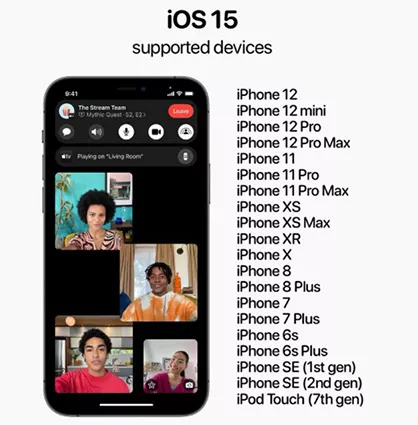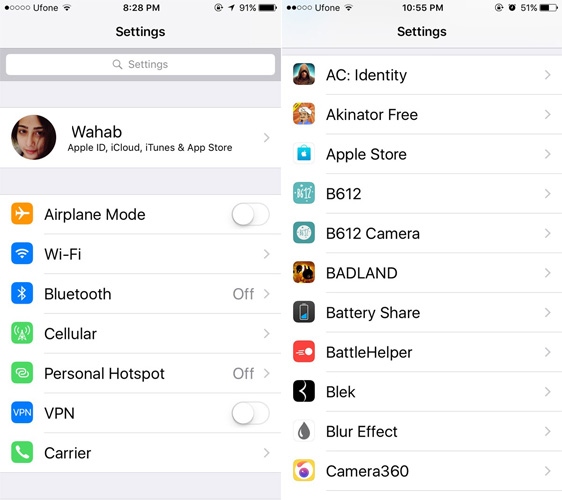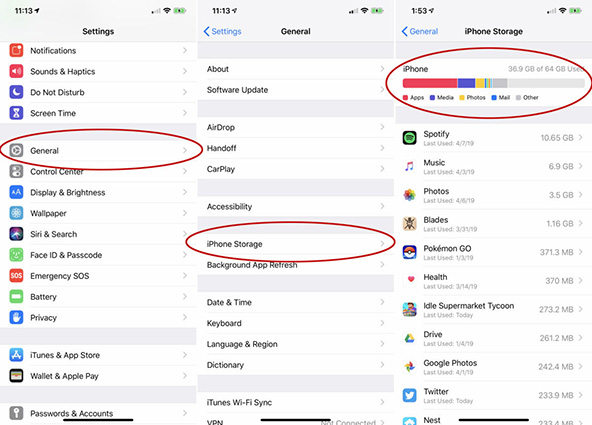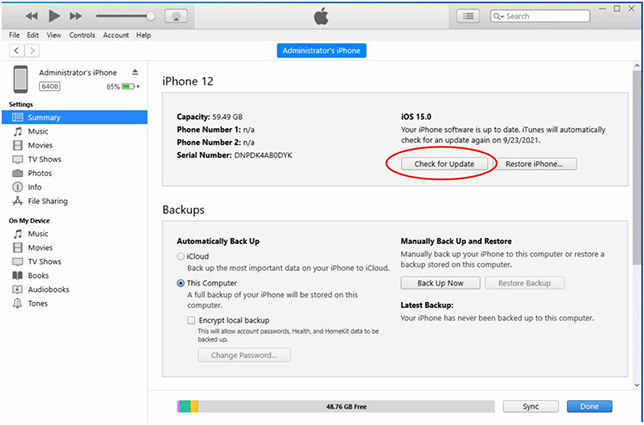[2025] Full Guide: How to Fix iOS 17/15.5 Stuck on Estimating Time Remaining
My iPhone is stuck on estimating time remaining while upgrading to latest iOS 17/15.5 version, how can I sort it out? "---An user from Apple Community
Finally, the wait is over and iOS 17/15.5 is finally out with excellent features like app redesigns and Focus mode. It is a highly performance-oriented iOS update. Many users have upgraded their iPhones, but some face facing this weird error as iOS 17/15.5 stuck on estimating time remaining.
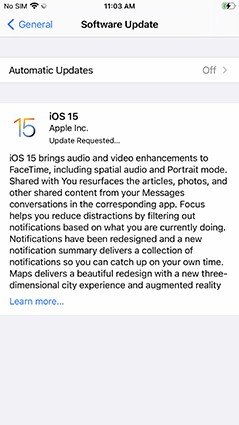
How Do I Fix iOS 17/15.5 Estimating Time Remaining
It is pretty common while updating your iPhone to new iOS 17/15.5, your iPhone stuck on iOS 17/15.5 estimating time remaining screen. Several users have complained that their iPhone 13 update stuck on estimating time remaining when updating their devices. In this article we will show you how to fix iPhone 13 update stuck on estimating time remaining issue.
- Method 1: Quick Checks iOS Update Estimating Time Remaining
- Method 2: Free Up Storage
- Method 3: Delete Previous Updates Package
- Method 4: Reset Network Settings
- Method 5: Use iTunes to Update Your Device
- Method 6: Force Restart Your iPhone
- Method 7: Fix iOS 17/15.5 Stuck on Estimating Time Remaining via ReiBoot
Method 1: Quick Checks iOS Update Estimating Time Remaining
Before giving a try to any other methods, it’s better to perform quick checks to resolve the iOS 17/15.5 estimating time remaining issue. Here is how to perform it.
Go to settings > General > About and check your iPhone model. Make sure your device is included in the list of iOS 17/15.5 supported devices.

- Disable personal Hotspot option.
- Make sure you have at least 60% battery to start the process of update (also ensure your iPhone is not in the low power mode).
- Ensure you have stable Wi-Fi connection.
Disable VPN as your device won’t update when it is turned on.

Method 2: Free Up Storage
A common cause of your screen stuck at iOS update estimating time remaining is the inadequate space in your iPhone. It is a best if your iPhone has at least 5GB free to support the smooth installation of iOS 17/15.5 update. To speed up the installation and make it error free, you need to make enough room. You can free up space by following the steps:
- Go to Settings > General > iPhone storage.
Find the useless or duplicated songs, files, messages, or infrequently used apps and delete them.

Method 3: Delete Previous Updates Package
If it’s been several hours since your iPhone screen is stuck at iOS 17/15.5 estimating time remaining, then simply go ahead and delete the file of newly installed update. There is a huge possibility that the new update file is corrupted due to which your iPhone is stuck at iOS 17/15.5 estimating time remaining. It’s better to delete this file from storage and try again installing the update from scratch.
- Go to Settings > General > iPhone Storage.
- locate the iOS version and tap it.
Tap the file and delete the update.

Method 4: Reset Network Settings
Among the most common reasons of why you are facing iPhone 13 update stuck on estimating time remaining is network speed. You must ensure that you have a stable Wi-Fi network. Avoid downloading other apps alongside update. Moreover, it’s better to use a Wi-Fi network than cellular data because its faster and stable.
- Launch settings app on your device then go to General.
- Tap Reset >Reset Network Settings.
Re-connect to your Wi-Fi network and try again installing update.

Method 5: Use iTunes to Update Your Device
If you are still facing iPhone 13 update stuck on estimating time remaining, then try upgrading your iPhone with iTunes. To reach it, you need to access iTunes on your PC and follow these instructions to start the new iOS 17/15.5 update on your iPhone.
- Install the latest version of iTunes on your computer. (If you already have then go to finder and open it)
- Connect your device to PC via USB .
- Select your iPhone.
- Click device summary and check for updates.
Click download and update button.

Method 6: Force Restart Your iPhone
You can also try restarting your iPhone because this may solve the problem of screen stuck at estimating time remaining iOS 17/15.5. However, keep in mind that rebooting/restarting your iPhone while installing iOS update may cause potential data loss. So, it’s better to back up all your files before you restart your device.
For iPhone8/X/XR/XS Max or later:
Press and release the volume up button quickly.
Press and release volume down button quickly.
Press and hold the side button until you see the Apple logo on screen. Use side button to turn on the iPhone.
For iPhone 7/7 Plus:
Press and hold volume down and power button simultaneously until you see Apple logo.
For iPhone 6S plus or earlier:
Press and hold the sleep button and home button and quickly release them when Apple logo appears on screen.

Method 7: Fix iOS 17/15.5 Stuck on Estimating Time Remaining via ReiBoot
If you have tried above all methods and still facing iOS 17/15.5 stuck on estimating time remaining, then better try Tenorshare ReiBoot recovery tool. It is capable to repair almost 50+ iOS 17/15.5 system problems including iPhone screen stuck at iOS update estimating time remaining issue.
Download and install Tenorshare ReiBoot on your compute and launch this program. Then connect you iPhone to computer via USB.

In repair interface select “Standard Repair”.

Download firmware package by clicking “Download” to download latest iOS 17/15.5 firmware package.

After firmware package is downloaded then go ahead and click “Start Standard Repair”.

Once repair process is completed, then your iPhone sill restart and latest iOS 17/15.5 will be installed.

Additionally, it offers a free way to put your iPhone in recovery mode and exit recovery mode with just 1 click. If you are stressing about losing the data with any other method then you must opt for this. It’s worthwhile to use this software.
Why Does My iPhone Keep Showing Estimating Time Remaining iOS 17/15.5
If your iPhone is continuously keep showing iOS 17/15.5 estimating time remaining error, then probably the reason is the lack of enough storage space.
You should have at least 5 GB free space to upgrade to iOS 17/15.5. Freeing up storage speeds up the installation. The reason can be unstable network settings which probably cause the screen stuck at estimating time remaining iOS 17/15.5.
So, it’s better to have a stable Wi-Fi network, you can also disconnect other devices linked with the Wi-Fi for the time you are installing iOS 17/15.5 update. This supports the smooth installation of latest iOS 17/15.5 update.
Bonus Tip
Why Does My Backup Say Estimating Time Remaining
Sometimes, old backup effects the iCloud backup and make it slow and stuck. Old backup is the incremental backup that iCloud produces. Due to the incompatibility the two backup files may conflict. Lack of storage can also be one reason why are facing this issue over and over again.
How to Fix iCloud Backup Stuck on Estimating Time Remaining
Try deleting old backup and try again. Backup also stuck due to lack of storage so ensure freeing up few space at least 2 GB. Sometimes, unstable Wi-Fi or incorrect Apple ID can also lead to backup stuck on estimating time remaining.
Go to Settings >iCloud >Backup > Stop restoring iPhone to fix iCloud Backup stuck on Estimating Time.
Speak Your Mind
Leave a Comment
Create your review for Tenorshare articles