What to Do If iOS 17 Stuck on Terms and Conditions
With the buzz around iOS 16, most iDevice users cannot wait to start enjoying its astounding features. Resultantly, you may want to try out the iOS version. Unluckily, many people experienced iOS stuck on the Terms and Conditions page. This problem ensures that lots of individuals cannot use their device again for a long period. So, if your iOS update stuck on terms and conditions, you are not alone. But you can find a quick and dependable solution to it now.
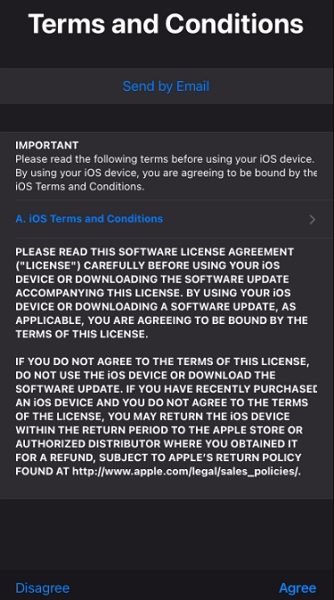
Here, we will describe a few steps you can take to get rid of the problem and start enjoying the massive benefits of iOS 17 and other versions.
Part 1. Why iOS 15.5 Update Stuck on Terms and Conditions
Is your iPhone or iPad stuck on Terms and Conditions? If yes, you shouldn’t rush to look for how to fix it. You first need to understand the causes so that you can prevent future occurrence, if possible.
Generally, the iOS 17 update may be stuck on the Terms and Conditions page because of:
- Bugs– These are probably the most common reasons your iPhone or iPad is stuck on the Terms and Conditions page.
- Some faulty updates– Since iOS 17 is still at its beta version, some of the updates may have some issues which may make the iOS update stuck on Terms and Conditions page.
Note: If you don’t want to encounter bugs and faulty updates, you may want to wait until the full version of the iOS 17 is released.
Part 2. Fix iOS Update Stuck on Terms and Conditions in 4 Ways
If your device is already stuck on Terms and Conditions, you don’t have to get worked up over this issue. All you have to do is to consider the 4 ways described below to solve the problem.
Fix 1. Log Out from iCloud
This solution allows you to log out of iCloud so that you can get rid of the problem and set up your iPad or iPhone once again.
- The first step is to visit iCloud.com for quick access to your account.
Look at the top right corner of the page and tap the name there. This will show you different options. Now, you need to tap “Sign Out”.
- You need to select “Sign Out” once again to confirm the process.
Now, you have logged out from iCloud, and you should be able to use your device without being stuck on the Terms and Conditions page.
Fix 2. Restart your iPhone
The second solution is to restart your iPhone. In many cases, restarting your iPhone or iPad can solve the problem. To restart your iPhone, look at the instruction below.

For iPhone with Face ID
- You have to press and hold the “Power” button on the right side of your iPhone. At the same time, press and hold the “Volume” buttons. Release all these buttons once the power off slider shows.
Now, you should drag the “slider” to right. This will turn off your iPhone or iPad instantly.
For iPhone 8 and earlier version
- Press and hold the “Side/Top” button until you can see the power off slider on the screen.
Now, you need to move the “slider” to right. This will turn off your device.
Fix 3. Using iTunes to Update iOS with The IPSW
You can also update iOS beta by using the IPSW. If it works, this solution will ensure your device is no more stuck on the Terms and Conditions page.
- With a USB cable, connect your iPhone or iPad to Mac. On the computer, select “Finder Window”.
- Under Locations, you should choose the specific device connected to the area.
- You need to hold down the Option key and then tap “Check for Updates”.
- Select the IPSW.
- Tap “Open” and then “Update”
Fix 4. None of the Above Works? Try Tenorshare iOS System Repair
If the three solutions have not been able to fix your device, we have the ultimate solution. You need to get Tenorshare ReiBoot and use it to fix the iOS issues.
Start the process by downloading Tenorshare ReiBoot on your computer. Run the tool and connect your iPhone to the computer. After recognizing the iPhone, you have to hit the “Start” button.

Just tap “Standard Repair”. Please, take the time to read the instruction on the screen before pressing “Standard Repair”.

Download the latest firmware package. Just click the “Download” button and wait patiently.

Once you have downloaded the firmware file, tap “Start Standard Repair” to continue. This should take some minutes.

Now, your device will restart.

Learn More: What Happens if You Disagree to Apple Terms and Conditions
Apple will not do you anything if you don’t agree to Apple Terms and Conditions. However, you will not be able to continue enjoying the features of the device.
Conclusion
The information in this article has shed light on how you can deal with a device that is stuck on the Terms and Conditions page. You should note that Tenorshare ReiBoot is the most reliable solution for you.
- Downgrade iOS 18 to iOS 17 ;
- Fix iPhone won't restore in recovery mode, my iPhone is stuck on the Apple Logo,iPhone black screen of death, iOS downgrade stuck, iPhone update stuck, etc.
- Support all iPhone models and the latest iOS 18 and earlier.
Speak Your Mind
Leave a Comment
Create your review for Tenorshare articles















