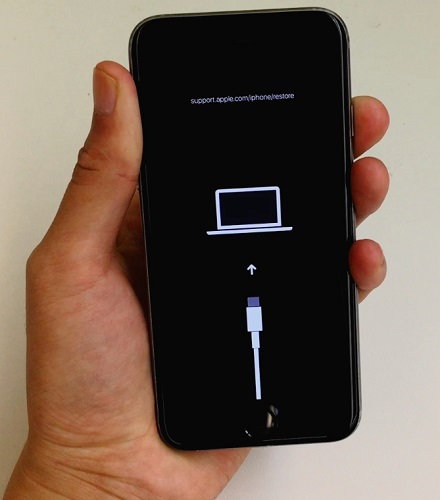Feasible 4 Fixes for iPhone Stuck on Loading Screen iOS 16/15.5
Are you’re updating your device to the newer iOS 16/15.5 but notice that it’s taking much longer than usual? Is your iPhone stuck on Loading screen iOS 16/15.5 whenever you restore your device? In this article, we'll tell you why you see the iPhone black screen spinning wheel and how to fix it, but first let’s dive deep into why it happens in the first place.
Why My iPhone Stuck on Loading Screen iOS 16/15.5
There could be many reasons for iPhone stuck on loading circle, but the most common causes are:
- A failed jailbreak attempt.
- Updating your iPhone to iOS 16/15.5 or newer version.
- Poor Wi-Fi or network condition.
- Virus through an app or downloaded file.
- Your iPhone is overheated.
- Insufficient memory.
- Detaching your iPhone during an update.
People who’re thinking “why is my iPhone stuck on spinning wheel?” could be because of these above causes. But, don’t worry you’re not alone! Many iPhone users face this issue and the good news is there are many solutions available to fix this problem. So, instead of going to an Apple store and paying hundreds of dollars for a few-minute fix, we highly recommend reading this article till the end so you can easily resolve the “iPhone spinning wheel black screen” problem.

4 Methods to Fix iPhone Stuck on Loading Screen iOS 16/15.5
- Method 1: Force Restart Your iPhone
- Method 2: Enter Recovery Mode
- Method 3: Enter DFU Mode
- Method 4: Fix iPhone Stuck on Loading screen iOS 16/15.5 with ReiBoot
If you notice the “iPhone stuck on loading circle” or “iPhone stuck on spinning wheel” error then you can follow the below methods to resolve the issue. We recommend that you press the home button first and see if any message appears on the screen. If an updating message pops up, it means that your iPhone is still updating. However, if nothing happens for more than one hour, try the following methods step by step and see which one fixes the “iPhone spinning wheel black screen” problem.
Method 1: Force Restart Your iPhone
Most of time, try to force restart your device may solve a lot problems. Here are the steps to force restart iphone in different model.
For iPhones form iPhone 8 to iPhone X:
- Press Volume up and volume down buttons one by one.
- Now, press the power button and hold it till it restarts.
For iPhone 7:
- Press the home and power button at the same time.
- Hold it till you see the Apple logo and then release both buttons.
For iPhone 6s:
Press and hold both the sleep/wake button and the home button until you see the Apple logo.

Method 2: Enter Recovery Mode
Entering recovery mode to solve “iPhone Stuck on Loading screen iOS 15.5” is a great method. Follow the below steps carefully to avoid any bigger issues. And make sure that your Mac is up to date. If you're using iTunes, make sure you have the latest version of iTunes.
- Connect your iPhone to your PC.
- Press both volume up and down buttons one by one and release them.
- Press the power button and hold it till you the Apple logo on the screen.
- Hold it for a few more seconds to enter the recovery mode.
Running iTunes to reinstall iOS.

Method 3: Enter DFU Mode
Here are the steps to put iPhone 8 and newer iPhone enter DFU mode.
- Connect the device to a computer using a USB cable.
- Quick-press the Volume Up button and Quick-press the Volume Down button.
- Hold down the Side button until the screen goes black, then hold down both the Side button and Volume Down button.
- After 5 seconds, release the Side button while continuing to hold down the Volume Down button.
- If the Apple logo appears, the Side button was held down for too long.
- Nothing will be displayed on the screen when the device is in DFU mode. If open, iTunes will alert you that a device was detected in recovery mode.
- If your device shows a screen telling you to connect the device to iTunes, retry these steps.
Follow the instruction in iTunes to restore your iphone.

Method 4: Fix iPhone Stuck on Loading screen iOS 16/15.5 with ReiBoot
The best way to get rid of the iPhone spinning wheel black screen is to install one of the best recovery tools on the internet, Tenorshare ReiBoot. Without any data loss or other software damages, this recovery tool will fix your “iPhone Stuck on Loading screen iOS 15.5” issue just by doing a few clicks. Follow the below steps to enter the recovery mode and repair your iPhone.
Download and install the Tenorshare Reiboot recovery tool, and open the application and connect your iPhone to your PC.

Once attached, click the Start and hit the Standard Repair button and follow the instruction, and then just let the software do its magic.

Standard Repair completed.
The process will take about 5-10 minutes.

The Bottom Line
From fixing the “iPhone Stuck on Loading screen iOS 15.5” issue to resetting your iPhone without iTunes, Tenorshare ReiBoot is the only recovery tool you need to repair all your Apple devices just by doing a few simple clicks. You just have to attach your iPhone to your PC, open the Tenorshare ReiBoot, and hit the start button. It'll automatically enter the recovery mode without going through any hassle and fix all your iPhone-related issues.
- Downgrade iOS 18 to iOS 17 ;
- Fix iPhone won't restore in recovery mode, my iPhone is stuck on the Apple Logo,iPhone black screen of death, iOS downgrade stuck, iPhone update stuck, etc.
- Support all iPhone models and the latest iOS 18 and earlier.
Speak Your Mind
Leave a Comment
Create your review for Tenorshare articles