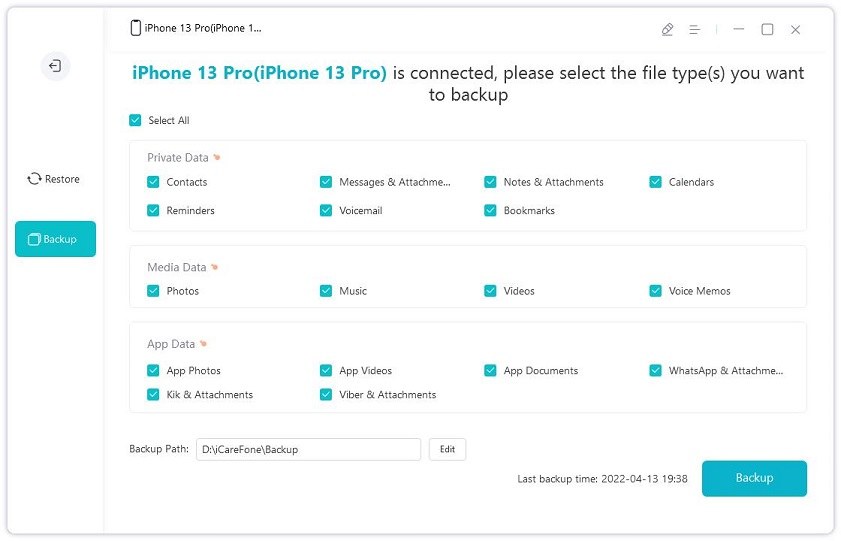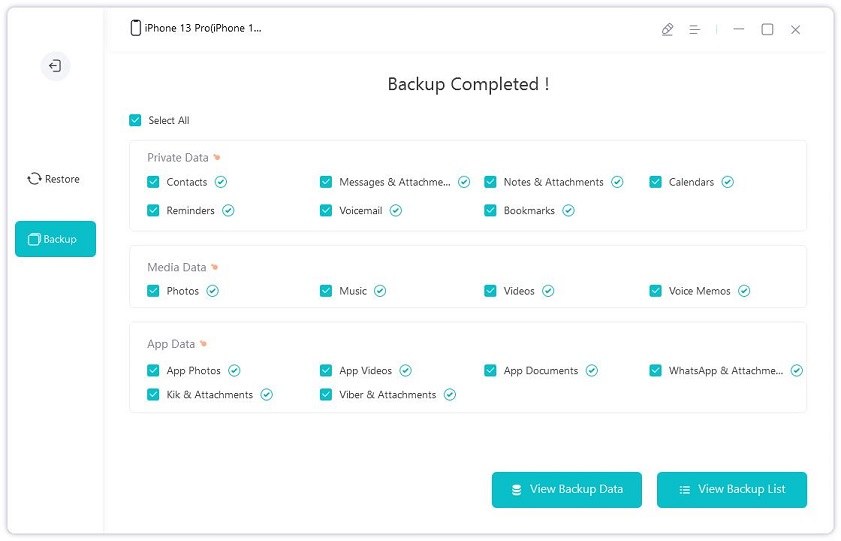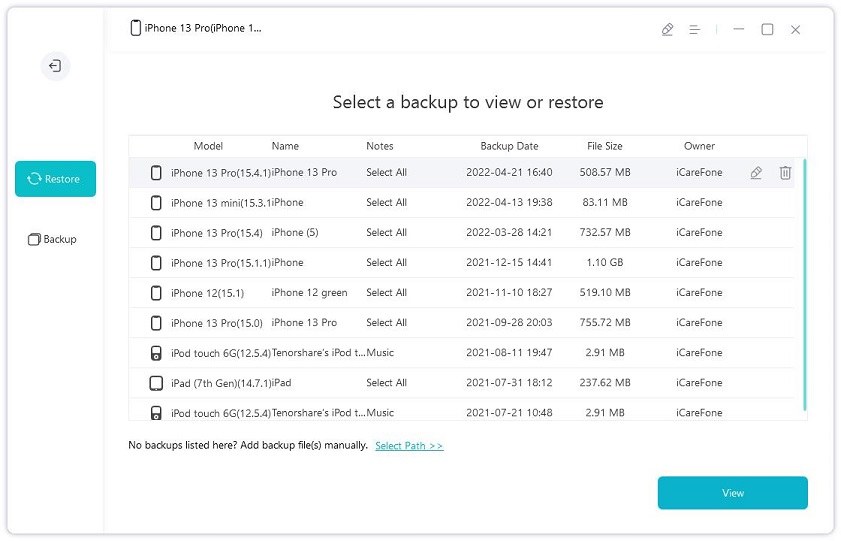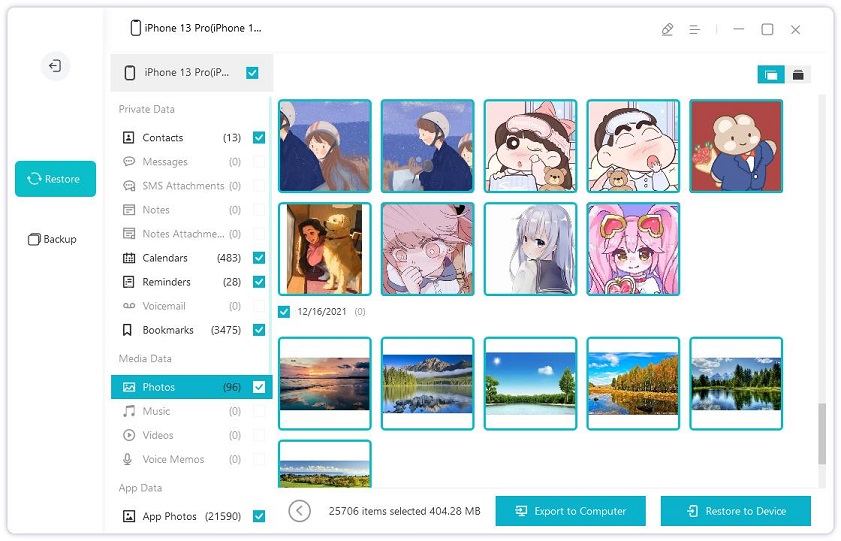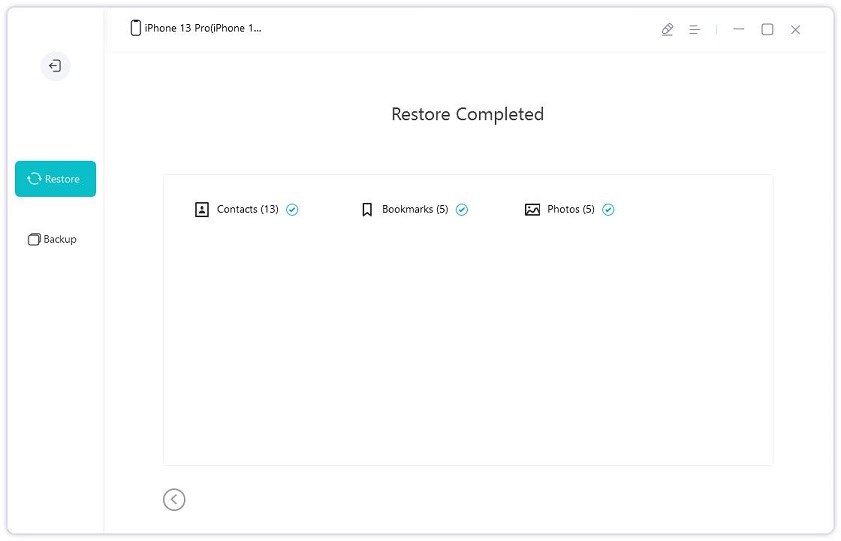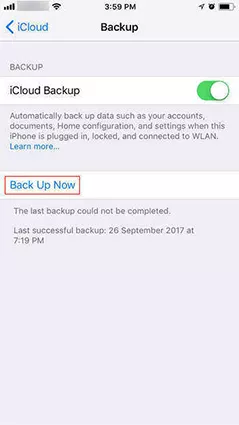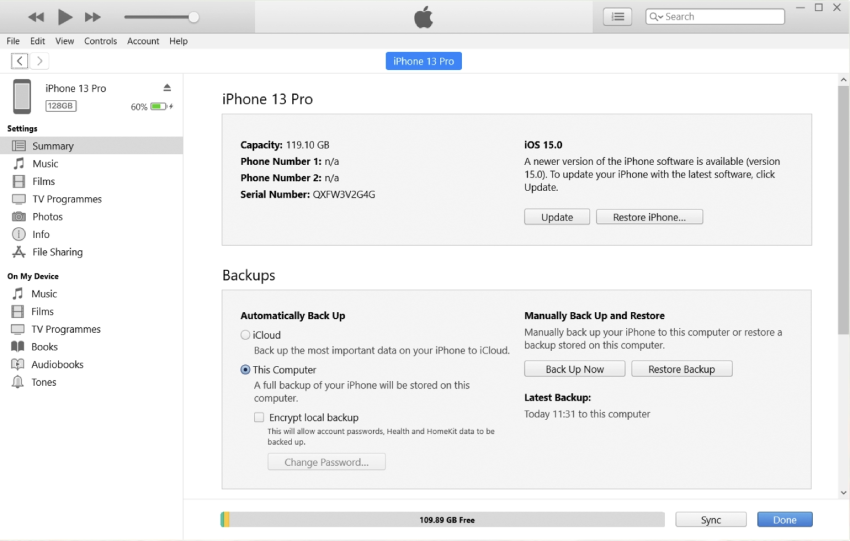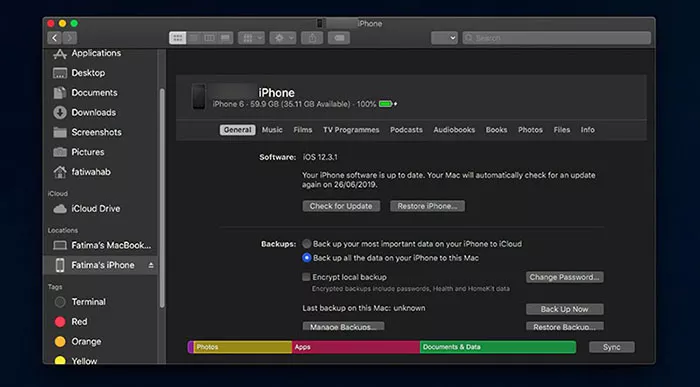How to Back Up iPhone Before Upgrading to iOS 18 [Effective]
Apple’s 2024 WWDC was held a few days back, and Apple announced a bunch of stuff with it. And of course, one of the main highlights of this event was iOS 18 — Apple’s latest and greatest software version for iPhones.
If you’re thinking of upgrading to iOS 18/beta version, you may be wondering “Do I need to backup my iPhone before upgrading?”. This article talks about this question and tells you everything you need to know about it.
Should I Back up My iPhone Before Updating Software?
Well, technically you don’t need to back up your data before updating — but it’s really not recommended.
Why do you need to back up your phone before installing beta update? You see, it’s the first developer of iOS 18, and it’s really not meant to be installed by the public on their main devices. It’s a great idea to back up your device before installing the update. So, if something goes wrong and you have to reset your iPhone, you won’t lose any of your precious data.
So, yes, if you’re thinking, “Do I have to backup my iPhone before updating?” — you really should.
- Method 1: Back up iPhone to Computer for Free Before Upgrading to iOS 18
- Method 2: Back Up iPhone Via iCloud Before Updating
- Method 3: Use iTunes to Back Up iPhone Before Upgrading
- Method 4: Back Up iPhone to Mac Before Upgrading to iOS 18
Method 1: Back Up iPhone to Computer for Free Before Upgrading to iOS 18
Now that you know the answer to the question, “Should I backup my iPhone before updating?” — it’s time to talk about how you can do that, exactly.
So, the best method to back up your device is through Tenorshare iCareFone. iCareFone has tons of features that you can use to manage your iPhone. However, the specific feature we’re going to talk about today is the backup-restore functionality.
iCareFone lets you easily back up your iPhone to a computer. When you need to restore the data, you can do that easily, too.
Let’s see how to back up iPhone before upgrading to iOS 18.
Download and install Tenorshare iCareFone on your computer. Connect your iPhone to the computer, and select “Backup & Restore” from the side-bar on Tenorshare.

Select all the data you’d like to back up, then hit “Backup”.

Wait for it to complete. Your data has now been backed up.

If you’d like to restore the data later on, follow the steps.
Open iCareFone, and select the “Backup & Restore” tab from the left sidebar.
Select a backup you’d like to restore, and click “View”.

Select all the files you’d like to restore, then click “Restore to Device”.

Wait for it to complete, and your data will be restored back to your device.

Here's a video guide for you:
Method 2: Back Up iPhone Via iCloud Before Updating
If you want to know how to back up iPhone before upgrading through iCloud, this section has got you covered.
You see, iPhones have a built-in feature that lets you backup your device to your iCloud storage. Here’s how to use it.
- Open the Settings app.
- Tap your name on the top.
- Go to iCloud > iCloud Backup, and make sure the toggle is turned on.
Then, tap “Back Up Now” to make an urgent backup of your device.

Your data has now successfully been backed up to your iCloud account.
Method 3: Use iTunes to Back Up iPhone Before Upgrading
If you have a Windows PC and want to know how to back up iPhone before upgrading using iTunes, this section has got you covered.
iTunes is your default tool by Apple to manage the storage and software on your iPhone, and you can use it to backup your device. Here’s how to do that.
- Download iTunes on your computer, and connect your iPhone with it.
- Open iTunes, and find your iPhone.
Under the Backups tab, click “Back Up Now”.

- Wait for it to complete.
Method 4: Back Up iPhone to Mac Before Upgrading to iOS 18
Last but not least, if you want to know how to back up iPhone before upgrading using a Mac, this section has got you covered.
Backing up your iPhone using a Mac is super easy. Follow the steps mentioned below to do it the right way.
- Connect your iPhone to the Mac using a USB cable.
- Open Finder on your Mac.
- Select your iPhone from the side bar.
Make sure the backup settings are set to back up your data to the Mac, then hit “Back Up Now”.

- Wait for the process to complete.
Now, your data will be backed up to the Mac in no time.
1. Where is the iCloud backup stored?
Your iCloud backups are stored in your iCloud cloud storage in your Apple ID. You can restore it by logging in to your Apple ID on the device.
2. How to restore iCloud backup?
To restore an iCloud backup, you’d need to reset your device and select to restore an iCloud backup on the “Apps and Data” screen.
3. How to restore iTunes backup?
You can restore an iTunes backup by connecting your iPhone to the PC, and selecting to restore the latest backup from there.
The Bottom Line
There you go — that’s how you back up your iPhone before trying to update it to iOS 18
Remember, iOS 18 is still in its first developer beta, so you should make sure you have backed up your important data before installing. And when you want to do that, Tenorshare iCareFone is the best way to go about the situation.
Speak Your Mind
Leave a Comment
Create your review for Tenorshare articles

Tenorshare iCareFone
Best Free iPhone Transfer & iOS Backup Tool
Easily, without iTunes