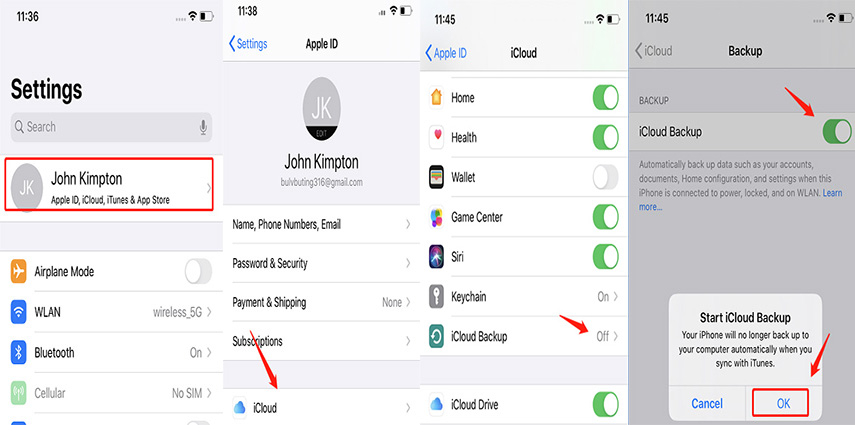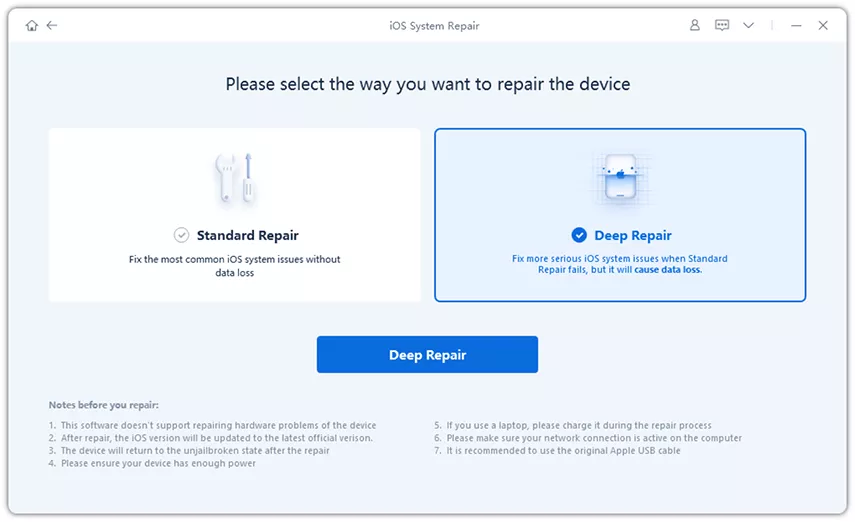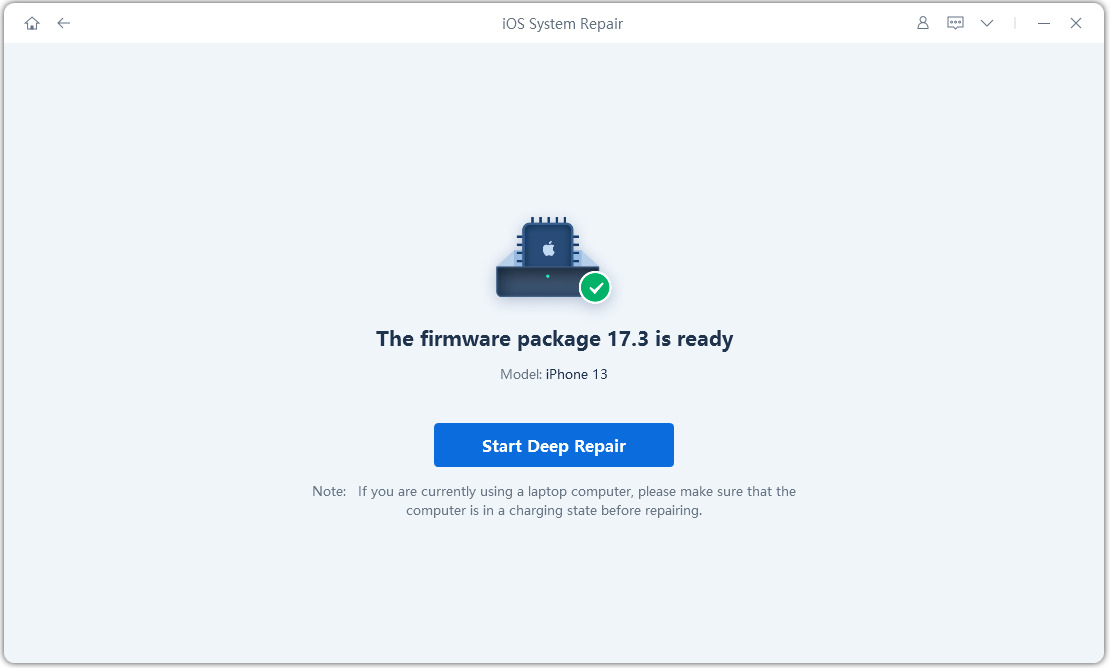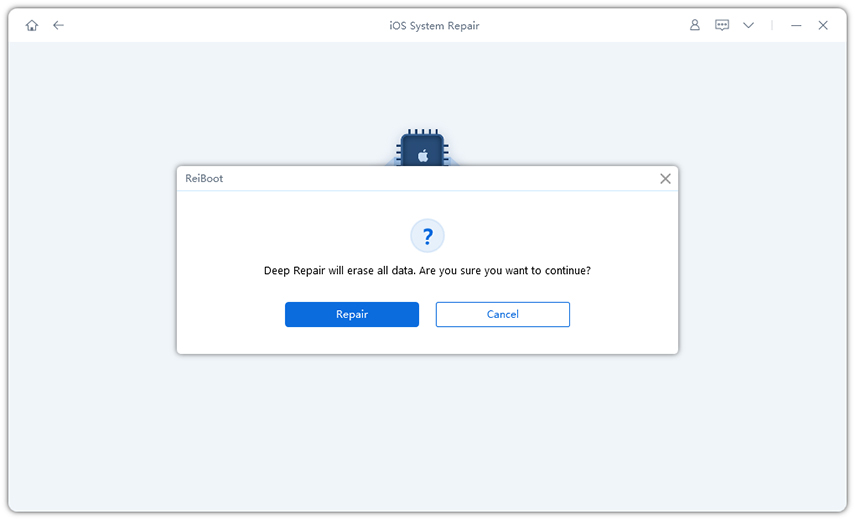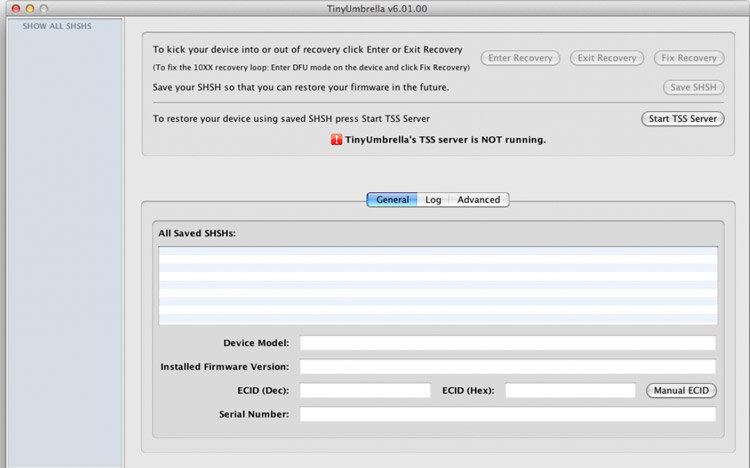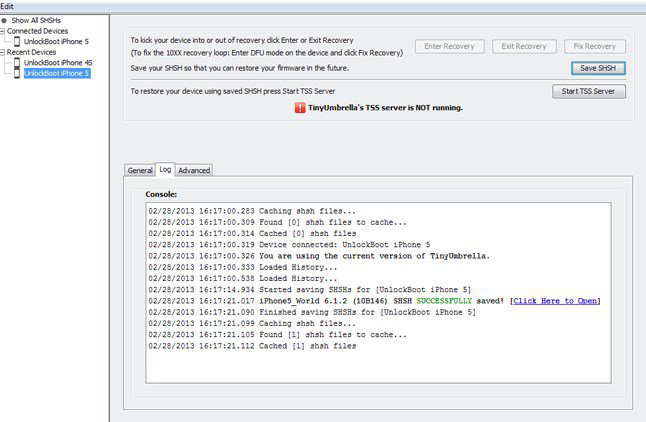How to Go Back to iOS 16/15.5 without iTunes (2 Methods)
As we know, on 6 June Apple released its developer beta iOS 16 program June in WWDC (Worldwide Developers Conference) 2022. It does have several new features but at the same have multiple bugs and issues. It is not surprising at all as it’s a beta version. Beta versions are only good for trying out the updates and upgrades, not for daily normal usage. If you updated your iPhone just for checking and testing and now you regret to install iOS 16 beta. In this guide, we’ll answer how to go back to iOS 15.5 from beta.
- Part 1. Make A Backup before You Downgrade iOS 17/16 Beta
- Part 2. How to Go back to iOS 16/15 without iTunes
Part 1. Make A Backup before You Downgrade iOS 16 Beta
If you want to downgrade your iOS, you need to erase and restore your iPhone. By doing so, your data will also be erased. So, before going back to the iOS 16/15, you need to back up your device. There might be some situations when you don’t have easy access to a PC then you need to use iCloud to make a backup on your iPhone.
Here’s how you can back up your device using iCloud before downgrading iOS.
- First, ensure that you have a stable internet connection.
Now, go to the Settings page. Tap on the Apple ID showing on the top of the page. Navigate to iCloud. Scroll down to find iCloud Backup and tap on it.

If not turned on, toggle on iCloud Backup then tap on the Back Up Now button.
- Once the backup is complete. Check the iCloud backup. Do this by going to iCloud in the Settings app. Tap iCloud. Go to the Storage. Tap Manage Storage and from there Select your iPhone. You will see your data backup there.
Tip: iCloud storage is full? Back up iPhone with other ways.
Part 2. How to Go back to iOS 16/15 without iTunes
You might want to go back to iOS 16/15 after realizing that the latest iOS 16 beta has bugs, making your iPhone slow, or the changes you don’t like. Downgrading iOS is not that straightforward. Moreover, if you want to go back to the older iOS version then you should do it the right way. Otherwise, you will miss the chance and stay stuck on the beta until the public version is launched.
This guide will tell you how to go back to the iOS 15.5 from the iOS 16 beta with easy step-by-step procedures. You can see the tutorial video before reading.
Way 1. Downgrade iOS 16 Beta Without iTunes Using Tenorshare ReiBoot
One of the easiest and fastest ways to downgrade iOS 16 Beta without iTunes is with the help of Tenorshare ReiBoot. It is a professional all-in-one system repair tool that can help you with the downgrade of iOS easily.
Here’s a step-by-step process of how to go back to iOS 15 without iTunes using Tenorshare Reiboot.
First, download and install the ReiBoot software on your PC.
Plug your iPhone with the PC using the lightning cable. Run the Tenorshare ReiBoot software. It will recognize the connected iOS device. When detected, click on the ‘Start’ button to start the process.

You will have two options. Standard Repair and Deep Repair. Select Deep Repair and click on the ‘Deep Repair’ button.

Note: This process will erase all data on your iPhone,thus it's important to make a backup first.
Now, you need to download the iOS 15.5 firmware. Before downloading, make sure that the internet connection is stable. The ReiBoot software will automatically download the required firmware for you.

When done with the downloading, click ‘Start Deep Repair’. Confirm the alert message you see.

Once done, click the ‘Repair’ button to start the process.

The process will take a few minutes. Once done, your iPhone will reboot.

That’s all! Now your iPhone will get back to iOS 15.5.
Pros:
- The usage of Tenorshare ReiBoot is much easier as compared to other methods. In just a few clicks, you will get your tasks done.
- This method of getting back to the previous iOS version needs no jailbreak.
Cons:
- Tenorshare ReiBoot is a paid software that means that you will be charged to use it.
Way 2. Downgrade iOS Without iTunes Using TinyUmbrella
Another effective method to downgrade iOS without iTunes is with TinyUmbrella. It is a simple and efficient recovery tool that lets you downgrade the iOS version of your iPhone to an older version. However, this method involves jailbreak.
Following is the steps to downgrade iOS using TinyUmbrella.
- First of all, you need to download and install the TinyUmbrella software on your PC. You can download it from this link.
- Remember to download SHSH from Cydia before running TinyUmbrella.
- Connect your iPhone with the PC. Run the program. It will automatically recognize the connected device.
On the program page, click on the 'Save SHSH'. This will copy all the iPhone SHSH to your computer. Now click on the ‘Start TSS Server' button as shown in the image below.

- On the left panel, right-click on your device button. Select the 'Exit Recovery' option from the drop-down menu.
Find the 'Advanced' option and click on it. You need to uncheck the Set Hosts to the Cydia box to complete the process. Click on 'Save SHSH'. Your downgrade process will begin.

Pros:
- A dedicated tool to downgrade the iOS version.
- It is freeware.
Cons:
- The major risk in this method is jailbreak. When you jailbreak your iPhone, you will end up voiding the phone's warranty, you will probably be unable to apply future software updates on your phone, or it can result in security problems.
Conclusion
If you don’t want to hang in there until the public version of iOS 17/16 is released, this is how you can downgrade to iOS 16/15.5 from the iOS 17/16 beta. Remember before going to downgrade iOS perform a backup on your device. You probably now have a clear idea of how you can get back to iOS 15 without iTunes. TinyUmbrella is a quick and easy method but has some risks. On the other hand, Tenorshare ReiBoot is completely safe to use and worth giving a try. After all, it is better to be safe than sorry. Also, it will only take a few minutes for the downgrade process to complete.
Speak Your Mind
Leave a Comment
Create your review for Tenorshare articles