[Full Detailed] iOS 17/16 Battery Percentage Not Working after Update
Apple has finally launched its latest iOS 17/16 and by far, it looks great! Tech experts are already stunned by the power and performance of iOS 17/16. They consider it to be the most powerful operating system Apple has ever launched!
However, there are some bugs with the newly launched update and most iPhone users are complaining about the battery percentage not working. In this article, we’ll mention all the methods and steps needed to solve the iOS 17/16 battery percentage not working issue, all by yourself in the comfort of your home!
- Part 1: The Reason Why iOS 17/16 Battery Percentage Not Working
- Part 2: How to Fix iOS 17/16 Battery Percentage Not Working Issue Quickly
- Part 3: The Simplest and Quickest Fixer for iOS 17/16 Bugs
- iPone Tips: iOS 17/16 Vs iOS 15 Battery Percentage Indicator
Part 1: The Reason Why iOS 17/16 Battery Percentage Not Working
If you’re looking for how to show the battery percentage on your all-new iOS 17/16, we have a full-detailed guide for you to fix the battery percentage on iPhone not working issue.
But before jumping into that, let’s see what are some of the possible reasons why the iOS 17/16 battery percentage not working issue arises.
1. Battery Percentage button is turned off in Settings.
Turning on the Battery Percentage button from the Settings might bring back the battery percentage on top of the screen.
2. iPhone Stuck.
Your iPhone might have got frozen and stuck due to an unknown system error. Try to reboot your device and see if it fixes the problem.
3. iOS 17/16 Bugs.
The new iOS 17/16 might have some bugs that are keeping your device to show the battery percentage on top of the screen. Look for any pending update of iOS 17/16 or try to downgrade from iOS 17/16 to the previous version of iOS 15.6.1
Part 2: How to Fix iOS 17/16 Battery Percentage Not Working Issue Quickly
Let’s have a closer look at how to see iPhone battery percentage iOS 17/16 with our step-by-step guide.
1. Turn on your Battery Percentage button in Settings
- Go to Settings by opening the Settings app. Scroll down and tap on the Battery option.
Toggle on the Battery Percentage option from the list.
Once you enable the Battery Percentage option from Settings, you should be able to see the status of the battery percentage on the top right corner of your screen.
2. Reboot your iPhone
Refresh your iPhone with a quick reboot. It will fix most of the unknown system errors that might be causing the error of the battery percentage on iPhone not working.
1. Press and hold the side button and any of the volume buttons until the slider appears.
2. Drag the slider and wait for your device to reboot.
Once your device reboots, it should function properly and if the issue was due to an unknown system error, it should display the battery percentage on top of the screen.
3. Fix iOS 17/16 bugs or Downgrade your phone from iOS 17/16 to iOS 15
If nothing works out in your favor and you’re fed up repeating all the above-mentioned steps, you should downgrade to the previous version of the iOS or fix the iOS-related issues. We recommend using the most powerful tool Tenorshare ReiBoot to solve all your issues with just one click!
Part 3: The Simplest and Quickest Fixer for iOS 17/16 Bugs
Tenorshare ReiBoot allows users to fix any iOS-related issue with just a one-click operation and it can also help in downgrading your iDevice to the previous version of the operating system. Downgrading from iOS 17/16 to iOS 15.6.1 is quite convenient with it.
So, here are the steps for the Standard Repair option that will fix the most common iOS issues while keeping your data safe.
Download Tenorshare ReiBoot on your PC or Mac and install the program. Connect your iPhone to the computer so the software can detect your device.

Click on the Standard Repair option which will allow you to fix the most common problems without losing any data.

Tenorshare ReiBoot will detect your device model and will suggest the appropriate firmware download. Click on the blue “Download” button from the bottom of the window.

The download will take some time because of the size of the firmware package. However, once it’s downloaded, click on the “Start Standard Repair” button. When the process gets started, it will take some time to finish.


Once the progress bar completes, your iPhone will restart automatically. Now, your iPhone should function properly after the restart without running into errors.
iPone Tips: iOS 17/16 Vs iOS 15 Battery Percentage Indicator
iOS 15 users had to do a little extra effort to check the status of their iPhone’s remaining battery juice. If you’re an iOS 15 user, you must be familiar with the fact that there was no battery percentage on top of the screen.
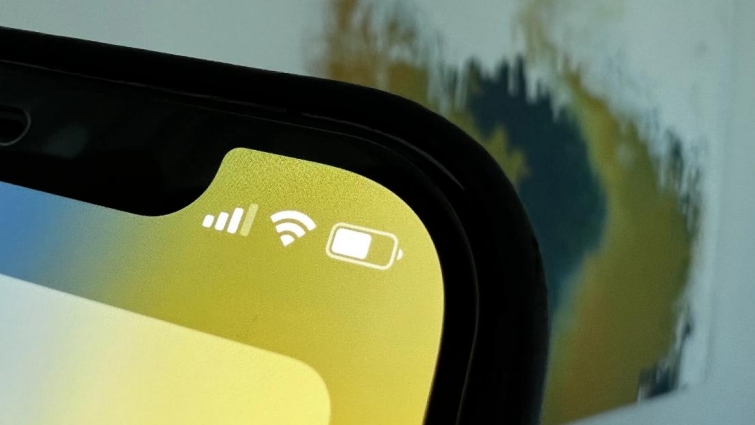
But! With the recent launch of iOS 17/16, you get to see your battery percentage with the battery icon on top. This is one of the biggest differences between iOS 17/16 and iOS 15.
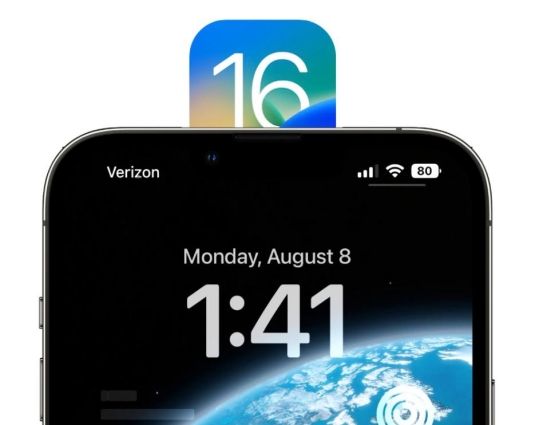
Another noticeable difference between the two is the ability to customize the lock screen. iOS 17/16 comes with tons of different options to customize the lock screen.
Moreover, photo media management has improved a lot with iCloud Photo Library. It provides you with a shared photo album feature that helps your loved ones to access the photos. You can also secure an album by setting up a password.
Final Thought
The all-new iOS 17/16 allows iPhone users to enable the battery percentage on top of the screen. But battery percentage not working on your iPhone, this blog will help you enable the battery percentage for your iPhone running on iOS 17/16.
However, if you still can’t figure out how to see iPhone battery percentage iOS 17/16, you can use Tenorshare ReiBoot to fix the most common issues of the iOS.
- Downgrade iOS 18 to iOS 17 ;
- Fix iPhone won't restore in recovery mode, my iPhone is stuck on the Apple Logo,iPhone black screen of death, iOS downgrade stuck, iPhone update stuck, etc.
- Support all iPhone models and the latest iOS 18 and earlier.
Speak Your Mind
Leave a Comment
Create your review for Tenorshare articles
















