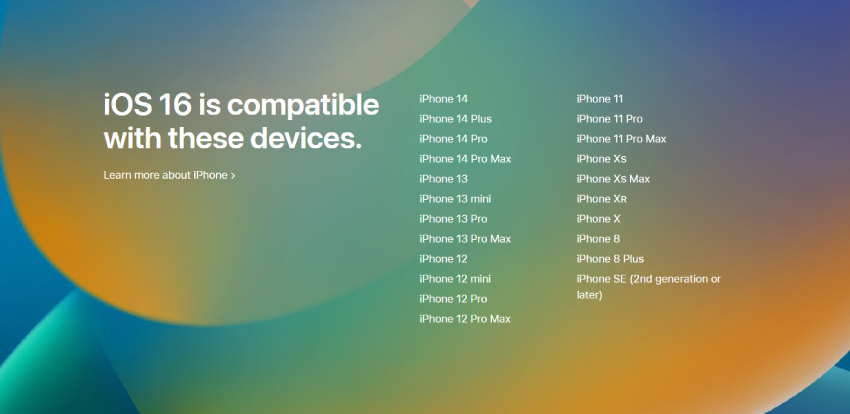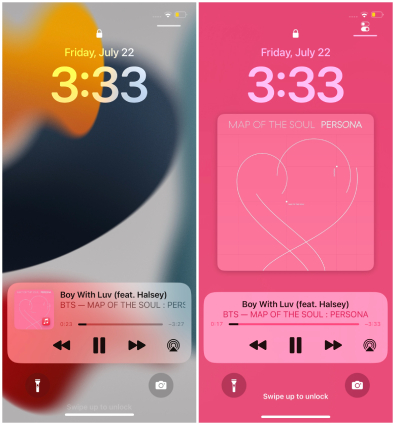How to Enable Full Screen Music Player on iOS 17/18 Lock Screen
Apple released its iOS 17/18 which comes with many updates and one of the major updates is the music lock screen. Apple announced the news of iOS music player now playing full screen, which heartened almost every music lover.
The full-screen music player on lock screen is last seen on iOS 10, but with this new iOS 17/18 music lock screen update, it is now back to the lock screen interface, giving users an entirely fresh view that the album cover is placed in the center and controls at the bottom. If you have not tried the ful-screen music player, keep reading. In this article, we'll explain everything about iPhone music lock screen and how you can enable this iOS 17/18 full-screen music player. Without any further delay, let's dive into this.
- New in iOS 16: Full Screen Music Player on Lock Screen
- How to Display Full Screen Music Player on iOS 17/18 Lock Screen?
- Extra Tips: How to Fix iOS 17/18 Full Screen Music Player Not Available on Lock Screen
New in iOS 16: Full Screen Music Player on Lock Screen
The full-screen music player stands out in the list of the new features of iOS 16. Previously, when you started playing music on Apple music or spotify, a music player widget with a miniature version of the album art would be shown on your lock screen and offered you quick controls such as pause, resume playback, play previous or next track. However, with the iOS 16 lock screen update, you are now allowed to display a full-screen music player where the album art is larger and placed in the center and a separate smaller music player is below it for you to control playback.

The key features of the new iPhone lock screen music player are:
- Full-screen music player bypasses the wallpaper and changes the full background of the Lock Screen.
- Tapping the album art or the bottom of the lock screen will minimize the full-screen music player and bring the standard wallpaper back.
- The music output source can be changed directly by tapping the AirPlay icon from the music player.
Notably, the iOS 17/18 full-screen music player not only works with Apple music, but also works with third-party music streaming apps, such as Spotify, Soundcloud, or TIDAL.
How to Display Full Screen Music Player on iOS 17/18 Lock Screen?
Now you know what's new in the iPhone lock screen music player, are you keen on getting the full-screen music player on the lock screen of your iPhone? In this section, we'll show you how to display it and give a charming look to your iOS 16 music lock screen.
Since the full-screen music player on lock screen is a default feature of the new iOS 17/18, there is no need to enable it. The expanded music player will be shown automatically on the locked screen when you play music. If you have yet not gotten this feature, the only thing you need to do is to download and install the latest iOS 17/18 on your iPhone. For that, follow the step-by-step guide below.
First of all, check if your iPhone is compatible with iOS 16.

- If your iPhone is in the list of iOS 16 supported devices, then archive the backup before update, so that you can use that backup to restore data when you decide to go back to the iOS 15.7 version.
- When your iPhone is backed up, plug it into power and connect to Wi-Fi if you're able.
- Go to Settings > General > Software Update.
You should find an update is available. Tap Download and Install for iOS 16. In case you see the download and install option for iOS 15.7 instead, scroll down below the information about iOS 15.7 and tap the “Upgrade to iOS 16” option.

- Enter your passcode to begin the process of updating. Once downloaded, tap Install Now. Your iPhone will automatically restart once iOS 16 is installed.
When your iPhone is updated, open your Apple music or other music apps and play a song. When you go to the lock screen, you can find the iOS music player now playing full screen.

Learn how to backup iPhone with iTunes.
To minimize the music player widget, simply tap either the cover art or the bottom of the lock screen.
iOS 16 New Feature: Screen Music Player for Lock Screen
Also Read: How to Customize iOS 16 Lock Screen
How to Fix iOS 17/18 Full Screen Music Player Not Available on Lock Screen
If you cannot see a full-screen music player on the lock screen after iOS 17/18 update, you can try resolving the issue by tapping the album art on the music player to expand it. In case the full-screen music player is still not available, chances are that there are some bugs in iOS 17/18. Fixing the latter part can be extremely difficult but worry not, we can use Tenorshare ReiBoot, a tool designed for repairing various iOS system issues, to get the full-screen music player not available on iOS 17/18 Lock Screen issue resolved. Let's see what Tenore ReiBoot can do first.
- Downgrade iOS 17/18 without jailbreak
- Repair more than 150 iOS/iPad problems like device being stuck on Apple logo, frozen screen, black screen, etc.
- Reset iOS devices using two different modes
- One click to enter and exit iPhone recovery mode
- Support all iOS versions and devices including the latest iOS 17 & all iPhone 14 models
Below is an easy guide to use this easy and trusted tool to fix full-screen music player not available on iOS 17/18 Lock Screen due to iOS system issue.
Download and install the latest version of ReiBoot on your Win or Mac.
Launch ReiBoot, connect your device to your computer and on the dashboard, click on the "Start" option.

In the next step, click the "Fix Now" option. You'll be presented with two options. Select the "Standard Repair" mode.

Now, download the necessary firmware.

When the firmware package is ready, click on "Start Standard Repair."

The process will take a few minutes. Once the repair is done, your iPhone will be automatically rebooted, and the issue will be hopefully resolved.

Note: In case your are encountering the Apple music widget stuck on Lock Screen iOS 17/18 issue, you can always try Tenorshare ReiBoot to fix all kinds of iOS stuck issues.
Conclusion
To have a full-screen music player on the iOS 16 lock screen, you have to upgrade to the latest iOS 17/18 version. Upgrading to iOS 17/18 for music lock screen can cause issues due to which the full-screen music player on lock screen may not be visible or the Apple music widget stuck on Lock Screen because new operating-system updates can come with a few minor bugs. To fix these issues easily and without any worry, we recommend downloading Tenorshare ReiBoot to help repair iOS system with one click.
- Downgrade iOS 18 to iOS 17 ;
- Fix iPhone won't restore in recovery mode, my iPhone is stuck on the Apple Logo,iPhone black screen of death, iOS downgrade stuck, iPhone update stuck, etc.
- Support all iPhone models and the latest iOS 18 and earlier.
Speak Your Mind
Leave a Comment
Create your review for Tenorshare articles