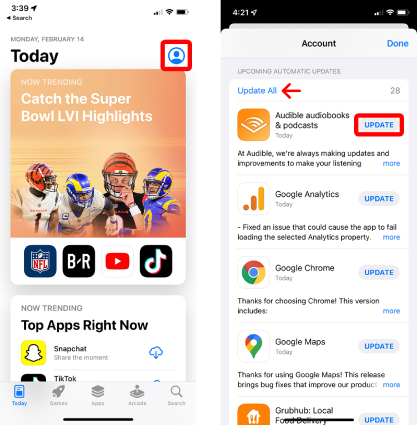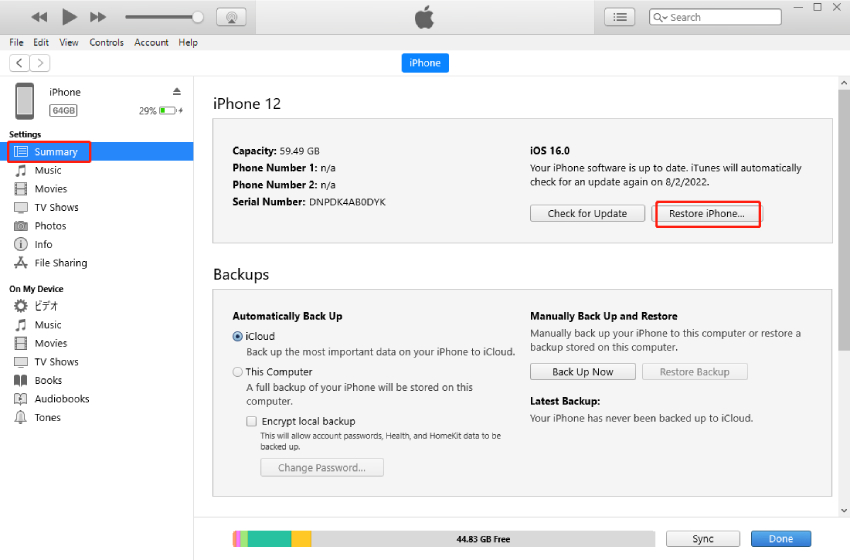Top 7 Ways to Fix iPhone Apps Keep Crashing after iOS 17/16 Update
after the new ios 16 software update my phone is hanging and I’m unable to close apps or even swipe up and the charging is draining out to fast. Any help? Can I downgrade to 15.7?
When Apple showcased the new features introduced to iPhone with the iOS 17/16 update, iPhone users could not wait to update their phones. However, a new software update sometimes can bring along bugs and glitches and it happens with many users that out of nowhere their iPhone apps keep crashing on iOS 17/16. Issues like TiKTok crashing, Apple music crashing, WhatsApp business app crashing, and banking app not opening are some of the most frequent complaints. If you are experiencing the iOS 17/16 apps crashing too, we will guide you on how to fix crashing apps on iPhone after iOS 17/16 update.
- Part 1: Why Do My Apps Keep Crashing iPhone after iOS 17/16 Update?
- Part 2: 6 Common Ways to Fix iPhone Apps Crashing after iOS 17/16 Update
- Part 3: Fix iPhone Apps Keep Crashing on iOS 17/16 with ReiBoot [Without Data Loss]
Part 1: Why Do My Apps Keep Crashing iPhone after iOS 17/16 Update?
You must be wondering why my apps keep closing on my iPhone or why apps keep crashing. Well, this could be possible due to many reasons.
First of all, if you download the iOS 17/16 beta before iOS 17/16 official version, it is no wonder it is plagued by bugs and performance issues, casuing the apps to crash because iOS 17/16 beta is Apple's pre-release software and has not yet been fully tested with all of apps,. Secondly, the iPhone apps crashing issue can occur due to the lack of device storage space. Where your phone is low on storage or no space is left for an app to operate, the app crashes. Thirdly, apps' data can get corrupted over time, resulting in the crash of apps. Finally, an outdated app is also to blame for the iOS 17/16 app crashing. If you haven't updated your crashed apps for a long time, they won't work properly. However, don't worry because below, we have mentioned all the possible solutions to this issue.
Part 2: 6 Common Ways to Fix iPhone Apps Crashing after iOS 17/16 Update
What to do if iPhone app keeps crashing? If apps keep crashing on your iPhone and you don't know how to fix the crashing apps iPhone problem, we have got your back. In this section, we have mentioned 6 common ways to fix iPhone apps that keep crashing after the iOS 17/16 update. Continue reading the article to discuss the solutions.
- Way 1: Force Quit the Crashed App and Re-Launch
- Way 2: Restart your iPhone
- Way 3: Update Crashed Apps
- Way 4: Reinstall the Apps that Keep Crashing
- Way 5: Reset All Settings on iPhone
- Way 6: Restore iPhone with iTunes (Data Loss)
Way 1: Force Quit the Crashed App and Re-Launch
If your iPhone app keeps crashing or freezing, we recommend force quitting the crashed application and then relaunch it. This is the easiest and quickest way to solve the issue.
To force stop an app on iPhone, you just need to swipe up from the bottom of the screen and pause in the middle to bring up the App Switcher. Now, swipe right or left to locate the crashing app preview and swipe it up to quit it. Now, wait for about 10 seconds and open the crashed app.
Way 2: Restart your iPhone
If your iPhone apps keep crashing after relauch, you can try restarting your iPhone to let all the system software start fresh. This can effectively eliminate any glitches that might reside in memory and cause the apps to crash. Since iOS 17/16 is only available on iPhone 8 and later models, let's see how to restart your iPhone, depending the models.
To restart your iPhone 13, 12, 11, or X
- Press and hold either Volume button and the Side button simultanously.
- When the power-off slider appears, release all the buttons and drag the slider from left to right to shut down the phone.
Wait 15 to 30 seconds. Then press the side button and hold it for a while until you see the Apple logo on the screen.

To restart iPhone 8/8 Plus and iPhone SE (2nd or 3rd generation)
- Press and hold the Side button until the power-off slider appears.
- Drag the slider from left to right to turn off the phone.
Wait 15 to 30 seconds for then the shutdown to complete. Then press and hold the side button until you see the Apple logo to turn the device back on.

If a simple restart fails to reslove the iPhone apps crashing issue, move to the next solution.
Way 3: Update Crashed Apps
This method resolves the iPhone Apps crashing issue by updating the crashed apps to the latest verion. When apps on iPhone are out of date, frequent app crashes are unavoidable, so it is recommended that you should always keep your apps up to date for the reason that updates often bring new features and bug fixes to the apps. To update the crashed apps on iPhone, you can follow the seps below.
- Launch the App Store and select your Profile.
- From there, you can see all the apps whose updates are available. Simply tap the "Update All" option.
Wait until all the apps are updated.

Now, open any of the apps that used to crash to see if it works well after update.
Way 4: Reinstall the Apps that Keep Crashing
Deleting an app removes the app's data or cache files which can be the main reason your iPhone apps keep crashing. To get this issue resolved, you can try deleting the apps which crash frequently and reinstalling them from the App Store.
Here's how you can delete and reinstall an app on iPhone:
- On you home scree, tap and hold the app that keeps crashing.
- From the pop-up menu, selet "Remove App."
Tap on "Delete App" and "Delete" to confirm the deletion of the app.

- Now, go to the App Store, search for the app that has been deleted and tap on "GET" to download and install it.
Way 5: Restall All Settings on iPhone
If your iPhone keeps closing applications even after the crased apps are reinstalled, we recommend resetting all your iPhone settings. In this way, you can hopefully solve all the iPhone issues. Before perorming a resetting on your iPhone, we strongly recommend backing up your iPhone to save all the important data. When your iPhone is backed up, follow the steps below to reset all settings on iPhone.
- Go to Settings > General > Transfer or Reset iPhone > Reset.
- From the options available, select Reset All Settings and tap on "Reset All Settings" to confirm.
Finally, you have reset your iPhone settings and you can check if the iOS 17/16 apps crashing issue is resloved or not.

Way 6: Restore iPhone with iTunes (Data Loss)
The second-to-last method that you can try to solve iOS 17/16 apps crashing is to restore iPhone with iTunes. This will restore the phone to its default settings and install a new version of iOS on it, thus hopefully help you get rid of iPhone apps crashing. But the downside of this method is that all the data and settings on your phone will be erased during the restore process, so when you decide to restore your iPhone with iTunes, don't forget to backup your iPhone.
That said, here's how to fix crashing apps on iPhone through restoring iPhone.
- Open iTunes on your computer and connect your iPhone to it using a USB cable.
Click on the Device icon located in the toolbar of iTunes.

Click the “Summary” tab for your device and then look for the "Restore iPhone" button located below the iOS version and hit it.

- Click “Restore" when a conformation dialog box pops up. Your computer will start to erase your iPhone and install the latest iOS software on it.
- You iPhone should restart when the restore process is complete. Follow the onscreen instructions to set it up as new.
If you don't want to lose any data on your device, we suggest checking the last method mentioned in next part. This technique will work 100% in fixing iPhone apps crashing issue and you won't lose any data.
Part 3: Fix iPhone Apps Keep Crashing on iOS 17/16 with ReiBoot [Without Data Loss]
In case all the methods mentioned above are not suitable for you and your iPhone apps keep crashing on iOS 17/16 until now, we suggest downloading Tenorshare ReiBoot to stop apps from crashing on iPhone.
Tenorshare ReiBoot is a professional iOS system recovery tool that consists of amazing features for iPhone users, including repairing iOS system problems like device being stuck on Apple logo, screen won't turn on, recovery mode loop, downgrading iOS 17/16 beta to previous version without jailbreak, and resetting iPhone without iTunes or Finder. It has a simple UI and ensures that anyone can use it without hassle. Below is the guide on how to stop apps from crashing on iPhone with iOS 17/16.
Download the tool and run the setup on your PC. Don’t forget to connect your device during the process. Once you are done, click the “Start” option.

On the dashboard, you will see the “Standard Repair” option, so click it to avoid data loss.

After that, you will be asked to download the firmware package. Make sure to download the firmware package according to your device.

Once you have downloaded the package, click the “Start Standard Repair” option to start the process.

Within a few minutes, the repairing process will be completed, and you can check your apps to see if everything is working fine or not.

Conclusion
That’s all! We have added the possible ways to solve iPhone apps that keep crashing after iOS 17/16 update. You can try all these ways and see which solution worked for you. If you are looking for the most reliable method, we recommend downloading the Tenorshare ReiBoot tool. This software has a 100% success rate and fixes almost all iPhone problems.
- Downgrade iOS 18 to iOS 17 ;
- Fix iPhone won't restore in recovery mode, my iPhone is stuck on the Apple Logo,iPhone black screen of death, iOS downgrade stuck, iPhone update stuck, etc.
- Support all iPhone models and the latest iOS 18 and earlier.
Speak Your Mind
Leave a Comment
Create your review for Tenorshare articles