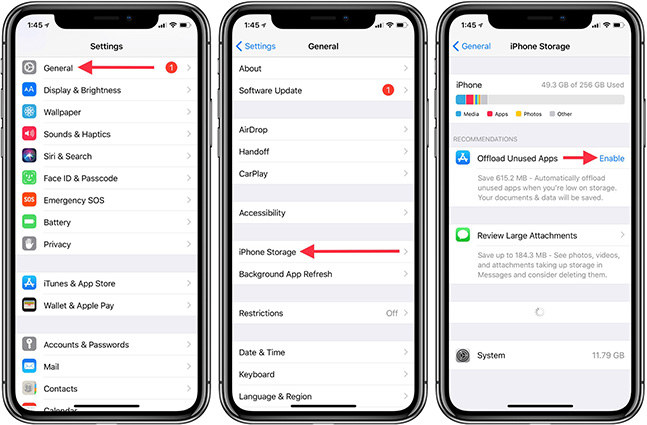How to Fix iPhone Slow after Update iOS 17/16 [2025]
A slow iOS 17/16 can be frustrating if you spend quite some time on your iPhone. It doesn’t necessarily mean that something new is always better. New iOS often comes with bugs that are addressed later. The same goes for the iOS 17/16 update. Several users reported the performance issue about their iPhone lagging and slow after iOS 17/16 upgate. Your iPhone might become slower and may interrupt your daily usage. Luckily, we are here to help you in this situation. In this guide, you will learn about the reasons behind the performance issues after the iOS 17/16 update and what you can do to fix them.
- Part 1: Why iPhone Lagging after Update iOS 17/16
- Part 2: 3 Tips to Fix iPhone Lagging and Slow after iOS 17 Update
Part 1: Why iPhone Lagging after Update iOS 17/16
iPhone lagging issues after the iOS 17/16 update could be because of several reasons. Here are some of the common causes of this issue.
- Your storage isn’t working correctly, or the space is running out because of Bloatware and other junk files.
- Your iPhone is not running the latest version of iOS 17/16.
- Probably you are using a weak Wi-Fi signal or any other poor internet connection.
- Your iPhone is damaged or exposed to extreme weather.
- The settings are not optimized after updating iOS 17/16.
- Your iPhone has several background running apps.
- Your iPhone has poor battery health, causing performance issues.
Part 2: 3 Tips to Fix iPhone Lagging and Slow after iOS 17 Update
Way 1. Close Background Apps to Speed up iPhone
The first thing you should try is to close the background apps that are slowing down your iPhone after the iOS 17/16 update. Sometimes, the background app activity interferes with the CPU processes and interrupts the optimal functioning of other apps. You need to disable those apps to speed up your iPhone.

After doing so, the background apps running in the background will be idle. It will free up the processing power of your CPU, and your iPhone will feel faster than before. In addition, it will also improve the battery life of your iPhone.
Way 2. Restart Your iOS 17/16 iPhone
You can do the essential thing to resolve the performance issue after iOS 17/16 is to restart your iPhone. It could possibly resolve the issue.
- You need to quickly press the “Volume Up” button and the “Volume Down” button.
- Now, press the side power button until your iPhone’s screen goes off.
After that, the Apple logo will appear on your screen.

Way 3. Free up iPhone Storage to Make iPhone Faster
Several apps and files are on your iPhone that you never use. Such apps take up space and memory and decline your iPhone’s performance. Try deleting those apps to free up space so your iPhone can perform better.
To delete an app from your iPhone. Tap on the app icon and hold for a second. An “X” icon will appear on the app, or you will see some options. Click on the icon to delete or select the uninstall option to remove it from the device.

You can also go to the Setting app. Navigate to the Storage option and then enable the “Offload Unused Apps” option to remove the apps. This feature automatically removes useless apps when the device gets low on storage.

Way 4. Perform Factory Reset on iPhone
Bugs in the new iOS 17/16 are now a piece of news. The performance issues after the iOS 17/16 update can also be removed through the Factory Reset of the iPhone. This improves the performance of wiping sensitive data, fixing an error, or fixing a locked iPhone. Following is the procedure of factory reset:
- Tap on Settings and Tab General and then scroll down to Reset options.
- Click on Erase all content and Settings and Enter your Password.
Finally, Tap the option Erase iPhone.

Note:This action will result in the permanent loss of all installed applications and personal information. Before factory resetting your iPhone, make a 'Back up' of it.
Way 5. Restore iPhone from iOS 17/16 without Data Loss
Tenorshare ReiBoot is an excellent software that works as an all-in-one iOS system recovery tool, allowing users to swiftly and simply resolve various issues with outdated, failing devices.
Some iOS problems are challenging and must be addressed, especially issues like the ‘iOS 17/16 update making your iPhone slow’. The following are the steps to repair your iOS.
Launch Reiboot on your computer and connect your iPhone to it. Once the device has been identified, press the start button.

You have the option of performing Standard Repair or Deep Repair. Choose the Standard Repair option.

After selecting from the above options, the new page will give you an option to download the firmware if you are ready for your repair. Click download, and if the download fails, you can download it by pressing the ‘click here’ options and ‘import the local file’ to the software.

Once it has been downloaded or imported, choose Start Standard Repair.

The process will begin shortly. Wait for the setup to complete.

If the process is still unclear to you, you can visit the website guide and follow the same instructions over there.
Conclusion
The tips provided in this article will likely resolve the iPhone lagging and slow after iOS 17/16 upgate issue. The reasons behind this problem are also shared so you can troubleshoot on your own. However, If nothing works for you, give Tenorshare ReiBoot a try; it will do the job automatically and fix all your iOS-related issues.
Speak Your Mind
Leave a Comment
Create your review for Tenorshare articles