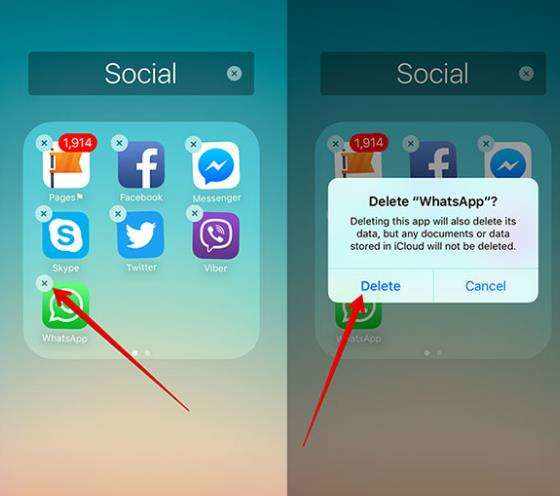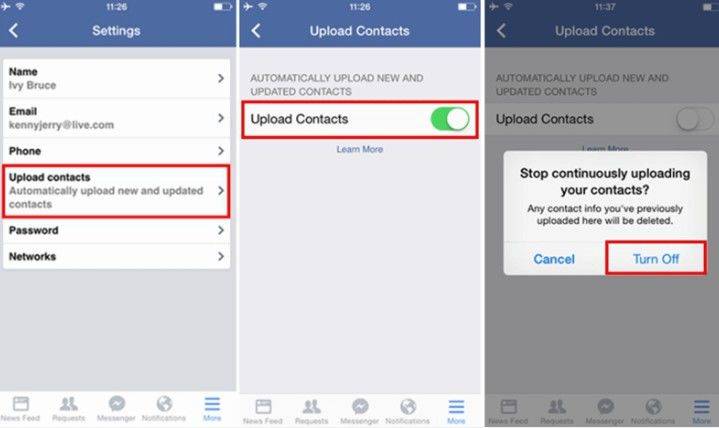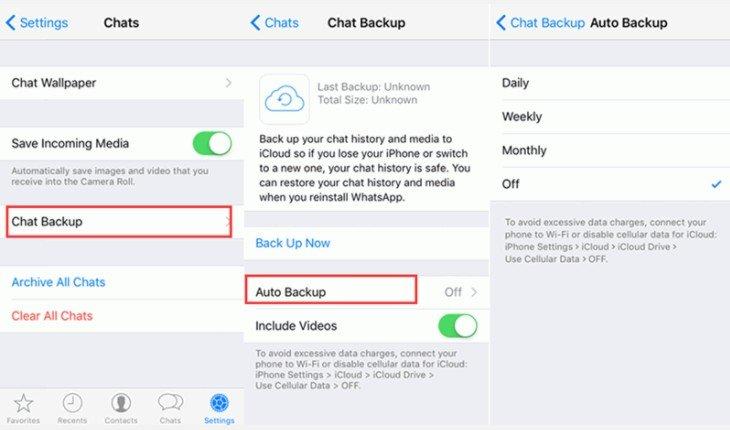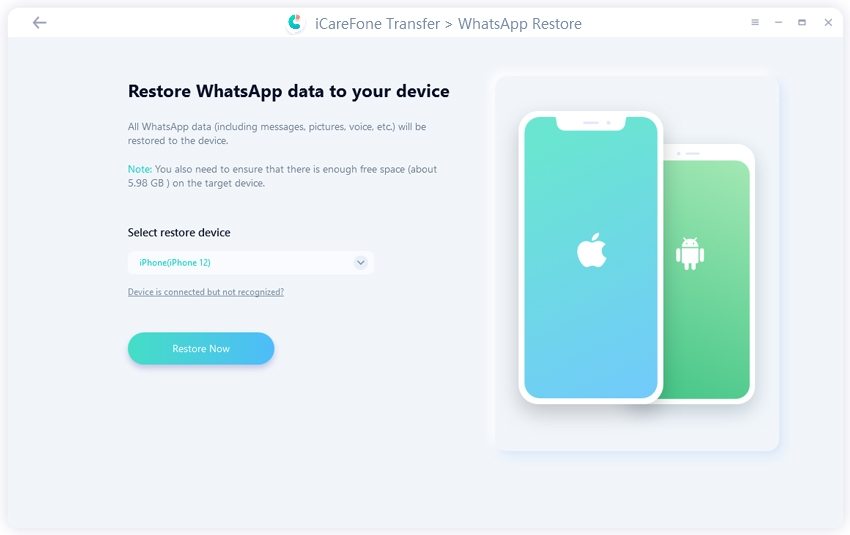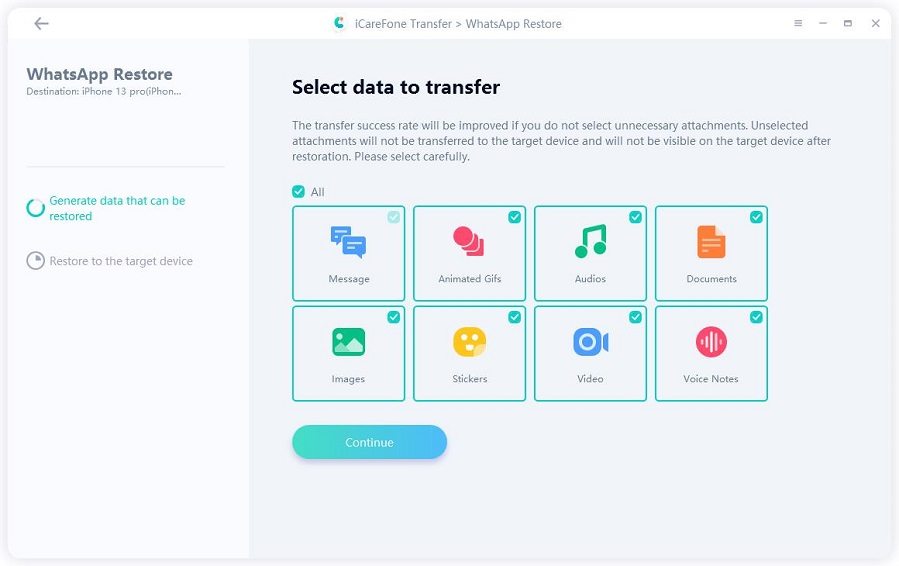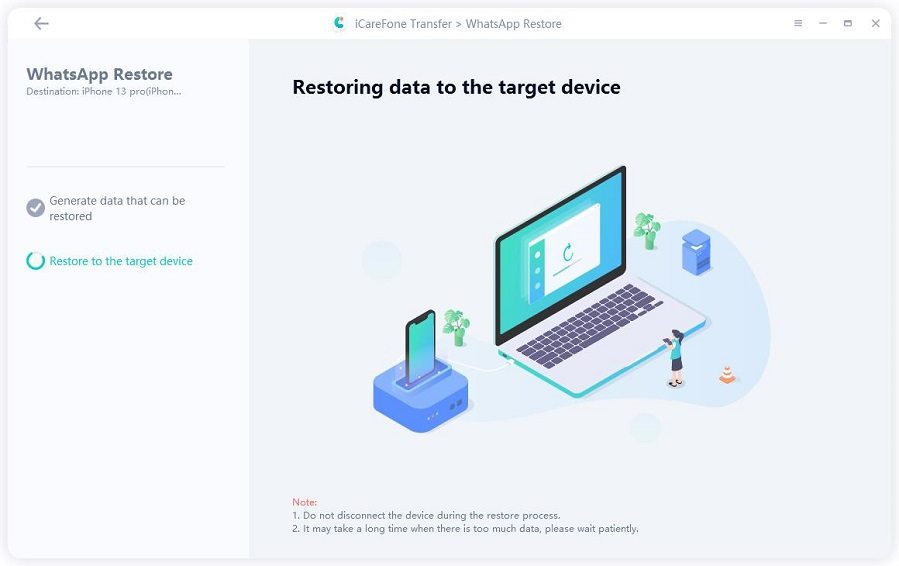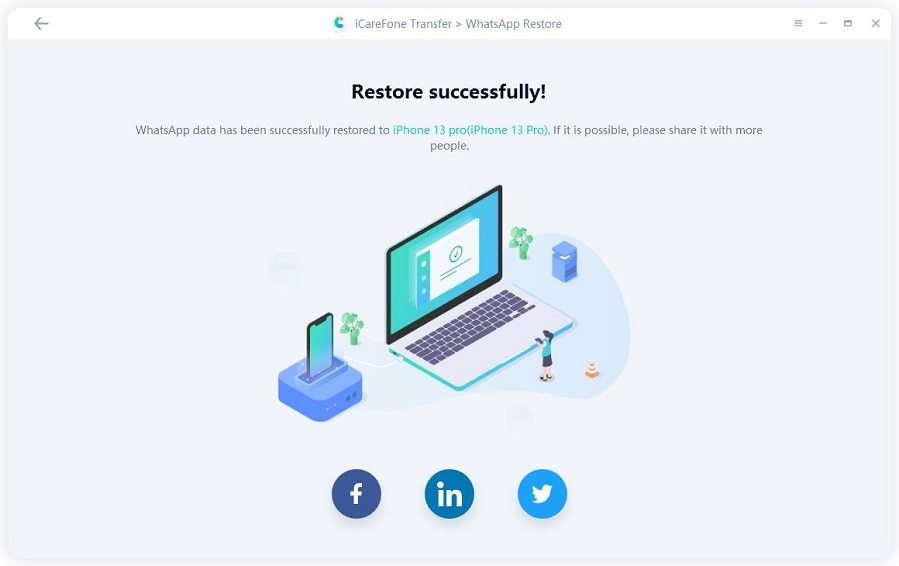[Problem-Free] WhatsApp Crashing When Sending An Image in iOS 18
WhatsApp crashing when sending an image iOS 18. But works when used from share menu in photos.
The iOS 18 update came with multiple noteworthy features, but if you installed the beta testing version, you might have to deal with some bugs. One of the bugs in the new iteration of iOS affects WhatsApp. Most users reported WhatsApp crashing when sending an image iOS 18. Although there are some other issues, this is by far the most common one.
When users try sending images from WhatsApp through their iPhones, the app crashes and the users have to exit it. If you are dealing with the same issue, here are the easiest ways to fix WhatsApp crashing in iOS 18.

- Part 1: The Possible Reasons for WhatsApp Crashing When Sending An Image in iOS 18
- Part 2: Top 5 Ways fixing WhatsApp Crashing When Sending An Image in iOS 18
- Part 3: How to Back up and Restore WhatsApp Data
- Bonus Tips: How to Send An Image after WhatsApp Crashed
Part 1: The Possible Reasons for WhatsApp Crashing When Sending An Image in iOS 18
Here are the most common reasons why WhatsApp crashes when you try sending images in iOS 18.
1. Outdated WhatsApp version.
If you have an outdated version of WhatsApp, it can crash anytime when you use the app. Most apps auto-update when a newer version is available on App Store. If you turn off the auto-update, then you have to download the latest version of the app from your phone's App Store. Updating your app doesn't affect your data.
2. Insufficient storage.
If your device has insufficient storage, then most apps like WhatsApp do not work properly and crash when your try to use them. To fix WhatsApp crashing when sending an image iOS 18, you can free storage in your device by deleting unwanted data or doing a factory reset.
3. Software bug.
If you have the latest app version and your phone has available storage, WhatsApp crashing can be due to a software bug. If there is a software bug, it can affect other apps as well and to fix you can only use third-party tools or hard reset your device to restore its original software version.
4. iOS 18 bug.
If your WhatsApp is crashing after you updated your iPhone with iOS 18, it might be due to the iOS 18 bug. Most software problems in smartphones are related to software updates. If your apps are not working properly after the update, you can restore their factory settings to remove the problem.
Part 2: Top 5 Ways fixing WhatsApp Crashing When Sending An Image in iOS 18
Without further ado, let’s take a look at the easiest and fastest ways to fix WhatsApp crashing when sending images in iOS 18. These fixes work for all iPhones with the new iOS 18 version.
Solution 1: Uninstall and Reinstall WhatsApp
Before trying other fixes, you can back up your WhatsApp data and uninstall and reinstall the app to see if it still crashes when you send images.
- Go to the home screen or app library of your iPhone. Tap and hold the WhatsApp icon.
- Tap on the “Delete App” option to delete it from your iPhone.
Open the App store and reinstall WhatsApp.

Solution 2: Restart WhatsApp Repeatedly
You can fix WhatsApp by restarting your iPhone repeatedly a few times. It only works if there are no bugs in your software.
- Press and hold the side button + volume button until the power-off slider appears on the screen.
- Drag the slider to turn off your device. It will take 30 seconds for it completely turn off. If your WhatsApp is stuck, you can use the force restart method.
- Press and hold the side button to turn on your device. Repeat the procedure a few times.
Solution 3: Clear your WhatsApp and Device Cache
You can try to fix your WhatsApp by clearing its cache from your device. Follow these steps to fix the WhatsApp crashing issue.
- Go to “Settings” on your iPhone and Tap “General.” Tap on the “iPhone Storage” option.
- Scroll to select WhatsApp from the app list.
- After you open WhatsApp options, tap on the "Offload App" option to clear the cache.
Solution 4: Disable Facebook Sync
Facebook sync might be causing WhatsApp to crash when sending images. Desync your Facebook with these steps to fix the problem.
- Open WhatsApp on your iPhone and tap on the “Settings” icon at the bottom-right corner.
- Tap on the “Account” option to open account settings.
- Disable Facebook sync by tapping turning off the switch next to the “Share My Account info” option.
It will prevent WhatsApp from sharing data with Facebook.

Solution 5: Turn off WhatsApp Auto Backup on iCloud
If your WhatsApp crashes when you send images to someone, you can try to turn off its auto backup on iCloud.
- Go to Settings and tap your name. Navigate to iCloud > Manage storage> Backups and untoggled WhatsApp.
- Or, you can open your WhatsApp and go to “Chats.”
- Select the “Chat Backup” option and tap on “Auto Backup.”
Disable it by selecting the “Off” option.

Solution 6: Hard Reset Your Phone
If you can’t fix your WhatsApp issue from the above five methods, you can hard reset your device to restore its factory settings.
- Open “Settings” on your iPhone and Tap “General.”
- Select the “Reset” option and enter your passcode to start the reset.
- Scroll to the “Transfer and Reset iPhone” option and tap it.
Make sure to back up your data on iCloud before you reset your device.

Part 3: How to Back up and Restore WhatsApp Data Without Data Loss
Before you fix WhatsApp crashing when sending an image iOS 18, make sure to back up its data on your computer to restore it after your fix the problem. Tenorshare iCareFone Transfer enables users to back up their WhatsApp data on computers within minutes. After you back up your data, you can uninstall and reinstall the app and restore the data from your computer. You can also use it to transfer your WhatsApp data from one device to another.
Here are the steps to use Tenorshare iCareFone Transfer for WhatsApp data backup and restore.
Install and launch iCareFone Transfer on your PC or Mac and connect your iPhone to it. Select the "WhatsApp" tab from the main screen.

Click on the “Backup” tool from the side toolbar and select your iPhone version from the list. After that, click on the “Back Up Now” option to continue.

The program will start backing up your WhatsApp data from your iPhone. It might take some minutes, based on the file size. If you disconnect your device during the backup, you will have to start all over again.

After the backup is complete, you will see the “Backup Successfully” interface. Here, you can view the backup file or restore it to your device.

Now click "View & Restore" and you'll see some WhatsApp data that was previously backed up using this tool. Select one which you want to restore, and then click "Restore to iOS".

Once you have chosen the backup file you want, then click "Restore Now".

Please select the type of attachment you need to restore and click Continue. The process of restoring is launching and please do not disconnect your device during the process. And the speed depends on your data size so please be patient if there is a large amount of your data.


When the process completed, it means that your WhatsApp backup data are restored to your iPhone successfully.

Bonus Tips: How to Send An Image after WhatsApp Crashed
If your WhatsApp crashes when sending an image, you can use other ways to send images until you fix the WhatsApp problem. Instead of directly sending images with WhatsApp, you can use the Photos App to send images without opening WhatsApp. Go to the Photos App and select the images you want to send. Tap on the share option and select WhatsApp from the sending list. Now, WhatsApp will not crash and will send the image successfully.
The Bottom Line
Let's conclude our guide on how to fix WhatsApp crashing here. The common reasons for WhatsApp crashing when sending an image iOS 18 are outdated app version, insufficient storage, and the iOS 18 bug. You can fix it by reinstalling the app or clearing its cache. Or, you can fix it by resetting your iPhone. No matter which fixes you try, make sure to back up your WhatsApp data on your computer with Tenorshare iCareFone Transfer. It is safe for your device, easy to use, and supports all iPhone versions.
- Transfer WhatsApp between Android and iPhone;
- Restore WhatsApp from Google Drive to iPhone;
- Backup WhatsApp iPhone to PC/Mac Freely & Easily;
- Supports 6000+ Android & iOS phone models, like iOS 18 & iPhone 16.
Speak Your Mind
Leave a Comment
Create your review for Tenorshare articles

iCareFone Transfer
No.1 Solution for WhatsApp Transfer, Backup & Restore
Fast & Secure Transfer