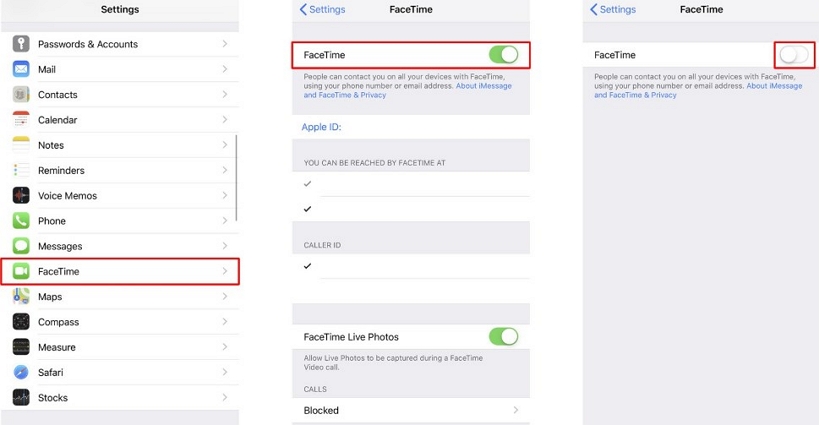FaceTime Not Working iOS 26? Here's a Quick Fix Guide
FaceTime is a leading feature of Apple devices as it is exclusively available on them. It is common for FaceTime features and functionalities to evolve and become better with each iOS update. The current iOS 26 update is also bringing significant changes to FaceTime. However, some users have complained about FaceTime not working on iOS 26 devices. Therefore, it is important to explore the root causes of such issues and find the right solution for them.
- Part 1: What's New With FaceTime iOS 26?
- Part 2: Common FaceTime Bugs on iOS 26
- Part 3: How to Fix iOS 26 Facetime Not Working with Top 7 Methods
- FAQs about iOS 26 FaceTime
Part 1: What's New With FaceTime iOS 26?
FaceTime is all about enhancing connectivity, especially between Apple users. Hence, Apple has introduced several new features in FaceTime iOS 26, including:
- Option to record a video or audio message if someone misses your call on FaceTime.
- A unique feature of reacting with your hands is also included in the latest version of FaceTime. You can show gestures like hearts, thumbs up, and fireworks to show reactions during a FaceTime call.
It is now possible to use FaceTime iOS 26 on your Apple TV running on tvOS 17.

Part 2: Common FaceTime Bugs on iOS 26
There are several common FaceTime bugs in iOS 26 that you might also face in your device after updating it. Some of these FaceTime iOS 26 bugs are:
- FaceTime is not working or not turning on after updating to iOS 26.
- FaceTime is not working for certain contacts.
- FaceTime is opening, but the call ends up getting disconnected.
- iMessage is stuck in the activation stage.
- You are not able to sign in to FaceTime.
- FaceTime is not showing other person on iPhone, so you are not able to connect with others.
- Audio or video issues in FaceTime.
- Group FaceTime is not working on iOS 26.
If you are facing any of these issues with FaceTime iOS 26, you have to try out different methods to resolve the issue.
Part 3: How to Fix iOS 26 Facetime Not Working with Top 7 Methods
If you are wondering how to fix iOS 26 FaceTime glitches, you are in the right place! You can follow these methods when your iOS 26 FaceTime is not working.
Method 1. Ensure FaceTime Is Enabled
One of the most important things to remember about FaceTime is that it is an exclusive Apple product and service that you have to activate from your device settings. It is possible that after you update to iOS 26, your FaceTime might get deactivated on its own. Hence, you must verify that it is activated from the settings by following these steps:
- Open Settings and access the FaceTime option.
Tap on the toggle. When it turns grey, it means FaceTime is deactivated. When it turns green, it means it is activated.

- If you are not able to activate FaceTime from your iPhone’s settings, you should do it from your Mac by accessing the FaceTime app in OS X and turning on the toggle.
Method 2. Check the Internet Connection
FaceTime is dependent on internet connectivity, and you must have a stable internet connection to enjoy a good quality call with your friends and family via FaceTime. If your internet is unstable or not working at all, you will have to deal with FaceTime bugs in iOS 26.
Therefore, if your FaceTime is not working, check the internet. Access the speed test and make sure the other websites and apps are working well on your iPhone.
Method 3. Force Restart iPhone
By choosing to force restart your iPhone, you can resolve many different issues with your device, including several FaceTime bugs and glitches. You need to follow these steps for this purpose:
- Press and release the volume up button.
- Press and release the volume down button.
- Press and hold the side button.
- Once the Apple logo appears, release the side button.
Method 4. Reset Network Settings
Even with a stable internet connection, you can face network issues with your FaceTime and overall iOS device when there is something wrong with the network settings. If you are facing such an issue, the best way to solve it is by resetting the network settings. You can do it by following these steps:
- Open Settings of your device and access the General settings.
- Click on the Reset option.
Access the Reset Network Option and tap on it twice to get your default network settings.

Method 5. Check Apple Service Status
Apple is a highly reliable company known for providing quality services and products. Yet, it is not uncommon for even the most well-established corporations to face issues with their services and apps.
If your FaceTime is not working, you should check the status of the Apple services from the official system status page, which is continually updated to ensure Apple users can determine whenever a system is down. If the system is down, all you have to do is wait and let Apple resolve the issue.
Method 6. Update iOS to the Latest Version
Keeping your devices up-to-date is integral to getting rid of glitches, such as FaceTime bugs, and making sure your device has all the latest features. So, if you are facing issues with your FaceTime or any other part of the device, you should update it to the latest version of iOS.
Method 7. Repair iOS System to Fix iPhone FaceTime Not Working with iOS 26
There are many different bugs that you might be facing in iPhone FaceTime iOS 26, such as not seeing the other person on the app, voice stuck issues, poor quality, and many more. The best way to resolve such issues is to use a tool like Tenorshare ReiBoot, which is meant to diagnose and fix iPhone issues quickly.
ReiBoot is an effective iPhone recovery mode and repair tool. Its wide-ranging functionalities cover various kinds of issues in FaceTime, especially voice getting stuck or deteriorated. You can use ReiBoot to resolve more than 150 issues in iOS devices that might be preventing you from fully enjoying the FaceTime app.
You can use ReiBoot to resolve the issue of FaceTime not working on iOS 26 by following these steps:
Download and install ReiBoot on your computer system. Connect your iOS device to your computer with the original Apple cable. Tap Start Repair to proceed.

Select the Standard Repair option from the main menu.

Download the latest firmware package, such as the iOS 26.

Launch the Standard Repair and let the process be completed.

Once the process is complete, your iPhone will be fixed, and your FaceTime bugs will be removed.

FAQs about iOS 26 FaceTime
1. Why is FaceTime not working after updating iOS 26?
Several reasons can cause your FaceTime to not work after updating to iOS 26, such as internet issues, lack of activation, wrong network settings, corrupt updates, etc.
2. How do I activate FaceTime on iOS 26?
You can easily activate your FaceTime on iOS 26 by opening the settings and switching the FaceTime toggle ON from there.
3. Why is group FaceTime not working iOS 26?
Your group FaceTime might not be working on iOS 26 due to compatibility issues. According to Apple, group FaceTime is available for iOS 12.1.4 or later or iPadOS. Hence, you must check your compatibility.
Conclusion
FaceTime is a great app for Apple users, and keeping it up-to-date allows you to enjoy all the modern connectivity features. Even if you face issues with using FaceTime in iOS 26, you can resolve such issues by following the methods above. Most importantly, you can use a reliable tool like ReiBoot that offers solutions to all types of bugs, errors, and glitches to ensure you enjoy the highest possible quality of FaceTime on your Apple device.
- Downgrade iOS 26 to iOS 18 ;
- Fix iPhone won't restore in recovery mode, my iPhone is stuck on the Apple Logo,iPhone black screen of death, iOS downgrade stuck, iPhone update stuck, etc.
- Support all iPhone models and the latest iOS 26 and earlier.
Speak Your Mind
Leave a Comment
Create your review for Tenorshare articles