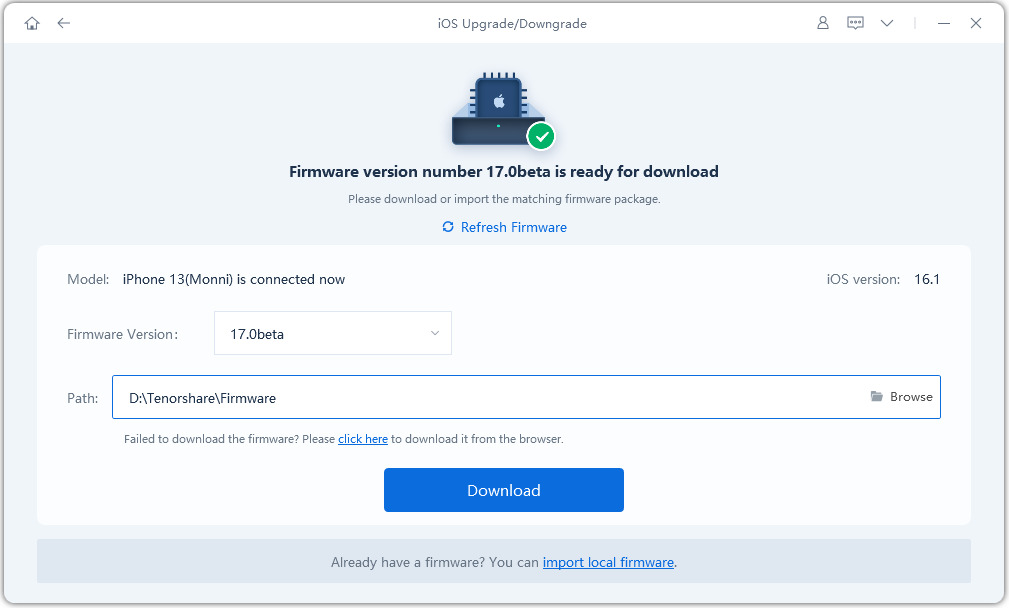Top 2 Ways to Fix iOS 16.5 Cannot Update [iOS 17]
iOS 17 has brought new features for messages, phones, and FaceTime. It has brought some improvements for other applications as well. There are multiple ways to update to iOS 16.5. However, the update requires you to meet key requirements and some conditions. You may experience iOS 16.5 cannot update error message when updating your device.
Here in this article, you can learn two effective ways to fix iOS 16.5 Update Failed problem with iTunes and Reiboot.
- Part 1: Brief Information of iOS 17
- Part 2: What you should you do before updating iOS 16.5?
- Part 3. How to Fix iOS 16.5 Update Failed and Get iOS 17 ?
Part 1: Brief Information of iOS 17
iOS 16.5 not updating problem can occur due to multiple reasons. Some of the most common reasons may include:
- Incompatible device: The incompatible device can also cause iOS 16.5 update error. Certain older models may not support this update.
- Insufficient device storage: Make sure you have enough free storage space on your device before installing the update.
- Unstable internet connection: A stable and reliable internet connection is essential for a successful update.
- Insufficient battery charge: Ensure that your device is fully charged or connected to a power source before initiating the update process.
- Connection issues with Apple update server: Sometimes, a problem with the connection between your device and the Apple update server can lead to iOS 16.5 update bug.
- Enabled VPN: If you have a VPN enabled on your device, it may interfere with the update process.
Part 2: What you should you do before updating iOS 16.5?
Here is what you should do before updating iOS 16.5. Considering these factors can keep you from iOS 16.5 update bug.
1. Check Compatibility
With every iOS update, Apple typically drops support on old devices. Unlike iOS 14, iOS 16.5 is incompatible with iPhone 5s, 6, and 6 Plus. Arguably, updating to iOS 16.5 will let you access security updates, latest features, and bug fixes. However, you must check the device's compatibility to update the old version.
2. Check Network Connection
Are you using a wireless connection? Then check your internet connectivity. Sometimes, an unstable network connection causes iOS 16.5 update not working problem.
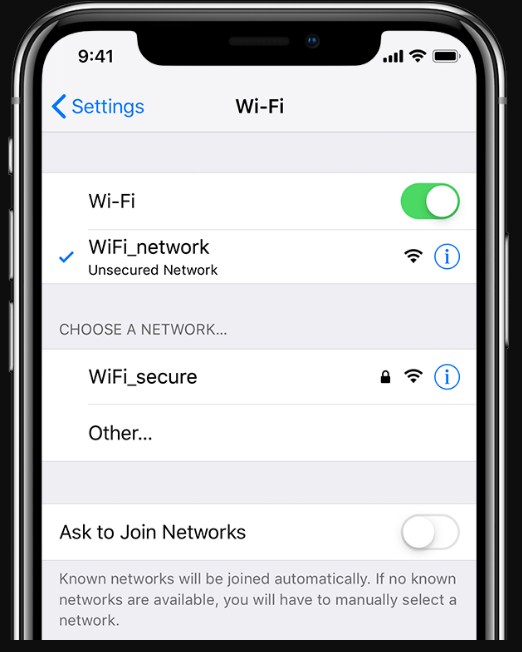
3.Check iPhone Storage
Clear your iPhone storage to have enough space before installing the iOS update. You must ensure 10GB of free storage space in your phone by deleting unneeded applications, images, videos, etc.

4. Charge iPhone
It is always important to have enough battery charging before updating to iOS 16.5. The best practice is 100% charge your phone before starting the process.
5. Restart iPhone and Try Again
One of the easiest fixes to solve any problem is to restart your iPhone, with no exception for iOS 16.5 update bug. Restart your phone and wait for about 15 minutes to try again.

6. Check the Apple System Status
With every new iOS version release, virtually every Apple user updates to the latest iOS version. Due to this Apple Server gets overcrowded and keeps you from connecting your device to the Apple System Status. It would be better to check Apple System Status and wait for a while before trying again.
Part 3. How to Fix iOS 16.5 Update Failed and Get iOS 17 ?
Here are the two lucrative ways to fix iOS 16.5 update error.
Method 1: Update iOS 16.5 via Computer (100% success)
If you are consistently encountering iOS 16.5 update errors, using ReiBoot can be your reliable solution. ReiBoot offers a convenient way to install iOS 17 on your device without the need to sign in to developer.apple.com or have an Apple account login. Follow the steps below to set up the iOS 17 update quickly and easily.
- First, install Reiboot on your computer and launch the software to connect your iPhone.
-
Within ReiBoot, click on the "iOS Upgrade/Downgrade" option. This will take you to the upgrade screen.

-
On the upgrade screen, select the "Upgrade" button at the bottom.

-
ReiBoot will prompt you to download the latest upgradable firmware package. Click the "Download" button to begin the download process.

-
Once the download is complete, click the button below to initiate the installation.

-
Congratulations! You have successfully installed iOS 17 on your device using ReiBoot. It's as simple as that.

Regardless of the problem your Apple device is facing, Reiboot can fix that efficiently. However, it is always imperative to back up your data to avoid data loss.
Overall, Reiboot is a tool that can provide you with much more than just updating your Apple device’s iOS version. You can now reset and update your iPhone and other Apple devices without much effort.
Method 2. Update iOS 16.5 with iTunes.
Another way to consider fixing the iOS update problem is using iTunes. Follow the steps we have given below and update your device to iOS 16.5.
- Firstly, install the latest iTunes version on your PC and run it.
- Launch the application and connect your iPhone to your PC. The system will recognize the device automatically.
- Choose "Summary" from the options in the left sidebar and check for updates.
-
Now hit the Update button appearing on your screen.

Note: It is important to enter your device’s passcode to update your device’s iOS version with iTunes. When it’s about fixing iOS 16.5 cannot update with iTunes, it requires you to back up your device. Otherwise, it may lead to data loss. In addition, sometimes iTunes doesn’t provide an efficient way to fix the iOS update error.
Conclusion
In conclusion, updating to iOS 16.5/ iOS 17 is essential for people. It is because the version has come up with amazing feature updates and bug fixes. However, people sometimes experience iOS 16.5 cannot update problems for multiple reasons, including less storage, network connection problems, battery issues, etc. ReiBoot offers the quickest solution to fix these problems. Explore the new features of iOS 17 and make the most of your Apple device by successfully updating it with Reiboot.
- Downgrade iOS 18 to iOS 17 ;
- Fix iPhone won't restore in recovery mode, my iPhone is stuck on the Apple Logo,iPhone black screen of death, iOS downgrade stuck, iPhone update stuck, etc.
- Support all iPhone models and the latest iOS 18 and earlier.
Speak Your Mind
Leave a Comment
Create your review for Tenorshare articles