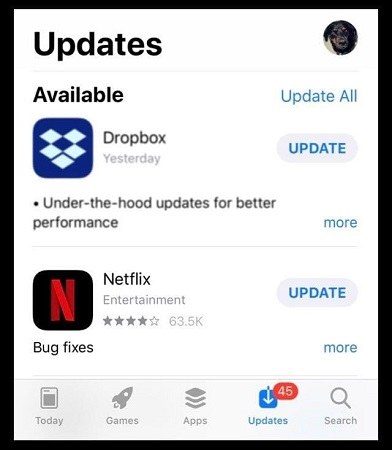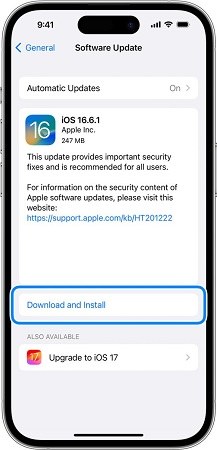iOS 17 Netflix Crashing/Not Working? Proven Guide Here
If you’ve installed Netflix on your iPhone and it keeps crashing in iOS 17, you’re not alone. The millions of iPhone users using iOS 17 around the globe are facing “Netflix keeps crashing in iOS 17” and have flooded the online forums with “Why does Netflix keep crashing?”. This is the ultimate guide on how to fix theiOS17 Netflix not working problem with simple troubleshooting methods.
- Part 1: Why Does iOS 17 Netflix Keeps Crashing on iPhone?
- Part 2: Top 8 Fixes| How to Fix iOS 17 Netflix Crashing/Not Working Issue
- Part 3: Fix iOS 17 Netflix Crashing/Not Working Caused by System Error [Guranteed]
Part 1: Why Does iOS 17 Netflix Keeps Crashing on iPhone?
Following are the potential reasons “why does Netflix keep crashing” after installing iOS 17 on your iPhone:
- Load on the Netflix Server
The Netflix app may crash due to the busy server. When too many people try to log into the Netflix account, the server may get loaded and not respond to the device, leading to the “Netflix keeps crashing in iOS 17” problem. - Unstable Internet Connection
Netflix is an online app that needs a stable internet connection. If your device is connected to a slow or unstable internet connection, it won’t work. Connect your device to a strong internet connection, and see if Netflix keeps crashing. - Outdated App
When Apple gets updated, the apps’ developers also roll out the updates to make them compatible. That’s why using an outdated app can also be the reason for the “iOS 17 Netflix crashing” issue. Make sure you’re using the latest version of the Netflix app. - iOS Bugs
Sometimes, the iOS bugs can also interfere with the normal functionality of the apps and hence cause them to crash. The bugs also come even with the latest iOS version, which is frustrating when you cannot use a simple Netflix app.
Part 2: Top 9 Fixes| How to Fix iOS 17 Netflix Crashing/Not Working Issue
Here are all the fixes to resolve the Netflix keeps crashing in iOS 17 issue on iPhone:
- Fix 1: Restart Your iPhone
- Fix 2: Check for Netflix App Updates
- Fix 3: Check Netflix Status
- Fix 4: Check for Network Issues
- Fix 5: Check Storage Space
- Fix 6: Reset Network Settings
- Fix 7: Reinstall Netflix
- Fix 8: Update to Latest iOS 17 Vesion
Fix 1: Restart Your iPhone
When you’re encountering the “iOS 17 Netflix crashing” issue, the first thing you should do is simply restart your iPhone. It’ll refresh the iPhone’s OS, eliminating the glitches causing the issue. Most of the minor bugs and glitches get away with a simple restart.
- Press and hold any of the Volume buttons, along with the Power button.
- When the Power menu appears, drag the power slider to turn off the device.
- Wait for 30 seconds, then turn it on.
Fix 2: Check for Netflix App Updates
As mentioned, using an outdated app version can cause several issues on the device. Using an outdated application can be the primary reason for the “Netflix keeps crashing in iOS 17” issue. Make sure you’re using the latest Netflix app version to get the best user experience.
Steps to update the Netflix app on iPhone:
- Launch the AppleStore, and tap on the Profile icon.
- Scroll down and find the Netflix app.
- Tap on the Update option to install the updated version of it.
-
Once it’s successfully updated, launch it and see if the issue is fixed.

Fix 3: Check Netflix Status
To access Netflix, the servers need to respond promptly. Otherwise, you won’t be able to watch anything or even open it. The server down or busy server can also be the reason for the “Netflix keeps crashing in iOS 17” issue.
You can check the Netflix server status here: Netflix Status. If the Netflix server is down, that might either be because there's a lot of traffic on the server and it’s busy, or it’s a routine maintenance thing that will get fixed in a few hours.

Fix 4: Check for Network Issues
You won’t be able to access the Netflix application on your iPhone without a stable internet connection. Netflix requires a strong internet connection that can stream videos easily. A poor internet connection or speed can be why does Netflix keep crashing.
Check your network speed by visiting Speed Test. This site will allow you to check your network's internet download and upload real-time speed. If the network speed is unstable, you should change it and connect to a stable Wi-Fi network.
Fix 5: Check Storage Space
Your device needs free storage to save the cache files and run the app smoothly. If your iPhone has insufficient space, you will likely face the “Netflix keeps crashing in iOS 17” issue. Delete some unnecessary files from the device to fix the issue. Here’s how to do it:
- Go to the Settings >>. General >> iPhone Storage.
- Here, you can see the storage states of your iPhone device.
- Delete the unnecessary apps you no longer use to free up the storage.
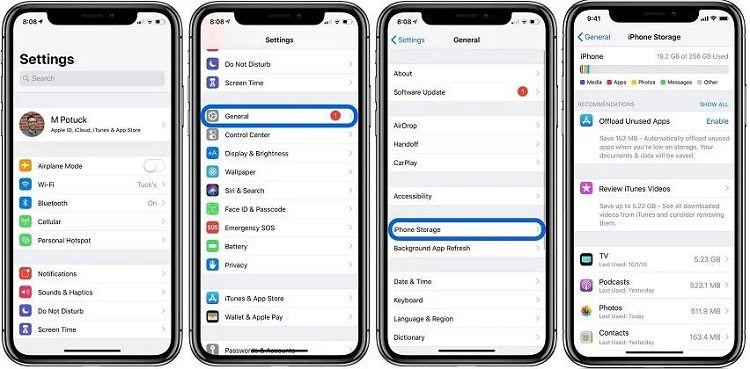
The videos recorded with the iPhone camera, especially the 4k quality, cover a lot of storage space. Go to the Photos app and delete the unnecessary ones.
Fix 6: Reset Network Settings
If the internet connection offers a good speed on the other devices, you’re not on your iPhone. You can reset the network settings to fix the network issues on the device. This will restore the network to the factory settings and eliminate the bugs and glitches.
Steps to reset network settings:
- Go to the Settings >> General, and tap on Transfer & Reset iPhone.
- Tap on the Reset, and select Reset Network Settings.
-
Follow the onscreen prompts and reset the network settings.

Fix 7: Reinstall Netflix
If you’re still facing the “Netflix keeps crashing in iOS 17” issue on your iPhone, we suggest you reinstall the Netflix app on your iPhone running iOS 17. Uninstalling the Netflix app will delete the corrupt cache and app files from the device, causing the “iOS 17 Netflix crashing” issue.
Steps to reinstall Netflix:
- First, simply delete the app from your iPhone. You can do it by tapping on it and holding it until the delete button appears. Tap on the delete button, and it’ll be removed.
- Once uninstalled, go to the AppleStore and install it again like any other app.
Fix 8: Update to Latest iOS 17 Version
Apple is quite good at releasing software updates frequently in this industry. The newer updates offer new features and improvements to the overall user experience. iOS 17 Netflix crashing issue can occur due to the outdated iOS version. You might be using the oldest version of iOS 17.
As of now, 2 November 2023, Apple has released the newer versions of iOS 17.1 and 17.2. Update your iPhone to the latest iOS version, and see if the issue gets resolved. Here are the steps to update your iPhone:
- Navigate to the Settings app and tap on General.
- Tap on Software Update and check the latest updates.
- Tap on the Download & Install the update to install the latest update.
-
Once the update files get downloaded, it’ll install the iOS update and will restart automatically.

Part 3: How to Fix iOS 17 Crashing/Not Working Caused by System Error [Guaranteed]
Your device is attacked with bugs if you cannot run any app and are facing frequent crashes after installing iOS 17. If you’ve tried all the simple and basic troubleshooting to fix the problem but still have no gain. We suggest you use the Tenorshare ReiBoot.
It’s a professional tool designed for iOS users to fix critical iPhone-related issues at home with a one-click process. You can fix 150+ iOS-related issues using this Tenorshare ReiBoot, such as the iPhone stuck on the Apple logo, black screen, and app crashing issues.
Here’s how to resolve iOS 17 crashing/not working caused by system errors or bugs:
-
After installing the Tenorshare ReiBoot program, launch it and connect your iPhone to the computer. Once the program recognizes your iPhone, click on the Start Repair button.

-
Select the Standard Repair option and click on the Standard Repair button.

-
To start the repair process, you need to download the firmware package. Click on the Download button to download it.

-
Once it's downloaded, you can click on the Start Standard Repair button to initiate it.

-
Your iPhone will reboot once the repair process is completed.

Conclusion
Experiencing iOS 17 Netflix crashing issues can be pretty frustrating, especially when you’re excited to watch your favorite show after a long working week. However, with the right solutions, you can resolve it. The best and most effective way to resolve the Netflix keeps crashing in iOS 17 is the Tenorshare ReiBoot, which offers a one-click solution to all iOS system problems.
Speak Your Mind
Leave a Comment
Create your review for Tenorshare articles