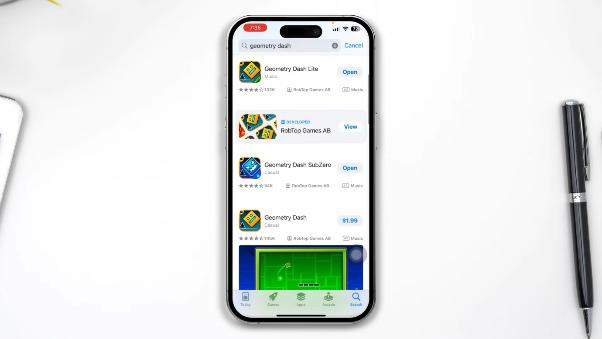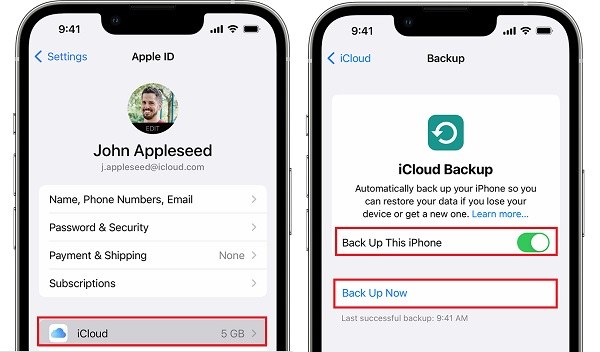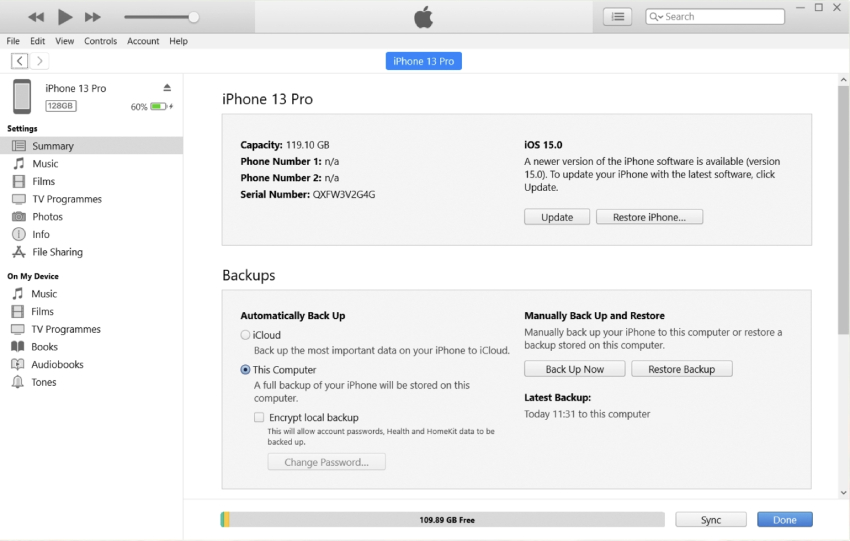[Solved!] Geometry Dash Not Opening/Working on iOS 17/18? Here's Fixes
iOS 17/18 just released with many new options and features, bringing excitement and some issues or bugs. The excitement goes completely away for Geometry Dash players as most have recently reported Geometry Dash not opening in iOS 17/18 or Geometry Dash crashing on start up in iOS 17/18. So, what to do in this situation, and why does this happen? To answer these burning questions, we have proper Geometry Dash not working iOS 17/18 fixes and more!

- Part 1: Why Is Geometry Dash Not Opening on iOS 17/18
- Part 2: How to Fix Geometry Dash Not Opening on iOS 17/18 with Top 3 Ways
- Way 1: Check for Updates
- Way 2: Re-install the App
- Way 3: Downgrade iOS 17/18 to 16 without Losing Data
- Bonus Tip: Fix Geometry Dash Not Opening on iPhone/iPad
Part 1: Why Is Geometry Dash Not Opening on iOS 17/18
With the latest version of iOS 17/18, Apple has moved away from 32-bit apps, and most apps won't be supported anymore. So when considering how to fix Geometry Dash not opening iOS 17/18, even Geometry Dash crashing on start up in iOS 17/18, you cannot until Geometry Dash developers won't update to the 64-bit version.
Secondly, this game hasn’t been updated in six years, so even if there are rumors that the latest update patch is coming, fans who updated to iOS 17/18 will need to wait.

Part 2: How to Fix Geometry Dash Not Opening on iOS 17/18 with Top 3 Ways
Let's discuss the fix to Geometry Dash won’t open iOS in this section in 3 key ways.
Way 1: Check for Updates
Here is how you can check for Geometry Dash updates:
- Go to the app store and search for 'Geometry Dash.'
If you only see the 'Open' or 'Install' buttons, then most likely there isn't any update.

- In this case, you must wait for the developers to release the latest version.
Way 2: Re-install the App
There are two ways to re-install the app to see if it fixes the 'Geometry Dash not opening on iPhone’ issue.
1. Go to the settings menu and go to the General Section. Once there, scroll down, enter 'iPhone Storage,' and look for the game via searching on the top Search box.
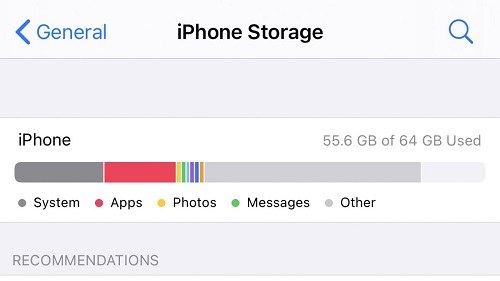
2. Please tap on the app when you see it in the Search results and press the Offload app. Let it delete the app, and now you will see 'Install App' instead of 'Offload App.'
3. Tap to re-install the app and open it to see if it works now.
4. If the game now functions, it is excellent, and you are good to go. If not, move on to the Way 3 below.
Way 3: Downgrade iOS 17/18 to 16 withoud Losing Data
iPhone users typically do not think before installing the new version of iOS to enjoy innovative features but forget that some apps won't work until they get the latest update. This is exactly what happens with fans facing the issue Geometry Dash not opening iOS 17/18. Instead of waiting for the update by Geometry Dash devs, the best solution is to downgrade iOS to 16 and keep enjoying your favorite game.
The easiest way to do it is using 3rd party apps such as Tenorshare ReiBoot, which can do the process in a few simple steps and with one click magic. But before you downgrade, you need to back up your device. Here is how you should do that.
1. Backup Your DeviceThere are two ways to do that; let's discuss each.
- In the Settings menu of your iPhone, enter the iCloud menu and then go to the Backup submenu. Make sure to enable ‘iCloud Backup’.
Then press the 'Backup Now' button to start backing up. Select which things you want to back up in the previous menu.

- Ensure you are connected to a good Wi-Fi connection cause it may take time.
The 2nd method is through iTunes.
- Connect your device to your computer through your iPhone cable and start the iTunes app.
Go to the ‘Summary’ tab and press/click ‘Back Up Now’ to let your iTunes make the latest backup for your iPhone.

- Once done, you can use the 3rd party program to downgrade your iOS.
The best 3rd Party app to downgrade your iPhone from iOS 17/18 to 16, or any other version, is none other than Tenorshare ReiBoot. It is simple, efficient, and can resolve over 150+ iPhone issues.
Connect your latest device to your computer using its original cable. Click on the 'iOS Upgrade/Downgrade' button on the right, as you see below.

In the next window, please choose the option on the right that says iOS Downgrade, and then click the blue 'Downgrade’ button below it to start the process.

The ReiBoot tool will detect the installed version, recommend the immediate iOS version you can download, and ask you to download that version.

Now, you can begin the downgrade process by 'Initiating Downgrade' and wait for the process to finish.

Once you have downgraded your iOS version, you can restore from one of the backups you made and play your favorite game, Geometry Dash.

Bonus Tip: Fix Geometry Dash Not Opening on iPhone/iPad
Sometimes, simply the iOS system issues can resolve the Geometry Dash not working or crashing issue. Here is how you can fix it using ReiBoot.
Run the app you installed, and click on the green ‘Start Repair’ button.

In the next window, select Standard Repair and press the blue 'Standard Repair' button below it.

Tap Download button so that program can find the suitable system version for you.

The next few steps are the same as in the previous section. You download the required Firmware and once downloaded, you can proceed with 'Start Standard Repair'.


The process may take some time, but you can play your game again once it is done.
Conclusion
We all understand the frustration of not being able to play your favorite game with every new update. It is when you start looking for ‘how to fix Geometry Dash not opening iOS 17/18,' but most solutions are pretty simple if you have the proper knowledge and tools.
In this article, we shared easy-to-follow steps and the best third party tool, Tenorshare ReiBoot, to resolve your issue with just 1-click.
- Downgrade iOS 18 to iOS 17 ;
- Fix iPhone won't restore in recovery mode, my iPhone is stuck on the Apple Logo,iPhone black screen of death, iOS downgrade stuck, iPhone update stuck, etc.
- Support all iPhone models and the latest iOS 18 and earlier.
Speak Your Mind
Leave a Comment
Create your review for Tenorshare articles