How to Bypass iOS 17/18 Lock Screen [Newly Updated]
iOS 17 has brought a few new things to the lock screen, including the changes of iPhone unavailable screen when you enter the wrong passcode too many times. We can sometimes forget iPhone passcode or the lock screen passcode does not work. If you want to know any new way to bypass iOS 17/18 lock screen without passcode, keep reading.
- Part 1: What's New in iOS 17/18 Lock Screen
- Part 2: How to Bypass iOS 17/18 Lock Screen via Previous Passcode
- Part 3: How to Bypass iOS 17/18 Lock Screen without Passcode
- Part 4: How to Unlock iOS 17/18 Lock Screen with 4uKey
- Part 5: How to Unlock iOS 17/18 Lock Screen via iTunes
Part 1: What's New in iOS 17/18 Lock Screen
The new update in the iOS 17/18 lock screen is briefly explained. We mainly talk about the iPhone unavailable and security lockout screen here.
Compared to iOS 16, after you enter wrong passcode 5 or more times, you also see iPhone Unavailable try again, the difference is that a new support.apple.com/iphone/passcode message is displayed. More importantly, the Erase iPhone becomes Forgot Passcode?. You can still tap on Forgot Passcode to erase your iPhone and bypass iOS 17/18 lock screen, but there is one more option to try passcode reset, which we will cover below.
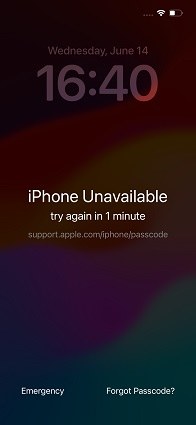
Besides the iPhone unavailable lock screen display and new methods, iOS 17/18/18 lock screen also has some new features including StandBy mode , full-screen live activities and more interactive lock screen widgets.
Part 2: How to Bypass iOS 17/18 Lock Screen via Previous Passcode
There is a common problem that when people change their iPhone’s passcode, they usually end up forgetting the new one because they haven’t gotten used to it.
To tackle this, iPhone created a new feature in the iOS 17/18. And that is the ability to use the old passcode to unlock your iPhone within 72 hours of changing it. You just have to enter your old passcode and create another new one to unlock your iPhone.
- On your iPhone lock screen, enter the wrong passcode until you see the Forgot Passcode option.
- Then tap on Try Passcode Reset
Enter the last passcode before this new one. You can now reset a new passcode, which will help unlock iOS 17/18 lock screen.

- Do remember this new passcode or change to a passcode you do remember in Settings.
Part 3: How to Bypass iOS 17/18 Lock Screen without Passcode
If you don’t have the old passcode or the 72 hours have passed, then you can bypass iOS 17/18 lock screen using the Apple ID password. However, this will erase all of your iPhone data.
- On the iPhone Unavailable screen, tap on Forgot Passcode.
- Next, you will not see the Try Passcode Reset option, but Start iPhone Reset at the bottom.
Tap on it, then enter the passcode for the Apple ID logged in on your iPhone.

- Your iPhone will be reset, which removes the lock screen too.
Part 4: How to Unlock iOS 17/18 Lock Screen with 4uKey
The above two iOS 17/18 lock screen unlocking methods do not apply to all iPhones, even iOS 17/18 devcies, because you may have not changed a passcode or do not see the Reset option due to no network or Apple ID on your locked iPhone.
You are now locked out of your iPhone and wonder how to bypass iOS lock screen. Use Tenorshare 4uKey. It will remove the passcode and bypass iOS 17/18 lock screen in a few minutes. And it also supports devices that have not updated to iOS 17/18.
Download and launch 4uKey on your PC or Mac. Click the Start to unlock the lock screen.

Connect your locked iPhone to the computer with a lightning-fast cable. Click Next to proceed.

Then you need to download the matching firmware package by clicking the Download button.

Next, click on Start Remove to start removing the passcode.

The process takes a few minutes. Wait for your iPhone to restart and you can then unlock it by just swiping up and set it up as new.

Part 5: How to Unlock iOS 17/18 Lock Screen via iTunes
Besides, you can also use iTunes on your computer to unlock iOS 17/18 lock screen without passcode. Compared to 4uKey, iTunes takes longer and it might fail to detect your locked iPhone and reset it.
- Connect your iPhone to the computer and run iTunes or Finder on Mac.
- Put your iPhone in recovery mode: press the volume up button, press the volume down button, and then press and hold the power button.
A pop up shall appear. Click on OK and the click on Restore iPhone. Your iPhone shall be restored.

Conclusion
What’s new on iOS 17/18 is that you can use the old passcode to unlock your iPhone for up to 72 hours. Besides this, the way to erase your iPhone using the Apple ID password is still working. And to bypass iOS 17/18 lock screen or unlock any iPhone without passcode, 4uKey provides an easy solution as always.
Speak Your Mind
Leave a Comment
Create your review for Tenorshare articles

4uKey iPhone Unlocker
Easily Unlock iPhone passcode/Apple ID/iCloud Activation Lock/MDM
100% successful unlock















