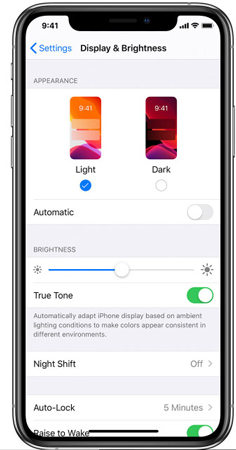[Detailed] How to Change iMessage Background iOS 17
In this article, we will show you how to change iMessage Background iOS 17 and customize it to your liking. So, let’s dive right into it and discover the various methods that you can use to do it.
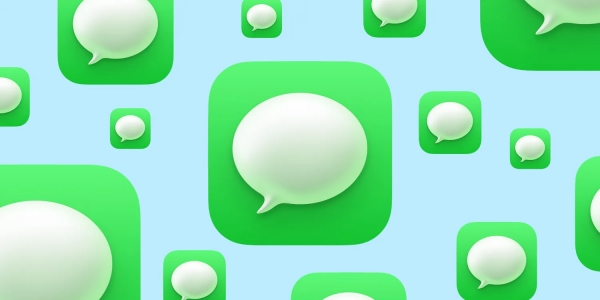
- Part 1: Can I Change the Background on My iMessages with iOS 17?
- Part 2: How to Change iMessage Background iOS 17
- Part 3: What are the New iMessage Features on iOS 17
- Best Choice: Fix iOS 17 iMessage Not Working in 1-Click [Quick, Safe]
Part 1: Can I Change the Background on My iMessages with iOS 17?
The iOS 17 update brings a lot of excitement and one of the anticipated features many users hoped for was the ability to change iMessage backgrounds. However, as of the current version, iOS 17 doesn't offer a direct, built-in feature for how to change iMessage Background iOS 17. It's like a secret waiting to be unveiled.
But, all is not lost! While changing the iMessage background isn't available yet, iOS 17 brings a basket of other exciting updates to make your messaging experience better. From improved stickers to enhanced audio messages, there's much to explore and enjoy. Stay tuned, for the iOS world is always evolving, and who knows what delightful features the next update might unveil!
Part 2: How to Change iMessage Background iOS 17
Although there’s not an update for how to change iMessage Background iOS 17. However, you can change the color from black to white, and here's how to do it:
- Go to your iPhone settings and then head to Display and Brightness.
Choose light and dark options, and head to apply.

This will change the color of your iMessage and make it dark from light and vice versa. Many iOS users are disappointed and frustrated by this limitation, and they wish Apple would allow more customization options for iMessage.
However, you can use a third-party app to change your iMessage background and customize it to your liking.
Part 3: What are the New iMessage Features on iOS 17
iMessage, the go-to messaging app for Apple users, has just got a major upgrade with iOS 17, packing in a bunch of exciting features to make your chats livelier and more personalized. Here’s what you need to know about it:
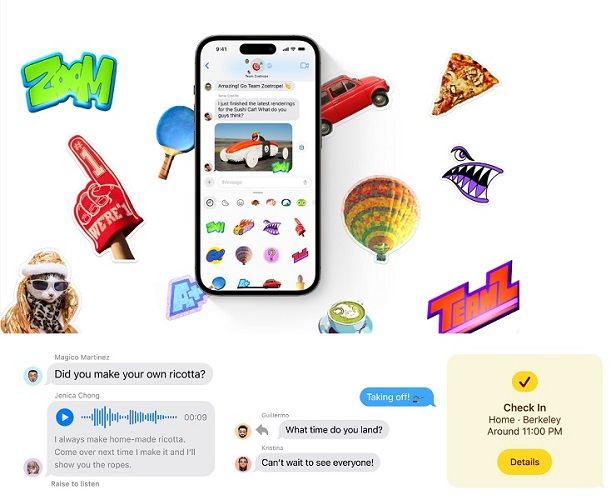
1. Stickers Experience: All-in-One Fun Spot
iOS 17 introduces the Stickers Experience, your ultimate hub for all things stickers. Live Stickers, Memoji, Animoji, emoji stickers, and third-party sticker packs they're all here! Expressing yourself with stickers is now simpler and more enjoyable, thanks to easy reactions with just a tap.
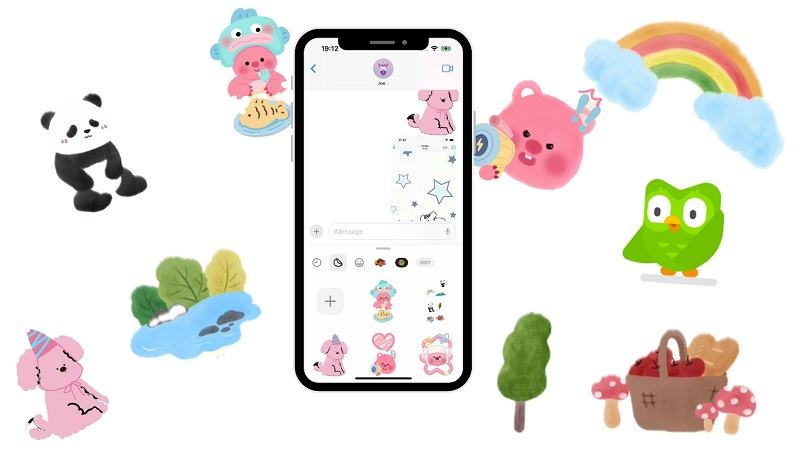
2. Search Filters: Hunt Down Messages with Precision
Looking for that one specific message? iOS 17's got your back with enhanced search filters. Combine filters like people, keywords, content types (like photos or links), and voila! Find the exact message you're after with precision, which saves you time and effort.
3. Audio Message Improvements: Talk with Ease
Recording audio messages is now a breeze with iOS 17. Pause, resume, speed up playback, all at your fingertips! Plus, you can view transcriptions, ensuring you catch every word and detail in the audio messages you receive.
4. Location Sharing: Keeping Each Other in the Loop
Sharing your location or asking for a friend's location is seamlessly integrated within iMessage. The new Location app lets you do this right from the plus button in Messages, making meetups and plans much easier. Moreover, the shared location is neatly displayed as a bubble in your chat, making it convenient and straightforward.
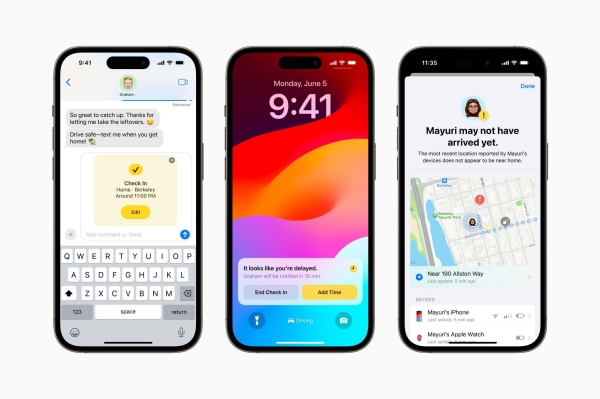
5. Coming Soon: Shared with You and FaceTime Perks
Later this year, iOS 17 promises even more excitement. 'Shared with You' will allow you to check out content your friends shared across various apps. Moreover, you'll soon be able to hop into FaceTime calls directly from Messages using FaceTime links.
Although, how to change iMessage Background iOS 17 isn’t currently launched. However, these updates breathe new life into iMessage, adding a layer of interaction and personalization that enhances your messaging experience.
Best Choice: Fix iOS 17 iMessage Not Working in 1-Click [Quick, Safe]
Some users have reported that they are facing some issues with iMessage after updating to iOS 17. Some of the common problems are iMessage not sending or receiving messages, iMessage not syncing across devices, and much more!If you are one of the users who are experiencing these issues, you may be wondering how to fix them and make your iMessage work properly again.
The best choice to fix iOS 17 iMessage not working in 1-click is to use a third-party tool called Tenorshare ReiBoot. Tenorshare ReiBoot is an iPhone recovery tool that can repair problems in iOS and stops it from booting and other issues. It can repair the system with minimal user effort, and keeps data on the device.
To use Tenorshare ReiBoot to fix iOS 17 iMessage not working in 1-click, you need to follow these steps:
Download and install Tenorshare ReiBoot on your computer. Connect your iPhone to your computer with a USB cable and launch Tenorshare ReiBoot. Click on the Start Repair button on the main interface.

Choose Standard Repair.

Download the latest firmware package for your device by clicking on the Download button.

After the download is completed, click on the Start Standard Repair button to begin the repair process. Wait for the repair process to finish, and your device will reboot automatically.


After the reboot, check if your iMessage is working normally again.
Conclusion
As of now, how to change iMessage Background in iOS 17 directly isn't an option. However, updates might bring this feature in the future. Also, for iOS-related queries, consider using Tenorshare ReiBoot, as it is a go-to solution for iPhone enthusiasts!
- Downgrade iOS 18 to iOS 17 ;
- Fix iPhone won't restore in recovery mode, my iPhone is stuck on the Apple Logo,iPhone black screen of death, iOS downgrade stuck, iPhone update stuck, etc.
- Support all iPhone models and the latest iOS 18 and earlier.
Speak Your Mind
Leave a Comment
Create your review for Tenorshare articles