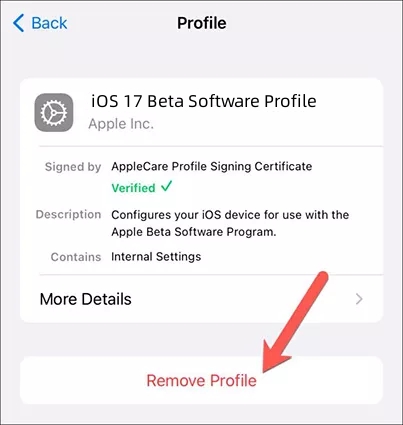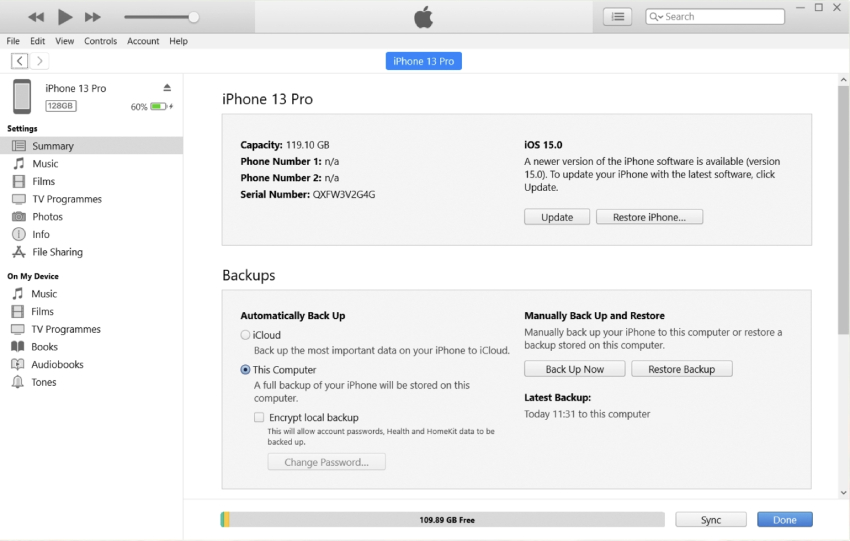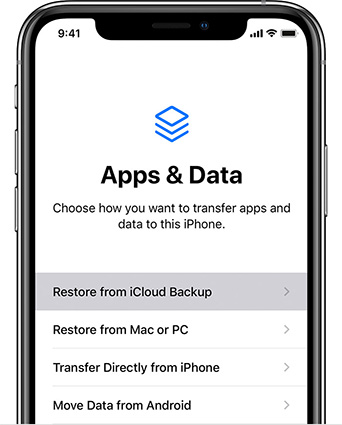[Sure Solved!] How to Remove iOS 17/18 from iPhone
After September 18, 2023 (iOS 17 release date), the temptation of new iOS 17 is arising, but you could encounter stability issues, poor performance, and other system-related problems. Good news! iOS 18 is coming soon. These issues may lead you to seek instructions on how to remove or uninstall iOS 17/18 or downgrade iOS 17/18 to 16, also including the latest iOS 17/18. If you're ready to say goodbye to the new iOS 17/17.5/18 and revert back to the stable version on your iPhone, this guide will provide answers on how to uninstall iOS 17 and iOS 18 effortlessly. Let's dive in and return to the previous iOS version now!
Using ReiBoot to remove iOS 17 & iOS 18 without iTunes & jailbreak.
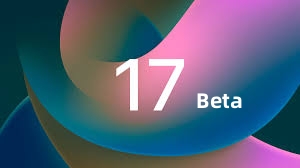
- [Before Read] Backup before You Remove/Uninstall iOS 17/18 in 3 Safe Ways
- Part 1: How to Remove/Uninstall iOS 17/18 from iPhone without Computer
- Part 2: How to Remove/Uninstall iOS 17/18 from iPhone with iTunes
- Part 3: How to Remove/Uninstall iOS 17/18 from iPhone in One-Click
- FAQs about Remove/Uninstall iOS 17/18
[Before Read] Backup before You Remove/Uninstall iOS 17/18 in 3 Safe Ways
The best practice before you downgrade iOS 17/18 to 16 is to backup all your data. The reason is that you might lose data in the process. Backup allows you to restore your data and transfer it when you are done downgrading the iPadOS. There are primarily two methods of making a backup on your iPad.
1. Backup Your Data via iCloud
In this method, you don’t need to connect your iPad to a computer. All you need to have is an internet connection you can back up your device’s data using iCloud.
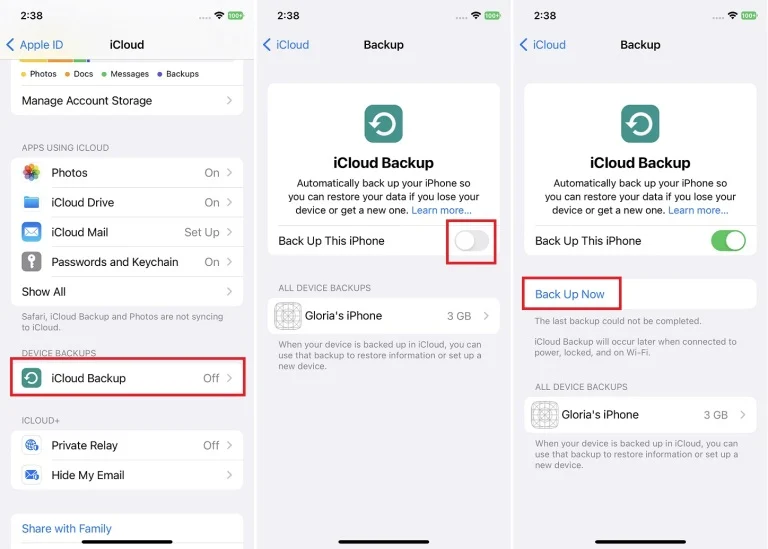
2. Backup Your Data via iTunes
This method allows you to automatically back up your device when you connect it to your computer with the help of iTunes.
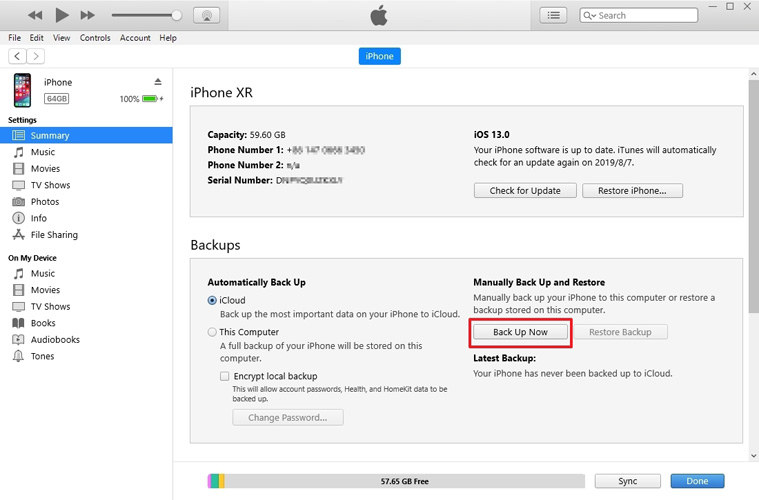
3. Backup Your Data via Tenorshare iCareFone
Tenorshare iCareFone makes your iOS backup easier than ever. It comes in handy if iTunes and iCloud backup doesn’t work for you. Moreover, it is completely safe and secure to use as there is no risk of data loss after restoring with iCareFone.
Part 1: How to Remove/Uninstall iOS 17/18 from iPhone without Computer
For getting answer to how to remove or uninstall iOS 17/18 from iPhone without a computer, follow these steps:
- Open the "Settings" app on your device. Scroll down and tap on "General."
- Select "VPN & Device Management." Locate the iOS 17/18 Profile or iOS 17/18.5 profile and tap on it.
Tap on "Remove Profile" and confirm your selection.

- Restart your device to complete the removal process.
By following these steps, you can know how to uninstall iOS 17/18 from your iPhone or iPad without a computer. Once removed, your device will revert back to the previous stable version of iOS.
Part 2: How to Remove iOS 17/18 from iPhone with iTunes
If you installed the iOS 17/18 on your iPhone or iPad using iTunes and now want to downgrade iOS 17/18 to 16, fret not, you can easily do it with the help of iTunes. But before hopping on, ensure you have the latest versions of macOS and iTunes installed on your device, and most importantly, that you have ever backed up your data on iTunes.
Say goodbye to the iOS 17/18 and restore your device's reliability by following these instructions:
- Connect your device to the computer and launch iTunes.
- Select your device icon in iTunes to open the device summary page.
Click on the "Summary" tab and locate the "Restore iPhone" or "Restore iPad" button.

Confirm your selection by clicking "Restore" and agree to the prompts.

- iTunes will download and install the latest stable iOS version on your device.
Once the restoration process is complete, your device will restart, and the iOS 17/17.5/18 will be removed. You can restore from your original backup.

By following these steps, you can remove the iOS 17/17.5/18 from your iPhone or iPad using iTunes and revert back to the stable iOS version. Remember to back up your device before performing the restore process to avoid data loss.
If you still can't get started with these steps, please refer to the video guid:
Part 3: How to Remove iOS 17/18 from iPhone/iPad in One-Click
Looking for a hassle-free and secure way to remove iOS 17/18 from your iPhone or iPad? Tenorshare ReiBoot is here to help! With its one-click solution, this user-friendly software allows you to easily uninstall iOS 17/18 and revert back to the previous iOS version without even rising data loss.
Let's explore how to downgrade iOS 17/18 to 16 effortlessly using ReiBoot, a reliable tool designed to simplify the process and ensure a smooth transition.
Download and install ReiBoot on your computer, launch it and connect your iPhone to the computer via lighting cable. Click "iOS Upgrade/Downgrade" button to proceed.

Click on "Downgrade" to initiate the process.

Click on "Download" to download firmware package.

Then, tap on "Initiating downgrade" and wait for a while.

ReiBoot will automatically downgrade iOS 17/18 to 16 and install the stable iOS version on your device.

Following these steps, you can downgrade iOS 17/18 to iOS 16 from your iPhone or iPad with just one click using Tenorshare ReiBoot. Enjoy a hassle-free experience and downgrade iOS 17/18 to iOS 16 effortlessly.
FAQs about Remove iOS 17/18
Q1: Will removing iOS 17/18 erase my data?
Yes, downgrading your device to a previous iOS version will erase all data on your iPhone. Therefore, it's important to create a backup of your data before proceeding with the removal process.
Q2: Can I restore from an iOS 17/18 backup after removing it?
No, the new iOS backups are not compatible with earlier versions of iOS. You can only restore from a backup that matches the iOS version you're installing.
Q3: Will removing iOS 17/18 affect my Apple ID or iCloud account?
Removing iOS 17/18 should not directly impact your Apple ID or iCloud account. However, it's always a good idea to have a backup of your important data, including iCloud-synced information, to ensure you can restore it if necessary.
Q4: Can I remove iOS 17/18 and reinstall it later?
Yes, you can remove iOS 17/18 and reinstall it in the future if desired.
Conclusion
When it comes to how to remove or uninstall iOS 17/18 from iPhone or iPad, you have several options at your disposal. Whether you choose to remove it without a computer, through iTunes, or using Tenorshare ReiBoot, the key is to ensure a smooth transition back to a stable iOS version.
Tenorshare ReiBoot, in particular, offers a one-click solution that simplifies the process and ensures a hassle-free experience. If you're looking to remove the new iOS from iPhone and restore the stability of your device, it will be the best bet.
- Downgrade iOS 18 to iOS 17 ;
- Fix iPhone won't restore in recovery mode, my iPhone is stuck on the Apple Logo,iPhone black screen of death, iOS downgrade stuck, iPhone update stuck, etc.
- Support all iPhone models and the latest iOS 18 and earlier.
Speak Your Mind
Leave a Comment
Create your review for Tenorshare articles