Fix iCloud Backup Not Working in iOS 17 [Problem-Free]
Does anyone else have any issues with iCloud backup saying last backup could not be completed? Haven't been able to do one since 26th of July. There's also a significant variance between the current backup size and the next backup size which has come out of nowhere, and can't be accounted for as none of the apps using iCloud backup indicate that there’s any substantial increase is storage used. Any suggestions that avoid deleting the current backup?
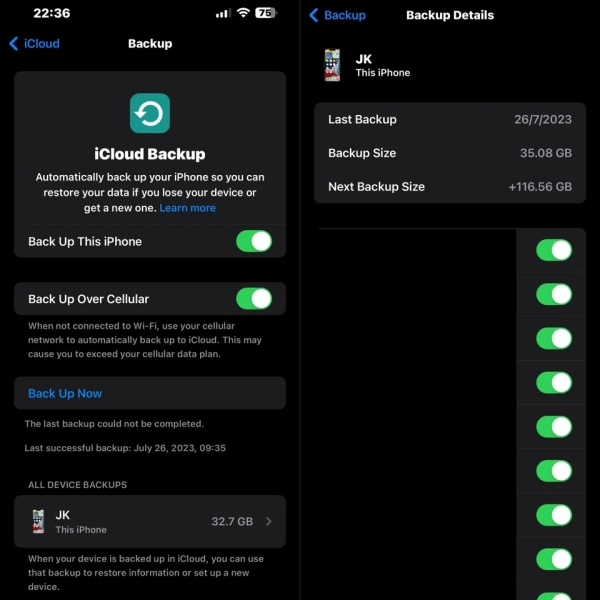
We will discuss why is your iCloud backup not working in iOS 17. Let's jump into our informative article to explore exciting features and easy solutions to fix iOS 17 iCloud backup not working now.
- Part 1: Why Is My iCloud Backup Not Working in iOS 17
- Part 2: How to Fix iCloud Backup Not Working in iOS 17 with Top 5 Ways
- [Best Alternative] Backup Your iOS Data to PC without Any iCloud Problems
- Bonus Tip: iCareFone vs. iCloud
Part 1: Why Is My iCloud Backup not Working in iOS 17?
Your iCloud needs an internet connection from your iPhone to the server. Moreover, if specific settings are faulty, backups fail, so you get notified that your iOS 17 iCloud backup is not working. You need to refresh your network or all locations to resolve this issue.
However, when many people reported that iCloud backup not working iOS 17, it's possible that your iCloud backup issue could be caused by a bug in iOS 17. New software releases can sometimes introduce unexpected glitches or compatibility issues.
Part 2: How to Fix iCloud Backup Not Working in iOS 17
In this paragraph, we provide five ways to fix iCloud backup not working in iOS 17. Let’s delve in!
- Way 1: Check Internet Connection
- Way 2: Ensure Sufficient iCloud Storage
- Way 3: Restart Your iPhone
- Way 4: Update All Apps on iPhone
- Way 5: Refresh iCloud Account
Way 1: Check Internet Connection
First of all, you have to check the internet connection. You won't be able to back up your data to iCloud if your iPhone lacks internet access—Open Safari or any other software that needs an online connection to check your internet status.

Way 2: Ensure Sufficient iCloud Storage
Another reason iCloud backup is not working in iOS 17 is that you need more iCloud Storage. Go to Settings > [Your Username] > iCloud > Manage Storage to check your iCloud storage.
Furthermore, You can view how much storage space you have left plus what is using up space in that area. If you want extra Storage, you can order it through Apple.
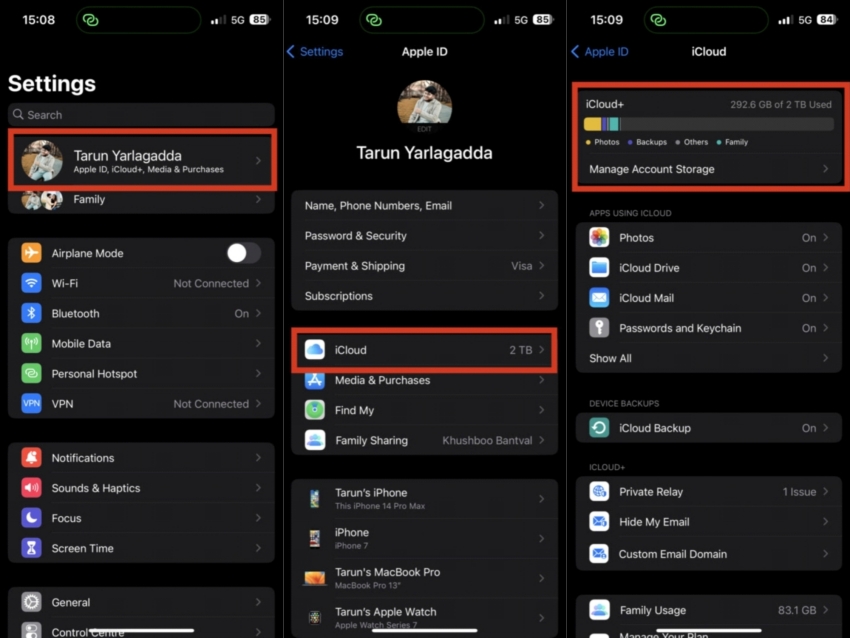
Way 3: Restart Your iPhone
Another method to resolve the backup iPhone to iCloud not working in iOS 17 problem. Just Rebooting your iPhone can fix issues with iCloud backups failing to complete. Keep your finger on the power key until the "slide to power off" button displays to restart your iPhone.
Then, to switch off your iPhone, move the button to the right. Press and hold the power button once your iPhone has been turned off until the Apple logo displays.

>Way 4: Update All Apps on iPhone
If all three ways do not even solve, iCloud backup is not working in iOS 17. Another thing you can do is update all apps on your iPhone. To do that, open up the App Store. Locate your profile icon on the top and tap it. Scroll down to the Available Updates section and tap on Update All.
Way 5: Refresh iCloud Account
If all of the above steps are unable to fix, iCloud backup is not working in iOS 17. The last thing you can do is Refresh your iCloud Account.
To do that, go into Settings and tap your name at the top of the settings screen. Scroll down and click on Log-out. When fully logged out, log in to your Apple ID again with your credentials, and you're done!
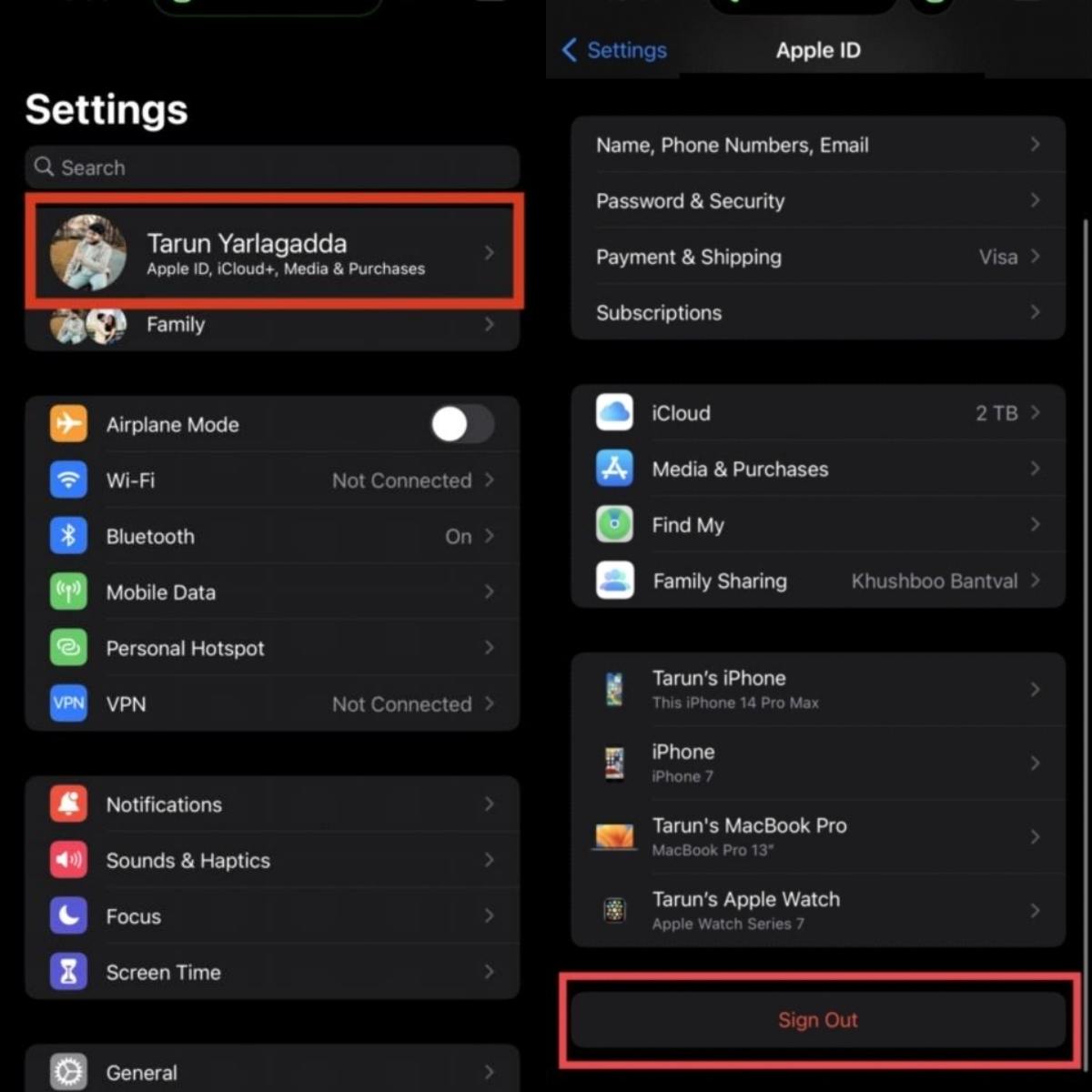
Now iCloud backup is not working in iOS 17 should be fixed!
[Best Alternative] Backup Your iOS Data to PC without Any iCloud Problems
Tenorshare iCareFone will help you back up your iOS data to your PC free without any iCloud or iTunes problems. It's beneficial if you're facing issues like iCloud backup not working in iOS 17.
- 1-click to export photos to PC/Mac or selectively add/delete/edit contacts, audio, videos, etc.
- Download apps not available in your country without App store such as BGMI, TikTok, ChatGPT, Free Fire, etc.
- Smart iOS data backup to computer totally free
- Transfer media files between iDevice and iTunes without limitation
- Restore iOS backup data to your device/computer anytime, anywhere
- Enjoy more features: enable iPhone developer mode/run an iPhone diagnostic test/generate AI Wallpaper iPhone (mac)
- Compatible with the latest iOS 17 and iPhone 14 and more
Install and Download iCareFone on your PC or Mac and connect your device. If prompted to "Trust This Computer," please unlock your system and enter the passcode to ensure successful detection. Open up the Backup & Restore tab from the left side of the window.

All types of files will be checked. You can also choose the file types you need to back up.

The whole method will take a while. Once finished, you can select to view backup data. All your data will be backuped on the computer safely.

Bonus Tip: iCareFone vs. iCloud
Both iCareFone and iCloud have their own set of advantages and disadvantages. Let's discuss the following:
iCareFone:
Pros
- Over 20 different file types are supported.
- Download firmware automatically to fix issues like system failures and crashes.
- All forms of data, including contacts, apps, music, movies, and images, can be managed using iCareFone. Transferring contacts, SMS, videos, images, and music without restriction.
- Free data backup, including WhatsApp and selective device restoration.
- WhatsApp from iPhone to Android & iPhone in One Click.
- iPhone, iPad, and Android devices can restore WhatsApp backups.
Cons
- The cost of iCareFone for Mac is slightly higher than for Windows.
- PC support quantity varies by license.
iCloud:
Pros
- Easy and straightforward to use on iPhone.
- You don't require a wire cable or computer.
- It has 5 GB of free space.
- Easy access to your iPhone Data.
- Easy to buy.
Cons
- Require an internet connection.
- It does not back up all the files in iCloud.
- Extreme Security problems.
- Takes a lot of time to transfer high GB files.
- Only has 5GB of free space to backup.
Conclusion
In this informative article, We Provide you with the knowledge on How to set up and use personal voice in iCloud iOS 17. If your iCloud backup is not in iOS 17, follow our five ways to resolve this error. Furthermore, With the help of our magical tool Tenorshare iCareFone, you can easily back up your iOS data to your PC without any iCloud Problems.
- Downgrade iOS 18 to iOS 17 ;
- Fix iPhone won't restore in recovery mode, my iPhone is stuck on the Apple Logo,iPhone black screen of death, iOS downgrade stuck, iPhone update stuck, etc.
- Support all iPhone models and the latest iOS 18 and earlier.
Speak Your Mind
Leave a Comment
Create your review for Tenorshare articles













