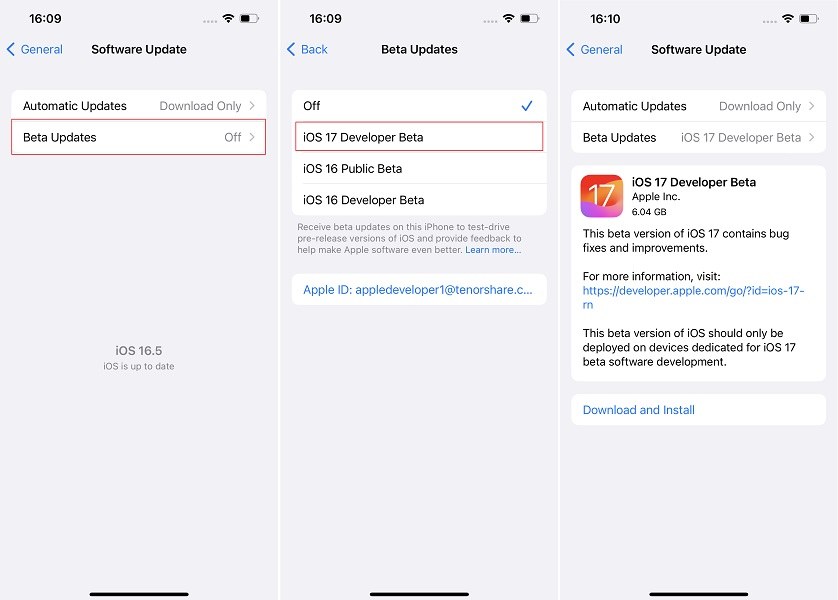iOS 17/18 Beta/RC IPSW Download Link (Beta Profiles Download Free)
Apple has finally announced the highly anticipated iOS 17/18 beta, and also released its beta version for users to try out and provide feedback.
However, the way you install iOS betaprofiles on your device has changed now. So, the old methods of downloading a beta profile on your device is not obsolete. In fact, unlike iOS 16 beta profile, you don’t need even need to download an iOS beta profile on your iPhone to install iOS 17/18 beta now. So, websites like betaprofiles com are obsolete too.
All that being said, how exactly do you get the beta update on your iPhone now? Let’s find out!
- Part 1: What Happened to Beta Profiles?
- Part 2: How to Download iOS 17/18 Developer Beta/RC?
- Part 3: How to Downgrade from iOS 17/18(Beta) to iOS 16
- Part 4: Which iPhone Models Support iOS 17?
- Frequently Asked Questions (FAQ)
Part 1: What Happened to Beta Profiles?
In iOS 16.4, Apple removed the beta profile system for iOS updates. Now, you don’t need to download a profile on your device to get a beta update.
Instead, all you need to do is sign up for the Apple Beta program or Apple Developer program to get public or developer betas respectively. Once you sign up to the corresponding page, you can get the beta update directly in your Settings app without having to install a profile.
In short, you don’t need an iOS 17 or iOS 18 beta/RC profile to download the beta anymore.
We will tell you how exactly to download the beta in the following sections, but first, here’s something important before you get started.
Before you download the beta, make sure you have backed up your data. That’s because it’s beta or RC version, and it can highly unstable. There’s a possibility that you may lose all of your important data.
Part 2: How to Download iOS 17/18 Developer Beta/RC?
Now, since you can’t perform an iOS 17 or iOS 18 beta profile download or iOS 17 RC download, how do you get the beta on your device? This section has got you covered!
To download the beta, all you have to do is sign up on the Apple Developer webpage, and you will be able to get the beta update on your phone right away.
Be noted that Apple has made iOS 17 or iOS 18 beta profile download free. You don’t need to pay the usual $99 developer fee to get the betas anymore.
Here’s how.
- Visit developer.apple.com on your mobile or desktop browser.
- Select iOS 17 from the main page.
- Log in with your Apple ID. You should use the same Apple ID that you use on your iPhone.
-
Now, you have an Apple Developer account, and you can use it to download beta updates.

- Open the Settings app on your iPhone.
- Open the Settings app on your iPhone.
- Go to General > Software Update > Beta Updates.
- Choose iOS 17 Developer Beta/RC from the available options.
- Press the back button to go back to the update page.
-
Tap the “Download and Install” button to download and install the update on your device.

Part 3: How to Downgrade from iOS 17/18(Beta) to iOS 16
As said earlier, iOS 17 is in its early beta stages, so it can be very unstable and buggy. If you see many bugs and issues on your iPhone after updating to the beta, we recommend you roll back to iOS 16 and wait for the stable release of iOS 17 in September.
Don’t know how to roll back to iOS 16? Tenorshare ReiBoot is your answer.
With ReiBoot you can easily downgrade iOS 17 to iOS 16 or downgrade iOS 18 beta without having any technical knowledge with you. All you need to do is follow a few simple steps below.
-
Download and install ReiBoot on your computer. Open ReiBoot. Connect your iPhone to the same computer using a USB cable. Choose the Upgrade/Downgrade option.

-
Choose the Downgrade option as shown below.

-
Now, you need to download the firmware package for iOS 16. To do that, simply click the download button.

-
Wait for the download to complete. It may take a while depending on your internet speed. When it’s done, hit the Initiate Downgrade button to install iOS 16.

-
Wait for the process to complete, and you’re good to go!

Important: Downgrading your iOS version erases all of your data. So, be ready for it. After you’ve downgraded, you can use the backup you made earlier to restore your data.
Part 4: Which iPhone Models Support iOS 17?
To download beta profiles iOS 17, you need to be on a supported iPhone model.
Here are all the models that support iOS:
- iPhone SE 2020 and 2022
- iPhone XS and XS Max
- iPhone 11 series
- iPhone 12 series
- iPhone 13 series
- iPhone 14 series
- Upcoming iPhone 15 series will come preinstalled with iOS 17.
Frequently Asked Questions (FAQ)
iOS 17 beta IPSW download link?
You don’t need an IPSW file to upgrade to iOS 17/18 beta now. All you have to do is sign up for a developer account on developer.apple.com.
Is iOS 17 developer beta 1 stable?
iOS 17 Developer Beta is quite stable for the first beta. However, it’s still not good enough for most people to install on their daily phones. We recommend not installing it if you’re not a developer or content creator who needs to test new features.
The Bottom Line
And that’s everything you need to know about iOS 17 beta profiles! If you want to upgrade, all you need to do is sign up on developer.apple.com. When you want to downgrade iOS 17 to iOS 16 or downgrade iOS 18 beta, Tenorshare ReiBoot is your best bet.
Speak Your Mind
Leave a Comment
Create your review for Tenorshare articles