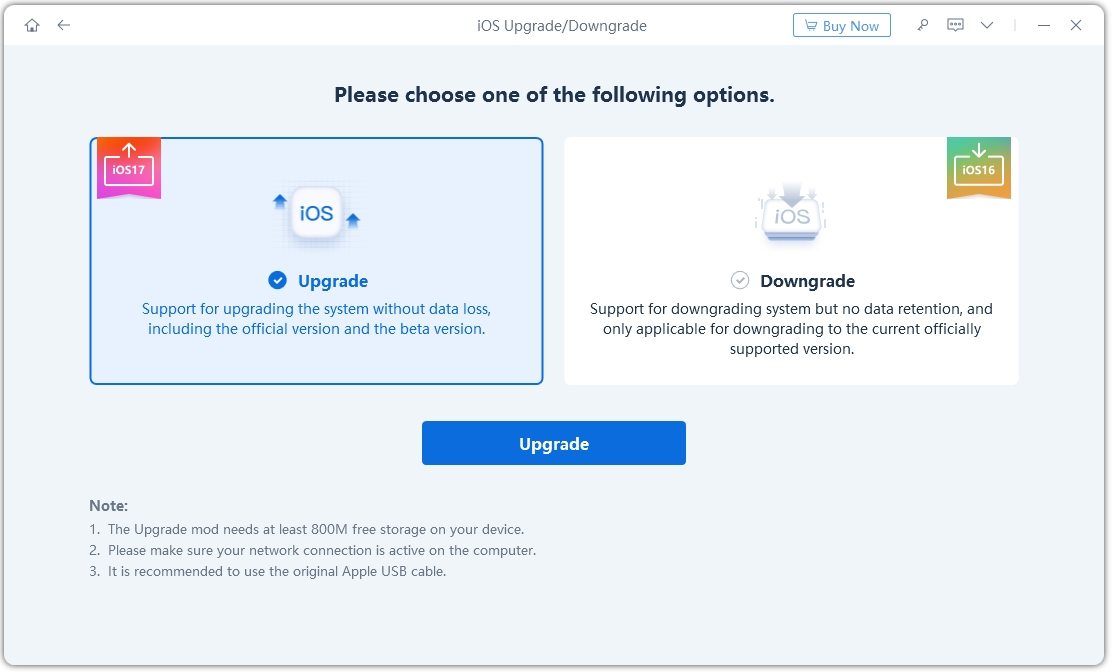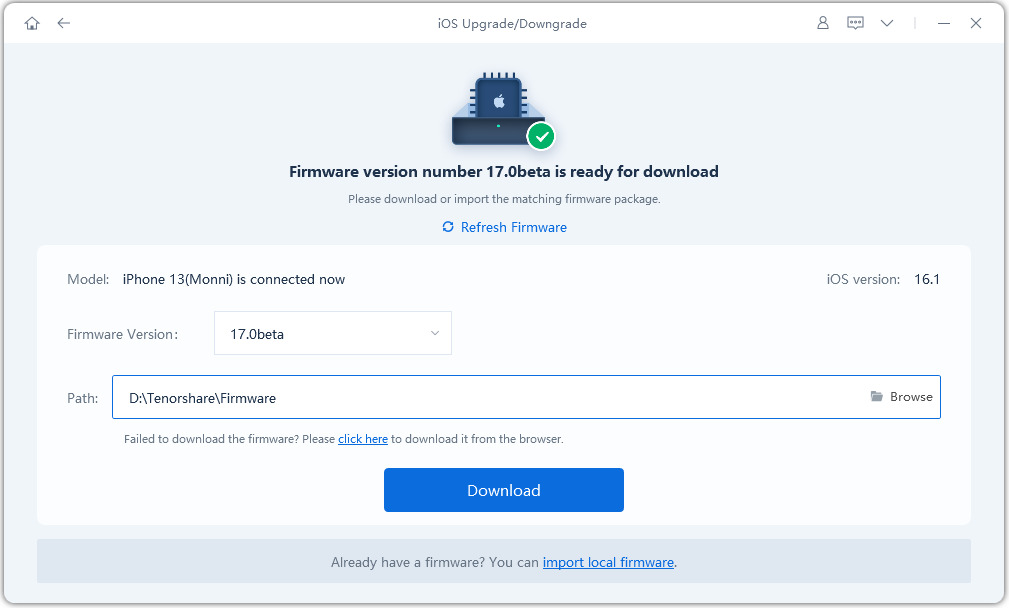[3 Proven Ways] How to Install iOS 17 (Public Beta/RC) without Computer (Video Guide)
Apple releases iOS 17 public beta and iOS 17 RC one after another, and now the final official iOS 17 is available for update, making it accessible to a wider users for experiencing new features and testing or feedback. If you're the one who are ready to explore how to get iOS 17 public beta or how to download iOS 17 and the cutting-edge features of iOS 17 in advance, now is the perfect time to dive into this article!
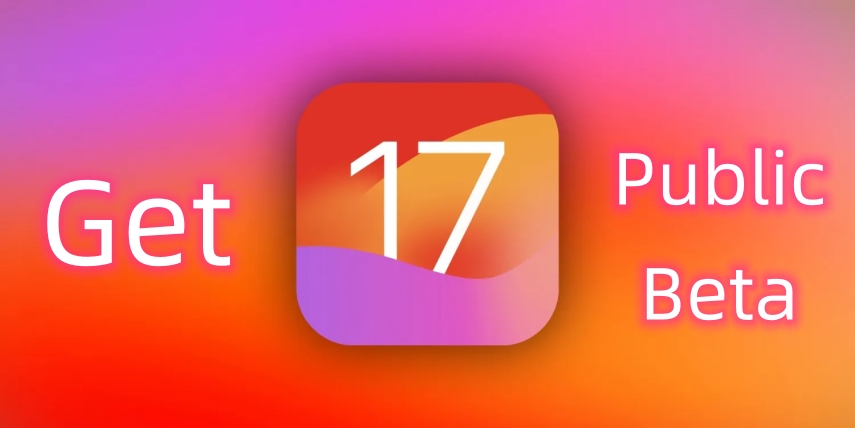
- Part 1: Can I Download iOS 17 (Public Beta) Now?
- Part 2: How to Download iOS 17 (Public Beta) without Computer [Video Guide]
- Part 3: How to Download iOS 17 (Public Beta) without Data Loss in One-Click
- Bonus Tips: What's New in iOS 17
- FAQs about iOS 17
Part 1: Can I Download iOS 17 (Public Beta) Now?
Of course YES! iOS 17 official is released. iOS 17 public beta and iOS 17 RC is primarily intended for users who are eager to experience the latest enhancements and changes in the operating system, also interested in testing and providing feedback on the upcoming version of iOS. It allows users to try out iOS 17 new features, provide bug reports, and assist in the refinement of the software.
However, before you download iOS 17 public beta, there are few things you should know:
1. Make Sure Your iPhone Supports iOS 17
First thing you need to do before iOS 17 download is to check whether your iPhone model support iOS 17. Apple has made an announcement stating that iOS 17 no longer offers support for iPhone X and iPhone 8 devices. Therefore, it's crucial to check the compatibility of your iPhone model before attempting to download and install iOS 17.
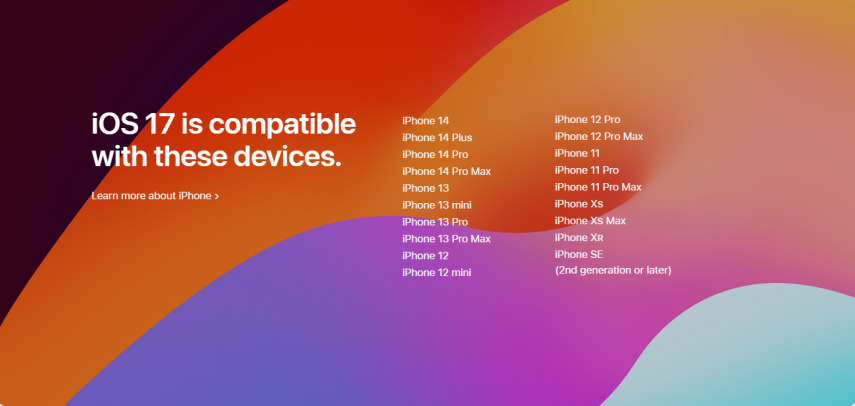
2. Backup Your iPhone for Data Safety
If you don't want to lose your data during the upgrade process, the second step in getting started with iOS 17 download is to backup all your iPhone data in iCloud, iTunes or other free data backup tools like Tenorshare iCareFone.
Recommended: Read more about How to Backup and Restore iPhone before iOS 17 Upgrade or How to Backup iPhone To PC.
Part 2: How to Download iOS 17 (Public Beta) without Computer [Video Guide]
How to get iOS 17 is a straightforward process. For official version, download it in Settings. FOr beta versions, you need to participate in the Apple Beta Software Program through the official Apple website. By joining the program, you can install iOS 17 public beta/RC and can explore its exciting new functionalities.
1. If your iPhone running iOS 16.4 or later
Step 1: Visit beta.apple.com and sign in with your Apple ID.
Step 2: Click "Open Beta Updates" and choose Open option. It will automatically navigate you to the Beta Updates in Settings.
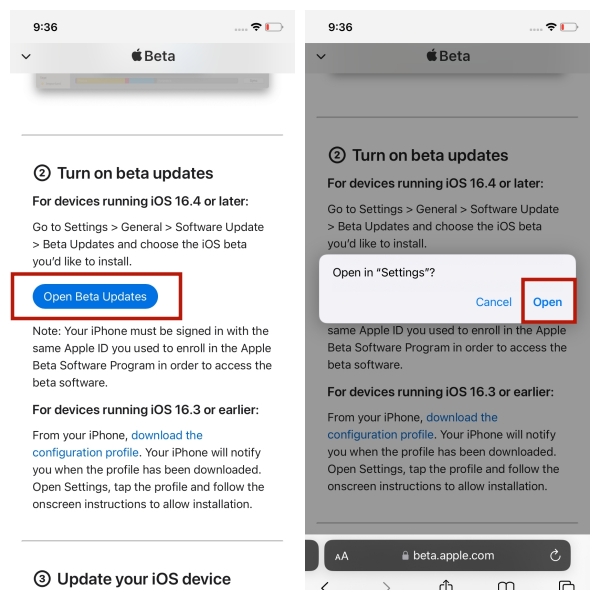
Step 3: Choose iOS 17 Public Beta/RC, and you will see the iOS 17 beta profile. Tap Download and Install and your iPhone will automatically restart with iOS 17 version.
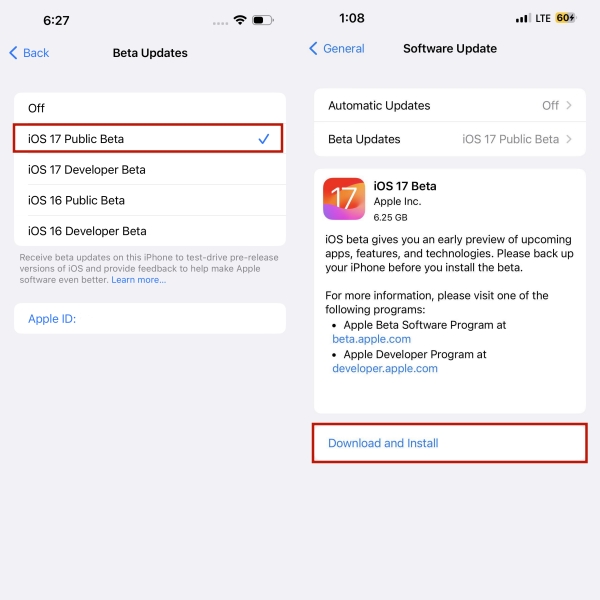
2. If your iPhone running iOS 16.3 or earlier
Step 1: Visit beta.apple.com and sign in with your Apple ID.
Step 2: Click "download the configuration profile".
Step 3: After download finished, you will see the iOS 17 beta like above. Tap Download and Install and your iPhone will automatically restart with iOS 17 version.
You could check Video guide first if you feel puzzled about the steps before:
Part 3: How to Download iOS 17 (Public Beta) without Data Loss in One-Click
If you want to know how to install iOS 17 without data loss, you should try Tenorshare ReiBoot. It is a software program designed to help users fix various iOS system bugs and issues, such as iPhone stuck in recovery mode, frozen screens, and iOS 17 related problems. While ReiBoot is a helpful tool for iOS system update, it can directly upgrade your device to the iOS 17 without program account.
Here is how to install iOS 17 via ReiBoot:
Run ReiBoot on your PC or Mac and connect your iPhone to the computer via Apple USB cable. Once the devices are connected, click “iOS Upgrade/Downgrade” at the bottom left of the screen.

Choose "Upgrade" mode. Then, click the button "Upgrade" below.

ReiBoot will detect your iOS version automatically and display the upgradable iOS firmware. Click “Download” to get the package.

Once the firmware package is downloaded on your computer, you can click 'Initiating Upgrade' to update iOS. Please do not disconnect your device during the upgrade process.

When the upgrade is completed, you will see the completed page and your devices will be the newest version without losing data.

Bonus Tips: What's New in iOS 17 Public Beta
Actually, the system version number for this iOS 17 is the same as the iOS 17 Devloper Beta 3 that was released a few days ago, which is (21A5277j).
According to the official information released, the main updates in iOS 17 release include:
- Adjustments to the Recently Deleted interface, combining separate "Delete" and "Recover" buttons for improved functionality.
- Optimization of the Mental Wellbeing design in the Health app, enhancing the user experience.
- Adjustments to certain options in the Apple Music app for better usability.
- Introduction of a new startup screen for the Home app, offering a fresh and engaging experience.
- Addition of the Recently Deleted feature in iOS 17 Beta 3, allowing convenient access to recently deleted items.
- Display of real-time voice by triple-clicking the side button for quick access to voice-related features.
- Bug fixes addressing issues such as overexposed photos and other identified problems.
FAQs about iOS 17
Q1: Should I Download iOS 17?
Compared to the iOS 17 developer beta version, the iOS 17 version of the system is slightly more stable and allows ordinary users to experience the new highlights of the new system for the first time.
If you're already a beta user of iOS 17 Beta, you can now download the iOS 17 official version. If you're an iOS 16 user who wants to try the iOS 17, you need to be aware that you may encounter various iOS 17 bugs, so it's not recommended upgrading your primary device to the iOS 17, you could choose the spares and testers to experience iOS 17 new features.
Q2: What Devices Support iOS 17?
- iPhone 15 (Plus/Pro/Pro Max)
- iPhone 14 (Plus/Pro/Pro Max)
- iPhone 13 (Mini/Pro/Pro Max)
- iPhone 12 (Mini/Pro/Pro Max)
- iPhone 14 (Pro/Pro Max)
- iPhone XR/XS/XS Max
- iPhone SE (2rd generation or later)
Q3: Is iOS 17 Stable?
iOS 17 may exhibit stability issues and bugs. It's important to understand that the purpose of the beta program is to gather feedback and identify and fix any issues before the official release. While efforts are made to improve stability with each beta update, there may still be occasional crashes, app compatibility problems, or performance issues. It's recommended to install beta software on non-primary devices or be prepared for potential instability on your main device.
Q4: iOS 17 Battery Life
For now on, iOS 17 can impact battery life differently for each user. As the software is still under development and optimization, it may not offer the same level of battery efficiency as the final release. Battery drain can vary based on device usage, installed apps, and system configurations.
Q5: Is iOS 17 Worth It?
The iOS 17 public beta can be a great way to get an early look at new features and improvements in the upcoming version of iOS before officially released. It is more stable than developer beta version and it can also provide an opportunity to users for providing feedback to Apple about any issues or bugs while using the software.
However, if you want to get iOS 17 public beta, you need to to accept the potential risks and issues that can come with using beta software, and if you're excited to try out the new features and improvements in iOS 17, then the public beta may be worth it for you. But if you rely on your device for important tasks or if you're not comfortable dealing with potential issues, it may be better to use backup device not primary device to get iOS 17 public beta or wait for the official release of iOS 17.
Conclusion
After reading this complete guide on how to get iOS 17 (public beta), you and iOS 17 is just a few steps away. Choose the method that suits you best, especially Tenorshare ReiBoot, follow the instructions carefully, and unlock the exciting features of iOS 17 download before anyone else.
- Downgrade iOS 26 to iOS 18 ;
- Fix iPhone won't restore in recovery mode, my iPhone is stuck on the Apple Logo,iPhone black screen of death, iOS downgrade stuck, iPhone update stuck, etc.
- Support all iPhone models and the latest iOS 26 and earlier.
Speak Your Mind
Leave a Comment
Create your review for Tenorshare articles