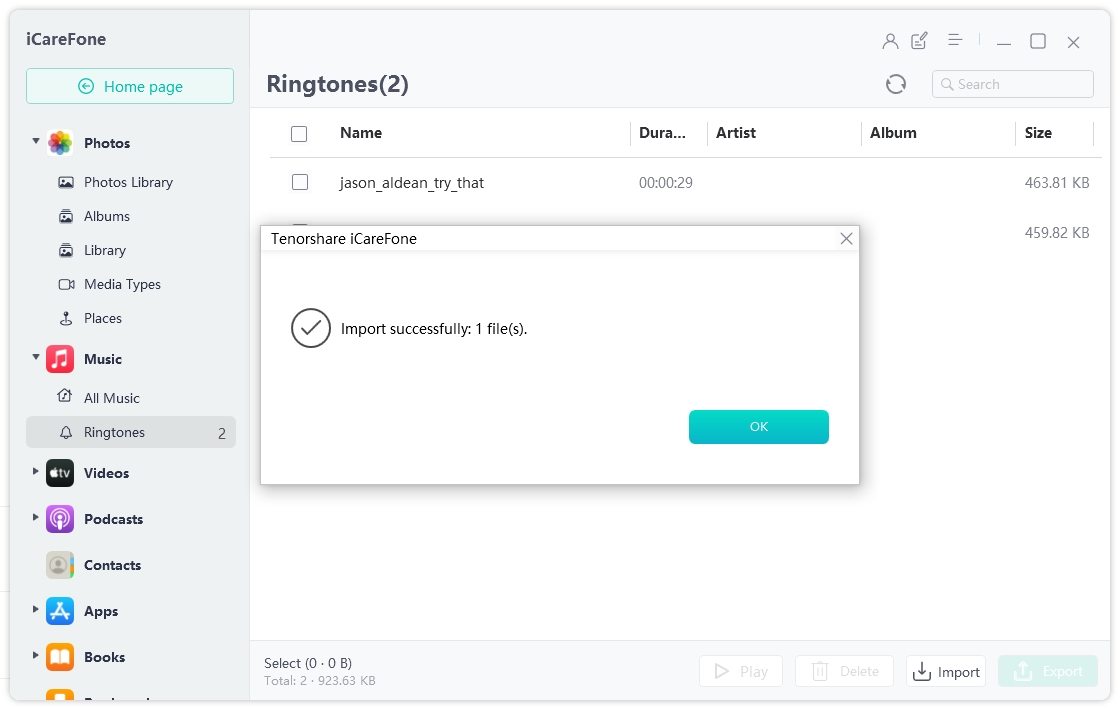How to Fix iOS 17 Text Tones Not Working
The iOS 17 brought new things for us, for example, the new text tones. Although many people have been updated to the iOS 17 latest version, bugs and errors are also expected. iOS 17 text tones not working is such an issue that we will address in today’s article.
Part 1: What's Wrong and Why iOS 17 Text Tones Not Working
First of all, when users complain about iOS 17 text tones not working, they usually face the problems such as no notification sound while receiving a message, custom text tone missing, the changed default classic “Tri-tone” text tone, and etc.
Why text tone is not working in iOS 17? Since it happens after you update to iOS 17, the problem could be iOS 17 software issues. And the changing text tone settings can also make you think it's not working anymore.
Part 2: How to Fix iOS 17 Text Tones Not Working
Heading over to the part of how to fix iOS 17 text tones not working. We have 7 tips for you. Let’s start uncovering them one by one.
1. Turn on Messages Sound and Allow Notifications
After iOS 17 update, some of your iPhone settings might be messed up. For iOS 17 text tone not working, you should check if the notification and sound for Messages app have been turned off. To allow notifications and turn on sound:
- Open Settings and go to Notifications. Tap on Messages.
-
Then toggle on Allow Notifications.

- Also look at Sound & Haptics and make sure the ringtone and alerts is not off.
2. Change Text Tones to Classic
Although the default text tone has been changed to Note in iOS 17, you can still change it back to the classic “Tri-tone” text tone.
- Open Settings and go to Sound & Haptics.
-
Tap on Text Tone > Classic, and then select Tri-tone.

3. Disable Do Not Disturb
If the Do Not Disturb mode has been turned on on your iPhone, then it is probably the reason why you haven’t been hearing any text tone while receiving a text. DND mode doesn’t let any unimportant notification disturb you. You can simply toggle it off in the control center or in Settings.
4. Restart iPhone
A lot of iOS issues can be easily solved. How can this be? By simply restarting your iPhone. And this could also apply to fixing iOS 17 text tone not working. For iOS 17 devices, press and release the volume up and down button in succession, and then press and hold the power button until you see the Apple logo.
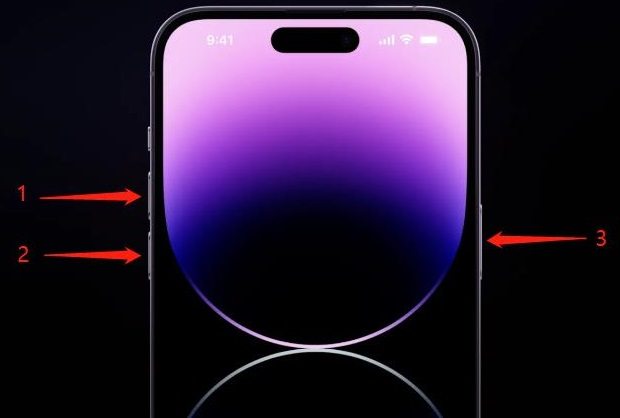
5. Wait for New Software Update
The pending iOS 17 new version software update is probably going to fix any issue that has been reported by iPhone users. Thus, you can wait for the software update and when it comes, install it to fix iOS 17 text tone not working.
6. Reset All Settings
If you decide to reset all settings to default, you will lose a lot of customization that you did, but doing so might also solve iOS 17 text tones not working.
- Open Settings and go to General. Locate Transfer or Reset iPhone at the bottom.
- In Reset, tap on Reset All Settings.
-
After this process, you can set up text tones again and it will work fine at this time.

7. Use ReiBoot to Repair iOS Text Tone Issues
Having employed all of the fixes and not being successful, you can conclude that this issue is within the iOS 17 and it needs fixing. For that purpose, we are going to take out Tenorshare ReiBoot out of our tool box to fix iOS 17 text tones not working.
ReiBoot is the best iOS 17 system repair tool that works for all iOS devices and get things done without data loss. You can use it to fix any software issues including text tones problems.
-
Download and run ReiBoot on your computer. Connect your iPhone to your computer with the charging cable.

-
Once your device has been recognized, click on Fix Now. On the next screen, from the two options, select Standard Repair.

-
Move on. Please download the firmware package by clicking the download button. Ensure stable internet connection during the process.

-
After the firmware package is ready, click on Start Standard Repair.

-
Wait a few minutes. After completion, your iPhone will restart.

Part 3: How to Import Custom Text Tones to iPhone iOS 17
There are 20+ new ringtones in iOS 17. But users say that the custom text tone option is missing. Do not worry, you can use Tenorshare iCareFone to import custom text tones to iPhone iOS 17.
-
On your computer run iCareFone and then click on Manage.

-
Go to the Music section in the left vertical menu and click on Ringtones. Then select the option of import.

-
Choose the folder or files on your computer containing the custom ringtones.

- After that, you can see the imported tones on your iPhone in both ringtone and text tone section.
Conclusion
If there is a problem with the text tones on your iPhone, you might miss some messages or find them in delay. iOS 17 text tones not working is reported by many iPhone users but it can be addressed easily. Try the methods that have been explained including Tenorshare ReiBoot , your text tones will work perfectly once again.
Speak Your Mind
Leave a Comment
Create your review for Tenorshare articles