iOS 17/18 Update Not Showing Up Fixed in 8 Ways
Hi. I want to install iOS 17/18 on my iPhone but don’t know how to get it. Can you tell me how to get iOS 17/18? Thanks in advance.”
iOS 17/18 has finally been introduced on September 18, 2023! A lot of people are rushing to install first version of iOS 17/18 on their devices to experience the new features. Since you’re having problems getting iOS 17/18 on your device, we will show you exactly what to do if iOS 17/18 update not showing up on your iPhone. Without any delay, let’s get into it.
- Why Is iOS 17/18 Not Showing Up on My Phone?
- Top Fix: Install iOS 17/18 with One-Click on Computer (FREE)
- Fix 2: Check iOS 17/18 Device Compatibility
- Fix 3: Turn on Automatic Updates in Settings
- Fix 4: Charge Your Phone to 50%
- Fix 5: Force Restart Your iPhone
- Fix 6: Pick a Different Internet Connection
- Fix 7: Reset Network Settings
- Fix 8: Check Apple Servers
- Extra: Things you should Know Before Upgrading to iOS 17/18
- FAQs
Why Is iOS 17/18 Not Showing Up on My Phone?
There could be a few reasons why iOS 17/18 isn’t showing up on your device. Here are the common ones you need to know about.
- (FOR BETA) You don’t have a developer account. Unlike previous versions of iOS, you need a paid developer account to get the developer profile on your iPhone to install iOS 17/18.
- You haven’t turn on Automatic Updates in Settings.
- Your internet connection might be slow or unstable.
- Your device is not compatible with the iOS 17/18 update.
- There could be a temporary issue in your system which is preventing the update from being shown.
Top Fix: Install ios 17/18 with One-Click on Computer (FREE)HOT
If your iOS 17/18 update not shiowing up in settings, this section got you covered.
Luckily, there’s a tool you can use to install the iOS 17/18 for free. It’s called Tenorshare ReiBoot, and it’s one of the easiest methods to install the iOS 17/18! With ReiBoot, all you need to do is connect your phone to your computer and install the iOS 17/18 update by clciking the upgrade button. As simple as that!
Here are the steps you should follow:
Install ReiBoot on your computer, then open it. Connect your iPhone to the computer, and hit the upgrade option as shown below.

Choose Upgrade and hit the “Upgrade” button at the bottom.
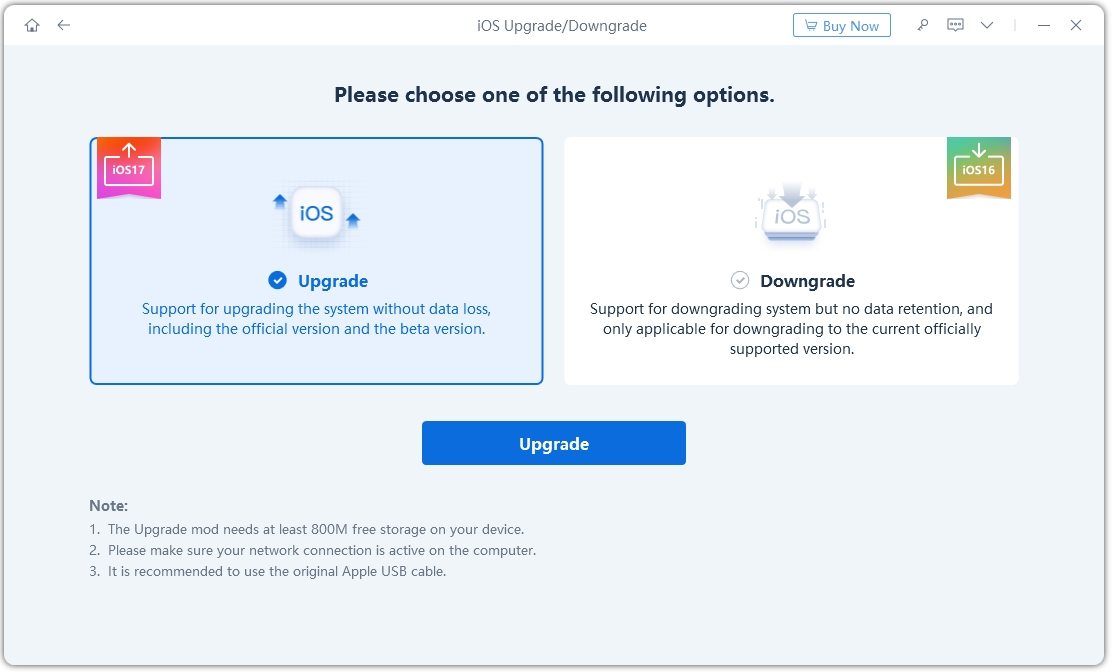
Make sure the firmware version is "iOS 17/18" and hit the Download button to download the latest upgradable firmware package.
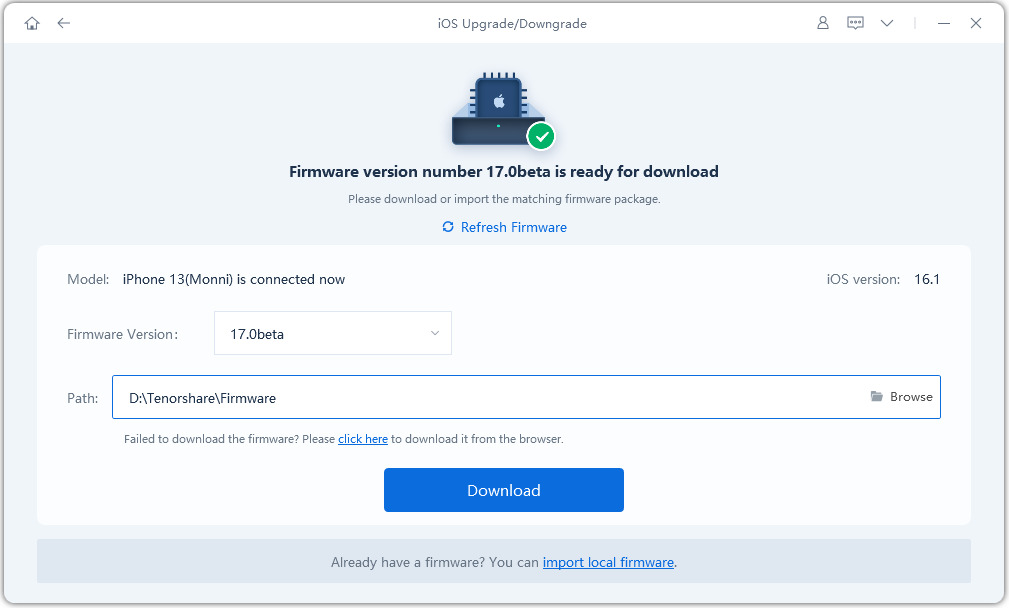
After the download is complete, hit the “Initiating upgrade” button below to update to iOS 17/18.

Wait for a while for the updating process to complete, and you’re all set! Now your iPhone is updated to the latest iOS 17/18. Enjoy the new feature now!

Fix 2: Check Device Compatibility
To install the iOS 17/18, you need to have a supporter iPhone. Here are the supporter devices.
- iPhone XS and XS Max
- iPhone 11 series
- iPhone 12 series
- iPhone 13 series
- iPhone 14 series
If you don't have one of the devices mentioned above, you can't install iOS 17/18. Note that iPhone 8 and iPhone X are not supported by iOS 17/18 now.
Fix 3: Turn on Automatic Updates in Settings
You need to turn on automatic updates in your Settings to be able to download the update. To do this, follow the steps below.
- Open the Settings app.
- Go to General -- Software Update -- Automatic Updates.
- Turn on Automatically Download
Go back and try to get the iOS 17/18 update again.

Fix 4: Charge Your Phone to 50%
After iOS 16.5, you need at least 20% battery to update to a new iOS version. However, depending on your phone’s battery health and iPhone’s model, you may need more than that.
To make sure you get the update properly, we recommend you charge at least 50% and then check for updates again. Even better, you should keep your phone connected to the charger throughout the process.
Fix 5: Force Restart Your iPhone
Sometimes, the iOS 17/18 update may not work properly until you restart your iPhone. A force restart is even better! It will fix temporary glitches and issues in your system to help you get the update right away.
Here’s how to force restart your iPhone.
- Press and quickly release the volume up button.
- Press and quickly release the volume down button.
- Press and hold the side button until you see the Apple logo.
Fix 6: Pick a Different Internet Connection
If your network connection is slow or unstable, you may not be able to see the iOS 17/18 update.
In this case, you should connect to a different network connection and try again.
Simply head into your WiFi settings and pick a different connection. You could also use your Mobile Data for it.
Fix 7: Reset Network Settings
If your internet connection is working fine but you still can't seem to find the update, there may be something wrong with your network settings.
In this case, we recommend you reset the network settings. Don't worry, this won't erase your data. To do this, follow the steps.
- Open the Settings app.
Go to General > Transfer or Reset iPhone.

- Tap Reset.
- Select Reset Network Settings.
- Enter your passcode and confirm.
Fix 8: Check Apple Servers
Sometimes, there's something wrong with Apple's servers, which usually causes one or more of their services to malfunction.
When that happens, you may not be able to install updates on your device. To check whether something's wrong with Apple's servers, visit the link below.
https://www.apple.com/support/systemstatus/
If one or more of the services are currently down, you may not see the update on your device.

Extra: Things you should Know Before Upgrading to iOS 17/18
Here are some things you should know before trying to install the iOS 17/18.
- Always back up your data before updating. Since iOS 17/18 is just released. and it could be buggy. So, you should keep your data backed up before updating to it.
(FOR BETA USERS)To install iOS 17/18 developer directly, you need a paid developer account. If you don’t have a developer account, you can use Tenorshare ReiBoot for the job.
ReiBoot ($24.95) is more affordable than a iOS developer account ($99). And We offer 25% off discount for our readers.
ReiBoot (win) coupon code: YHNKFSC
ReiBoot (mac) coupon code: HECFSGZ
- iOS 17/18 could be buggy in its current state. So, make sure you know how to downgrade to iOS 16 if you face any crucial bugs in iOS 17/18.
FAQs
1. Can I downgrade from iOS 17/18 to iOS 16?
Yes. You can downgrade from iOS 17/18 to iOS 16.
2. How can I downgrade to iOS 16 from iOS 17/18?
To do that, you have to connect your iPhone to Finder or iTunes on your computer, then restore the phone using Recovery Mode. Or you can also use ReiBoot to downgrade from iOS 17/18/ 17 to iOS 16 with one click.
The Bottom Line
And that’s it! That’s what to do if iOS 17/18 not showing up.
Remember, if you still can’t see the ios 17 update in your Settings, you can use Tenorshare ReiBoot to install it effortlessly.
Speak Your Mind
Leave a Comment
Create your review for Tenorshare articles














