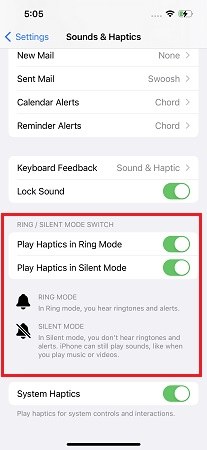How to Fix Wireless Charging Not Working iOS 18
The recent iPhones have been equipped with wireless charging. It is a convenient and hassle-free way to power up your iPhone. However, some iPhone users find that wireless charging is not working after they update their iPhones to iOS 18. How to fix this problem? In this article, we will guide you to understand the causes of iOS 18 wireless charging not working problem along with solutions.
- Part 1: Which iPhone Has Wireless Charging
- Part 2: Why iPhone Wireless Charging Not Working iOS 18
- Part 3: How to Fix iPhone Wireless Charging Not Working in iOS 18
Part 1: Which iPhone Has Wireless Charging
If you are new to wireless charging and do not know whether your iPhone is equipped with this charging way, look at the list below. It has all the iPhones since iPhone 8.
- iPhone 8 and 8 Plus
- iPhone X, iPhone XR, iPhone XS and XS Max
- iPhone 11, iPhone 11 Pro, 11 Pro Max
- iPhone SE (2nd/3rd generation)
- iPhone 12 and 12 Mini, iPhone 12 Pro and 12 Pro Max
- iPhone 13 and 13 Mini, iPhone 13 Pro, 13 Pro Max
- iPhone 14, 14 Plus, iPhone 14 Pro, 14 Pro Max
- iPhone 15, iPhone 15 Plus, iPhone 15 Pro, iPhone 15 Pro Max
iOS 18 is compatible with iPhone XR and later. So if your iPhone is in iOS 18, it can be charged wirelessly.
Part 2: Why iPhone Wireless Charging Not Working iOS 18
Coming to the problem at hand, iPhones running iOS 18 specifically have been implicated that wireless charging is not working. Are there any particular reasons we can identify? Here we find the three most common ones.
You do not use the wireless charging correctly. Some tips for using the wireless charger correctly have been listed in the next section.
Some minor bugs or glitches in iOS 18 could cause this issue. Since iOS 18 is still new, it’s regularly getting updates.
If you have an outdated or incompatible wireless charger, then you will face wireless charging not working iOS 18.
Part 3: How to Fix iPhone Wireless Charging Not Working in iOS 18
Now we shall look at some tips and tricks that you can employ to fix wireless charging not working in iOS 18 when needed.
1. Wirelessly Charge iPhone Correctly
The first method is not related to iOS 18 but is very important. Some things you do could cause the wireless charging to not work perfectly. Below are notices to ensure wireless charging iPhone works correctly.
- Don't place anything between your iPhone and the charger, such as phone cases. This can disrupt the electromagnetic field.
- Do not connect your iPhone to USB while charging wirelessly.
- Put your iPhone and charger in a cool place. We know when iPhones heat up, they will stop charging.
- Put the charger on a level surface.
- Place your iPhone in the center of the charger with the display facing up.
Related read: iPhone stops charging at 80 percent.
2. Force Restart Your iPhone
Move on to the second method such as force restarting the iPhone. If the cause of wireless charging not working here is a software problem in the new iOS 18, it will be fixed. For iPhone 8 and newer iPhones, to force restart:
- Press and release the volume up and down buttons in quick succession.
Then press and hold the power button until you see the Apple logo.

3. Disable Vibrate on iPhone
Sometimes, when your iPhone rings or receives a message, it vibrates and then changes the position on a wireless charger or falls off the charger, which causes wireless charging stop working. Turning off the haptics of your iPhone in this case would be the thing to do.
- Open Settings on your iPhone and go to Sounds & Haptics.
At the bottom of these settings, toggle off Play Haptics in Ring Mode and Play Haptics in Silent Mode.

4. Re-plug in the Charger
Your iPhone does not need an adapter and a cable to charge wirelessly. But the charger needs. If the charger isn’t plugged in properly, the wireless charger will not work and won't charge your iPhone. You should take out the adapter from the wall socket and reinsert it and do the same on the charger side of cable.
5. Software Update
Many people face this wireless charging not working only in iOS 18. New OS can have a few glitches here and there which are fixed by Apple by themselves. So, if there is any pending iOS 17 update, make sure to install that.
6. Repair iPhone Won't Charge Issue with ReiBoot
Having tried everything to fix wireless charging not working iOS 18, we are left with nothing but to use Tenorshare ReiBoot. As an iOS system repair tool, it can fix iPhone won’t charge issues caused by software glitches. It is now compatible with the latest iOS 18 and all iPhones and iPads.
On your computer, install and run ReiBoot. Click on Start and connect your iPhone to it.

Click on Fix Now. Choose the option of Standard Repair.

Next, download the firmware package appropriate to your iPhone model. The latest is iOS 18.

Click on Start Standard Repair after the firmware is ready. The process takes a few minutes to complete.

Once done, your iPhone will restart. Your data isn’t affected by Standard Repair but the wireless charging problem is gone.

Conclusion
With wireless charging, we just put our iPhone on a Charging pad and it starts charging. However, sometimes problems may arise. For example, wireless charging is not working in iOS 18. Whether it's a simple usage problem or a more complex software issue, these methods above will help you get your wireless charging back on track. Tenorshare ReiBoot is recommended.
- Downgrade iOS 18 to iOS 17 ;
- Fix iPhone won't restore in recovery mode, my iPhone is stuck on the Apple Logo,iPhone black screen of death, iOS downgrade stuck, iPhone update stuck, etc.
- Support all iPhone models and the latest iOS 18 and earlier.
Speak Your Mind
Leave a Comment
Create your review for Tenorshare articles