Fix Apple Music Settings Crash in iOS 17 with These Simple Fixes
Apple has quickly released the iOS 17, the next-gen operating system for iPhones, iPad, and iPod touch, within a year of iOS 16's release. Many users updated to iOS 17 to explore its new features, despite its expected glitches and bugs. One common bug involves the Apple Music settings crashing, particularly when enabling the sought-after "Crossfade" feature. If you're experiencing this issue after updating to iOS 17, this post offers seven solutions to resolve it.
- Fix 1: Restart Your iPhone
- Fix 2: Reinstall Apple Music App
- Fix 3: Turn off iCloud Music Library
- Fix 4: Clear Apple Music Cache
- Fix 5: Disable Audio Playback Quality
- Fix 6: Reset All Settings
- Fix 7: Downgrade iOS 17 to iOS 16
Fix 1: Restart Your iPhone
If your Apple Music app keeps crashing after the iOS 17 update, the first thing you should do is restart or reboot your device. If there are any technical glitches or bugs that are crashing the Apple Music app, restarting your device can easily fix it. Rebooting your iPhone is a simple procedure. All you got to do is turn it off by pressing the power key. And turn it on after waiting for a few minutes.
If you can’t restart your device normally for some reason, you can also try to do a hard reboot. Press and release the volume-up button, press and release the volume-down button, then press and hold the side button till you see the Apple logo.
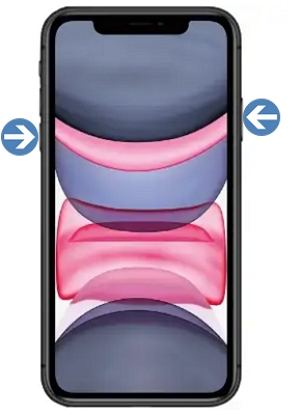
Fix 2: Reinstall Apple Music App
Another simple fix for the Music app crashing after iOS 17 update is to delete and reinstall the Apple Music app. If there are any bugs in the new iOS 17, Apple will instantly fix the problem and release an update. The reason your music app issue isn't fixed yet might be that you didn't get the update.
If you can’t restart your device normally for some reason, you can also try to do a hard reboot. Press and release the volume-up button, press and release the volume-down button, then press and hold the side button till you see the Apple logo.
The best way to go about it is by deleting the app and reinstalling it fresh from the Appstore. First, delete the Apple Music app from your device. Open the Appstore and search for the "Music" app. Download the app by tapping on the get button and enjoy your favourite songs after signing in with your Apple id.
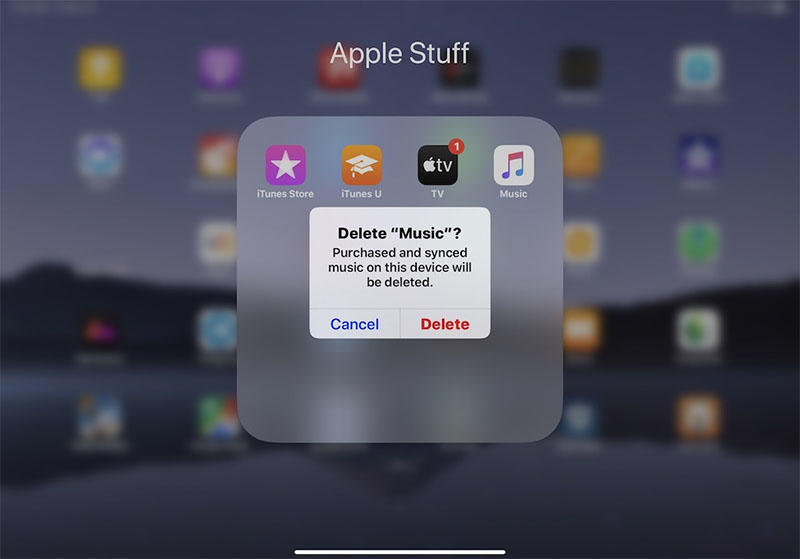
Fix 3: Turn off iCloud Music Library
The iCloud music library might be the reason for your Music app crashing on your iPhone after iOS 17 update. With the iCloud music library, you can sync your music on multiple devices as long as you are logged in with your Apple id. But it also has a downside. The iCloud music library replaces your songs and albums with the high-quality Apple Music streaming library, which sometimes results in missing albums and data.
It can also affect the Music app and make it crash in the new iOS 17 version, so the safe option is to turn it off. But before you do that, make sure to copy all your songs because turning them off will remove all your music data. Just go to the "Music" tab in the "Settings" app and tap on the sync library toggle.

Fix 4: Clear Apple Music Cache
The music app crashing on iPhone can also be due to storage occupied by the app's cache. However, unlike other apps, you can't clear the cache of your Apple Music app directly, as the system doesn't provide you with that option. Therefore, you have to use other methods to complete the task.
Technically, turning off the iCloud music library will clear the storage occupied by the music app. If that doesn't work, you can try to log out of your Apple id and give your device some time to claim the freed-up storage. You can also delete the Apple Music cache by reinstalling the app.

Fix 5: Disable Audio Playback Quality
If your Apple Music app keeps crashing after the iOS 17 update, it might be due to the high audio playback quality when you are streaming songs. Most users also reported the same issue whenever they tried to stream or play a song with high audio playback quality. The best way to fix it is by choosing the "high efficiency" streaming mode.
You can disable it from the Settings app. Go to the Apple Music section and tap on the mobile data streaming. Now, you can disable it or set it to “high efficiency” mode to make sure your Music app won’t crash again. When you are done, restart your device to check the changes.
Fix 6: Reset All Settings
Another quick fix to the Apple Music crashing in iOS 17 is the reset all settings option. Suppose you tried all the above-mentioned solutions, but they didn't solve your problem; you only have two options. You can use a third-party tool to fix your iOS, or you can try fixing it with the "reset all settings" feature.
However, you don't have to worry, as it only resets the settings on your device without touching your data. All you have to do is:
- Open the settings app and navigate to "General >> Transfer or Reset iPhone/iPad >> Reset." 2.
- Now, select the "Reset all settings" option.
- Enter your passcode to complete the process.

Fix 7: Downgrade iOS 17 to iOS 16
The above-listed solutions might be able to fix your Apple Music settings crash, but you might see other bugs and glitches after the iOS 17 update. The best way to keep your device safe from bugs is by downgrading to iOS 16 and updating your device after the full-fledged iOS 17 update is released. You can use Tenorshare ReiBoot to downgrade your iOS. It will delete all your data, so make sure you create a data backup beforehand.
-
Run ReiBoot on your computer and connect iPhone to computer. Once the device is connected, click “iOS Upgrade/Downgrade” at the bottom left of the panel.

-
You should choose Downgrade mode. Then, click the button below.

-
ReiBoot will detect your iOS version automatically and display the downgradable iOS firmware. Click “Download” to get the package.

-
Once the firmware package is downloaded on your computer, you can click 'Initiating Downgrade' to downgrade iOS 17 to iOS 16.6.

-
When the downgrade is completed, you will see the completed page and your iPhone/iPad will go back to the previous version.

Final Thought
In conclusion, the Apple Music settings crash is a common issue faced by iOS 17 users. However, with these simple and effective fixes, you can easily solve the problem and enjoy your favorite songs without any interruptions. From restarting your device to downgrading your iOS, we have presented you with multiple solutions to choose from.
If you encounter any other iOS-related issues or glitches, we recommend using Tenorshare ReiBoot. It is a reliable and user-friendly tool that can help you fix all kinds of iOS-related problems. With just a few clicks, you can easily downgrade your iOS or repair any software issues without losing any data. So, make sure to give it a try.
- Downgrade iOS 26 to iOS 18 ;
- Fix iPhone won't restore in recovery mode, my iPhone is stuck on the Apple Logo,iPhone black screen of death, iOS downgrade stuck, iPhone update stuck, etc.
- Support all iPhone models and the latest iOS 26 and earlier.
Speak Your Mind
Leave a Comment
Create your review for Tenorshare articles















