How to Remove iPadOS 18 from iPad without Computer [2025]
iPad users all who have updated to the latest iOS 18 are reporting the major bugs, and glitches in the update, such as iPad lags when launching AppStore, battery drain even on idle, and overheating issues.
The new iOS 18 and iPadOS 18 seems quite an exciting update, revealing new features, and improvements coming in the iOS 18 this year. But along with those new features, and improvements you’re likely to encounter issues, as it’s still under development.
If you’re also encountering issues on your iPad after updating to the iPadOS 18, you can remove it and move to the stable iPadOS for a better user experience, and bug-free device. Follow this guide to learn how to remove iPadOS 18:
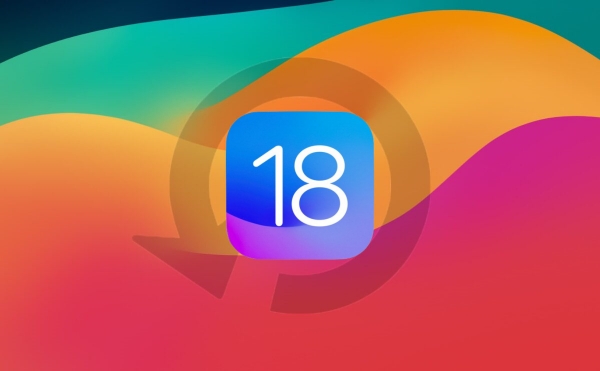
- Part 1: Can You Uninstall iPadOS 18?
- Part 2: [Before Read] Backup iPad Data before You Remove iPadOS 18
- Part 3: How to Remove/Uninstall iPadOS 18 without Computer
- Part 4: How to Remove/Uninstall iPadOS 18 with Computer [Top 2 Ways]
Part 1: Can You Uninstall iPadOS 18?
Yes, you can uninstall/remove the iPadOS 18 if you’re encountering major issues hindering your day-to-day experience on the device. Apple allows the users to downgrade to the older iOS version but for a specific period. Once Apple stops signing an iOS version after it gets old, you won’t be able to downgrade.
However, since the iOS 18 was recently released, and is the latest iOS version, you can easily uninstall the iPadOS 18, and move to a stable iPadOS until the final version of the iPadOS rolls out.
Part 2: [Before Read] Backup iPad Data before You Remove iPadOS 18
It’s crucial to take a backup of your iPad’s data before you uninstall the iPadOS 18, as it’ll wipe up everything from the device. Backup allows you to restore your data to the device after the uninstallation of iPadOS 18.
There are various ways you can take a backup on an iPad device. However, the convenient ones in Apple's ecosystem are via iTunes and iCloud. Both of these methods offer an efficient and hassle-free way to take backup and restore your iPad data.
Here are the steps to backup all of your iPad’s data to iCloud:
- Launch the Settings app, and tap on Apple Profile.
- Scroll down, and tap on iCloud Backup.
- Turn on the iCloud Backup if it’s turned off, then click on the Backup Now button.
Part 3: How to Remove/Uninstall iPadOS 18 without Computer
The convenient way that most users like to remove/uninstall the iPadOS is without the computer. You can easily remove the iPadOS 18 from the settings app, and then delete the iPadOS 18 profile. Here’s how to get rid of iPadOS 18 without using a computer:
1. Launch the Settings app on your iPad, and tap on General options.
2. Tap VPN & Device Management, then tap on iPadOS 18 software profile.
3. Tap on the Remove Profile option.
Part 4: How to Remove/Uninstall iPadOS 18 with Computer [Top 2 Ways]
If removing iPadOS 18 without the computer didn't work, you can refer to the methods to remove it with the computer. There are mainly two ways you can uninstall the iPadOS 18 using a computer, iTunes, and Tenorshare ReiBoot.
Let’s have a look at how to uninstall iPadOS 18:
Way 1: Remove iPadOS 18 via iTunes
One of the common ways to remove the iPadOS is via iTunes. If you don’t know about iTunes, it's a computer program developed for Windows to connect and manage iOS devices. You can easily remove the iPadOS 18 via iTunes.
Keep it mind that this method will erase everything stored on the iPad, make sure you’ve created the backup. Follow the steps below to learn how to delete iPadOS 18 via iTunes:
Step 1: Put your iPad into the Recovery mode, and connect it to the computer using the compatible cable.
- iPad without a Home Button: Press and release the Volume Up button. Press and release the Volume Down button, then press and hold the top button until you see the iPad Recovery Mode screen.
- iPad with Home Button: Press and hold down the Home button, and top or side button, until the recovery mode screen appears.
Step 2: Launch the iTunes latest version, and wait for it to detect your iPad. Once it recognizes your iPad in the Recovery Mode, it’ll give you two options.
Step 3: Choose the Restore option, and follow the onscreen instructions to complete it.
Way 2: Remove iPadOS 18 in 1-Click
If you don’t want to lose data due to the removal of iPadOS 18, you can use the Tenorshare ReiBoot to downgrade without data loss. Tenorshare ReiBoot is a powerful designed for iOS users to upgrade and downgrade in a one-click operation.
Apart from this, it can also resolve iOS-related issues such as iPadOS 18 bugs, iPad stuck on Apple logo, iPad stuck in Recovery mode, and 150+ other issues. The user interface of this tool makes all of these operations convenient and hassle-free.
Here’s how to remove the iPadOS 18 in one click using Tenorshare ReiBoot:
Launch the Tenorshare ReiBoot after installing it on your computer. Click iOS Upgrade/Downgrade and connect your iPad to the computer using a compatible cable.

Choose the Downgrade option out of the given options.

Download the required firmware package by clicking on the Download button.

Once the firmware package is downloaded, click the Initiate Downgrade option.

Wait for the program to complete the iPadOS 18 removal process. Your iPad will restart automatically once it’s done.

Conclusion
Removing the iPadOS 18 shouldn’t be a daunting task as long as you follow the guidelines correctly. In this guide, we discussed the top methods to remove iPadOS 18. An efficient and easy way to remove iPadOS 18 is via using the Tenorshare ReiBoot. It offers a one-click process to upgrade/downgrade your iPad iOS version without causing any data loss.
- Downgrade iOS 18 to iOS 17 ;
- Fix iPhone won't restore in recovery mode, my iPhone is stuck on the Apple Logo,iPhone black screen of death, iOS downgrade stuck, iPhone update stuck, etc.
- Support all iPhone models and the latest iOS 18 and earlier.
Speak Your Mind
Leave a Comment
Create your review for Tenorshare articles















