How to Fix iOS 18.1 Type to Siri Not Working after Update
The latest iOS 18.1 update brought exciting new features like apple intelligence to iPhones, but some users have reported iOS 18.1 type to Siri issues. This handy feature allows you to interact with Siri by typing instead of speaking, which is particularly useful in quiet environments or for those with speech difficulties.
If you've found that type to Siri not working iOS 18.1 after update, don't worry - you're not alone. This guide will walk you through several troubleshooting steps to get Type to Siri back up and running on your device. From simple toggles to more advanced solutions, we've got you covered.
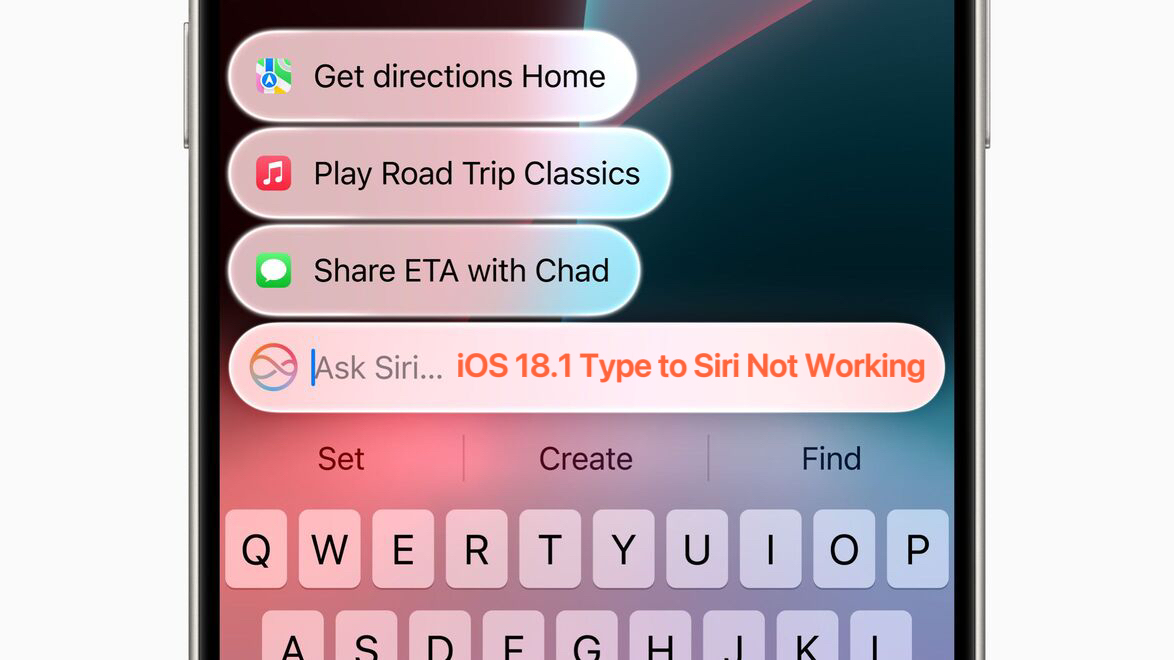
- Part 1. iOS 18.1 New Feature - Type to Siri
- Part 2. Why does iOS 18.1 Type to Siri Not Working?
- Part 3. Troubleshooting Steps to Fix iOS 18.1 Type to Siri Not Working
- 1. Check for Updates
- 2. Restart your Device
- 3. Check Siri Settings
- 4. Test Internet Connection
- 5. Check for Apple Intelligence Waitlist
- 6. Contact Apple Support
- Part 4. Unsatisfied with iOS 18.1? Downgrade iOS in One-clickHOT
Part 1. iOS 18.1 New Feature - Type to Siri
iOS 18.1 introduced an enhanced Type to Siri feature, making it even more convenient for users to interact with Apple's virtual assistant without speaking. Here's what's new:
- Easy access: A quick double tap at the bottom of the iPhone display now brings up the Type to Siri interface.
- Suggested requests: The feature now includes suggested queries, helping users get answers faster by presenting common or contextually relevant questions.
- Mac compatibility: On Mac devices, users can activate Type to Siri by pressing the Command key twice.
How to Type to Siri ios 18.1?
To use the "Type to Siri" feature on iOS 18.1, follow these steps:
Enable Type to Siri:
- Open the Settings app on your iPhone.
- Scroll down and tap on Accessibility.
- In the Accessibility settings, select Siri.
- Toggle on the Type to Siri option.
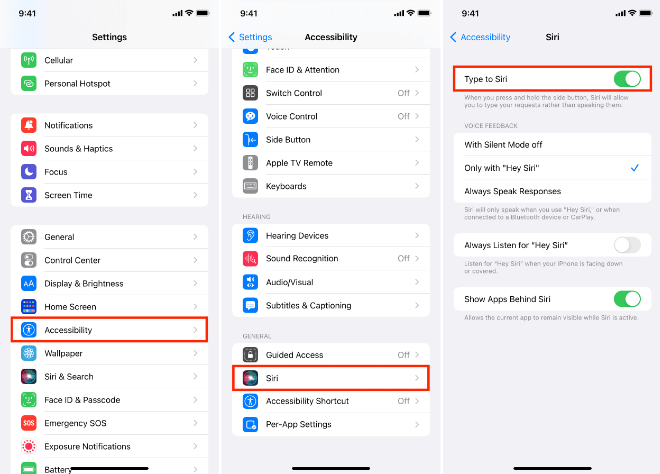
Using Type to Siri:
- Once enabled, you can activate Siri by pressing and holding the Side button (or the Home button on older models) or saying "Hey Siri."
- Instead of speaking, you'll see a text field where you can type your query or command.
- After typing, press Return to submit your query to Siri.
Part 2. Why does iOS 18.1 Type to Siri Not Working?
"[iOS 18.1 DB2] Cant type to Siri. I can press the nav bar and it changes to Siri colors, but there is no keyboard activation nor search field."
- From Reddit iOS 18.1 Type to Siri Not Working (iOS18)
1. Apple Intelligence Waitlist
Apple often rolls out new features gradually, and Type to Siri in iOS 18.1 might be subject to a waitlist system. To check if this is the case for you, navigate to Settings > Apple Intelligence & Siri. Look for any indication that you're on a waitlist for this feature. If so, you may need to wait for Apple to grant you access. This approach helps Apple manage server load and gather feedback before a full rollout.
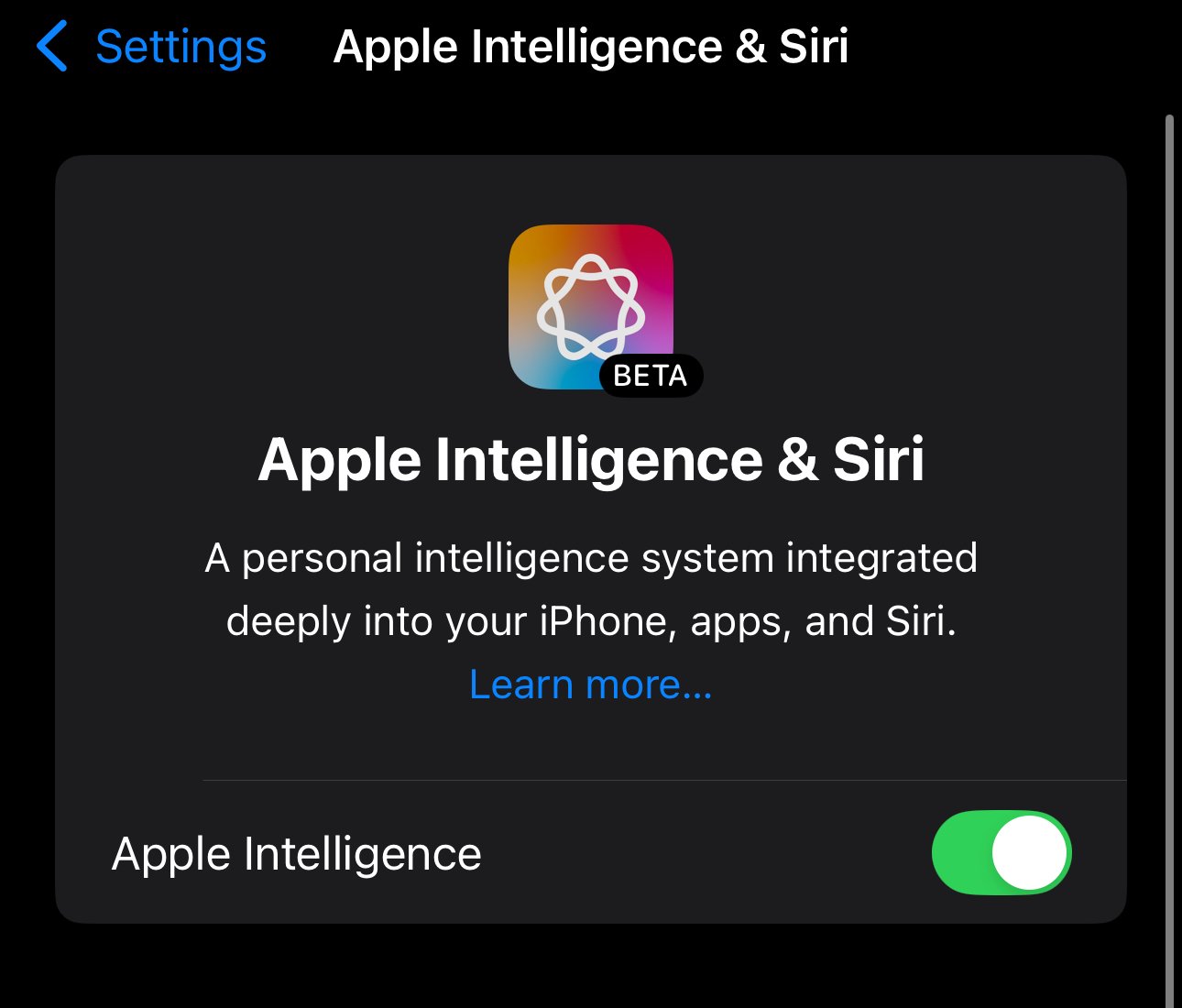
2. Device Compatibility
Not all iOS devices support every new feature, including advanced Apple Intelligence functions like the enhanced Type to Siri. Before troubleshooting further, verify that your iPhone or iPad model is compatible with this feature in iOS 18.1. If your device is older, it may not have the necessary hardware or software capabilities to support the latest Type to Siri functionality.

3. Software Issues
As with any new software release, you may have iOS 18.1 type to Siri bugs or glitches that affect certain features, including Type to Siri. These issues can sometimes be resolved by simply restarting your device.
4. Network Connectivity
Type to Siri relies on a stable internet connection to function properly. If your device has a poor or intermittent network connection, it may struggle to process your typed requests.
5. Siri Settings
The issue might be as simple as incorrect Siri settings. Navigate to Settings > Siri & Search on your device. Ensure that Type to Siri is enabled. Also, check other Siri-related settings to make sure they're configured correctly. Sometimes, updates can reset certain settings or introduce new options that need to be manually enabled. Double-checking your Siri settings can often reveal simple solutions to Type to Siri problems.
Part 3. Troubleshooting Steps to Fix iOS 18.1 Type to Siri Not Working
Here's a breakdown of the troubleshooting steps to fix Type to Siri issues in iOS 18.1:
1. Check for updates
Ensure your device is running the latest version of iOS 18.1. Go to Settings > General > Software Update. If an update is available, install it. Sometimes, minor updates can fix iOS 18.1 type to Siri problems.
2. Restart Your Device
A simple restart can often resolve temporary glitches. Press and hold the side button and either volume button until the power off slider appears.

3. Check Siri Settings
Go to Settings > Siri & Search. Ensure "Listen for 'Hey Siri'" and "Press Side Button for Siri" are turned on. Also, verify that "Type to Siri" is enabled under Accessibility settings.
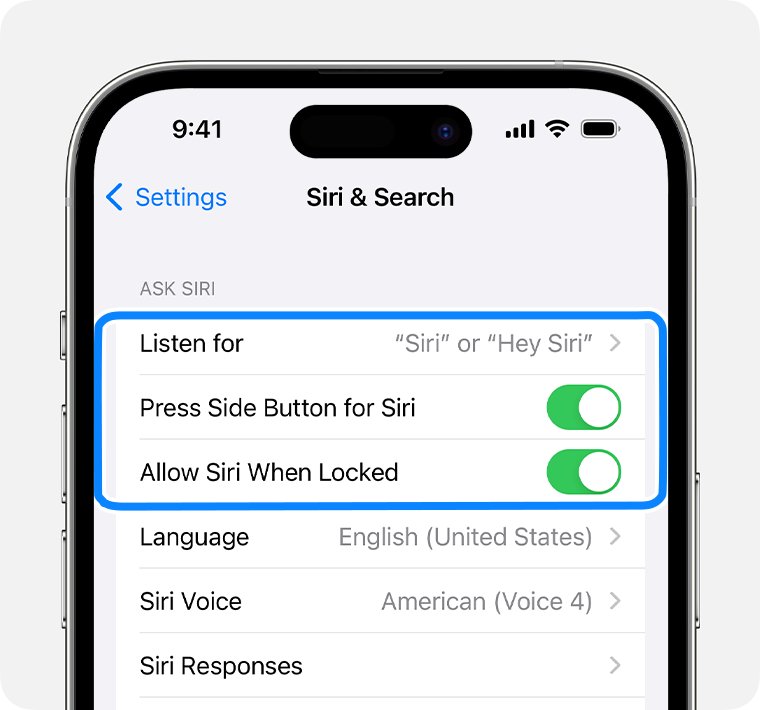
4. Test Internet Connection
Type to Siri requires a stable internet connection. Try using it on both Wi-Fi and cellular data. If it works on one but not the other, the issue might be with your network.

5. Check for Apple Intelligence Waitlist
In Settings > Apple Intelligence & Siri, look for any indications that you're on a waitlist for new features. If so, you may need to wait for access.
6. Contact Apple Support
If none of the above steps work, it's time to reach out to Apple Support. They can provide more specialized assistance and may be aware of any known issues affecting Type to Siri in iOS 18.1.
Part 4. Unsatisfied with iOS 18.1? Downgrade iOS in One-click
If you're unsatisfied with iOS 18.1 and its Type to Siri issues, you might consider downgrading your iOS version. One tool that can help with this process is Tenorshare ReiBoot, a comprehensive iOS system repair and recovery software.
Tenorshare ReiBoot offers a range of features designed to address various iOS issues, including the ability to downgrade from iOS 18.1.
Here are the key features and benefits of Tenorshare ReiBoot:
- Safe iOS 18 Downgrade: ReiBoot allows you to downgrade from iOS 18.1 Beta without jailbreaking or using iTunes, which could potentially resolve Type to Siri issues.
- System Repair: It can fix over 150 iOS system issues, which might include problems affecting Type to Siri functionality.
- One-Click Recovery Mode: Easily enter and exit Recovery Mode, which can be useful when troubleshooting iOS problems.
- No Data Loss: Many of ReiBoot's repair functions work without causing data loss, a crucial consideration when addressing software issues.
- Error Fixing: ReiBoot can resolve common iPhone and iTunes errors, which might be indirectly affecting Siri's performance.
Here are the steps to fix iOS 18.1 type to Siri glitches using Tenorshare ReiBoot:
- Download and install Tenorshare ReiBoot on your computer. Launch the software and connect your iPhone via USB. In ReiBoot, click "iOS Upgrade/Downgrade."
- Since we're addressing issues with iOS 18.1, select the "Downgrade" option.
- ReiBoot will search for an appropriate earlier iOS version. Click "Downgrade" to get the firmware package.
- Once downloaded, the upgrade process will begin automatically. This may take several minutes.
- When complete, click "Done." Your iPhone will reboot with the iOS 18.1 version installed.





Conclusion
While iOS 18.1 brings exciting features like enhanced Type to Siri, issues can arise. If troubleshooting steps don't resolve apple intelligence type to siri not working problems, consider using Tenorshare ReiBoot as a reliable solution for upgrading and downgrading iOS. This tool offers a safe, user-friendly way to manage iOS versions and resolve system issues without risking data loss.
Speak Your Mind
Leave a Comment
Create your review for Tenorshare articles









