[Video Tutorial] Fix iOS 18.1 Apple Intelligence Not Showing Up
iOS 18 has arrived, bringing with it the highly anticipated Apple Intelligence features that were first unveiled at WWDC 2024. This update marks a significant leap forward in Apple's AI capabilities, introducing a suite of intelligent features designed to enhance user experience across various applications. Some users experience issues like iOS 18.1 update Apple intelligence not showing up. Let's see how to fix! Click to check how to fix iOS 18.1 not showing up.
- Part 1. Why is My Apple Intelligence Not Showing After iOS 18.1 Update
- Part 2. How to Fix iOS 18.1 Update Apple Intelligence Not Showing
- Method 1. Wait for Sometimes
- Method 2. Change iPhone Settings on America
- Method 3. Change iPhone Location
- Method 4. Make a new U.S. Apple ID
- Part 3. How to Download iOS 18.1 to Enjoy Apple IntelligenceHOT
Part 1. Why is My Apple Intelligence Not Showing Up After iOS 18.1 Update
1. Check Apple Intelligence Supported Devices & iPhone Requirements
Apple Intelligence is currently only available on specific devices:
- iPhone 16, iPhone 16 Plus, iPhone 16 Pro, iPhone 16 Pro Max, iPhone 15 Pro, or iPhone 15 Pro Max
- iOS 18.1
- Device language and Siri language set to a supported language
- 4 GB of iPhone storage
2. Check Regional Restriction
For European Union residents: Residents of the European Union: If both your Apple ID Country/Region and your current location are in the EU, Apple Intelligence will not function at this time. When your device and Siri are set to a supported language, Apple Intelligence will function when you travel outside of the European Union.
For China residents: Apple Intelligence is presently not compatible with iPhone models that are bought in mainland China. Apple Intelligence for supported iPhone models that you bought outside of China's mainland will not function at this time if both your Apple ID Country/Region and your location are in China's mainland.
![]() Note:
Note:
When Apple Intelligence becomes available in the EU or mainland China, iPhone models that already support it will be able to activate and use the feature in those regions.
3. Check Supported Language
Supported languages: Initially, Apple Intelligence will be available in English (US) in most regions globally. By December, it will also support English (Australia), English (Canada), English (New Zealand), English (South Africa), and English (UK). Next year, Apple Intelligence will expand to additional languages, including Chinese, French, Japanese, and Spanish.
Once you activate Apple Intelligence, it will remain functional when you travel to different regions worldwide.
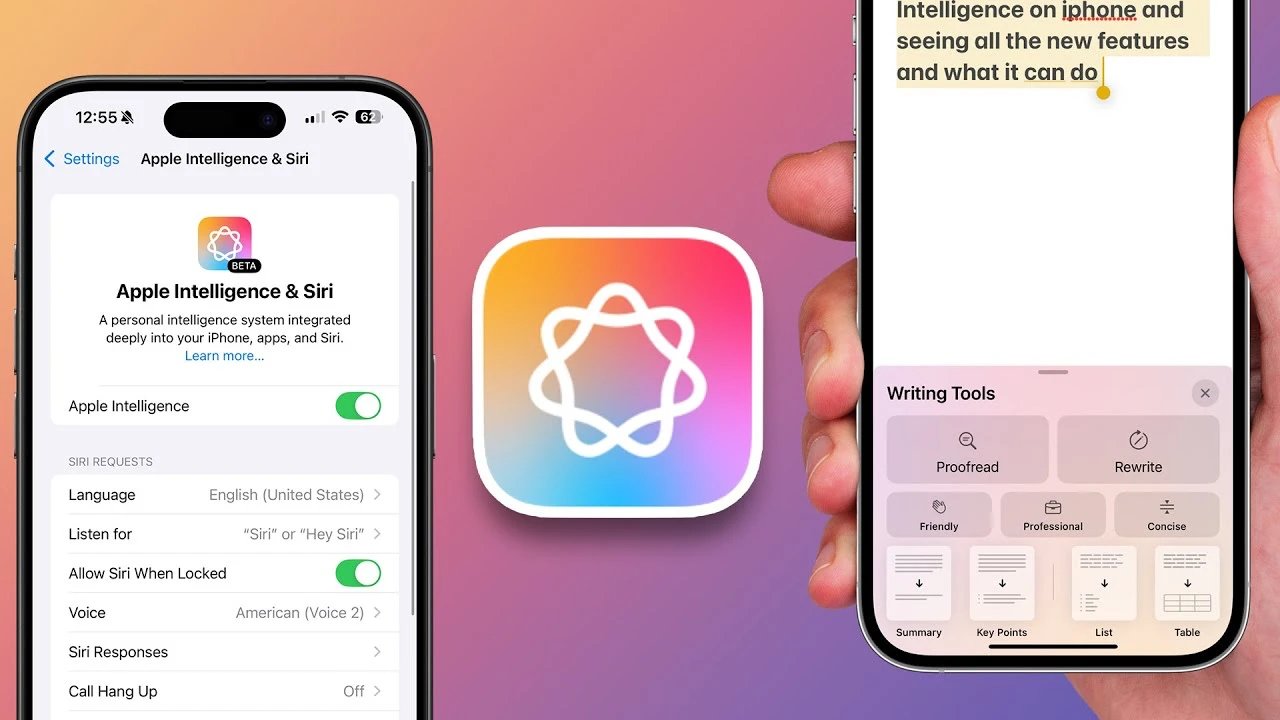
For more information, also read: How to Use iOS 18.1 Apple Intelligence
Part 2. How to Fix iOS 18.1 Update Apple Intelligence Not Showing Up
Method 1. Wait for Sometimes
If you're experiencing issues with iOS 18 Apple intelligence not showing up after updating to iOS 18.1, there are several methods you can try. First, if you're certain that your device qualifies for the update, try exercising patience.
The timing of Apple Intelligence's appearance can vary significantly from user to user, with some seeing the features within minutes while others may need to wait a few hours. This variation is due to the waitlist system designed to manage the rollout.
Method 2. Change iPhone Settings on America
To potentially trigger the Apple Intelligence features, you can try adjusting your device settings to match US standards. It is a common method to fix Apple intelligence not showing after iOS 18 update.
Start by changing your device's language to US English. Then, set the region to the United States. Adjust date and temperature formats to US standards as well.
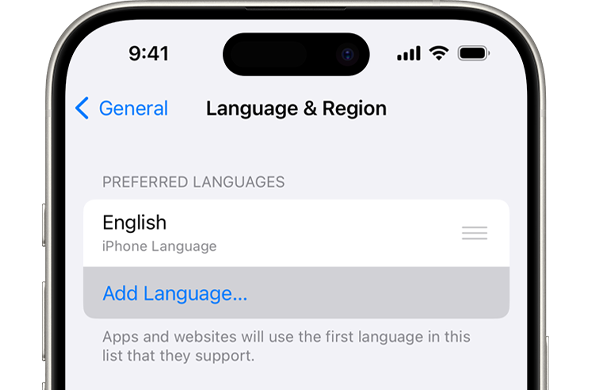
Additionally, you might try connecting to a VPN with a US server node. These changes may help signal to your device that it should enable Apple Intelligence features. After making these adjustments, restart your iPhone and check again for the appearance of Apple Intelligence.
Method 3. Change iPhone Location
As a last resort, you can attempt to change your iPhone's virtual location. This can be done using an iPhone virtual location tool like Tenorshare iAnyGo to simulate a US location. However, it's important to note that using such tools may violate Apple's terms of service.
If you decide to try this method, do so at your own risk and be aware of potential consequences. After changing your virtual location, restart your device and check for Apple Intelligence features. Remember to revert your location settings once you're done testing.

Method 4. Make a new U.S. Apple ID
If your device supports the Apple Intelligence feature but it's not available in your region, you can try creating a new Apple ID for the U.S. to resolve the issue in iOS 18.1. Here’s how to do it:
- Go to the official Apple ID website and select "Create Your Apple ID." Follow the prompts to enter your email, set a strong password, and choose the U.S. as your region. The email you provide will become your new Apple ID.
- If asked to add a payment method, try to skip it. If skipping isn’t possible, you can create a new U.S. PayPal account, link your current card to it, and use that as your payment option.
- For the address, use any random U.S. address you find online.
On your iPhone, go to Settings, tap your profile picture at the top, and select "Media & Purchases." Sign out, then sign back in using your new U.S. Apple ID.
- Restart your iPhone, open the Apple Intelligence settings, and join the waitlist!
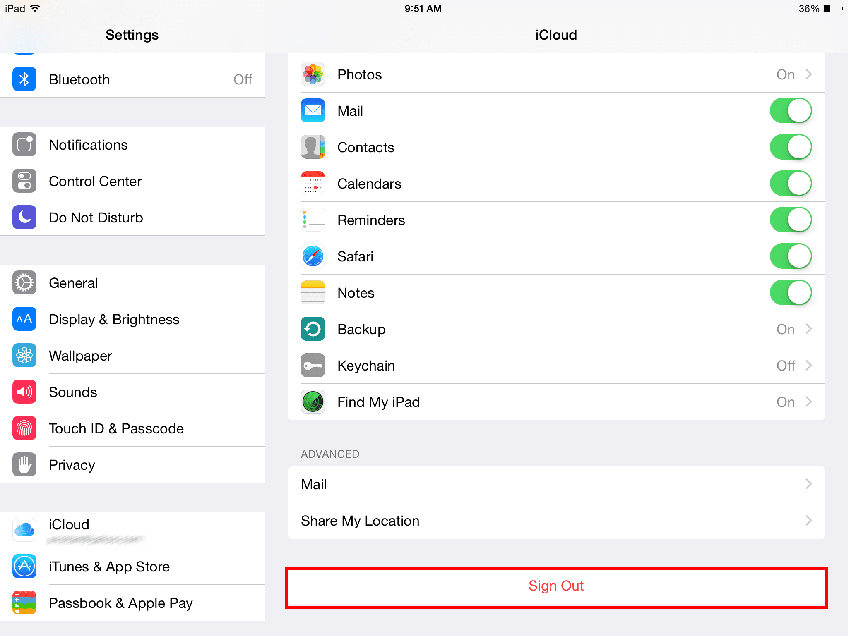
Part 3. How to Download iOS 18.1 to Enjoy Apple Intelligence
Can't wait to update to iOS 18.1 to enjoy apple intelligence new feature? Tenorshare ReiBoot is a powerful iOS system recovery and repair tool designed to help users easily manage their iOS devices, including upgrading to the latest versions like iOS 18.1. This software stands out as a user-friendly solution for those looking to experience Apple Intelligence features without the complexities often associated with installations. You can also use Tenorshare ReiBoot to downgrade iOS 18.1 to 18 or previous version if unsatified with iOS 18.1 and fix iOS 18.1 not available.
To upgrade your iPhone to iOS 18.1 and enjoy Apple Intelligence features, follow these simple steps using Tenorshare ReiBoot. You can also fix issues like Apple intelligence AI not working after iOS 18.1 update.
Install ReiBoot on your Windows or Mac computer. Launch ReiBoot and connect your iPhone to your computer using a USB cable.

Click on "iOS Upgrade/Downgrade" in the main interface, then select "Upgrade" from the options provided.

Click "Download" to get the latest iOS 18.1 firmware package. ReiBoot will automatically search for and download the correct version for your device.

Once the firmware is downloaded, the upgrade process will begin automatically. This may take several minutes to complete.

When the upgrade is finished, click "Done". Your iPhone will reboot with the new iOS 18.1 installed.

After your iPhone restarts, you should be able to access the new Apple Intelligence features. Remember to back up your device before starting this process to ensure your data is safe.
Conclusion
As we've explored in this guide, the arrival of iOS 18.1 with Apple Intelligence marks an exciting leap forward in iPhone capabilities. While some users may encounter challenges in accessing these new AI features, the solutions provided here offer a comprehensive approach to troubleshooting and enabling Apple Intelligence on compatible devices.
For those eager to try the iOS 18.1, Tenorshare ReiBoot offers a user-friendly method to upgrade your device safely. However, always exercise caution when installing software and ensure you've backed up your data beforehand. Tenorshare ReiBoot will help you to fix iOS 18.1 Apple intelligence not working.
- Downgrade iOS 18 to iOS 17 ;
- Fix iPhone won't restore in recovery mode, my iPhone is stuck on the Apple Logo,iPhone black screen of death, iOS downgrade stuck, iPhone update stuck, etc.
- Support all iPhone models and the latest iOS 18 and earlier.
Speak Your Mind
Leave a Comment
Create your review for Tenorshare articles















