[2025 Updated] iOS 18 Bugs & Glitches List with Solutions
With the rollout of iOS 18, Apple introduced a slew of new features aimed at enhancing user experience, from improved customization options to advanced AI-driven tools. However, the update hasn't been without its share of problems. Users have reported various iOS 18 update issues, ranging from minor glitches to more disruptive bugs that affect daily functionality. As early adopters navigate these challenges, Apple is under pressure to address the growing list of complaints. This article delves into the most common iOS 18 bugs, offering insights into their causes and potential fixes.

- Part 1: System-Related Bugs in iOS 18 [2025 Updated]
- Part 2: Apps-Related Bugs in iOS 18 [2025 Updated]
- Part 3: 100% Fix All iOS 18 Bugs without Data Loss [Guaranteed & Fast] HOT
- FAQs about iOS 18 Bugs
Part 1: System-Related Bugs in iOS 18 [2025 Updated]
Here’s the iOS 18 known bugs list according to iOS 18 system-related bug report along with the solutions to fix it without any hassle.
Bug 1: iOS 18 Download Stuck or Failed
The excitement of the new iOS 18 update can quickly turn into frustration when the download stuck or failed issues occur. This seems a common issue every year whenever a new update is released, making thousands of users stare at a progress bar.
The most common reason behind the iOS 18 download stuck or failed is the significant number of iPhone users trying to install the iOS 18 at the same time. This makes Apple’s server overloaded due to the heavy traffic.
- Solution 1. Check the System Status of the server to see if Apple servers are down.
- Solution 2. Check your internet connection and speed.
- Solution 3. If there's an internet issue, try restarting the internet router.
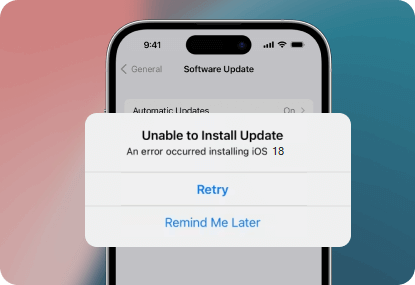
For more information, also read: Fix iOS 18 Software Update Failed
Bug 2: iOS 18 Battery Drained Issue
One of the unwelcome companions of the iOS 18 is the battery drain issue. There can be two main reasons behind this. One reason is the new features of iOS 18 aren’t fully optimized, and the second is the constant diagnostic process, and sending the data running in the background to improve the final release of iOS 18.
- Solution 1. Restart your iPhone
- Solution 2. Turn off the background app refresh option in the settings.
- Solution 3. Adjust the brightness level.
For more information, also read: Fix iOS 18 Battery Drain
Bug 3: iPhone Overheating
iPhone users have reported that the device feels like a brick even on normal use. This indicates that something is incompatible with the hardware of the device. When the device OS isn’t optimized properly with the hardware of the device, it can cause issues like iPhone overheating issues even on basic tasks such as scrolling social media apps, watching offline videos, or chatting.
- Solution 1. Try restarting your iPhone.
- Solution 2. Close the apps from the recent apps when not using them.
- Solution 3. Avoid using your iPhone in direct sunlight.
- Solution 4. Remove the back case.
For more information, also read: Fix iOS 18 Overheating
Bug 4: iPhone Laggy
If your iPhone has become sluggish, and laggy while navigating through the light apps, you aren’t alone. The new iOS 18 update requires free space on the device. A device with fully crammed data can feel laggy and sluggish in day-to-day use.
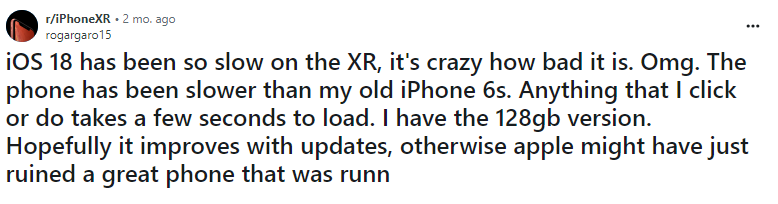
- Solution 1. Try restarting your iPhone.
- Solution 2. Close the apps from the recent apps when not using them.
- Solution 3. Avoid using your iPhone in direct sunlight.
- Solution 4. Remove the back case.
For more information, also read: Fix iOS 18 Slow
Bug 5: iOS 18 Wi-Fi Not Working
Another bug reported in the iOS 18 update is the wifi not working after updating the device. It can be caused by the iOS bug or a temporary glitch interfering with the normal functionality of the Wifi. Only one user reported this bug after updating the device to iOS 18.
However, it’s unclear whether the problem is mainly caused by the iOS 18 update or if it’s related to the device settings on the user's device. However, if you’re also facing a similar problem on your device, it may be a bug & glitch in the iOS 18 update.
The possible solutions for Wifi not working after the r iOS 18 are mentioned below:
- Solution 1. Restart your iPhone.
- Solution 2. Forget the Wifi network, and reconnect.
- Solution 3. Reset Network settings.
- Solution 4. Restart the Wifi router.
- Solution 5. Update the device DNS on the iPhone.
- Solution 6. Lastly, reset the Wifi router settings.
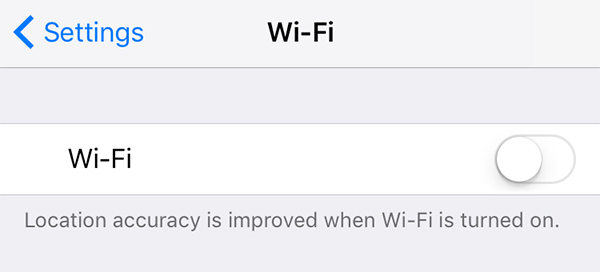
For more information, also read: Fix iOS 18 Wifi Not Working
Bug 6: iOS 18 Stuck on Recovery Mode
iPhone stuck in recovery mode after installing the iOS 18 update is also a common issue, reported by several iPhone users. This is usually caused by the corrupted iOS update downloaded from unverified sources, or when the update installation process is interrupted.
However, if your device went into the Recovery mode and got stuck during the installation, it can also be due to the iOS 18 bug, not allowing it to boot normally. There are several fixes for it, try all of them one by one, and see which one fixes it.
- Solution 1. Try force restarting your iPhone.
- Solution 2. Update it from iTunes.
- Solution 3. Perform a restore from iTunes.

For more information, also read: Fix iPhone Stuck in Recovery Mode after iOS 18 Update
Bug 7: iOS 18 Not Showing
While some users are reporting the post-update iOS 18 bugs after installing the iOS 18 update, some are unable to find it in the settings. Generally, you can update your iPhone to the latest iOS version by going to Settings >> General >> Software Updates.
If you can’t find the new iOS 18 update, it means you haven’t signed up for the program. Apple sends the update to only iPhone users who have signed up for it. If you want to try the iOS 18 update, follow the steps below to apply:
- Solution 1. Go to the Apple Software Program, and sign up.
- Solution 2. Tap on Open Updates, then select the Open option.
- Solution 3. Then you’ll see the available iOS 18 version for your device. Select the iOS 18, and download it.
For more information, also read: How to Fix iOS 18 Not Showing Up
Bug 8: iOS 18 Black Screen
Some users have reported encountering a black screen issue after upgrading to iOS 18. The screen may be completely black or may show a faint backlight. The device may still be responding to touches, as users may be able to hear sounds or feel vibrations when pressing buttons. However, the screen remains black and unusable.
- Solution 1. Force restart iPhone.
- Solution 2. Restore your iPhone using iTunes.
- Solution 3. Put your iPhone into recovery mode and restore it.

For more information, also read: How to Fix iOS 18 Black Screen
Bug 9: iOS 18 Dynamic Island Spinning
From the Twitter reported, one of the bugs in iOS 18 is face id verification after app lock, without locking the screen then the animation of the dynamic island will rotate with it. Apple should officially fix this bug in a subsequent official release.
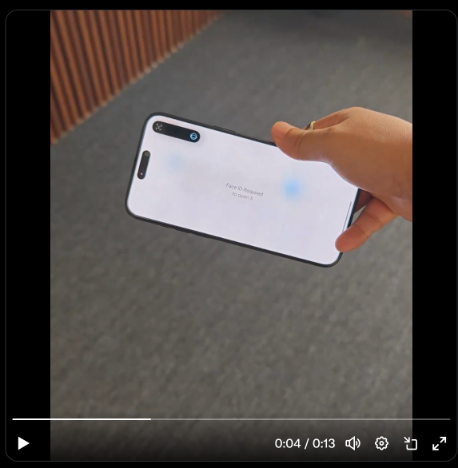
Bug 10: iOS 18 "Could Not Authenticate" Error
Cancelling "Lock Apps" on iOS 18 results in a "Could Not Authenticate" error for users. In this case, you should either wait for a public update that will fix this error or get in touch with Apple Support.
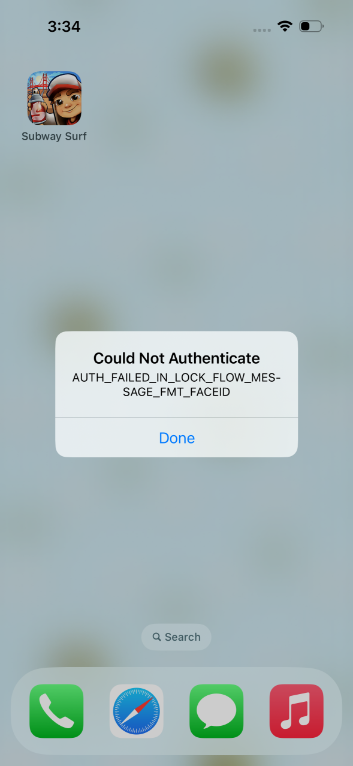
Bug 11: Your Apple ID is Not Eligible to Use This Application at This Time
Some users are trying to get the ios 18 by logging into develop.apple.com, but are experiencing the issue "Your Apple ID is Not Eligible to Use This Application at This Time". It may be caused by many issues. Let's see how to fix it:
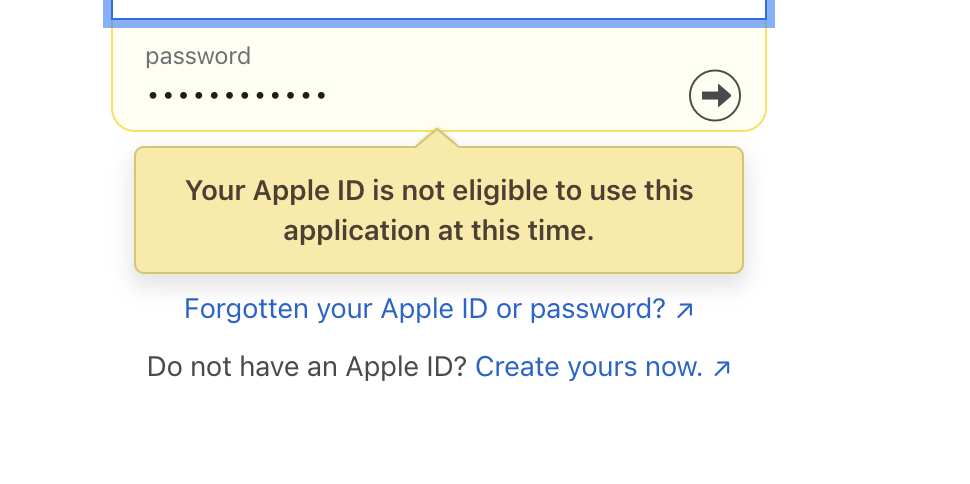
- Solution 1. Use Downgrade Tool like Tenorshare ReiBoot to Update to iOS 18 without Developer Account.
- Solution 2. Clear all data of safari browser.
- Solution 3. Update device and browser.
For more information, also read: How to Fix Your Apple ID is Not Eligible to Use This Application at This Time
Bug 12: iOS 18 Keeps Crashing
With iOS 18, some apps may crash or have compatibility problems due to new APIs and changes.
- Solution 1. Force restart iPhone.
- Solution 2. Update the app to the most recent iOS 18-compatible version.
- Solution 3. It might be necessary for you to remove and reinstall a particular app if it keeps crashing.
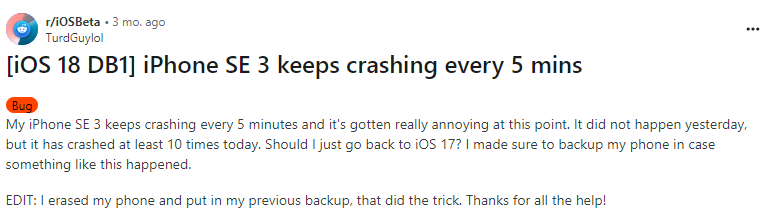
Part 2: Apps-Related Bugs in iOS 18 [2025 Updated]
This is a list of known issues with iOS 18 based on bug reports pertaining to iOS 18 apps, along with hassle-free fixes.
- Bug 1: iOS 18 Apps Not Working
- Bug 2: iOS 18 Lock Screen Notifications Not Working
- Bug 3: iOS 18 Music Haptic Not Working
- Bug 4: iOS 18 Shortcuts Not Working
- Bug 5: iOS 18 Math Notes Not Working
- Bug 6: iOS 18 Calculator Not Working
- Bug 7: iOS 18 Home Screen Not Loading
- Bug 8: iOS 18 Hard to Use Photo App & Poor Pixelation
Bug 1: iOS 18 Apps Not Working
After updating to iOS 18, some users are having trouble with apps. These apps might unexpectedly shut down when you try to open them, freeze up, or become completely unresponsive. This problem affects both built-in Apple apps and apps downloaded from the App Store.
- Solution 1. Force restart iPhone.
- Solution 2. Update the affected apps.
- Solution 3. Delete and reinstall the affected apps.
- Solution 4. Reset your iPhone to factory settings.
For more information, also read: Fix iOS 18 Apps Not Working
Bug 2: iOS 18 Lock Screen Notifications Not Working
Have you met ios 18 notifications bug? An irksome problem that may have arisen if you updated to the latest iOS 18 is that your lock screen isn't displaying notifications. This may be annoying, particularly if you depend on those alerts for crucial information or reminders. But don't worry, there are a few easy steps you can take to get your lock screen notifications working again. This issue is fairly common with new software releases.
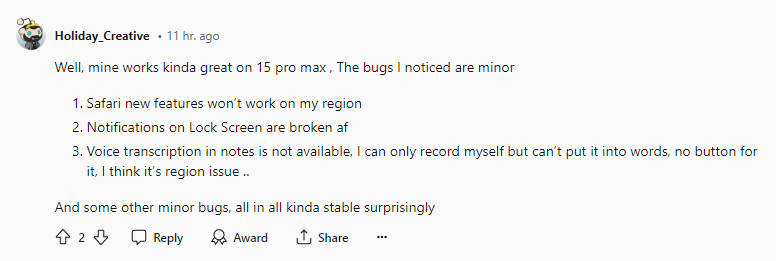
- Solution 1. Allow notifications for apps.
- Solution 2. Enable notification center on lock screen
- Solution 3. Turn off low power mode
- Solution 4. Allow notifications for apps
For more information, also read: Fix iOS 18 Lock Screen Notifications Not Working
Bug 3: iOS 18 Music Haptic Not Working
Many users report that iOS 18 music haptic not working. It is also not showing in settings. That's frustrating! It seems like the new Music Haptics feature in iOS 18 isn't quite in tune yet. You're not alone - there are reports of it being a bit buggy. Hopefully, it's just a case of the software needing some fine-tuning. Let's see some simple solutions on how to fix it.

- Solution 1. Wait for iOS 18 public.
- Solution 2. Clear apple music cache.
- Solution 3. Update apple music app.
For more information, also read: Fix iOS 18 Music Haptics Not Working/Showing in Settings
Bug 4: iOS 18 Shortcuts Not Working
Some of the useful Shortcuts might not be functioning as intended if you installed the most recent iOS 18 on your iPhone. Don't worry, there are a few easy steps you can take to fix this. This is a common issue with software.
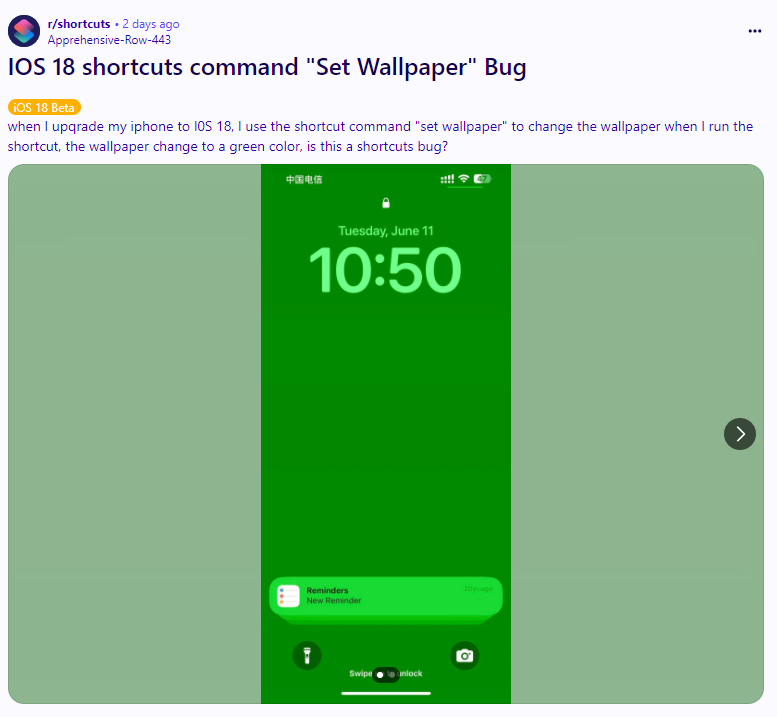
- Solution 1. Recreate the shortcuts.
- Solution 2. Re-enable the automation.
- Solution 3. Restart your iPhone
- Solution 4. Wait for iOS 18
For more information, also read: Fix iOS 18 Shortcuts Not Working
Bug 5: iOS/iPadOS 18 Math Notes Not Working
For students, teachers, and anybody else who needs to work with mathematical equations and expressions, Apple's Math Notes app for iPhone is a useful tool. But since the iOS/iPadOS 18 was released, a lot of users have complained that the Math Notes app on iOS isn't functioning properly.
These issues, which can include freezing or crashing, experiencing difficulty writing equations, and other glitches, can be annoying and interfere with your workflow. Lets' see some simple steps on how to fix it.
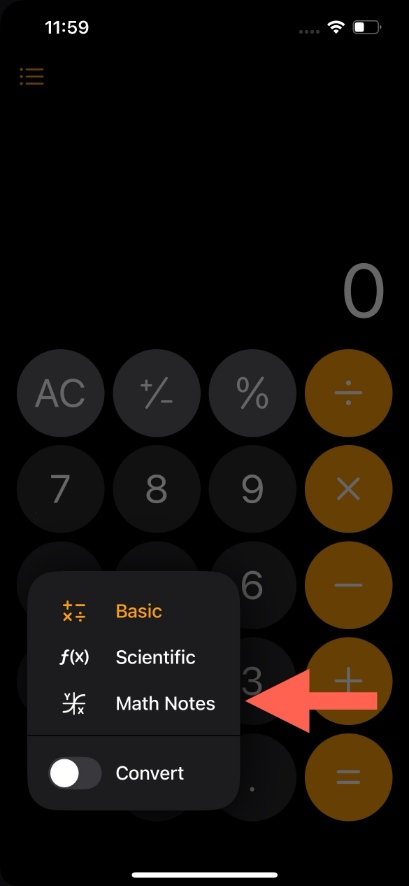
- Solution 1. Update apps on your iPhone or iPad.
- Solution 2. Check your internet connection.
- Solution 3. Use apple pencil for math notes.
For more information, also read: Fix iOS/iPadOS 18 Math Notes Not Working
Bug 6: iPadOS 18 Calculator Not Working
It was revealed at Apple's WWDC on June 10th that the iPadOS 18 update will come with a dedicated Calculator app.
There may be a few reasons why your calculator may not be functioning if you already have one. This post will discuss some typical causes of your Apple iPad calculator not working as well as the best fixes you can attempt to resolve the issue.

- Solution 1. Restart the calculator app.
- Solution 2. Delete and reinstall the calculator app.
- Solution 3. Restart Your Device.
For more information, also read: Fix iPadOS 18 Calculator Not Working
Bug 7: iOS 18 Home Screen Not Loading
A user claimed that "I removed a widget and this made my homescreen not loading. No way to get this fixed other than recover to iOS 17 again. If i tried to unlock it just threw me back to the lockscreen." The version of ios always has a lot of errors, the appearance of Home Screen Not Loading may be the reason why the system is unstable. If you have met the same problem, you can use Tenorshare ReiBoot to downgrade from iOS 18 to 17.
Bug 8: Hard to Use Photo App & Poor Pixelation in iOS 18
According to Reddit feedback, many who depend on the iOS 18 Photo app on a daily basis have expressed frustration with its reported bugs. Whether the iOS 18 Photo app crashes out of the blue, doesn't load images, or behaves erratically in other ways, the bugs and instability can be quite annoying. Upon this situation, it is recommended to downgrade to iOS 17 to get the previous photo app and high pixelation.
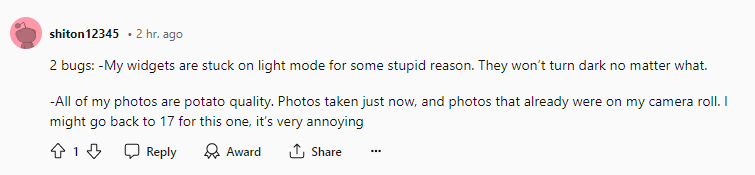
For more information, also read: iOS 18 Photo App Issues
Bug 9: iOS 18 Screen Time Not Working
Users of the iOS 18 have reported an issue where Screen Time is not working as expected. Some users have reported that they are unable to set app limits, while others have said that Screen Time is not tracking their app usage accurately. There are also reports of Screen Time not working at all.
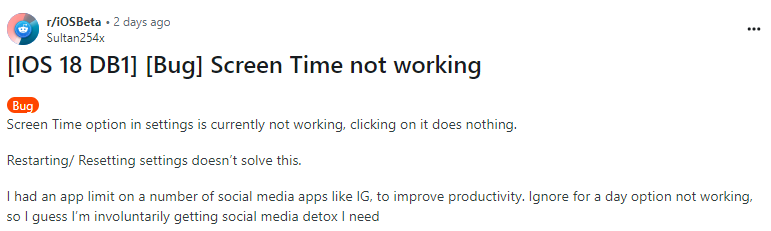
For more information, also read: iOS 18 Screen Time Not Working
Bug 10: iOS 18 Record Phone Calls will Ask for Permissions
It has long been possible to record phone calls on an iPhone, but you always need a third-party recording app to do so. Apple has now revealed a built-in phone recording feature that can be accessed through the AI skills that were included in iOS 18.
The new phone call recording feature will show up on the screen during a live call, according to a brief preview given at Apple's WWDC 2024 on Monday. Pressing the Record button will begin recording the call and notify both you and the other party that it is being recorded. A timer tells you how long the recording has been running, and a soundwave indicates the audio level of the recording.
However, according to the Reddit, we know that some users claim that iOS 18 will let you record calls — and tells everyone for their privacy. In this case, you can record the phone call only if the other party knows you are recording.
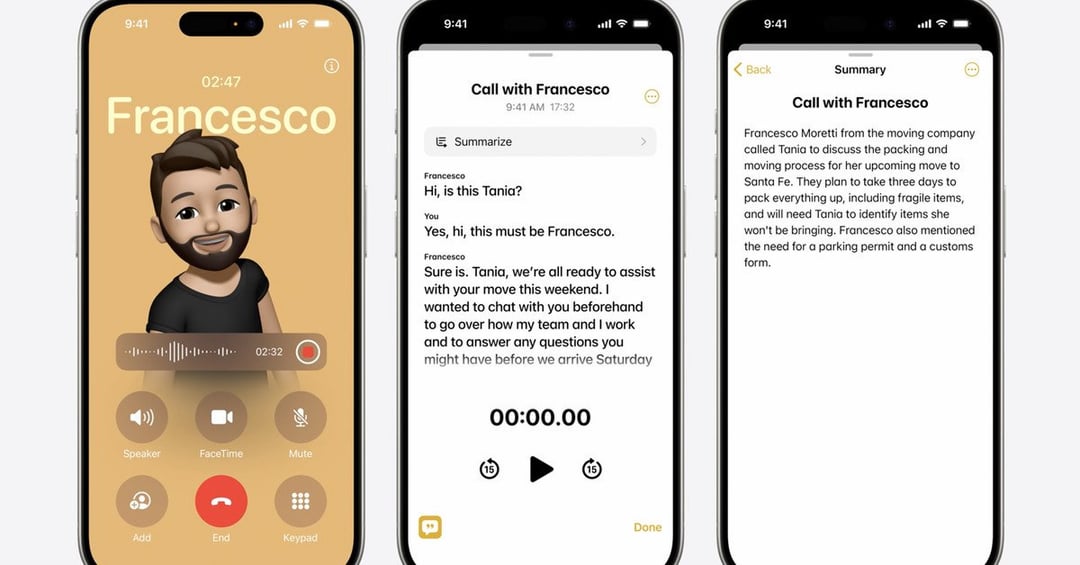
Bug 11: iOS 18 Mail App Not Working
After updating to iOS 18, the Email app simply stops functioning. The Mail app is crashing, and users are unable to send or receive emails through it or receive any notifications.
- Solution 1. Downgrade to iOS 17.
- Solution 2. Wait for iOS 18 Public, which maybe will fix this issue.
- Solution 3. Use the webmail instead of the app.
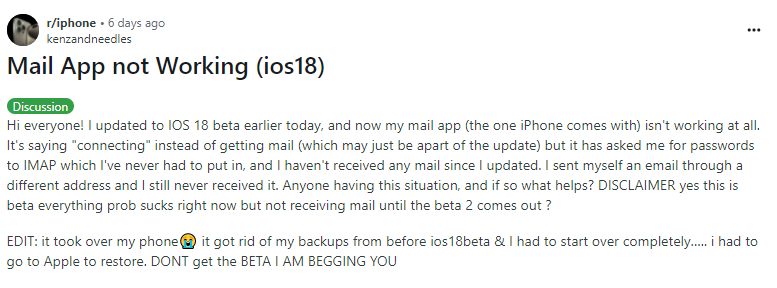
For more information, also read: iOS 18 Mail App Not Working
Bug 12: iOS 18 Volume Bug
User feedback when trying to use apps like youtube or tiktok, the volume of the phone goes up and down and the sound only seems to come out of the headphones.
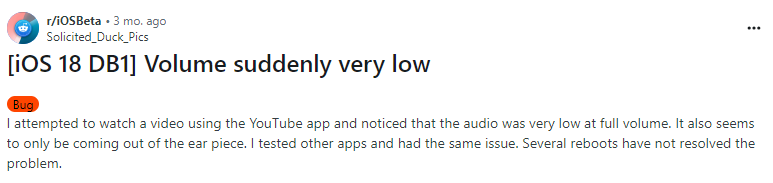
- Solution 1. Open the keyboard and briefly activate dictation and it’ll go back to normal.
- Solution 2. Report it on Apple Support. The more people that report it, the faster it'll be fixed.
- Solution 3. Wait. After about 10 minutes the volume went back to normal.
For more information, also read: iOS 18 Volumn Bug
Bug 13: iPhone Mirroring App Not Working
Several users have reported encountering an issue where iPhone Mirroring Apps cease to function properly after updating their devices to iOS 18. This issue manifests in various ways, including the inability to detect the target device, connection failures, and lag or stuttering during mirroring sessions. The affected apps appear to be a diverse range of third-party mirroring solutions, suggesting a broader compatibility issue rather than problems specific to individual apps.

Bug 14: iOS 18 Flashlight Not Working
New software updates, like iOS 18, can sometimes introduce temporary bugs. If you find yourself needing the flashlight on your iPhone running iOS 18 and it won't turn on, don't panic! There are a few common culprits and some easy solutions to get your light back.
- Solution 1. Check Control Center. Open Control Center (swipe down from the top right corner on iPhone X or later, or swipe up from the bottom on iPhone 8 or earlier) and tap the flashlight icon. If it's unresponsive, try adding and removing the flashlight button from Control Center using Settings > Control Center.
- Solution 2. Restart Your iPhone.
- Solution 3. Reset All Settings.
For more information, also read: iOS 18 Flashlight Not Working
Bug 15: iOS 18 Autocorrect Not Working
According to Reddit, we find that Autocorrect has stopped working for certain languages after iOS 18 update. You can try to redownload the languages in settings to fix this issue. Users from reddit fix iOS 18 autocorrect not working issue by this way.
For more information, also read: iOS 18 Autocorrect Not Working
Part 3: 100% Fix All iOS 18 Bugs without Data Loss [Guaranteed & Fast]
In the above section, we’ve listed all the iOS 18 bug fixes to get rid of them. However, in the update, you might face multiple bugs and glitches on the device, making it difficult to understand the root cause of the issues.
That’s where the smart tool Tenorshare ReiBoot comes in handy, which automatically detects iOS-related issues on the device, and fixes it with the appropriate solutions. Tenorshare ReiBoot is capable of fixing 150+ iOS-related issues on your iPhone with a one-click process.
Here’s how to use the Tenorshare ReiBoot to fix all of the iOS 18 bugs, and glitches in the one-click process:
-
Install the Tenorshare ReiBoot on your computer and launch it. Connect your iPhone to the computer using a compatible cable, and click on the Start Repair option.

-
Select the Standard Repair option to fix the iOS-related issues on your device without any data loss, then click on the Standard Repair button.

-
It’ll suggest the available firmware package for your iPhone to download. Hit on the Download button to initiate the downloading process.

-
Once it’s downloaded, you can initiate the repairing process by clicking on Start Standard Repair.

-
Wait for the progress to get completed, and don’t interrupt it until it’s finished. Once the standard repair process is completed, your device will automatically reboot.

FAQs about iOS 18 Bugs
Q1: How glitchy is iOS 18?
Many iPhone users are reporting different bugs and glitches in the iOS 18. The one fixed in the iOS 17 issues has also come back in the iOS 18. These issues are usually fixed in the upcoming features update when the full iOS 18 update version is launched.
Q2: Why is my phone glitching after iOS 18?
The updates are in the testing phase and are usually released to get the user's feedback on them. This valuable feedback from the iPhone users helps eliminate the issues before the final update. The iOS bugs and glitches are always expected in the updates.
Q3: Is iOS 18 compatible with iPhone 11?
Over 20 iPhone models will be listed as compatible with the new iOS 18 update. However, the iPhone X/XR lineup may not receive the latest iOS 18 update. The iPhone launched after the iPhone X/XR will receive the new iOS 18 update.
Q4: How to downgrade iOS 18 to 17?
The straightforward way to downgrade from the iOS 18 is through the Tenorshare ReiBoot. Install the tool on your computer, and connect the iPhone with it via a compatible cable. Launch the program, select the Downgrade option and follow the onscreen instructions to downgrade.
Conclusion
The version is released on the testing grounds to test out new features and improvements and let the users uncover the problems and bugs. iOS 18 is going to be a great update once its final version is released.
In this guide, we curated a list of the iOS 18 bugs & problems along with the solutions. If you’re facing multiple iOS problems on your iPhone, consider fixing them with Tenorshare ReiBoot which lets you fix all the iOS bugs and glitches in one click.
- Downgrade iOS 18 to iOS 17 ;
- Fix iPhone won't restore in recovery mode, my iPhone is stuck on the Apple Logo,iPhone black screen of death, iOS downgrade stuck, iPhone update stuck, etc.
- Support all iPhone models and the latest iOS 18 and earlier.
Speak Your Mind
Leave a Comment
Create your review for Tenorshare articles















