[2025] How to Fix iOS 18 is Temporarily Unavailable
Many users reported that an annoying "iOS 18 is Temporarily Unavailable" error message shows up unexpectedly when they try to update or use specific functions.
If you are struggling to update to iOS 18 and experiencing an issue where your iPhone is stuck on the screen showing “iOS 18 is Temporarily unavailable. try again later”, you will learn all the possible solutions to fix this error by the end of this guide.
- Part 1. Why is My iPhone Saying the Update is Temporarily Unavailable?HOT
- Part 2. How to Update iOS 18 Smoothly & Avoid "Temporaily Unavailable" Tips
- Part 3. Other Tips to Update to iOS 18 Successfully
Part 1. Why is My iPhone Saying the Update is Temporarily Unavailable?
Many factors prevent you from updating your device including,
iPhones comes with bugs. These bugs may make it difficult for you to download and update iOS to the latest versions.
Sometimes poor network connection does not allow you to update it as it requires a stable and faster internet.
Insufficient battery also cause errors while updating it, so you must charge the battery up to 50 to 60 %.
If enough storage space is not available in your device or the device is not connected to the update server, this will show ‘software update temporarily unavailable iPhone iOS 18’.
Part 2. How to Update iOS 18 Smoothly & Avoid "Temporaily Unavailable" Tips
If you are struggling to update iOS 18 but it continuously shows, “iPhone unavailable try again 15 minutes iOS 18” try to repair the system that causes the issue.
For this, Tenorshare ReiBoot is a powerful software which is highly recommended. This powerful software is designed to resolve various iOS system issues, including “ temporarily unavailable” issues. Within a few seconds, you can update your iOS without any risk of losing important data.
Features of Tenorshare ReiBoot
- It is an AI-Powered Repair system that fixes 150+ iOS/iPadOS System Issues at home.
- It offers a one click recovery mode that makes easy to resolve iOS issues.
- It offers a simple interface which makes it easy for users to explore options and apply easily.
- It supports the latest version of iOS by updating regularly and ensuring compatibility with the new features.
Here is how to download iOS 18 using Tenorshare ReiBoot:
Download and install Tenorshare ReiBoot on your Windows or Mac computer. Once installed, launch the software and connect your iPhone to your computer using a USB cable. Click on “iOS Upgrade/Downgrade.”

You will be provided with two options on the screen, i.e. Upgrade and Downgrade. Since you want to install the iOS 18, select "Upgrade”.

Click on "Download" to download the latest firmware package. Tenorshare ReiBoot will automatically search for the latest iOS 18 firmware package.

You'll see the upgrade initiated. This will take a few minutes to complete.

Click Done when it’s finished. Your iPhone will automatically reboot with the new iOS 18 install.

Part 3. Other Tips to Update to iOS 18 Successfully
1. Check Internet Connection
One of the most common reasons for not updating iOS is a slow and unstable Internet connection. A stable internet connection is necessary for smooth performance. Poor or unstable connections can lead to ”software update temporarily unavailable iPhone iOS 18”.
By Following these steps you can ensure your connection is stable:
- Verify that you have a strong Wi-Fi or cellular connection for better stability and speed.
- Perform an internet speed test to determine the speed of your connection.
- Restart your router if you're having problems connecting to WiFi.

2. Force Restart iPhone
The next way to fix the updating issue is to force restart iPhone. Bugs and errors in our system sometimes do not allow us to restart our device normally. This force restart method will turn your device off even if it gets frozen.
Here is how to force restart the iphone.
- Press the volume up button and release it quickly
- Press the volume down button and release it quickly.
- Then press and hold the side button
- Release the side button, when Apple logo appears on your screen.

3. Free Up iPhone Storage
A device with limited storage space may lead to slow performance issues. It is necessary to free up the space for a smooth updating to the latest version. A limited space can lead to the “iPhone unavailable try again in 1 hour iOS 18” error.
Here is how to check and free up iphone storage:
- First, go to the setting and then General
- Then check the ‘iPhone storage’.
- Removing old photos, videos and unused apps to create more storage space.
- Clear cache app and data and delete large attachments in messages.
- Check your device's download folder and delete files you no longer need.

4. Update iOS 18 via iTunes
By using iTunes, you can update the software on your iPhone to prevent iOS 18 from temporarily unavailable error.
Here is how to update via iTunes:
- Connect your device to your computer through USB cable or wifi connection.
- Then turn on wifi syncing, see iTunes contents sync on your computer.
- Click the device button at the top of iTunes window.
- Click for check updates, Now click the “Update” option and it will be updated automatically.
- Click the eject button before disconnecting your device from a computer.

5. Enable Automatic Updates in iPhone Settings
It is important to put your device to automatically update the latest version of software when required. The latest software version on your device ensures compatibility and also improves overall performance. An outdated software leads to “iphone unavailable try again 5 minutes iOS 18”
Here is how to enable automatic updates in iPhone settings:
- First, go to “Settings” and then “General”.
- Click on software updates and enable “automatic Update”.
- Turn the option from off to on.
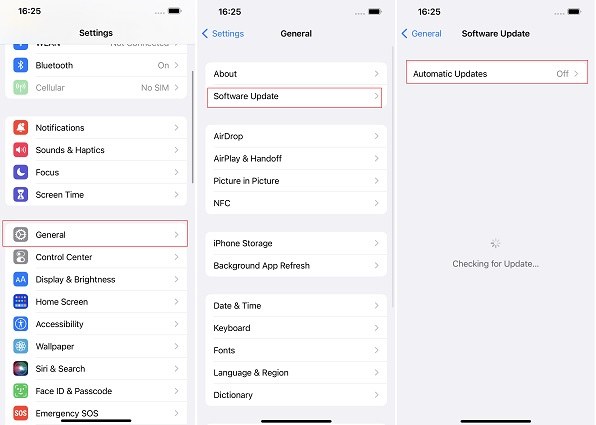
6. Reset Network Settings
Another way to solve “iOS 18 is temporarily unavailable. try again later” issue is to reset the network setting.
Here is how to reset network settings
- Go to the setting then general.
- Then click transfer or reset iPhone.
- Below the option, click on reset network settings.

Conclusion
It can be frustrating while experiencing issues with your iPhone "iOS 18 is temporarily unavailable" issues but the above tips and methods can help you get iOS 18 updating smoothly.
If all the above methods fail to update, try Tenorshare ReiBoot, a highly recommended software that can update your iOS system in just a few seconds and enjoy the latest iOS features.
- Downgrade iOS 18 to iOS 17 ;
- Fix iPhone won't restore in recovery mode, my iPhone is stuck on the Apple Logo,iPhone black screen of death, iOS downgrade stuck, iPhone update stuck, etc.
- Support all iPhone models and the latest iOS 18 and earlier.
Speak Your Mind
Leave a Comment
Create your review for Tenorshare articles















