[Newest] How to Fix iOS 18 Music Haptics Not Working/Showing in Settings
iOS 18 introduces several exciting features, including improved haptic feedback for music playback. However, some users have reported issues with the new music haptics not working as expected. If you're one of those affected, don't worry – we've got you covered.
Haptic feedback is a crucial element that enhances the overall music experience by providing physical sensations synchronized with the beats and rhythms. When it's not functioning correctly, it can be frustrating and diminish the immersive quality of your listening sessions.
In this article, we'll explore various solutions to help you resolve iOS 18 music haptics not working/showing in settings and restore that tactile audio experience you've been craving.

- Part 1. What is iOS 18 Music Haptics & How to Use?
- Part 2. How to Fix iOS 18 Music Haptics Not Working?
Part 1. What is iOS 18 Music Haptics & How to Use?
Music Haptics is a new feature in iOS 18 that uses the iPhone's Taptic Engine to create vibrations and taps in sync with the music you're listening to. It's a great accessibility feature for people who are deaf or hard of hearing, but it can also be a fun way for anyone to experience music in a new way.
Here's how to turn on Music Haptics in iOS 18:
- Open the Settings app on your iPhone.
- Scroll down and tap on Accessibility.
- Scroll down again and tap on Music Haptics.
- Toggle the switch next to Music Haptics to turn it on.
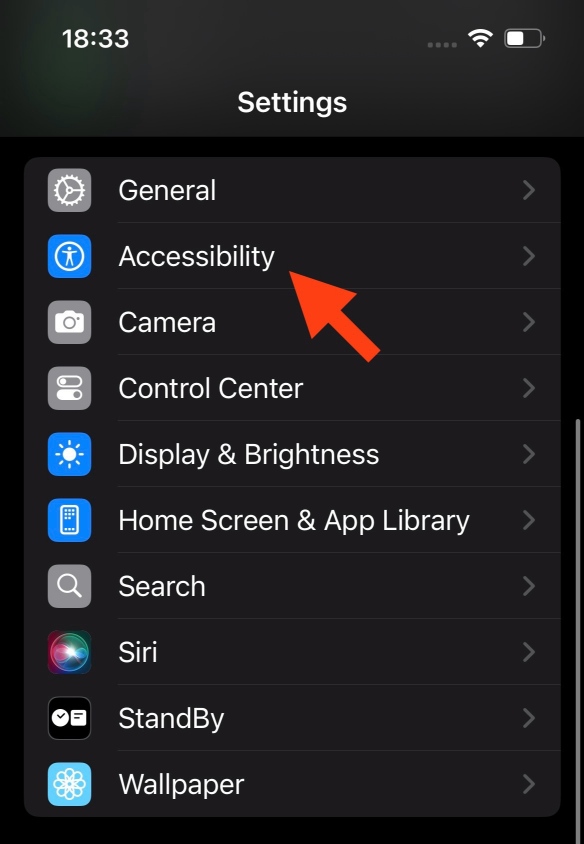
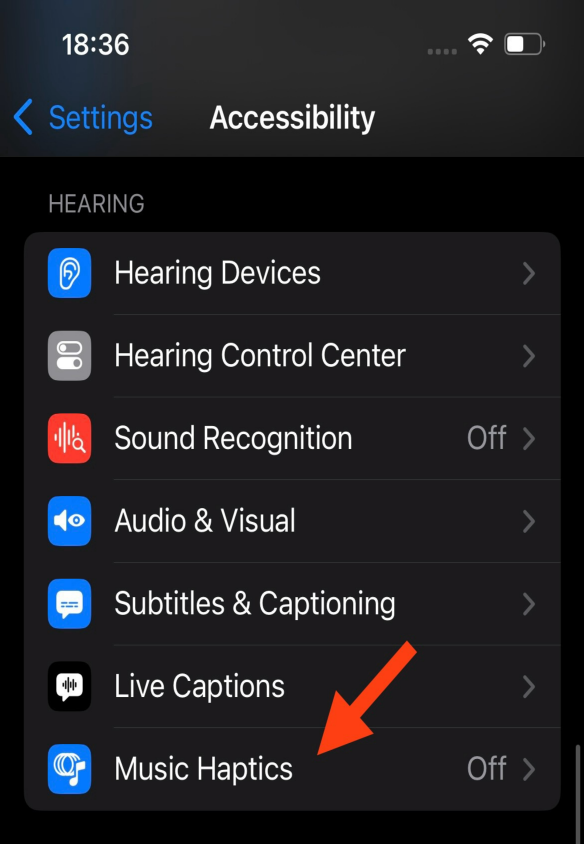
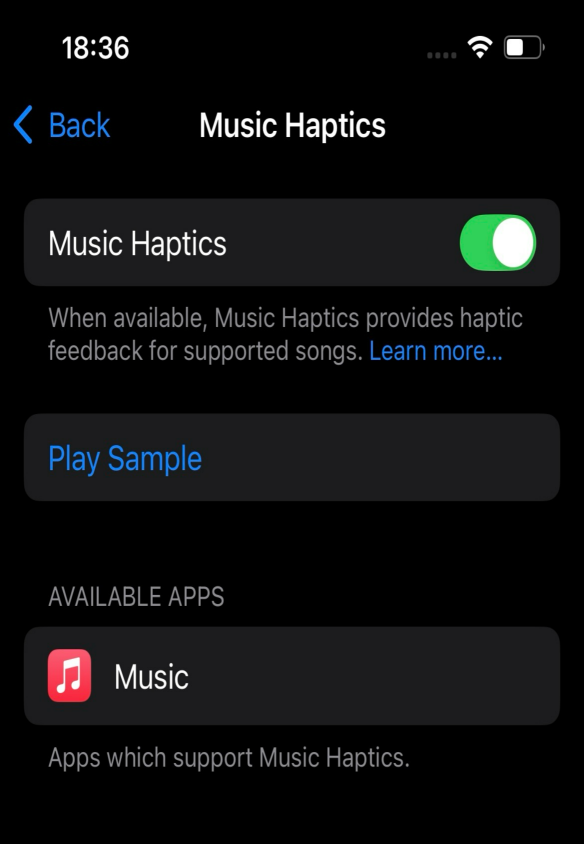
![]() Note:
Note:
You can also use the search bar at the top of the Settings app to search for "Music Haptics"
Once Music Haptics is turned on, you'll see a new icon on the Now Playing screen in the Music app and on the Lock screen that indicates that Music Haptics is active. You can also tap on this icon to turn Music Haptics on or off.
However, some users claim that with or without clicking on ACCESSIBILITY, as soon as you click on it and back out again, the entry for MUSIC HAPTICS is gone. Let’s see how to fix iOS 18 music haptics not working/showing in settings.
Part 2. How to Fix iOS 18 Music Haptics Not Working?
1. Restart Your iPhone/iPad
Sometimes, a simple restart can resolve various software glitches, including issues with Music Haptics. Restarting your device can clear any temporary cache or memory issues that may be causing the problem.
- Press and hold the Power button and either Volume button simultaneously.
- When the "Slide to Power Off" slider appears, swipe it to turn off your device.
- Wait a few seconds, then press and hold the Power button again to turn your device back on.

2. Check iOS/iPadOS Version
The Music Haptics feature is specifically designed for iOS 18 and later versions. If you're running an older version of iOS or iPadOS, the feature may not be available or function properly.
- Go to Settings " General " Software Update.
- If an update is available, download and install the latest version of iOS or iPadOS.

3. Make Sure Haptics Turning On in Settings
Even if you've updated to iOS 18, the Music Haptics feature may not be enabled by default. You'll need to turn it on manually in the Settings app.
- Go to Settings < Accessibility.
- Scroll down and toggle on the "Music Haptics" option.
4. Update Apple Music App
If you're using an outdated version of the Apple Music app, it may not be fully compatible with the new Music Haptics feature. Updating the app to the latest version can resolve any compatibility issues.
- Open the App Store on your device.
- Tap on your profile icon in the top-right corner.
- Scroll down and check for any available updates for the Apple Music app. If an update is available, tap "Update" to install it.
5. Clear Apple Music Cache
Sometimes, cached data can become corrupted, causing issues with various app features, including Music Haptics. Clearing the Apple Music cache can help resolve this problem.
- Open the Settings app and navigate to General " iPhone/iPad Storage.
- Scroll down and tap on "Apple Music."
- Select "Offload App" and confirm the action.
- Once the app has been offloaded, reinstall it from the App Store.
6. Repair iPhone via Professional Tool
If none of the methods mentioned above seem to resolve the issue of iOS 18 Music Haptics not work, it's possible that there could be an underlying software problem with your iPhone. In such cases, using a professional repair tool like Tenorshare ReiBoot can be an effective solution.
Tenorshare ReiBoot is a reliable and user-friendly iOS system recovery tool designed to fix various iOS issues, including system crashes, stuck on the Apple logo, and more. It can potentially resolve the Music Haptics not working problem by repairing the iOS system and restoring it to a stable state.
Here is how to fix iOS 18 Music Haptics not working using Tenorshare ReiBoot:
-
Download and install Tenorshare ReiBoot on your computer (PC or Mac).

-
Once the firmware is ready, click "Start Standard Repair" for ReiBoot to initiate the iOS repair process on your device.

-
ReiBoot will now show you the firmware file it needs to download for repairing your specific iPhone model. Click "Download" to get this firmware file.

-
Once the firmware download completes, choose "Start Standard Repair" in ReiBoot.

-
ReiBoot will show a "Done" message once the standard repair is complete. Your iPhone will then restart itself with the iOS 18 software issue fixed.

7. Wait for iOS 18 Official Version
Please be aware that the iOS 18 is not yet a stable release. It is intended for developers to test and prepare their apps for the public release. As such, it may contain bugs and other issues that could impact your experience.
If you're looking for a more stable experience, we recommend waiting for the iOS 18 public, which will be released in the coming months. The public will be more polished and will have fewer bugs.
In the meantime, if you do decide to install the iOS 18, please be aware of the risks and make sure you back up your device before you install it. You can also report any bugs you find to Apple so that they can be fixed in future releases.
Final Word
The iOS 18 Music Haptics feature promises an immersive audio experience, but when it doesn't work as intended, it can be frustrating. By following the solutions outlined in this article, from simple restarts to professional repair tools like Tenorshare ReiBoot, you can troubleshoot and resolve the issue, ensuring you never miss a beat of your favorite tunes.
Speak Your Mind
Leave a Comment
Create your review for Tenorshare articles














