Feeling Weird to Use iOS 18 Photo App? Here is Solution!
Apple's iOS 18 has been an exciting release, offering a glimpse into the future of the iPhone's operating system. However, some users have encountered issues with the Photo app, which is a crucial component for managing and editing their cherished memories.
The iOS 18 Photo app has been reported to be buggy, causing frustration for those who rely on it daily. Whether the app crashes unexpectedly, fails to load images, or exhibits other erratic behavior, the iOS 18 Photo app bugs and instability can be a significant inconvenience.
Fortunately, there is a solution for those seeking a more stable and reliable experience – downgrading to a previous version of iOS.
- Part 1. New Features on iOS 18 Photo App
- Part 2. Feeling Bad on Using iOS 18 Photo App? Real User Reviews
- Part 3. How to Restore iOS 18 Photo App to iOS 17
- Part 4. Best Solution! Downgrade iOS 18 to 17 & Get Back Previous Photo App
- Bouns Tips. Manage Your Photos via Photo Management Master
Part 1. New Features on iOS 18 Photo App
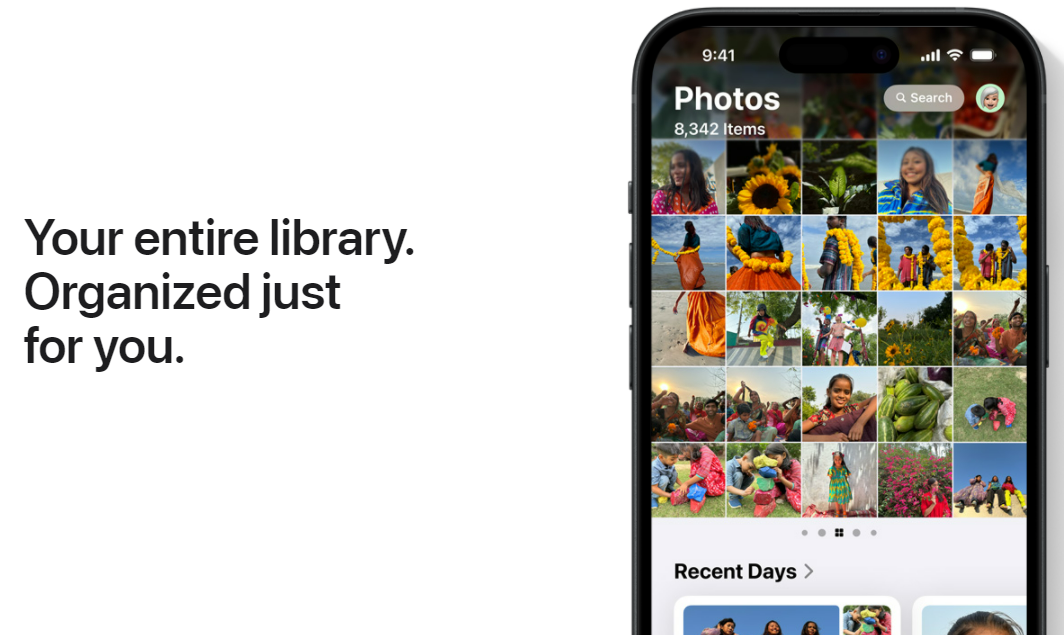
iOS 18 brings a significant update to the Photos app, geared towards making your photo library smarter and easier to navigate. Here's a breakdown of the key features:
1. Revamped Organization:
The Photos app gets a facelift with a fresh look that's still intuitive to navigate. This means you won't be completely lost while finding your favorite photos.
2. Smart Collections:
Imagine having your photos automatically categorized into themed albums! iOS 18 introduces "Collections" that intelligently group your photos by themes like "Recent Trips," "People & Pets," and more. This eliminates the need to manually create albums and lets you effortlessly browse photos based on their content.
3. Daily Memories with a Twist:
Remember the "Memories" feature that curates slideshows of special events? iOS 18 takes it a step further. Instead of slideshows, you'll get a daily feed showcasing your best photos in a beautiful poster-style format. This way, you get a delightful daily reminder of your captured moments.
Part 2. Feeling Bad on Using iOS 18 Photo App? Real User Reviews
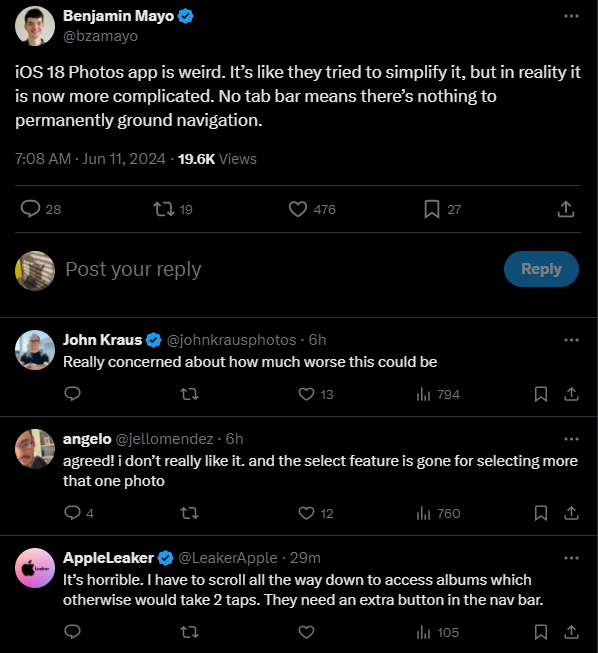
The iOS 18 has brought a wave of excitement and anticipation, but for many users, the updated Photo app has been a source of frustration and disappointment.
Real-user reviews have shed light on the various ios 18 photo app glitch, making it a less-than-ideal experience for managing and editing cherished memories.
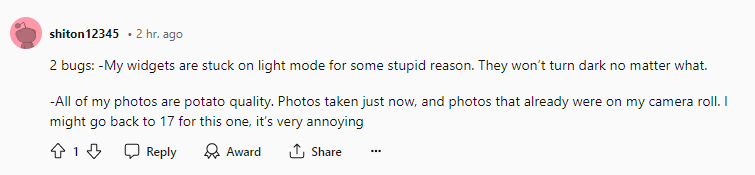
Common complaints range from the app crashing unexpectedly to images failing to load or appearing distorted. Some users have reported that basic functions, such as editing tools or sharing options, are either missing or behaving erratically. These issues not only disrupt the user experience but also raise concerns about the potential loss or corruption of precious photo and video memories.
Such sentiments suggest that the app's current state in iOS 18 Photos app crashing and may require significant improvements before its official release.
Part 3. How to Restore iOS 18 Photo App to iOS 17
Did the iOS 18 photo app update leave you feeling disoriented? Don't worry, we've got you covered. Follow the simple steps to revert your photo album to the familiar iOS 17 layout, so you can easily find your favorite memories.
- Open the photo app, scroll to the bottom and click "Customize & Recorder"
- Choose "Media Types" "Utilities" "Albums" under the Customize & Recorder.
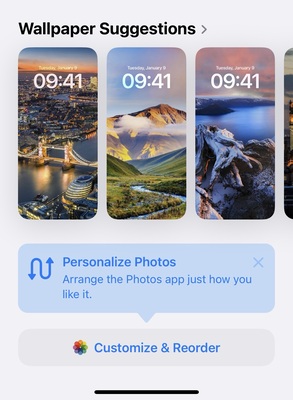
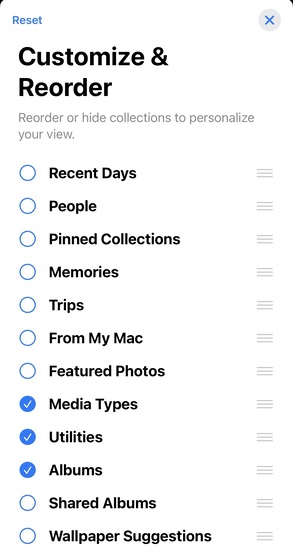
Part 4. Best Solution! Downgrade iOS 18 to 17 & Get Back Previous Photo App
When it comes to downgrading from the iOS 18 to iOS 17 and restoring the previous stable version of the Photo app, Tenorshare ReiBoot emerges as a powerful and reliable solution.
Acclaimed as the No.1 free iOS system repair and recovery software, ReiBoot offers a comprehensive suite of features tailored to address various iOS-related issues seamlessly. The tool Seamless downgrade process from iOS 18 to iOS 17, allowing users to revert to a stable version of the Photo app. Moreover, this best downgrader supports for the latest iOS, iPadOS, and macOS downgrades and upgrades, including versions.
Hard to use ios 18 photo app, follow these steps to solve the problem:
Download and install Tenorshare ReiBoot on your computer. Connect your iPhone to the computer. Click the “iOS Upgrade/Downgrade” option.

Click on "Downgrade" to start the iOS 18 downgrade process.

Choose the stable iOS 17 firmware version you want to downgrade to.

Tap "Initiating downgrade" and wait for ReiBoot to prepare the necessary files.

ReiBoot will automatically remove the iOS 18 and install the stable iOS 17 version on your device, allowing you to use the previous Photo app. Click "Done" when finished.

Bouns Tips. Manage Your Photos via Photo Management Master
When it comes to managing your photo library, especially during times of transition like upgrading or downgrading iOS versions, having a reliable photo management tool can be a game-changer.
Tenorshare iCareFone emerges as a powerful solution, offering a comprehensive set of features to help you seamlessly transfer, backup, and organize your precious photo memories.
One of iCareFone's standout advantages is its ability to selectively backup and transfer photos from your iPhone to a PC or Mac with just a single click. This feature becomes invaluable when dealing with potential issues like hard to use ios 18 photo app, as it allows you to safeguard your cherished memories before attempting any software changes.
Final Word
In the ever-evolving world of technology, software updates often bring a mix of excitement and apprehension. While the iOS 18 promised exciting new features, its Photo app fell short of expectations, leaving many users frustrated and longing for the stability of previous versions.
However, with the right tools at your disposal, you can seamlessly navigate these challenges and regain control over your cherished photo memories. Tenorshare ReiBoot and iCareFone emerge as powerful allies in this journey, offering comprehensive solutions to downgrade to a stable iOS version and manage your photo library with ease.
Speak Your Mind
Leave a Comment
Create your review for Tenorshare articles














