How to Fix iOS 18 RCS Not Working, 2025 Updated
With the release of iOS 18, many users were excited to experience the enhanced features of RCS (Rich Communication Services), offering improved messaging capabilities. It includes sending crystal clear photos, getting instant read receipts, and enjoying group chats that feel more alive - all within your messages app.
However, for some users, iOS 18 has introduced unexpected issues with RCS, leaving them unable to send or receive messages as intended. If you’ve found yourself dealing with RCS issues since updating to iOS 18, this article will help you troubleshoot the problem with clear, actionable steps, ensuring you can get iOS 18 RCS not working fixed within no time.
Part 1. What's New on iOS 18 RCS Messages
To understand how to tackle iOS 18 RCS problems, it’s important to first explore the new RCS features introduced in iOS 18 and check if your carrier supports this functionality.
1. What RCS features does iOS 18 support?
iOS 18 brings several powerful RCS features to enhance your messaging experience. These updates aim to improve communication with features that go beyond standard SMS. Here are some of the key capabilities:
- Rich Media Sharing: Seamlessly send high-resolution photos, videos, and voice messages without losing quality.
- Typing Indicators: Know when someone is responding in real-time with live typing indicators.
- Read Receipts: See when your message has been read, making conversations more transparent.
- Group Chats: Manage larger group conversations with full support for RCS features like multimedia sharing and message reactions.
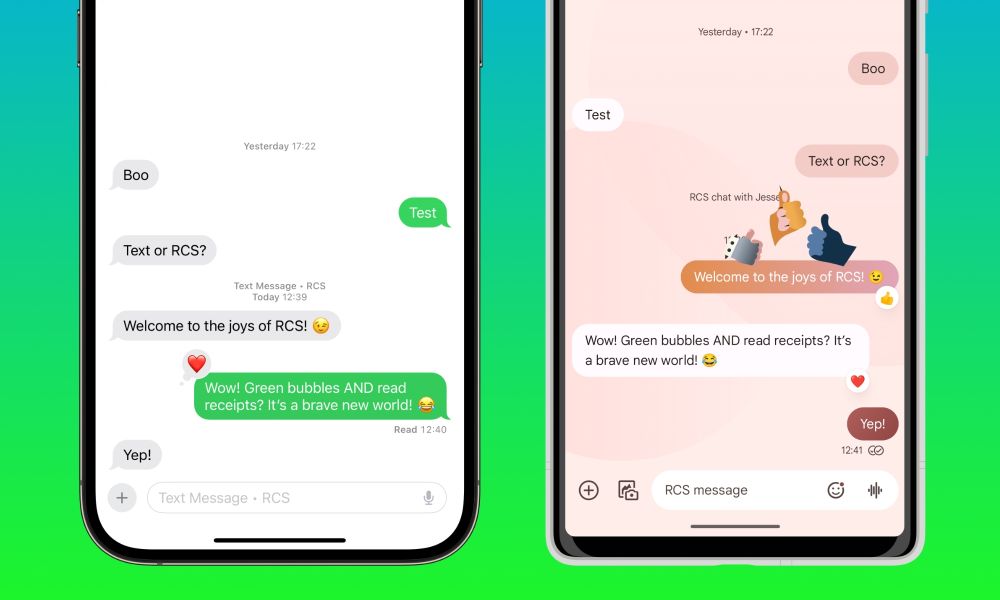
2. Does my carrier support RCS? How to Know?
Yes, your carrier needs to support RCS in order for it to work on your iPhone running iOS 18. This is because RCS is a standard developed by the GSM Association, and your carrier must be providing RCS services according to this standard.
Part 2. How to Fix iOS 18 RCS Not Working after Update
If you’ve encountered iOS 18 RCS issues after updating, know that we’ve got the solutions to help you get it over with. There are several methods to resolve these bugs and get your messaging back on track. Below are the key solutions to troubleshoot these iOS 18 RCS issues with iOS 18.
1. Check Your Carrier if Support RCS
As mentioned in Part 1, carrier compatibility is crucial for RCS to function properly on iOS 18. If your carrier doesn't support RCS, your device won’t be able to utilize these features, regardless of the software. Ensure that your carrier offers RCS to avoid running into iOS 18 RCS bugs.
2. Restart Your iPhone
Sometimes, a simple restart can resolve temporary glitches causing iOS 18 RCS messages not working. Here’s what a user experiencing similar problems said:
This is because restarting your device can refresh system processes, fixing minor bugs that may interfere with messaging.

- Press and hold the power button until the "Slide to power off" option appears.
- Drag the slider to turn off the phone.
- Wait for a few seconds, then press the power button again to turn it back on.

This simple step can often resolve minor software conflicts affecting RCS performance.
3. Check with whom You're Messaging
In case of iOS 18 RCS not working with one person, the problem might lie with the recipient’s device or settings. They could be using a phone or OS version that doesn’t support RCS or might not have the feature enabled. This can cause issues with message delivery.
- Verify that the person you’re messaging has RCS activated on their device.
- Check if their phone supports RCS by confirming they’re running an updated OS.
- Try messaging another contact to see if the issue persists with other conversations.
- This will help pinpoint if the problem is with your device or their setup.
4. Check Network Connection
A weak or unstable network can trigger iOS 18 RCS bugs, making it difficult for messages to send or receive properly. Ensuring a stable connection is crucial for RCS functionality.
- Open Settings and check your Wi-Fi connection for stability.
- For cellular data, go to Settings > Cellular and confirm it’s switched on.
- Toggle Airplane Mode on and off to reset all network connections, which can resolve network-related RCS issues.

Ensuring a solid connection is essential for uninterrupted RCS messaging.
5. Disable and Re-enable iMessage
Sometimes, disabling and re-enabling iMessage can help resolve iOS 18 RCS issues that may be affecting your device’s messaging functionality. This refreshes your iMessage settings, which can fix underlying glitches tied to RCS. Re-enabling the service allows your phone to reset its connection to Apple’s messaging servers, potentially resolving problems that disrupt RCS.
- Go to Settings > Messages.
- Toggle iMessage off.
- Wait a few seconds, then toggle iMessage back on.
- After re-enabling, try sending an RCS message to check if the issue is fixed.

6. Try a Different Contact
When iOS 18 RCS isn’t working with a particular person, it could be due to their device setup or software. They might be using an outdated operating system, a phone that doesn’t support RCS, or have the feature switched off. To figure out if the problem is tied to just one contact or more widespread, try sending an RCS message to someone else.
- Open your messaging app and start a conversation with another contact.
- Send an RCS message.
- If the message is successfully sent, the issue likely lies with the original contact.
- If it fails, the problem may be on your side and needs further troubleshooting.
7. Use Professional iOS System Repair Tool to Fix iOS 18 RCS Not Working
If the previous steps haven’t resolved your RCS messaging issues, Tenorshare ReiBoot certainly will. ReiBoot specializes in fixing iOS system problems, including iOS 18 RCS bugs, without causing data loss. It addresses deeper system issues that might be affecting your device's performance, providing a simple, user-friendly approach to troubleshooting.
By repairing your iPhone’s iOS, ReiBoot can help restore normal messaging functionality and resolve glitches that might have been introduced with the latest iOS update. Here are the steps to follow to use Tenorshare ReiBoot to fix the iOS 18 RCS not working.
Download and install ReiBoot on your computer. Connect your iPhone with the computer and launch ReiBoot. Click “Start Repair.”

Click “Standard Repair.”

Once ReiBoot finds a firmware for your iPhone, choose, and click “Download.” The download process typically takes about 10 minutes, depending on the network speed. Once the firmware is downloaded, click “Start Standard Repair” and wait.

Click “Done.”

Final Word
Tackling iOS 18 RCS issues can be frustrating, especially when messaging is such an integral part of staying connected. By following the steps outlined in this guide, you should be able to fix most problems with ease, whether it’s checking your carrier, restarting your iPhone, or troubleshooting network settings. However, if these common solutions don’t resolve the issue, it might be time to turn to a professional tool. Tenorshare ReiBoot offers a comprehensive way to fix deeper system issues, ensuring that your iOS 18 RCS not working problems get resolved smoothly without any hassle. When it comes to stubborn iOS bugs, ReiBoot is your ultimate fix.
- Downgrade iOS 18 to iOS 17 ;
- Fix iPhone won't restore in recovery mode, my iPhone is stuck on the Apple Logo,iPhone black screen of death, iOS downgrade stuck, iPhone update stuck, etc.
- Support all iPhone models and the latest iOS 18 and earlier.














