How to Use iOS 18 Satellite Messaging Free? Guide+Not working Fixed
With the release of iOS 18, Apple has introduced an exciting new feature: satellite messaging.
In this article, we'll explore the ins and outs of iOS 18 Satellite Messaging feature, guide you through how to use it, and provide clarity on any potential costs involved.

Whether you're an adventurer needing reliable communication in the wilderness or simply curious about the latest Apple innovation, we've got you covered.
- Part 1: What Is the Satellite Texting Update for iPhone? Features + Pros & Cons
- Part 2: How to Fix iOS 18 Satellite Messaging Not Working? Reasons + Methods
Part 1: What Is the Satellite Texting Update for iPhone? Features + Pros & Cons
iOS 18 Satellite Messaging promises to extend the reach of communication beyond the traditional bounds of cellular and Wi-Fi networks, making it possible to stay connected even in the most remote areas. But as with any new technology, questions arise about accessibility and cost. Is satellite messaging on iOS 18 free, and how does it work?
1. iOS 18 Satellite Messaging Features
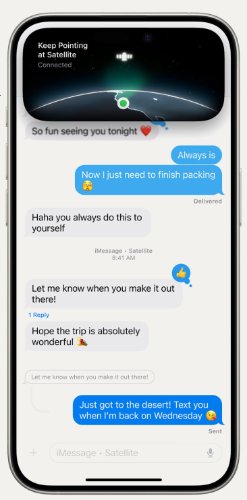
The Apple iOS 18 Satellite Messaging feature enables iPhone users to connect to satellite networks when they are outside the range of standard cellular or Wi-Fi connections. This functionality is particularly beneficial in remote or isolated areas, providing a critical communication option during emergencies when other networks are unavailable.
2. Use iOS 18 Satellite Messaging Free Guide
To utilize the iOS 18 Satellite Messaging feature for free, ensure your iPhone is updated to the latest version of iOS 18 beta satellite messaging.
- Set up the information that you want to share
- For a stable satellite connection, it's recommended to text emergency services via satellite.
- Keep in mind that this service may only be available in specific regions and could require support from particular carriers, such as those that provide iOS 18 satellite messaging in Canada.
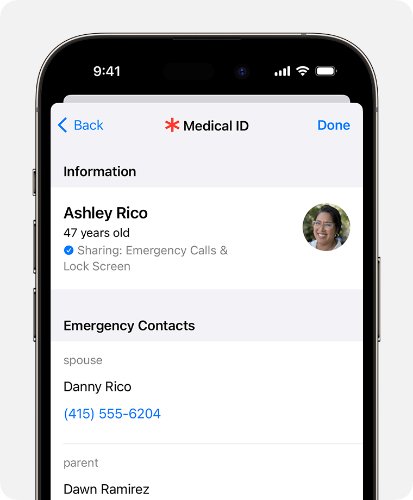
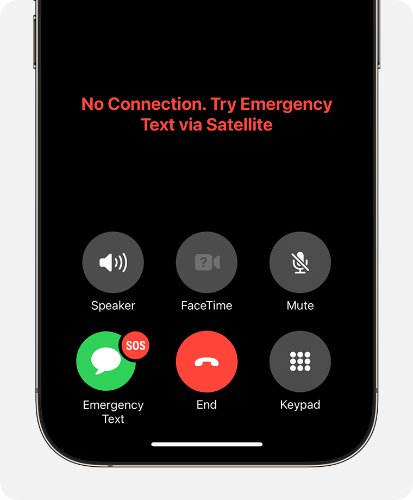
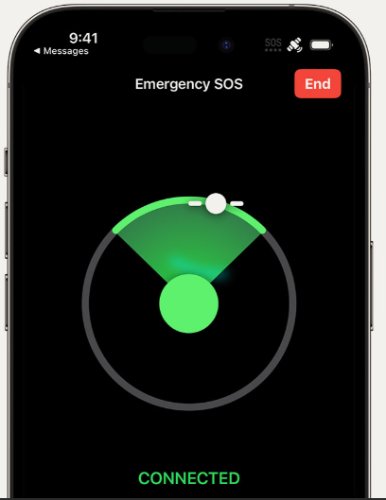
![]() Tips:
Tips:
Emergency SOS via satellite is available in Australia, Austria, Belgium, Canada, France, Germany, Ireland, Italy, Japan, Luxembourg, the Netherlands, New Zealand, Portugal, Spain, Switzerland, the U.K., and the U.S.
3. Pros & Cons of iOS 18 Satellite Messaging [Comparison to AT&T]
Pros:
- Offers connectivity in areas that lack cellular service.
- Enhances safety by providing a means of communication during emergencies.
- Seamlessly integrates with the native iPhone messaging interface.
Cons:
- Satellite connections can be slow or inconsistent.
- Service availability may be limited to specific regions, such as iOS 18 satellite messaging Canada.
- Additional charges may apply depending on carrier agreements.
4. AT&T Satellite Messaging VS Apple iOS 18 Satellite Messaging
While AT&T boasts extensive cellular coverage, Apple iOS 18 Satellite Messaging serves as a valuable alternative in remote areas where cellular networks may not reach. Despite its usefulness, satellite messaging might not offer the same speed and reliability as traditional mobile networks.
| Comparison | AT&T Satellite | Apple iOS 18 Satellite |
|---|---|---|
| Price | Additional $7.99 per month per line | Free Service for Now |
| Availability | iPhone 12 and up | iPhone 14 and up |
5. Why We Choose iPhone iOS 18 Satellite Messaging?
For users who frequently travel to remote locations, iOS 18 beta satellite messaging is an excellent choice. Its integration with the iPhone’s native messaging app and ability to function without conventional network coverage make it a preferred option. The seamless shift from cellular to Apple iOS 18 Satellite Messaging ensures continuous connectivity, providing a reliable communication tool regardless of location.
Part 2: How to Fix iOS 18 Satellite Messaging Not Working? Reasons + Methods
Issue 1: iOS 18 Satellite Messaging Device Compatibility
A common reason for iOS 18 Satellite Messaging not available could be device compatibility. With the introduction of satellite messaging in iOS 18, not all devices may support this feature. Even if you have updated to iOS 18, your current device might not be equipped to use iPhone satellite messaging.
Fix 1: Checking Device Compatibility
To address this issue, first, check if your device supports iOS 18 Satellite Messaging. Typically, only newer models, such as the iPhone 15 series, will support satellite messaging. Emergency SOS via satellite availability with iPhone 14 and up.
- iOS 16.1 or later in the U.S. or Canada
- iOS 16.2 or later in France, Germany, Ireland, and the U.K.
- iOS 16.4 or later in Australia, Austria, Belgium, Italy, Luxembourg, the Netherlands, New Zealand, Portugal, Spain, and Switzerland
- iOS 17.6 or later in Japan
Issue 2: iOS 18 Satellite Messaging Software Update Required
Another potential issue is that your software may not be updated to the latest version. iOS 18 Satellite Messaging features require the most recent iOS updates. If your device is running an outdated version, you may experience problems or find that iOS 18 Satellite Messaging is not available.
Fix 2: Updating to the Latest iOS 18 Version
To fix this, ensure that your device is updated to the latest version of iOS 18. Navigate to Settings > General > Software Update on your iPhone. If an update is available, download and install it. After updating, try using iOS 18 Satellite Messaging again to determine if the issue is resolved.

1. Use Tenorshare ReiBoot To Solve All iOS 18 Issues
Tenorshare's ReiBoot is a powerful tool that can assist in fixing iOS 18 Satellite Messaging issues by resolving update problems and restoring your device to its optimal state.
2.Feature of ReiBoot iOS 18 Upgrade Tool ReiBoot
- Safe iOS 18 Upgrade/Downgrade: Easily upgrade to iOS 18 beta to explore new features like iPhone satellite messaging, or downgrade to an earlier version if issues arise, without losing data.
- No Jailbreak Needed: Perform upgrades or downgrades without compromising device security or needing to jailbreak.
- Data Protection: Ensures your data remains safe and intact during the upgrade or downgrade process, even when switching to versions where iOS 18 satellite messaging not available.
- AI-Powered: Utilizes advanced AI technology to detect and resolve any issues that may occur during upgrades or downgrades, including fixing problems like iOS 18 satellite messaging not available and enhancing features such as iOS 18 satellite messaging Australia.
- Free Recovery Mode Access: Allows users to enter or exit recovery mode unlimited times for free, aiding the upgrade or downgrade process when transitioning to features like iPhone satellite messaging.
3. How to Use ReiBoot to Upgrade iOS 18?
- Link Your iPhone to Your Computer
- Select the Upgrade Mode
- Obtain the Firmware Package
- Starting the Upgrade Process
- Upgrade in Progress
Launch ReiBoot on your Mac or PC and connect your iPhone to the computer using a USB cable. Once the connection is established, select the “iOS Upgrade/Downgrade” option located in the bottom-left corner of the interface.

Regardless of whether you're using a beta version or the final release, opt for the "Upgrade" mode. Once selected, proceed by clicking the button below.

ReiBoot will automatically recognize your current iOS version and show the compatible firmware available for upgrade. Click the “Download” button to retrieve the firmware package.

After downloading the firmware package to your computer, simply select 'Start Upgrade' to proceed with updating iOS. Starting the Upgrade Won't Erase Your Data. Once Confirmed, Click "Continue."

The program will begin updating iOS. Please keep your device connected throughout the process. Once the upgrade is finished, you'll be greeted with a confirmation page, and your devices will be updated to the latest version.

4. Pros & Cons of iOS 18 System Upgrade/Repair Tool
Pros:
- Easy to use with a straightforward interface.
- Fixes a wide range of iOS issues, including satellite messaging problems.
- Compatible with all recent iPhone models.
Cons:
- Requires a computer for the upgrade process.
- The free version may have limited features.
5. Why We Choose ReiBoot to Fix iOS 18 Satellite Messaging Not Working?
ReiBoot is an essential tool for anyone dealing with issues on iOS 18 satellite messaging. It not only facilitates smooth upgrades to iOS 18 but also offers powerful iOS system repair features. Whether you're encountering system glitches, software bugs, or specific malfunctions like satellite messaging failures, ReiBoot provides a comprehensive solution. Its user-friendly interface and advanced repair capabilities ensure that your device can be restored to optimal performance with minimal hassle. For reliable and efficient iOS 18 system recovery, ReiBoot stands out as a top choice.
Issue 3: iOS 18 Satellite Messaging Feature Not Enabled
To ensure that the iOS 18 Satellite Messaging feature is activated on your device, follow these steps:
Fixed 3: Re-enabling Satellite Messaging in iPhone
- 1.Open the Settings app on your iPhone.
- 2.Scroll down and tap on Messages.
- 3.Locate the Satellite Messaging option and toggle it to the On position.

This will enable the iOS 18 Satellite Messaging feature, allowing you to use satellite connectivity for sending messages. If the Satellite Messaging Not Working issue persists, double-check that the feature is enabled.
Issue 4: Minor Software Glitches
If you are encountering problems with the iOS 18 Satellite Messaging feature due to temporary software glitches, try the following solutions:
Fixed 4: Restart Your iPhone:
A simple restart can resolve many minor software issues that might affect the best GPS messenger performance. To restart, press and hold the power button along with the volume button (on iPhones without a home button) or just the power button (on iPhones with a home button) until the power off slider appears. Slide to power off, then press and hold the power button again to turn your iPhone back on.

Fixed 5: Seek Further Assistance:
If restarting your device does not resolve the Satellite Messaging Not Working issue, consider reaching out to Apple Support. They can provide additional troubleshooting steps or escalate the issue if necessary.
Conclusion
In conclusion, iOS 18 Satellite Messaging is a vital feature for those in remote areas, providing an alternative means of communication when traditional networks are unavailable. By using Tenorshare's ReiBoot,
you can ensure that this feature works flawlessly on your device. Don’t let software issues hinder your connectivity, download ReiBoot today and experience the full potential of iOS 18 Satellite Messaging.
Speak Your Mind
Leave a Comment
Create your review for Tenorshare articles









