iOS 18 Siri Not Available? Not Showing up AI on iPhone? Fixed
Was working fine for weeks and even this morning, then all of a sudden, this. Have turned Apple Intelligence off & on again and rebooted multiple times. Obviously have wifi, but can’t resolve."
--From Reddit: [iOS 18.1 DB3] Siri Not Available & Won’t Redownload.
If you're an iPhone user, Siri is likely one of the most convenient tools at your fingertips. With the recent release of iOS 18, however, many users have reported issues with Siri not functioning as expected. Whether it's unresponsive commands, incorrect answers, or Siri failing to activate entirely, these problems can be frustrating.
In this article, we'll explore the most common reasons behind Siri's malfunction in iOS 18 and provide practical solutions to get your voice assistant back on track.
- Part 1: Why is Siri Not Available on My iPhone iOS 18?
- Method 1: Check and Enable Siri in Settings
- Method 2: Restart Your iPhone
- Method 3: Reset Siri and Device Settings
- Method 4: Fix iOS 18 Siri Not Available in One-click via Repair Tool [Free Download]HOT
- Method 5: Update iOS to the Latest Version
- Part 2: iOS 18 Siri AI Not AvailableFixed in 5 Working Ways
- Part 3: How to Activate Siri & Use Siri in iOS 18? Step-by-Step Guide
- FAQs about iOS 18 Siri Not Available
Part 1: Why is Siri Not Available on My iPhone iOS 18?
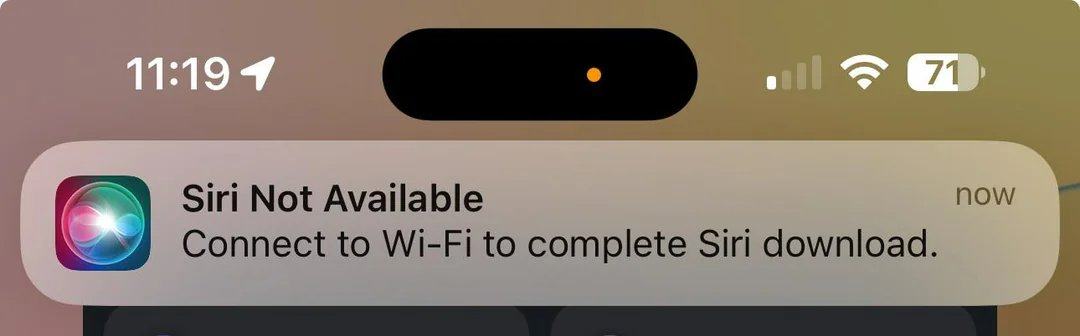
- Software Bugs in iOS 18
- Siri Settings Misconfiguration
- Microphone or Speaker Issues
- Battery Optimization Settings
iOS 18 updates may come up with software bugs that hinder the new Siri iOS 18 from working, possibly making it unresponsive or failing to recognize commands.
Misconfiguration of Siri settings can result in improper functions. For example, the feature might not be enabled from the settings, or certain permissions might not be granted.
Dirt blocking or faulty speakers can cause an iOS 18 Siri not available issue because Siri relies on the microphone and speaker to receive commands and respond.
The battery optimization feature in iOS 18 turns the device into power-safe mode, disabling certain apps and device features. This might cause Siri to function improperly.
Part 2: iOS 18 Siri AI Not Available Fixed in 5 Working Ways
Method 1: Check and Enable Siri in Settings
If iOS 18 Siri is not available, the first thing you have to do is verify that the feature is enabled from the Settings tab.
Step 1: On your iPhone 15, open Settings and navigate to the ‘General’ tab.
Step 2: Select the ‘Siri’ tab and tap ‘Allow Hey Siri’ to enable it.
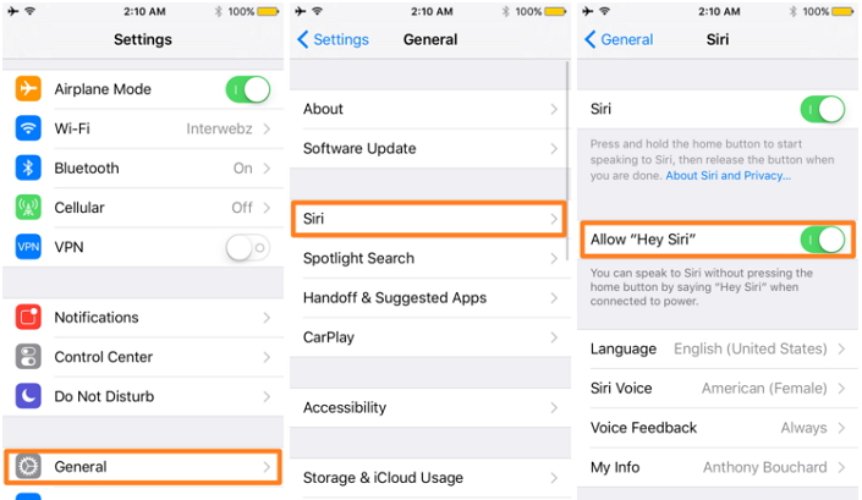
Method 2: Restart Your iPhone
Restarting your iOS device is another simplest way to troubleshoot Apple intelligence type to Siri not available issue as it removes minor software bugs. For now, we are concerned only with the latest iPhone Versions, so let’s discuss how to restart iPhone 8 and later models:
Press the volume up and volume down buttons. Instantly press and hold the power button until the Apple logo appears, indicating that the device is restarting.

Method 3: Reset Siri and Device Settings
Reset the Siri Settings on your iPhone to resolve type to Siri not available problem. It involves a few steps:
Step 1: Open the Settings app on your iOS device and tap the ‘Siri & Search’ option.
Step 2: Tap ‘Hey Siri’ to move the slider, turn it off, and wait for a few seconds.
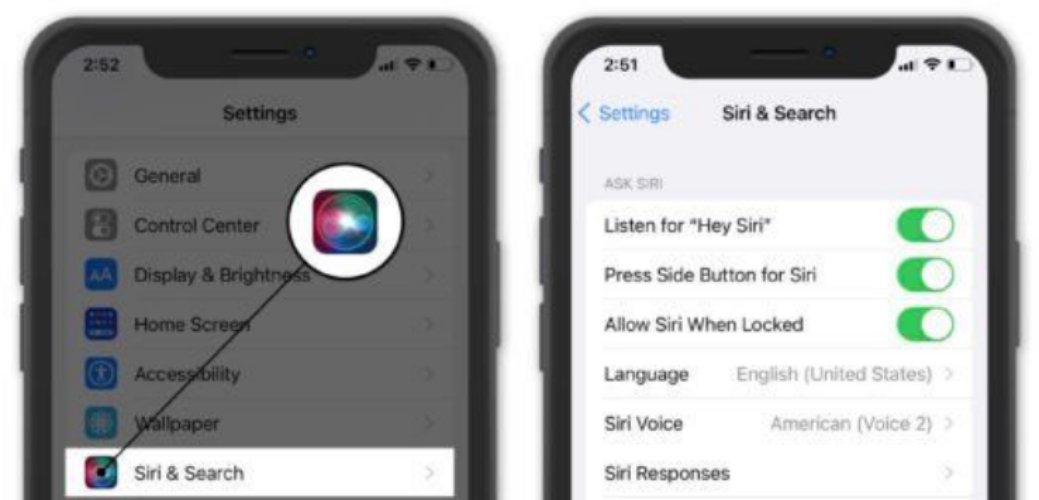
Step 3: Again tap on the slider to turn it on.
To Reset Device Settings: Click Settings > General > Reset > Reset All Settings

Method 4: Fix iOS 18 Siri Not Available in One-click via Repair Tool [Free Download]
One effective solution to fix this problem is using Tenorshare ReiBoot. This powerful tool is designed to resolve various iOS system issues, including Siri malfunctions, by repairing your device without causing data loss. With just a few clicks, you can easily get Siri working again and restore your iPhone to optimal performance.
Feature of iOS 18 System Repair Tool
- Repair 150 Plus iOS issues: ReiBoot troubleshoots most common iOS issues, such as stuck iOS updates, boot loop screens, disabled screens, frozen screens, stuck recovery mode, and the Apple logo.
- Recovery Mode: ReiBoot allows iOS users to enter or exit the device from recovery mode with just one click.
- Update or Degrade iOS Versions: It streamlines OS updates and allows iOS Version degradation without jail breaking.
- Factory Reset: ReiBoot allows for a smooth factory reset of devices and ensures that the data is permanently removed from iOS devices before they are sold.
How to Use the iOS 18 System Repair Tool?
ReiBoot offers three options for system repair, i.e., standard repair, deep repair, and DFU mode. You should choose ‘Standard Repair’ as it prevents data loss.
- Download ReiBoot
- Start Repair
- Download Latest Firmware
Download ReiBoot on your PC or Mac and launch it. Connect your iPhone to the computer using a USB cable, and the app will automatically detect the iPhone.

Click the ‘Start Repair’ button and then choose ‘Standard Repair’.

The app will automatically detect relevant firmware packages. Click the ‘Download’ button to initiate.

Note: Once the firmware is downloaded, standard repairing will start and finish in a few minutes. Once it is completed, click ‘OK’.

Why We Choose ReiBoot to Fix iOS 18 Siri Not Available
ReiBoot is an ultimate solution to resolve various issues with iOS devices that can be significant reasons for iOS 18 beta Siri not available. You can utilize ReiBoot's repair tool to remove software bugs, force restart the iPhone, upgrade and downgrade the iOS Version, and fix common errors without data loss. So, with a single solution, we can overcome all possible root causes of Siri's improper functioning.
Method 5: Update iOS to the Latest Version
iOS outdated Version can be a significant reason for iOS 18.1 Siri not available because it only supports iOS 18 or later Versions. So, checking and updating the iOS Version is essential if you want to enjoy the Siri AI-powered tool.
Step 1: Open the Settings app and navigate to the 'Software Update' tab in General Settings.
Step 2: Install updates if available and turn on the 'Automatic Updates' option to keep the device always updated.
Part 3: How to Activate Siri & Use Siri in iOS 18? Step-by-Step Guide
iOS 18 Siri AI is more capable, integrated, and personalized than ever because of advanced Apple intelligence, which has helped enhance voice capabilities and offered richer language understanding.
New Features of iOS 18 Siri
Some improvements due to the new Siri iOS 18 include context awareness, multi-lingual support and proficiency, on-device processing, and security. Let's check more features on iOS 18 Siri
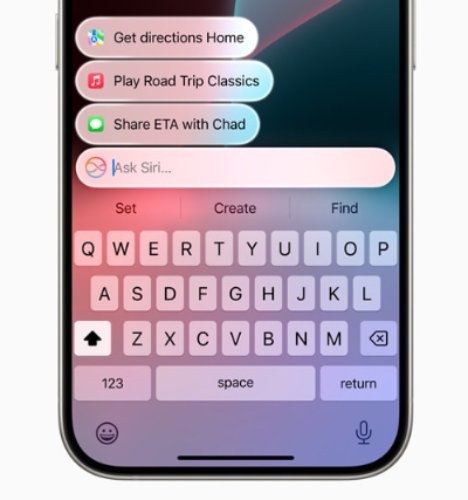
- Typing Facility about iOS 18 Siri
- Unique and captivating Design
- Richer Language Understanding
- On-screen Awareness
With Siri 18.1, you can now type the commands to give instructions if your microphone is not available or you don’t want to speak loud.
A glowing light around the edge of an iPhone or iPad screen improves user experience and makes the device look appealing. Siri will be able to deliver intelligence that’s tailored to the user and their on-device information.
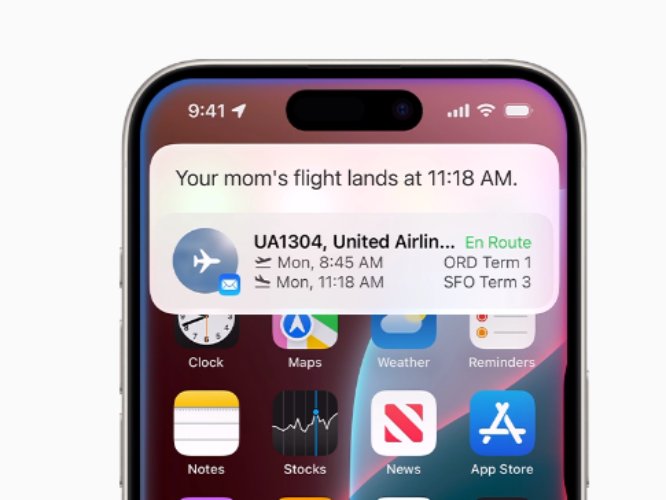
It makes interactions more intuitive by accessing the data from past conversations and enhancing language understanding.
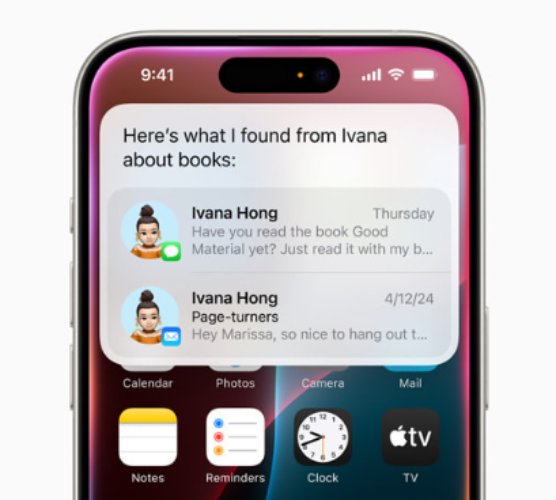
Apple Intelligence has capable Hey Siri 18 for on-screen awareness to understand and act on displayed information with ChatGPT.
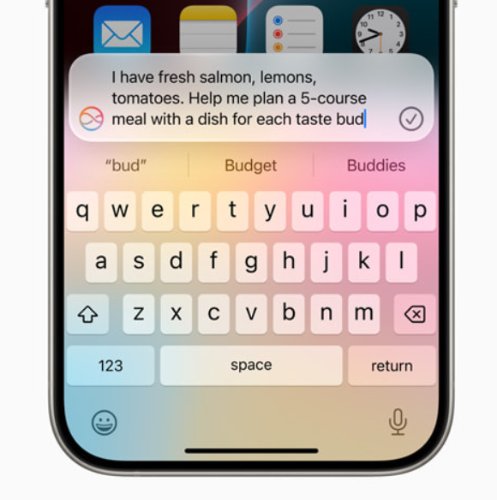
2. How to Enable New Siri Interface on iOS 18
Requirements:
iOS device with Apple Intelligence updated to iOS or iPadOS 18.1 Beta.
Prerequisites:
- Backup the data on your device
- Disable the Find My Phone feature from Settings
- A Windows or Mac PC
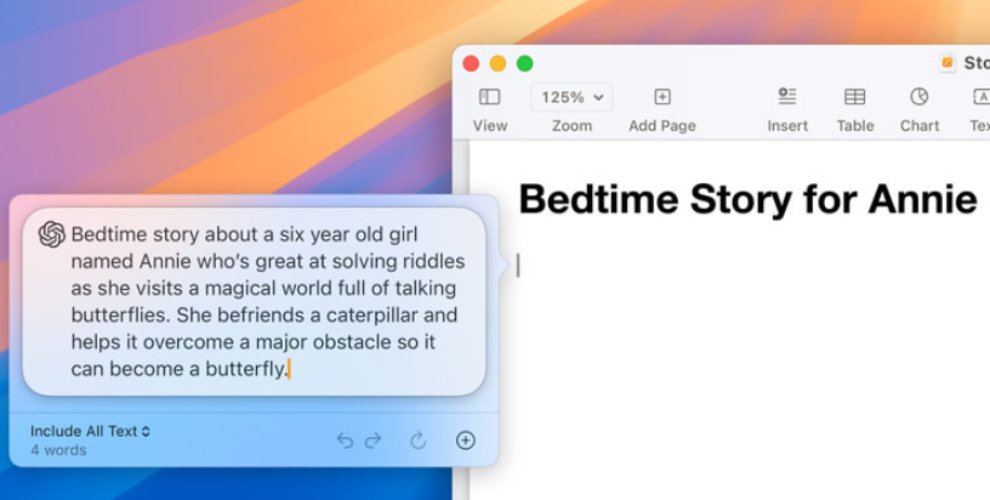
Steps to Enable New Siri UI on Mac
- Download and install Cowabunga Lite and connect the device via a USB cable.
- Navigate to Custom Operations and click the ‘Import.cowperation’ button to choose the ‘iOS_18_Siri.cowperation’ file.
- Choose the ‘Edit’ option and check ‘Enable’.
- Navigate back and click ‘Apply’ from the left-side menu. Then choose ‘Apply Tweaks.’
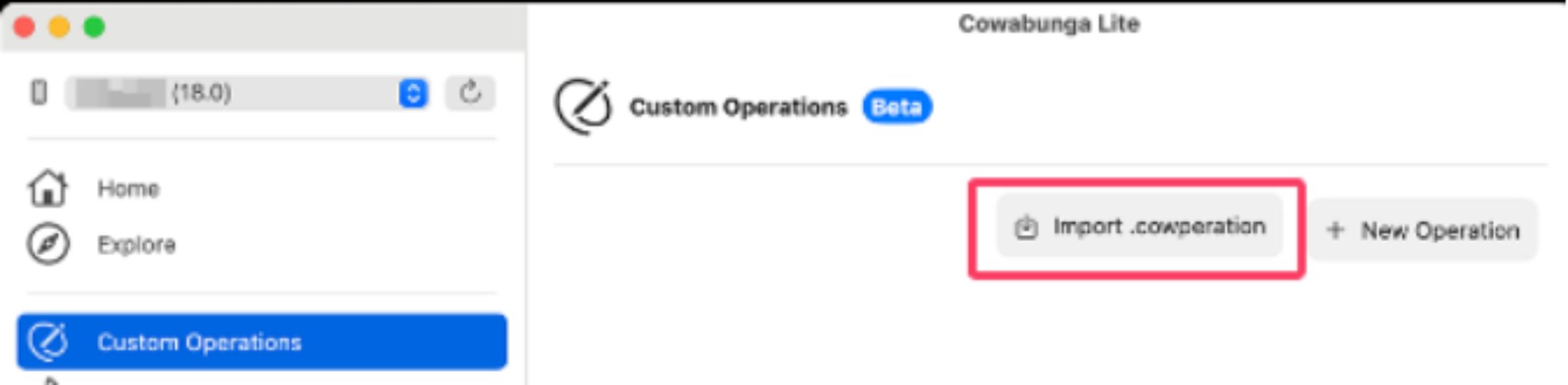
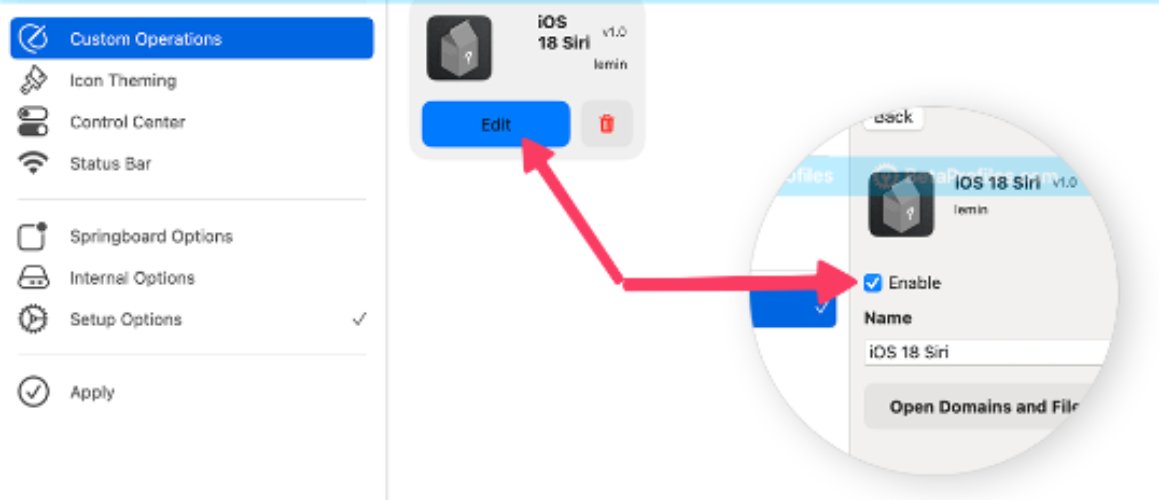
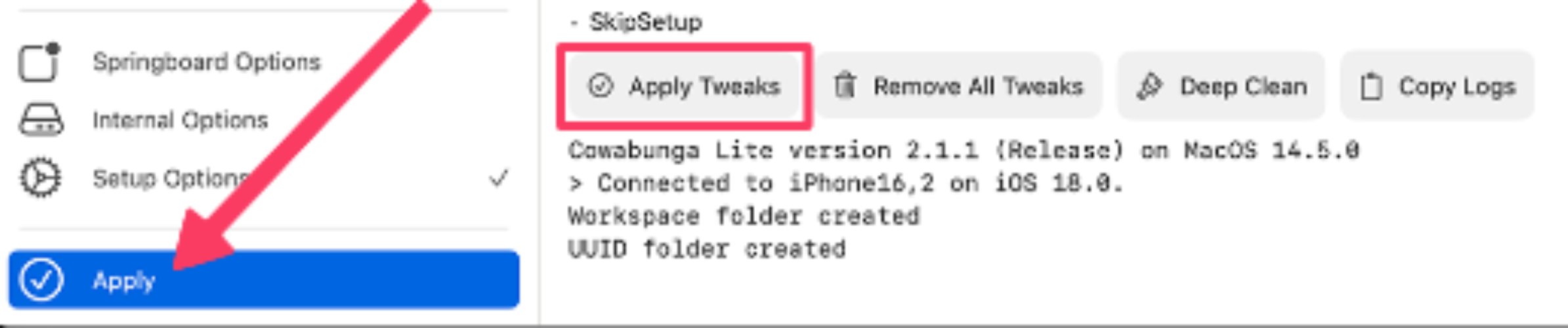
![]() Note:
Note:
Your device will restart. Afterward, follow the on-screen instructions to initiate it. Choose ‘Continue with partial setup’ to save your data on the device..
PFAQs about iOS 18 Siri
Q1. Does the iOS 18 beta have a new Siri?
Yes, the iOS 18 beta has rolled out a new Siri enhanced with AI capabilities, a better understanding of language, and a revamped interface. The new Siri allows for more natural interactions using audio and text and better integration throughout the system to automate and streamline various tasks on iOS devices.
Q2. Can Siri AI iOS 18 manage smart home devices more appropriately?
Yes, Siri in iOS 18 is equipped with enhanced contextual awareness and a broader range of functions, enabling it to handle smart home appliances more efficiently. These appliances include smart lights, locks, plugs, security cameras, and thermostats.
Q3. What to expect from iOS 18?
iOS 18 has numerous features, including an upgraded Siri, enhanced privacy controls, improved multitasking, and more personalized user experiences via icons and home screen layout customization. Password apps, an advanced control center, Safari, and scheduling of messages are all useful features added in the iOS 18 update.
Q4. How do we enable the new Siri UI?
The new Siri UI has become the default in iOS 18. To confirm, go to Settings and tap 'Siri & Search'. Enable "Listen for 'Hey Siri'" and "Press Side Button for Siri" tabs. It will allow you to access the Siri app with the latest design and features.
Conclusion
iOS 18 Siri has become vital for iOS users due to its exceptional support as an AI virtual assistant. If your iOS does not support Siri, don't stress. Try the tips mentioned above to troubleshoot it easily. We recommend downloading the ReiBoot tool from Tenorshare for a hassle-free solution to this issue. It can fix 150 plus issues, including iOS 18 Siri not available in minimal time without risk of data loss.
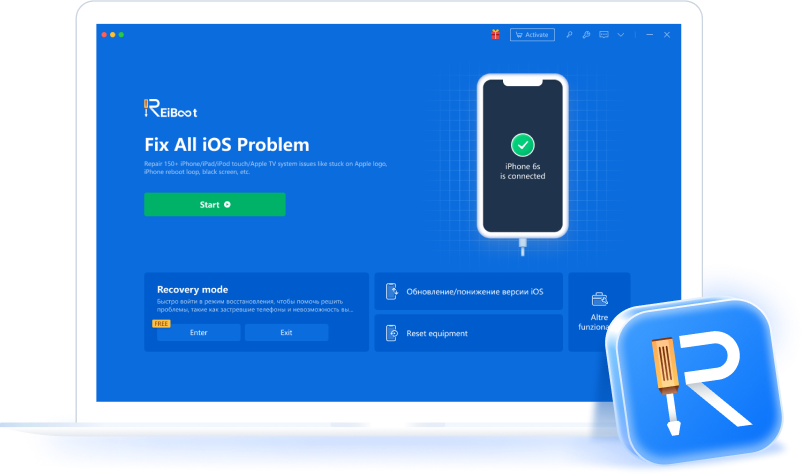
123,456 >
- Press the On/Off Button again till the Apple logo appears, and you should start up your iPhone successfully.
- Press the On/Off Button again till the Apple logo appears, and you should start up your iPhone successfully.
100% clean & secure
Speak Your Mind
Leave a Comment
Create your review for Tenorshare articles









