How to Fix iOS 18 Stuck on Terms and Conditions 2025
Apple is going to release the version of iOS 18, giving users a sneak peek at the latest features and improvements coming to iPhones. However, some testers have encountered an annoying issue where the installation gets stuck on the Terms and Conditions screen, preventing them from proceeding further.
This guide will walk you through simple steps to resolve the iOS 18 stuck on Terms and Conditions issue. Whether you're an experienced tester or trying it out for the first time, these straightforward solutions will help you get back on track and explore the exciting new iOS 18 without any issues.
- Part 1: Why does iOS 18 Stuck on Terms and Conditions?
- Part 2: How to Fix iOS 18 Stuck on Terms and Conditions
- Method 1: Exit Settings and Try Again
- Method 2: Use Upgrade Tool to Avoid Terms and Conditions Stuck [Easy & Quick]
- Method 3: Force Restart Device
- Method 4: Sign Out of iCloud Account and Update to iOS 18 Again
- Method 5: Toggle Airplane Mode
- Method 6: Change "Language & Region" in Settings
- Part 3: FAQs about iOS 18 Stuck on Terms and Conditions
Part 1: Why does iOS 18 Stuck on Terms and Conditions?
There could be a few potential reasons why the iOS 18 might get stuck on the Terms and Conditions screen during the installation process:
- Software Issue: Since iOS 18 is still in the testing phase, there may be some software bugs or glitches that are causing the installation to freeze or hang at the Terms and Conditions screen.
- Network Connectivity: The installation process requires a stable internet connection to download the necessary files. If your network connection is poor or keeps dropping, it could interrupt the installation and cause it to get stuck.
- Storage Space: Updating to a new iOS version requires a significant amount of free storage space on your device. If you're running low on storage, the installation might get stuck at the Terms and Conditions screen due to insufficient space.
- Device Compatibility: Although unlikely, there's a possibility that the iOS 18 might not be fully compatible with your specific iPhone model or iOS version, leading to installation issues like getting stuck on the Terms and Conditions screen.
- Software Conflicts: If you have any third-party apps or tweaks installed on your device, they could potentially interfere with the iOS 18 installation process, causing it to freeze or encounter problems.
Part 2: How to Fix iOS 18 Stuck on Terms and Conditions
Method 1: Exit Settings and Try Again
Sometimes, the simplest solution can work wonders. If you encounter the iOS 18 stuck on the Terms and Conditions screen, try exiting the Settings app and restarting the installation process. Here are the steps:
- Unlock your iPhone and launch the Settings app.
- Locate and tap on the "General" option.
- Scroll down and tap on the "Software Update" option.
- If the iOS 18 installation is stuck on the Terms and Conditions screen, tap on the "Cancel" button at the top-left corner to exit the update process.
Method 2: Use Upgrade Tool to Avoid Terms and Conditions Stuck [Easy & Quick]
If exiting and restarting the installation process doesn't work, you can try using a third-party tool like Tenorshare Reiboot to bypass the Apple iOS 18 terms and conditions issue. Tenorshare Reiboot is a powerful and user-friendly tool that can help you fix various iOS system issues, including installation problems, without causing any data loss.
Tenorshare Reiboot offers several advantages:
- Easy to Use: The tool has a simple and intuitive interface, making it accessible even for users with limited technical knowledge.
- No Jailbreak Required: You don't need to jailbreak your device to use Tenorshare Reiboot, ensuring a safe and secure process.
- Free Trial: Tenorshare offers a free trial version, allowing you to test the tool before deciding to purchase the full version.
- Wide Range of Solutions: In addition to fixing the Terms and Conditions stuck issue, Tenorshare Reiboot can resolve over 150 other iOS system problems, such as Apple logo loops, reboot loops, and black screens.
Here's how you can use Tenorshare Reiboot to bypass the iOS 18 can't accept terms and conditions screen:
-
Connect your iPhone to your computer and open the UltFone iOS System Repair application. From the main interface, click "Start."

-
Choose the "Standard Repair" option to begin resolving the issue of your iPhone being stuck on the Terms and Conditions screen during the iOS 18 update process.

-
Next, click the "Download" button to allow the tool to fetch and download the appropriate firmware package compatible with your iPhone model.

-
Once the firmware download is complete, click "Start Standard Repair" to initiate the repair process and fix the iOS 18 installation issue.

-
Be patient while the tool works on repairing your iOS system. After the repair is successful, your iPhone will automatically reboot.

Method 3: Force Restart Device
If the previous methods don't work, you can try force restarting your iPhone, which can sometimes resolve minor software glitches or stuck installations. Here are the steps:
- Press and quickly release the Volume Up button.
- Press and quickly release the Volume Down button.
- Press and hold the Side button until the Apple logo appears on the screen.
Method 4: Sign Out of iCloud Account and Update to iOS 18 Again
Sometimes, signing out of your iCloud account and then updating to the iOS 18 can help resolve the stuck on Terms and Conditions issue. Here's how to fix new iCloud terms and conditions keeps popping up 2024:
- Open the Settings app and tap on your Apple ID at the top.
- Scroll down and tap on "Sign Out."
- Enter your Apple ID password when prompted and confirm that you want to sign out.
- After signing out, go to "General" > "Software Update" and try updating to the iOS 18 again.
- Once the update is complete, you can sign back into your iCloud account.
Method 5: Toggle Airplane Mode
Enabling and disabling Airplane Mode can sometimes help resolve network-related issues that may be causing the iOS 18 installation to get stuck. Follow these steps to fix can't accept terms and conditions iPhone:
- Open the Settings app and tap on the "Airplane Mode" option.
- Toggle the switch to turn on Airplane Mode.
- Wait for a minute or two, then toggle the switch again to turn off Airplane Mode.

Method 6: Change "Language & Region" in Settings
Changing the "Language & Region" settings on your iPhone can sometimes resolve installation issues. Here's how to fix iOS 18 new terms and conditions:
- Open the Settings app and tap on "General."
- Tap on "Language & Region."
- Change the "Language" setting to a different language.
- After the change is applied, go back to "Language & Region" and change the "Language" setting back to your preferred language.
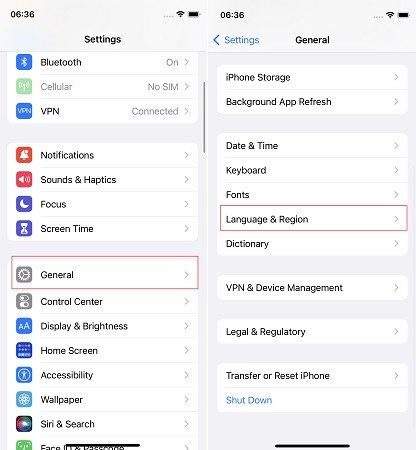
Part 3: FAQs about iOS 18 Stuck on Terms and Conditions
1. How to get rid of new iCloud terms and conditions?
If the new iCloud terms and conditions keep popping up, you can try signing out of your iCloud account, restarting your device, and then signing back in. This should force the terms to be accepted. The best method is to use Tenorshare Reiboot.
2. How long is the Apple terms and conditions?
Apple's terms and conditions document is around 7,314 words long. It covers topics like warranty, privacy policy, software licenses, and more. So it's quite lengthy and detailed.
Summary
The iOS 18 stuck on the Terms and Conditions screen can be frustrating, but it's a common issue that many testers face. By following the methods outlined in this guide, you can effectively resolve this problem and successfully install the iOS 18 on your iPhone.
Whether it's as simple as force restarting your device, signing out of your iCloud account, or using a powerful tool like Tenorshare Reiboot, there's a solution for every situation.
Speak Your Mind
Leave a Comment
Create your review for Tenorshare articles














