iOS/iPadOS 18 Math Notes Not Working? Real Fixes Here!
Apple's Math Notes app iphone is a handy tool for students, teachers, and anyone who needs to work with mathematical equations and expressions. However, with the release of iOS/iPadOS 18, many users have reported issues with the Math Notes app iOS not working correctly.
Whether you're unable to write equations, experience freezing or crashing, or encounter other glitches, these problems can be frustrating and disruptive to your workflow.
In this article, we'll explore the top 6 ways to fix the iOS/iPadOS 18 Math Notes not working issue, so you can get back to seamlessly jotting down your mathematical notes on your iPhone or iPad.
- Part 1. Brife Introduction about iOS/iPadOS 18 New Feature: Math Notes
- Part 2. How to Get Apple Math Notes?
- Part 3. How to Fix iOS/iPadOS 18 Math Notes Not Working
- Fix 1. Restart Your iPhone/iPad
- Fix 2. Check iOS/iPadOS Version
- Fix 3. Use Apple Pencil for Math Notes
- Fix 4. Update Apps on iPhone/iPad
- Fix 5. Check Internet Connection
- Fix 6. [Ultimate Solution] FIx iOS/iPadOS 18 Math Notes Not Working in One-Click
- Part 4. People Also Ask about iOS/iPadOS 18 Math Notes Not Working
Part 1. Brife Introduction about iOS/iPadOS 18 New Feature: Math Notes
With iOS/iPadOS 18, Apple has introduced a brand new Math Notes feature within the Calculator app. This powerful tool allows users to seamlessly write and solve mathematical equations using Apple Pencil on their iPad or iPhone.
Math Notes combines the convenience of handwritten notes with the computational power of the Calculator app, making it easier than ever to work through complex mathematical problems.
The Math Notes feature recognizes handwritten mathematical expressions and automatically converts them into typed text, providing a smooth writing experience. Users can simply jot down equations, and the app will intelligently recognize and solve them.
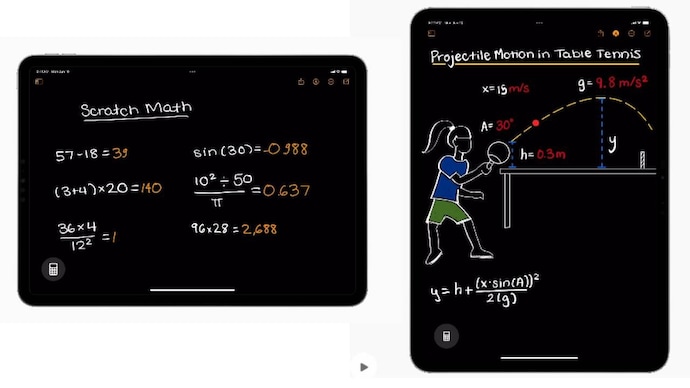
Part 2. How to Get Apple Math Notes?
To get the new Math Notes feature in iOS/iPadOS 18, you need to follow these steps:
- Update to iOS/iPadOS 18: Math Notes is a new feature introduced in iOS/iPadOS 18. Make sure you have updated your iPhone or iPad to the latest version of iOS/iPadOS 18 when it becomes available to the public later this year.
- Open the Calculator app: Once you have installed or updated the Calculator app, open it on your device.
- Look for the Math Notes icon: Within the Calculator app, you should see an icon or button labeled "Math Notes" or something similar. Tap on it to launch the Math Notes feature.
- Use Apple Pencil (for iPad): To get the most out of Math Notes, you'll need an Apple Pencil to handwrite mathematical equations and expressions on your iPad's screen.

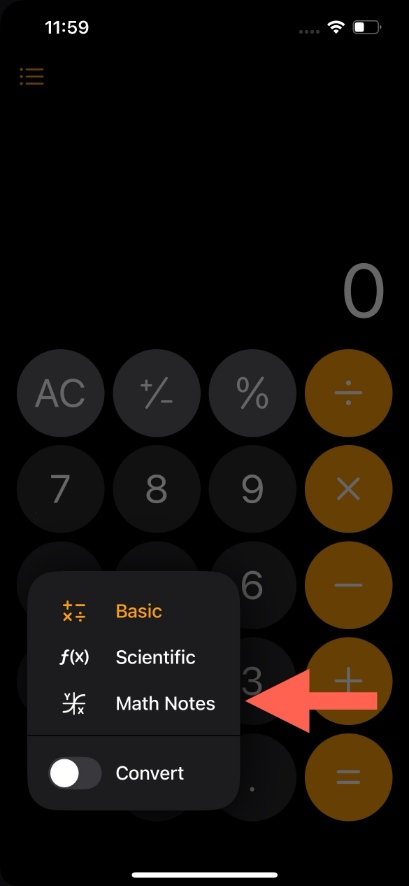
Part 3. How to Fix iOS/iPadOS 18 Math Notes Not Working
Fix 1. Restart Your iPhone/iPad
One of the simplest yet effective solutions for resolving issues with apps like Math Notes is to restart your iPhone or iPad.
- Press and hold the Power button and either the Volume Up or Volume Down button (depending on your device) until the "Slide to Power Off" slider appears.
- Drag the slider to turn off your device.
- Wait a few seconds, then press and hold the Power button again until the Apple logo appears to turn your device back on.

Fix 2. Check iOS/iPadOS Version
Ensure that you're running the latest version of iOS/iPadOS 18. Sometimes, issues with new features like Math Notes can be resolved by updating to the most recent version, as Apple frequently releases updates to address bugs and improve stability.
- Go to Settings > General > Software Update.
- If an update is available, tap "Download and Install" and follow the on-screen instructions to update your device.

Fix 3. Use Apple Pencil for Math Notes
While Math Notes can theoretically work with your finger or a stylus on an iPhone, it's primarily designed to be used with an Apple Pencil on an iPad.
- Make sure you're using a compatible Apple Pencil with your iPad.
- Open the Math Notes feature within the Calculator app.
- Use the Apple Pencil to handwrite equations and expressions on the screen.
Fix 4. Update Apps on iPhone/iPad
Sometimes, issues with specific apps like Math Notes can be resolved by updating to the latest version available on the App Store. App updates often include bug fixes and performance improvements.
- Open the App Store on your iPhone or iPad.
- Tap on your profile picture in the top-right corner.
- Scroll down to the "Available Updates" section and tap "Update" next to the Calculator app (or any other apps that need updating).
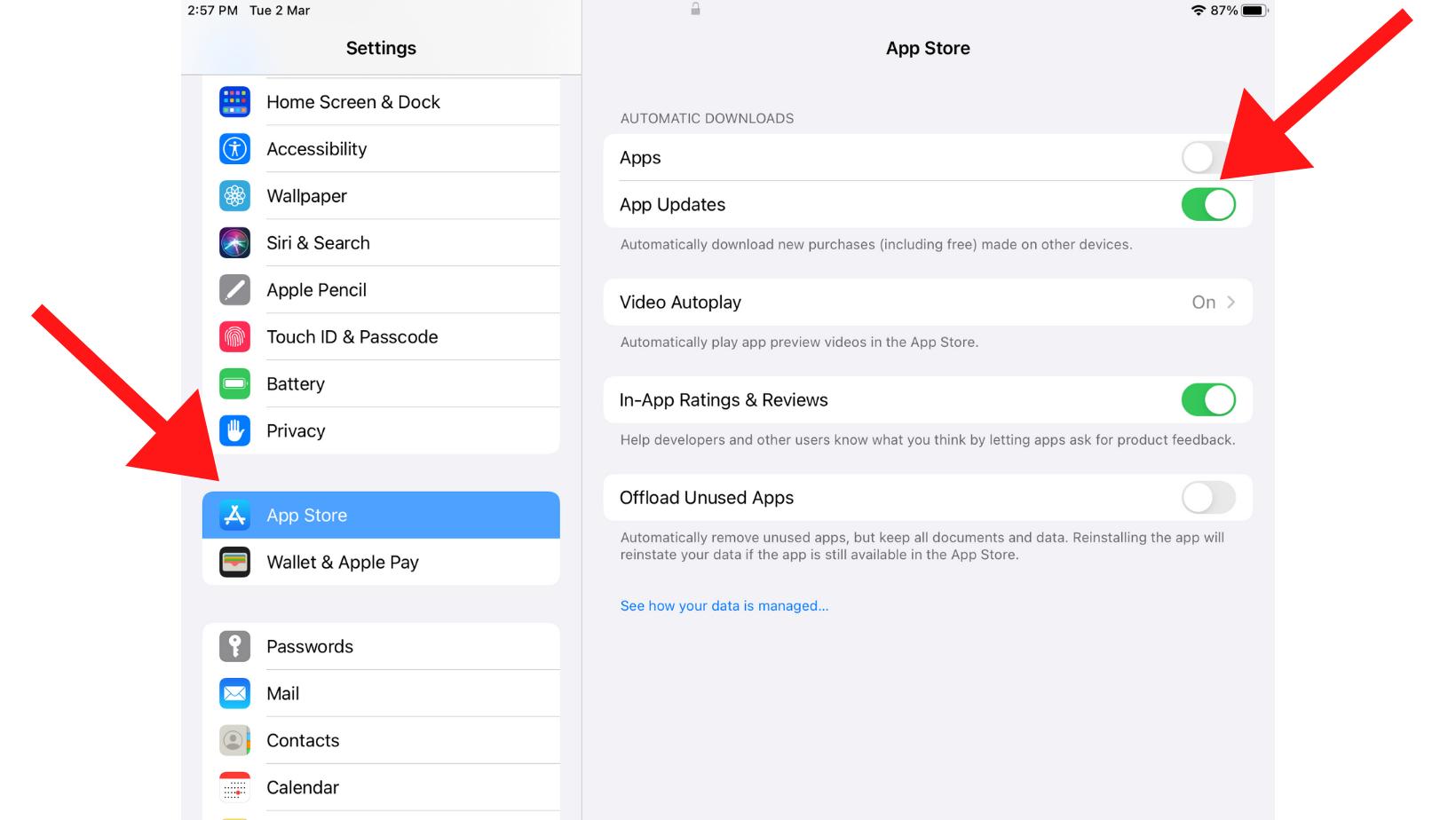
Fix 5. Check Internet Connection
While Math Notes doesn't require an internet connection to function, some of its features, such as online integration or cloud syncing, may rely on a stable internet connection. If you're experiencing issues, try checking your internet connection.
- Open the Settings app and go to Wi-Fi (or Cellular Data, if you're using a cellular connection).
- Ensure that your Wi-Fi or cellular data is turned on and connected to a stable network.
- If necessary, try reconnecting to your Wi-Fi network or cycling your cellular data connection.

Fix 6. [Ultimate Solution] FIx iOS/iPadOS 18 Math Notes Not Working in One-Click
If none of the previous methods have resolved the issue of iphone math notes not working properly on your iPhone or iPad running iOS/iPadOS 18, there may be an underlying software issue that requires more advanced troubleshooting.
Tenorshare ReiBoot is a comprehensive iOS system repair and recovery software that can help you resolve various iOS/iPadOS issues, including those related to versions.
Here are some advantages and main features of Tenorshare ReiBoot that make it an excellent choice for fixing the iOS/iPadOS 18 Math Notes no work problem:
- Repair System Issues: ReiBoot can repair over 150 different iOS/iPadOS system issues, such as being stuck on the Apple logo, black screen of death, and more, without causing any data loss.
- Support for Versions: ReiBoot supports the latest iOS/iPadOS versions, including iOS/iPadOS 18, ensuring that you can fix issues related to these pre-release software updates.
- One-Click Entry and Exit from Recovery Mode: ReiBoot allows you to enter and exit Recovery Mode with just a single click, making it easier to troubleshoot and repair your device.
Steps on How to Use Tenorshare Reiboot
-
Download and install Tenorshare ReiBoot on your computer, then connect your iPad to the computer using a Lightning cable. Launch ReiBoot and click "Start Repair."

-
Select "Standard Repair" mode. Carefully read the instructions provided to ensure you meet the tool's requirements.

-
Once ReiBoot detects your iPad, proceed to download the latest firmware package by clicking "Download." This may take a few minutes, so please be patient while the firmware downloads.

-
After the firmware download is complete, click "Start Standard Repair" to begin the repair process.

-
Click "Done" to finish the process. Your iPad should now be repaired, and the Math Notes feature in iOS/iPadOS 18 should be working correctly.

Part 4. People Also Ask about iOS/iPadOS 18 Math Notes Not Working
Q1. Is iPad good for maths?
The iPad has always been a capable device for mathematical work, but with the introduction of the Math Notes feature in iOS/iPadOS 18, it becomes even more powerful for math-related tasks.
The new function, which allows users to handwrite equations and expressions using Apple Pencil and have them automatically recognized and solved, will undoubtedly be a game-changer for students, teachers, and professionals working with mathematics on their iPads.
Q2. What iPads will get math Notes?
The Math Notes feature in iOS/iPadOS 18 will be available on iPad models equipped with an M-series chip from Apple. This includes the latest iPad Pro models, as well as the recently released iPad Air (5th generation) powered by the M1 chip.
Apple's decision to limit this feature to M-series iPads is likely due to the computational demands of accurately recognizing and processing handwritten mathematical expressions, which can be better handled by the powerful M-series processors and their Neural Engines.
Final Word
The iOS/iPadOS 18 Math Notes not working issue can be frustrating, but with the solutions outlined in this article, you can get back to seamlessly working with mathematical expressions on your iPad or iPhone.
Whether you opt for simple troubleshooting methods or leverage the power of Tenorshare ReiBoot, resolving this problem is within reach, allowing you to fully enjoy the innovative Math Notes feature.
Speak Your Mind
Leave a Comment
Create your review for Tenorshare articles














