Unable to Install Update iOS 18 on iPhone/iPad? Fix Now
Excited to experience the latest features of iOS 18? We get it! But hold on a sec – an "Unable to Install Update" error message just popped up, leaving you worried and frustrated. Maybe your internet connection is unstable, or perhaps your device doesn't have enough storage space.
Whatever the reason may be, you'll find the solution in this article. We’ll explain why the update might fail and offer clear steps to fix the "Unable to Install Update iOS 18" error on your iPhone or iPad.
- Part 1: Why Can't I Update My iPhone to iOS 18 on iPhone/iPad?
- Part 2: How to Fix Unable to Install Update iOS 18 with Top 5 Fixes
- Part 3: [Error-Free] How to Fix Unable to Install Update iOS 18
Part 1: Why Can't I Update My iPhone to iOS 18 on iPhone/iPad?
There can be several reasons behind the “Unable to Install Update an Error Occurred Installing iOS 18” error. Sometimes, it's a simple glitch with your internet connection or a lack of free space on your device. Other times, the downloaded update file might be corrupted. Here are the few reasons why you’re unable to install update iOS 18.
- 1.Internet Connection Problems: The iOS 18 update can be quite large, and a slow or unstable connection can lead to download interruptions and errors.
- 2.Low Storage: iOS 18 might need more space than the current version on your device. If your iPhone or iPad is overloaded with photos, videos, and apps, there might not be enough space for the iOS 18.
- 3.Your Device’s Settings: In order to install the updates, you need to turn on Updates on your iPhone/iPad. It is possible that you haven’t enabled that setting yet.
- 4.Low Battery: Installing an iOS update takes time depending on the size of the update, your internet speed, and the source of installation. If your iPhone or iPad is running low on battery, an error will be shown to prevent it from shutting down while the update is being installed.
- 5.Software Glitches: Occasionally, software glitches within your iPhone or iPad can hinder the update process. This could be a temporary issue with the iOS software itself or due to a recently installed app.
Part 2: How to Fix Unable to Install Update iOS 18 with Top 5 Fixes
Let us tell you the top 5 ways you can fix the “Unable to Install Update iOS 18” on iPhone/iPad.
Fix 1: Check Network Connection
As said earlier, downloading an iOS update takes time and needs a b and stable network connection throughout the process. Here’s how to ensure your device is connected to a stable internet connection.
- 1.If you're currently using cellular data, switch to a reliable Wi-Fi network instead.
- 2.Try restarting the router as it can fix the instability issues with your internet.
- 3.Check your internet speed via any speed check app to get an idea of how smooth your internet is working.

Fix 2: Check iPhone/iPad Storage
If your device is full of data and apps, you might wanna consider a cleanup. Here’s what you need to do:
- 1.Go to Settings > General > iPhone/iPad Storage. Here you can see a breakdown of your storage usage including apps, photos, videos, and system data. If there are apps you rarely use, consider offloading them.
- 2.Tap an app, then select "Offload App" if available.
- 3.You can also take a quick check of your videos and delete unnecessary ones.
- 4.Now clear Safari cache by going to Settings > Safari > Clear History and Website Data.

Fix 3: Download the iOS 18 Again
Sometimes, the issue lies within the iOS profile you downloaded. In that case, follow these steps:
- 1.If you downloaded the profile through Settings, go back to the Software Update section. Locate the "iOS 18" update and tap "Delete Profile."
- 2.If you used Safari, go to the download section there and delete the iOS 18 profile.
- 3.Restart your device and download and install the update again.
Fix 4: Force Restart Your iPhone
Force restarting your iPhone can fix the minor software problems in your device. This is especially helpful when your iPhone is stuck on the error.
- 1.Quickly press and release the volume up button.
- 2.Quickly press and release the volume down button.
- 3.Press and hold the side button (the power button on the right side) until the Apple logo appears on the screen.

Fix 5: How to Install iOS 18 without iTunes in One-Click [No Stuck]
Looking for a quick and hassle-free way to install the iOS 18 without iTunes? Look no further than Tenorshare ReiBoot! This powerful software offers a one-click solution to bypass common update issues.
Here's how to use Tenorshare ReiBoot to install the iOS 18:
- Head over to the Tenorshare website and download the latest version of ReiBoot for your computer. Install and launch the program. Connect your iPhone or iPad to your computer using a Lightning cable. Ensure ReiBoot recognizes your device. Click on iOS Upgrade/Downgrade.
- Choose the "Upgrade" option specifically designed for installing new software updates.
- ReiBoot might suggest downloading the iOS 18 firmware package. If you've already downloaded the firmware from Apple's website, click "Browse" to locate the file on your computer. Otherwise, click "Download" to let ReiBoot download it for you.
- Click “Initiate an Upgrade.”
- Wait for the process to finish and your iPhone to restart. Click Done.





Fix 6: Update iOS 18 with iTunes
If you’re comfortable using iTunes to install the iOS 18 on your iPhone, follow these steps:
- 1.Launch iTunes on your computer and connect your iPhone to the computer. Wait for iTunes to recognize your device.
- 2.In the iTunes interface, locate your device icon in the top left corner and click on it. This will take you to the "Summary" page for your device.
- 3.Click on “Check for Update”. If an update is available, including the iOS 18 you're looking for, you'll see a "Download and Update" option appear.
- 4.Click Download and follow the on-screen instructions to download and install the update on your device.
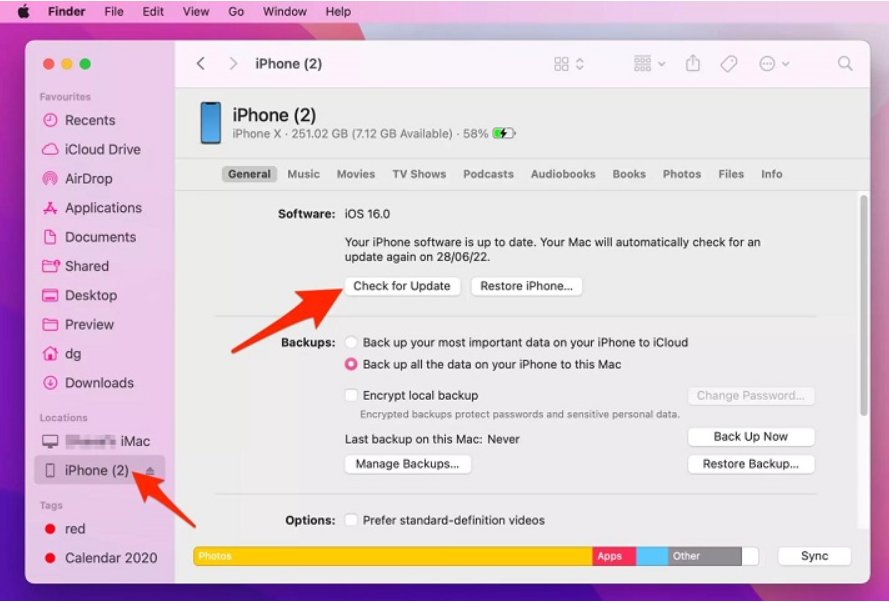
Part 3: [Error-Free] How to Fix Unable to Install Update iOS 18
Is your iPhone still showing the "Unable to Install Update iOS 18" error? Looks like a deeper software problem! But don’t worry! Tenorshare ReiBoot will deal with it. Being a powerful iOS repair tool, it can tackle various software problems, including the ones causing iOS update errors. Just follow these simple steps to repair your device:
- Open Tenorshare ReiBoot on your computer and connect your iPhone or iPad using a Lightning cable. Ensure ReiBoot recognizes your device. Click “Start Repair”
- You’ll then be presented with two options. Choose “Standard Repair.”
- ReiBoot will automatically detect your iPhone model and suggest the appropriate firmware package for the iOS 18 update. Click the "Download" button to initiate the download process.
- Once the firmware download is complete, click the "Start Standard Repair" button. ReiBoot will take care of the rest.
- The repair process might take a few minutes. Sit back and relax while ReiBoot fixes your device. Click Done when finished.





Conclusion
There’s no way an error should stop you from trying out the new iOS 18 update. In this article, we gave you the top fixes for the “Unable to Install Update iOS 18” error. Whether it's a simple network issue or a deeper software problem, there's a fix for you. And if you need a powerful ally for more complex situations, consider Tenorshare ReiBoot. It is 100% guaranteed to install iOS 18 and even repair your device without any errors.
Speak Your Mind
Leave a Comment
Create your review for Tenorshare articles









