How to Fix Your Apple ID is Not Eligible to Use This Application at This Time iOS 18
When you encounter the frustrating Your Apple ID is not eligible to use this application at this time problem on your iOS 18 device, it can be a real headache.
This issue can prevent you from accessing certain apps, making purchases, or even signing in to your Apple ID. Whether you're a developer testing the latest iOS or an early adopter, encountering the Your Apple ID is not eligible to use this application at this time ios 18 problem can be a major roadblock.
In this article, we'll explore some of the easiest solutions to help you resolve this issue and regain full access to your Apple ID and its associated features.
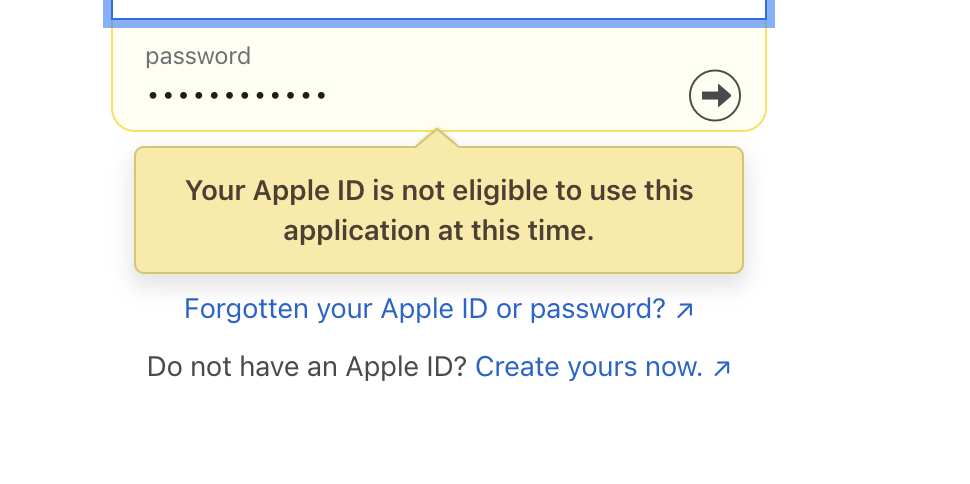
- Part 1. Why does Apple Developer Show "Your Apple ID is Not Eligible to Use This Application at This Time"
- Part 2. How Can I Enroll in Apple Developer Successfully to Download iOS 18?
- Method 1. Check Apple ID be Created by Email, instead of Phone Number
- Method 2. Check Internet Connection
- Method 3. Clear All Data of Safari Browser
- Method 4. Restart Your iPhone
- Method 5. Install Apple Developer App and Sign in
- Method 6. Update Device and Browser
- Part 3. Best Upgrade Master - How to Update to iOS 18 without Apple Developer Account
- Part 4. FAQs about Your Apple ID is Not Eligible to Use This Application at This Time
Part 1. Why does Apple Developer Show "Your Apple ID is Not Eligible to Use This Application at This Time"
The Your Apple ID is not eligible to use this application at this time Apple developer error can occur for various reasons when using an Apple Developer account. Here's a brief explanation:
Suppose you are enrolled in the Apple Developer program, and the resource you are trying to access is supposed to be available for your membership tier (free or paid). In that case, the issue may be related to your account configuration or entitlements.
In such cases, it's recommended to contact Apple Developer Support directly. They have access to detailed information about your account and can provide more specific guidance to resolve the issue.
Their support team can investigate the cause and help you regain access to the intended resources or applications.
Part 2. How Can I Enroll in Apple Developer Successfully to Download iOS 18?
Method 1. Check Apple ID be Created by Email, instead of Phone Number
Sometimes, issues can arise if your Apple ID is associated with a phone number instead of an email address. To resolve this, follow these steps:
- Visit the Apple ID website
- Sign in with your existing Apple ID credentials
- Check if your Apple ID is associated with an email address or a phone number
- If it's linked to a phone number, consider creating a new Apple ID with an email address
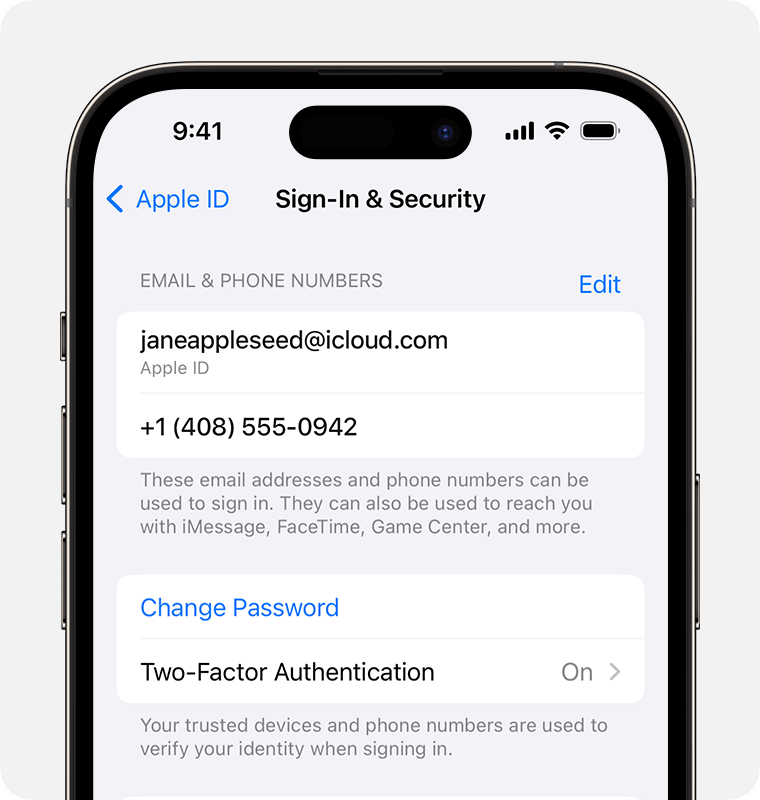
Method 2. Check Internet Connection
A stable internet connection is crucial for enrolling in the Apple Developer program and downloading the iOS 18. Here's what you can do:
- Ensure your device is connected to a reliable Wi-Fi network
- Try switching between Wi-Fi and cellular data to see if that resolves the issue
- Check if other devices on the same network can access the internet without problems

Method 3. Clear All Data of Safari Browser
Cached data or cookies in your browser can sometimes interfere with the enrollment process. Try clearing the browser's data:
- Open the Settings app on your iPhone
- Navigate to Safari > Clear History and Website Data
- Confirm by tapping "Clear History and Data"
- Restart the Safari app and try enrolling again
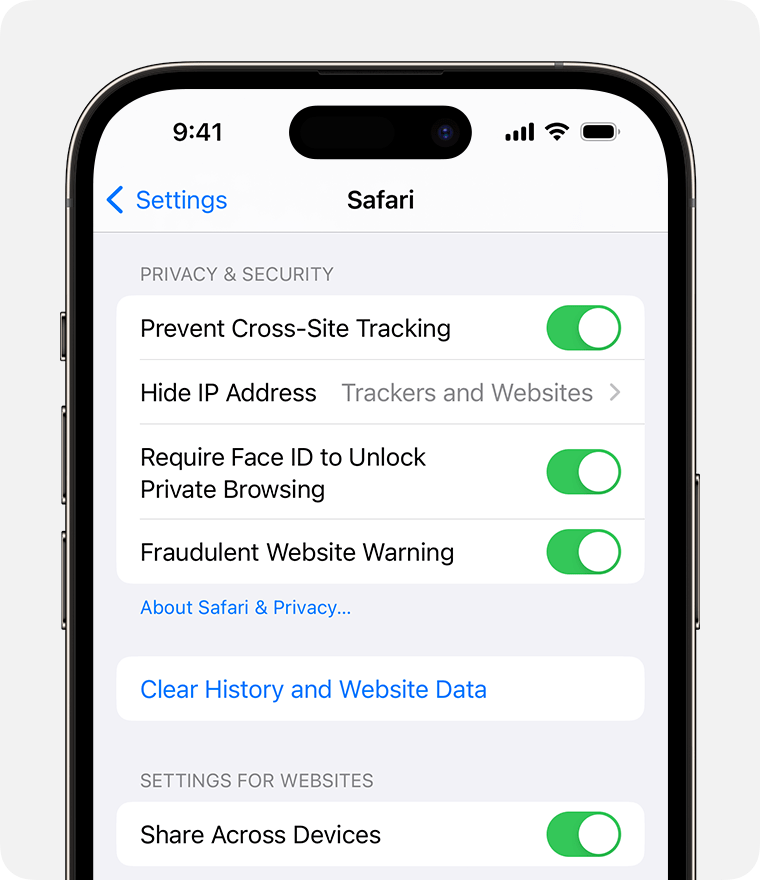
Method 4. Restart Your iPhone
A simple restart can often resolve minor software glitches. Follow these steps:
- Press and hold the Side button and either Volume button until the power off slider appears
- Drag the slider to turn off your iPhone
- Wait a few seconds, then press and hold the Side button again to turn your iPhone back on

Method 5. Install Apple Developer App and Sign in
Apple provides a dedicated app for developers. Try installing and signing in through this app:
- Open the App Store and search for "Apple Developer"
- Install the official Apple Developer app
- Launch the app and sign in with your Apple ID credentials
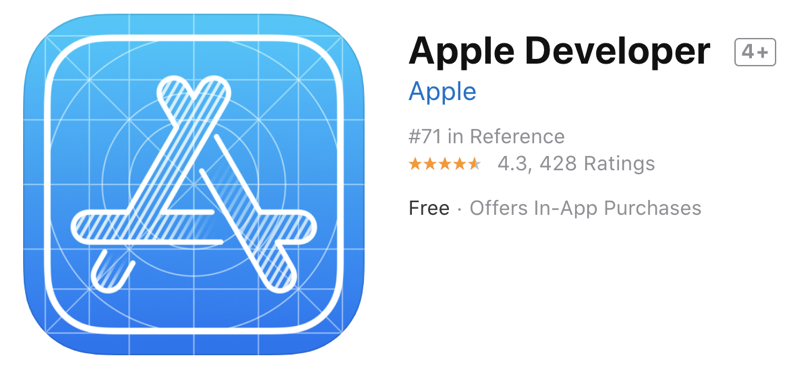
Method 6. Update Device and Browser
Ensure your device and browser are running the latest software versions:
- Check for iOS updates by going to Settings > General > Software Update
- Update your browser to the latest version (Safari, Chrome, Firefox, etc.)
- After updating, try enrolling in the Apple Developer program again
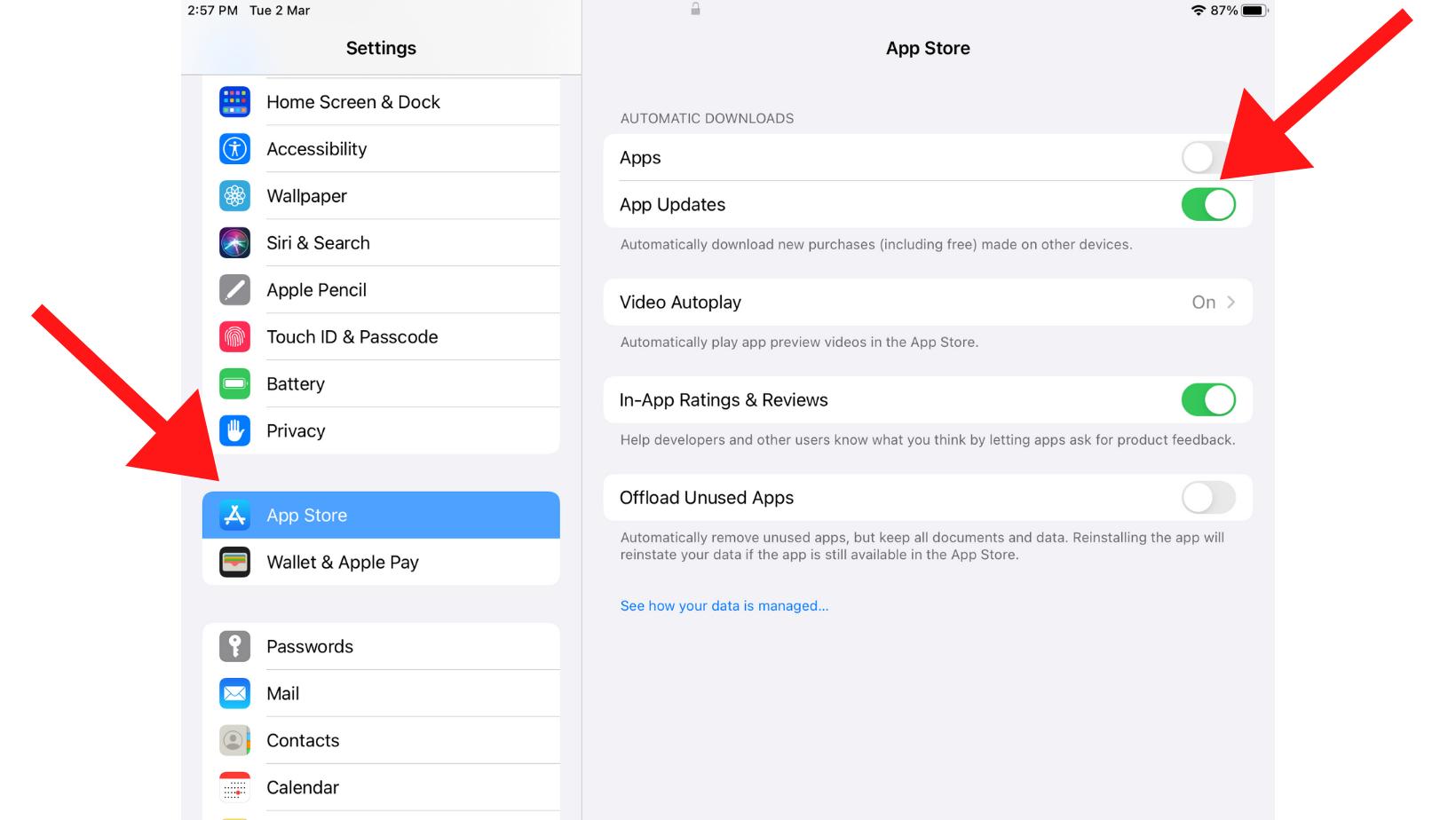
Part 3. Best Upgrade Master - How to Update to iOS 18 without Apple Developer Account
If you're eager to experience the latest features and improvements in iOS 18 but don't have an Apple Developer account, there's a solution that can help you upgrade your device without any hassle.
Introducing Tenorshare ReiBoot, the No.1 free iOS system repair and recovery software that simplifies the process of updating to iOS 18 without the need for a developer account. The tool support the latest iOS/iPadOS/macOS downgrade & upgrade, includings With Tenorshare ReiBoot, you can effortlessly upgrade your iPhone, iPad, or iPod touch to the iOS 18 without the need for an Apple Developer account.
This powerful tool provides a seamless and user-friendly experience, allowing you to enjoy the latest iOS features and improvements without any complications.
Here is how to fix your Apple ID is not eligible to use this application at this time iOS 18:
Download and install ReiBoot on your Windows or Mac computer. Once installed, launch the software and connect your iPhone to your computer using a USB cable. Click on "iOS Upgrade/Downgrade."

You'll be presented with two options: "Upgrade" and "Downgrade." Since your goal is to install the iOS 18, select "Upgrade."

Click on "Download" to initiate the download of the latest firmware package. ReiBoot will automatically search for and fetch the latest iOS 18 firmware package for your device.

Once the download is complete, you'll see the upgrade process begin.

When the upgrade is finished, click "Done." Your iPhone will automatically reboot, and you'll be greeted with the new iOS 18 installed on your device.

Part 4. FAQs about Your Apple ID is Not Eligible to Use This Application at This Time
Q1. Why is my Apple ID not valid or not supported?
There could be several reasons why your Apple ID is not recognized as valid or supported:
- Your account may not be configured properly or may lack the necessary entitlements to access certain resources or applications.
- You might be using an Apple ID created with a phone number instead of an email address, which can sometimes cause compatibility issues.
- Your account may be associated with an older Apple ID system that is no longer supported by the specific application you're trying to access.
Q2. Does Apple delete unused Apple IDs?
No, Apple does not automatically delete unused Apple IDs. However, if an Apple ID remains inactive for an extended period (typically several years), Apple may recycle the email address or deactivate the account due to inactivity. This is done to free up email addresses and usernames for new users.
To prevent your Apple ID from becoming inactive, it's recommended to use it periodically for purchases, iCloud services, or other Apple-related activities. Additionally, ensure that your account information, including your contact details and payment methods, is up-to-date.
Final Word
Encountering “Your Apple ID is Not Eligible to Use This Application at This Time" error can be frustrating, but with the solutions provided in this article, you can resolve the issue and regain full access to your Apple ID and its associated features.
Whether you're a developer or an iOS enthusiast, these methods will help you seamlessly update to the latest iOS or access the resources you need without any roadblocks.
Speak Your Mind
Leave a Comment
Create your review for Tenorshare articles













