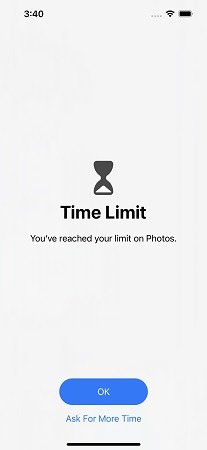Best Free App to Lock Photos on iPhone 2025
Do you have some memorable but personal images, videos saved on iPhone that you want to keep them under wraps and make sure others cannot access these photos while the device is unlocked? Actually, you can lock and hide these private photos on iPhone. Once the photos have been locked, then they will not show up without the passwords you set. In this post, we will guide you through free apps to lock photos on iPhone.
- Part 1: Free Apps to Lock Photos on iPhone
- Part 2: How to Lock Photos on iPhone without Apps
- Part 3: How to Manage and Backup Photos on iPhone
Part 1: Free Apps to Lock Photos on iPhone
We know it is very easy to hide photo album iPhone with "Hidden Album" feature, but to see these photos, you do not need any password protection. So if you are looking for a real photo and video protect app for your iPhone and iPad, the below methods are for you, with which you can quickly hide your private photos and videos. Let's see how to use free apps to lock photo on iPhone one by one.
1. Private Photo Vault
Private Photo Vault is one of the best Private Photo apps. It lets you protect your photos using passwords. You can create a separate album in the app and be able to manage your pics, share them via message and email.
Just like the Photos app, it makes a slideshow of your memorable photos. You can easily import and export videos and watch them on your device. With the private web browser, you can download images directly in the app.
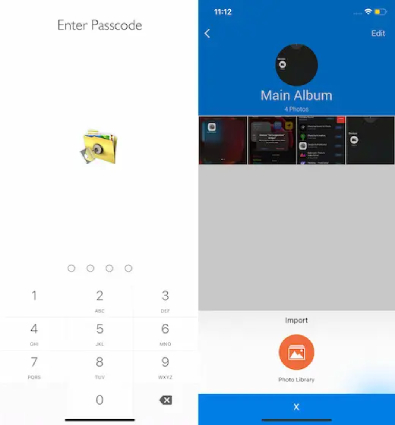
2. Photo Lock Vault
Since Photo Lock Vault looks as a standard calculator app, no one can even guess that your media is hidden inside it. You have to insert a secret code to access your hidden photos.
You will be able to create and name separate albums to manage all of your stuff as per your best liking. The polished user interface brings more convenience into the play. You can upgrade the app to back up unlimited files, decoy password to open a secondary folder.
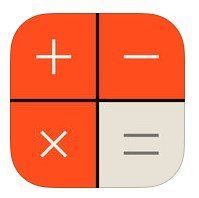
3. Secret Photo Vault – Keepsafe
Secret Photo Vault – Keepsafe is also one of the choices of many people when it comes to how to lock photos on iPhone. You can keep your secret personal pictures or videos by locking them with a PIN, fingerprint or touch ID. This app has integrated camera, so you take private pictures directly in Keepsafe. And it also provides to sync images and pictures to Keepsafe and the private cloud.
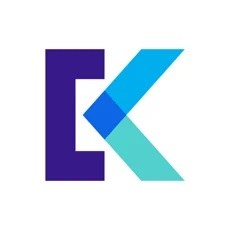
4. Safe Lock - Secret Photo Album
As its name shows, Safe Lock - Secret Photo Album app, working as a secret vault, keeps your photos, videos, copies of important files, GIF, notes, and etc. It also supports exporting pictures from Google Drive, iCloud, and DropBox. Every fature you need to manage yourprivate information can be found in this app.
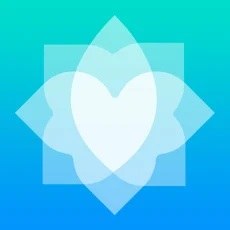
5. Hide Photos Video -Hide it Pro
The last free app to lock photos on iPhone is Hide Photos Video -Hide it Pro. First, it can securely password protect photos on iPhone. Second, you can add multiple albums to manage the photos and videos, import them from iTunes, and email the photos to others within the app. More features are waiting for to use.

Part 2: How to Lock Photos on iPhone without Apps
1. How to Lock Photos on iPhone with Screen Time
All the above free apps to lock photos on iPhone are thrid-party apps as Apple do not have official app or feature to lock Photos. However, by using Screen Time, you can achieve the same funtion. In this way, you set a screen time passcode, and add limit for Photos app. After the limit time, you or others have to enter the screen time passcode to use the app again, which lock photos on iPhone to a certain extent.
- Go to Settings > Screen Time, and make sure you have already set the screen time passcode.
Tap on App Limits > Add Limit > Creativity, Then select the Photo option.

- The minimun time set is 1 minute, turn on Block ar End of Limit by default, then tap on Done.
Open Photos app, you will see the following screen after 1-minute usage.

2. How to Remove Forgot Screen Time Passcode
If you are not used to screen time passcode, or don't enter this password very often, you may easily forget it. What can you do in this situation? The most direct way is to use Tenorshare 4uKey to remove screen time passcode without data loss. Watch the below video or click here to read the detailed guide:
Part 3: How to Manage and Backup Photos on iPhone
For how to put password on photos iPhone, you now must have a clear thought. And during the process, have you ever thinking about manage you photos on PC or take a backup in case of data loss while using apps. Tenorshare iCareFone will the answer of this case.
Here is how you can manage your photos on iPhone or iPad with iCareFone:
- Download and luaunch iCareFone on your PC, and connect your iPhone to it with a USB cable.
In the main interface, click on Manage on the top. To backup photos, which is free, click on Backup&Restore.

The program will start scan the data on your device. You will then see all the photos directly, now choose to import, export, delete or preview your photos.

Conclusion
Here is the end of how to lock photos on iPhone. Do you know any other excellent apps to lock photos on iPhone? Show your recommendations in the comments, on Facebook or Twitter. Also, don't forget to try Tenorshare iCareFone for your iDevice.
Speak Your Mind
Leave a Comment
Create your review for Tenorshare articles

Tenorshare iCareFone
Best Free iPhone Transfer & iOS Backup Tool
Easily, without iTunes