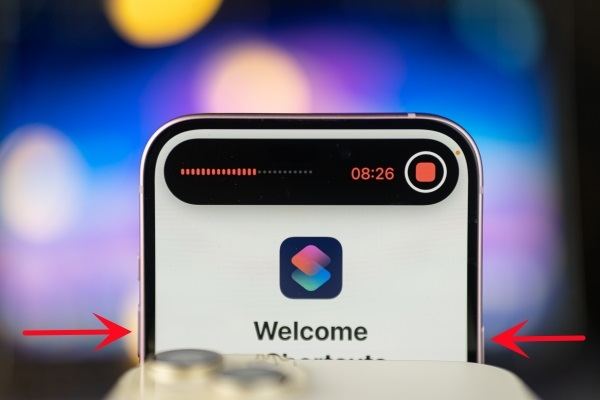Facebook Marketplace Search Not Working? Fix Now! [Must-Read]
Facebook marketplace is one of the most popular online platforms used for second-hand shopping. It enables you to sell and buy second-hand products from all over the world. However, sometimes, it can experience bugs and glitches that interfere with its normal functionality.
If you’re also having trouble with Facebook marketplace search, this guide has covered you with the ultimate solutions. We’ll share the ultimate ways to fix “Facebook marketplace search not working”. Keep reading!
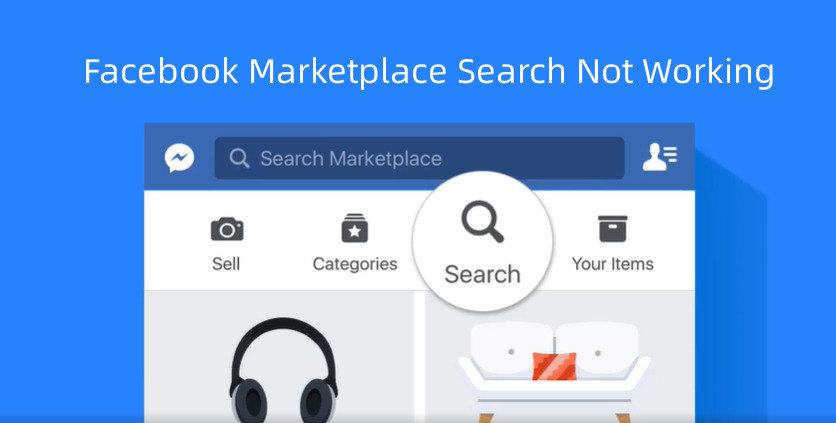
- Part 1: Why Does Facebook Marketplace Search Not Working Today?
- Part 2: Quick Fix Facebook Marketplace Search Not Working on iPhone/Android
- Part 3: 100% Fix Facebook Marketplace Search Not Working without Data Loss
- Bonus Tip: Fix Marketplace Search Not Showing Many Results While Logged in
Part 1: Why Does Facebook Marketplace Search Not Working Today?
The Facebook market search is not working, and the inability to access the marketplace is a different issue. If you’re not able to access the Facebook marketplace on your account, this can happen due to several issues:
- Your account is new.
- Your age is under 18.
- Outdated Facebook app.
- It’s not available in your region.
If you can access the Facebook marketplace but can’t search, here’s what can cause it:
1. Unstable Internet Connection
A slow and unstable internet connection can prevent you from accessing the Facebook Marketplace properly. It might try to load up the pages but give an error.
2. Outdated Facebook App
Facebook Marketplace is a new feature that has recently been launched. You won’t be able to find a marketplace on older Facebook apps. Using an outdated Facebook app can cause “marketplace search not working”.
3. Corrupted Cache Files
Sometimes, the temporarily saved cache files in the app can interfere with the normal functioning of the features, leading to the “Facebook marketplace search not working iPhone”.
4. Incorrect Location Settings
Facebook Marketplace shows you searches that are relevant to your location. Incorrect location settings might not show the relevant search results.
5. Account Restrictions
Facebook has strict policies for Facebook Marketplace to purge it of scammers and fraudulents. Facebook restrictions on your account can stop you from using Marketplace features such as chat, search, and posting new ads.
Part 2: Quick Fix Facebook Marketplace Search Not Working on iPhone/Android
Facebook marketplace search feature is essential to reach out to people selling things you actually need. It can be pretty difficult to use marketplace without search feature.
Here are the ultimate 7 ways to fix “Facebook Marketplace search not working”:
- Way 1: Check Internet Connection
- Way 2: Check App Status for Known Issues
- Way 3: Restart Your Device
- Way 4: Update or Reinstall the Facebook App
- Way 5: Restart Facebook App
- Way 6: Access Facebook Marketplace on PC or Other Phone
- Way 7: Clear Cache and Data on Facebook
Way 1: Check Internet Connection
If your internet connection isn’t stable or doesn’t offer sufficient downloading speed, you won’t be able to access the Facebook marketplace properly. Facebook Marketplace might work, but not all the features. Make sure you are using a stable internet connection with sufficient speed.
If you’re having internet issues, consider restarting your router. Simply cut down the power source to the router and put it back to restart it.
Way 2: Check App Status for Known Issues
You may face problems with the Facebook marketplace if the server is down. It happens once in a blue moon.
To check if the Facebook server is down, there are different websites that let you know the complete logs of Facebook.
Go to the Facebook Outrage Report, and check Facebook server status. If the server is down, then the marketplace search feature can be caused by server outage.
Way 3: Restart Your Device
Sometimes, minor glitches or bugs can interfere with the normal functioning of the apps, leading to unexpected behaviors. Restarting your device is the quickest solution to optimize the apps with such issues.
If you’re facing the “Facebook marketplace search not working” issue, consider restarting your iPhone by following the steps below:
- Press and hold the Volume Down button until the power menu appears.
- Drag the slider to shut down your iPhone, and wait.
Once it’s turned off completely, press and hold the Power button to turn it on.

Once your iPhone is restarted successfully, launch Facebook and check whether the Marketplace search works.
Way 4: Update or Reinstall the Facebook App
An outdated Facebook app can also show unexpected errors and issues like “Facebook marketplace search not working iPhone”. If you haven’t updated your iPhone's Facebook app, it could be the culprit behind the problem.
Here’s how to update the Facebook app:
Step 1: Go to the AppStore on your iPhone and tap your profile icon.
Step 2: Find Facebook, tap the Update option, and wait for it to complete.
If you’re already using a dated Facebook app, try reinstalling the Facebook app:
1. Navigate to the app's library, tap, and hold on to the Facebook app icon.
2. Select the Delete app option.
3. Once uninstalled, go to the AppStore and install the Facebook app.
Way 5: Restart Facebook App
If none of the above solutions worked, consider restarting the Facebook app on your iPhone. Sometimes, the junk files or caches accumulated on the device can cause a “Facebook marketplace search not working” problem. Steps to restart the Facebook app:
- Launch the Facebook app on your iPhone, then navigate to the Home screen.
- Swipe up from the bottom of the screen to launch the recent apps.
- Find the Facebook app card in recent apps and swipe it up to remove it.
- Navigate to the app's library and open the Facebook app.
Way 6: Access Facebook Marketplace on PC or Other Phone
If you can’t access the search feature of Marketplace, consider logging in to your account on a PC or other phone. It’ll clarify if the problem is within your iPhone device or account.
Way 7: Clear Cache and Data on Facebook
Facebook stores the cache files on iPhones to save time and load files quickly. However, they can sometimes interfere with the app or iOS and cause issues. Consider clearing the cache on Facebook. Here’s how:
1. Launch Facebook on your iPhone, and tap the More button.
2. Select the Settings option and tap on Account Settings.
3. Tap Browser and select Clear Data to clear the cache and cookies data.
Once done, restart the Facebook app on your iPhone, and check if the “Facebook marketplace searches not working iphone” is fixed.
Part 3: 100% Fix Facebook Marketplace Search Not Working without Data Loss
The ultimate way to resolve iOS-related issues on iPhone is through a powerful tool. Tenorshare ReiBoot is a professional tool designed to help fix iOS-related problems on iPhones, such as iPhone stuck on the Apple logo, black screen, and “Facebook marketplace search not working”.
The ultimate way to resolve iOS-related issues on iPhone is through a powerful tool. Tenorshare ReiBoot is a professional tool designed to help fix iOS-related problems on iPhones, such as iPhone stuck on the Apple logo, black screen, and “Facebook marketplace search not working”.
Here’s how to fix “marketplace search not working” using Tenorshare ReiBoot:
-
Download and install the Tenorshare ReiBoot iPhone or ReiBoot for Android on your computer. Connect your phone to the computer using a compatible cable, launch the program, and click Start Repair option.

-
Select the Standard Repair option, then click on the Standard Repair button.

-
Tenorshare ReiBoot will ask you to download the firmware package. Hit on the Download button to download it.

-
Once the program is downloaded, click Start Standard Repair.

-
Wait for the progress bar to complete. Once it’s done, your iPhone will automatically restart.

Bonus Tip: Fix Marketplace Search Not Showing Many Results While Logged in
If you’ve fixed the marketplace search not showing a problem issue but can’t find many results, it can be due to the filters, account settings, or device settings. Here’s how to fix it and improve Facebook Marketplace results:
1. Check Filters
Facebook Market allows you to set the filters to narrow down your search. For instance, you can select a specific place to get search results from that particular location. Ensure you’ve selected the right location filters to get the desired location.
2. Check Account Settings
Incorrect account settings can also affect the marketplace search results. Launch the Facebook app >> tap on the three dots option >> select Settings, and check if you’ve selected any incorrect settings.
3. Use Different Devices or Browsers
If none of the solutions fixes the issue, consider changing your device or browser. Sometimes, the device’s OS bugs or glitches can interfere with the normal functioning of the apps.
Conclusion
In this guide, we shared the ultimate ways to fix “Facebook marketplace search not working”. Such issues are mostly caused by OS bugs or glitches, which can be resolved with Tenorshare ReiBoot, which offers a one-click solution to 150+ iOS-related issues.
- Downgrade iOS 18 to iOS 17 ;
- Fix iPhone won't restore in recovery mode, my iPhone is stuck on the Apple Logo,iPhone black screen of death, iOS downgrade stuck, iPhone update stuck, etc.
- Support all iPhone models and the latest iOS 18 and earlier.
Speak Your Mind
Leave a Comment
Create your review for Tenorshare articles