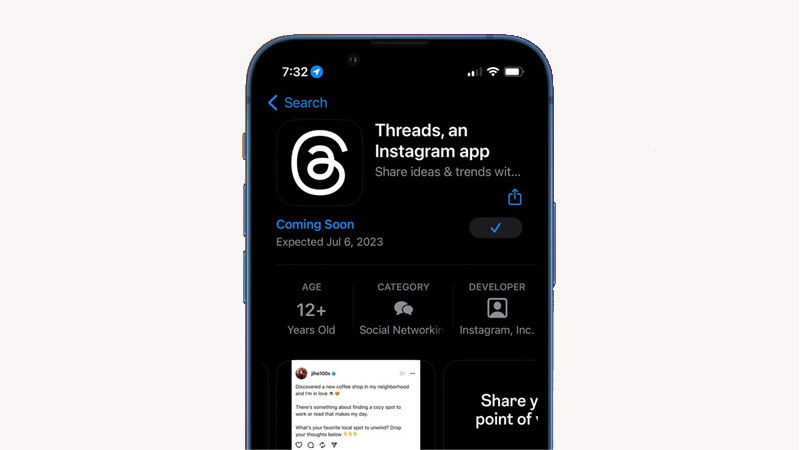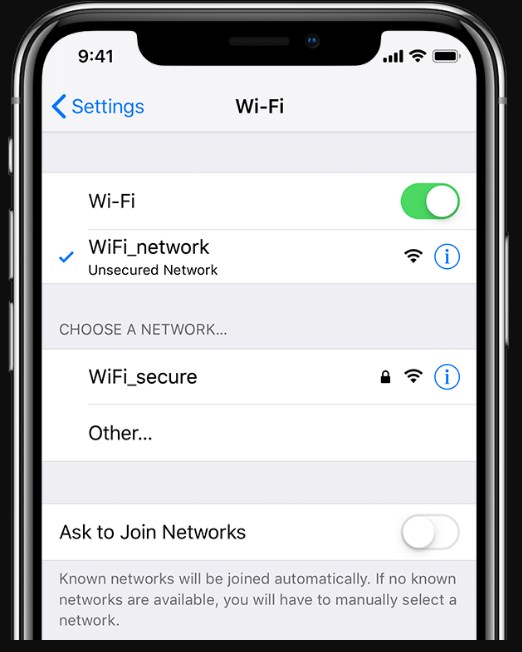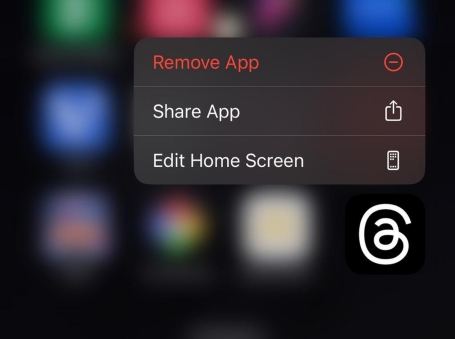[11 Proven Ways] Fix Threads Not Refreshing/Working on iPhone
The Threads not refreshing problem and other app-related issues are frustrating many users. If the Threads app is not refreshing on your iPhone or it isn’t working as expected, you are not alone, as most users are facing similar issues. Here our in-depth guide has multiple effective solutions to fix the Threads not working issue on your iPhone. Whether you are not getting new messages or the app is not working, follow our step-by-step instructions to get the Threads messaging experience.
- Part 1: Why Is My Threads App Not Refreshing/Working
- Part 2: [Basic] 10 Ways to Fix Threads Not Refreshing/Working on iPhone
- Part 3: [Ultimate] How to Fix Threads Not Refreshing/Working Due to System Error
- Hot Discussion: Threads vs. Twitter
Part 1: Why Is My Threads App Not Working
The Instagram Threads not working or Threads not refreshing can be due to various reasons which might or might not be related to your device. The most basic reason could be a faulty internet connection. It can also happen if there is a server issue or Meta is doing some maintenance work and the app is temporarily not available for use. In some cases, the app is not working because of a VPN or compatibility with the device. Another reason for this might be due to the app collecting too many files in the cache. However, you don't have to worry, as we got nine different solutions to fix your Threads app.
Part 2: [Basic] 9 Ways to Fix Threads Not Refreshing/Working on iPhone
Way 1: Make Sure Threads Available in Your Area
One of the most common reasons for Threads not working or refreshing on your iPhone is its availability in your area or region. You might be able to download apps that are not available from third-party sources, but that doesn't mean it is going to work on your device. Similarly, if you are using any VPN or proxy on your iPhone, you need to turn it off to make sure it can't disrupt service requests.
Open the “App Store” on your iPhone and type “Threads” in the search bar and look it up.

- If the app shows up and is available for download, it means the Threads not working issue is not related to your region.
Way 2: Check Internet Connection
Another basic reason for the Threads app not working right is an unstable or no internet connection. Similar to other social media apps and platforms that require an active internet connection to work, Threads also need it to function properly. You can start by checking if the WIFI or data connection is running on your iPhone.
- First, check if the internet is actually running by opening your browser and searching for something or opening other apps that require the internet.
If it doesn't, you can call your internet service provider to get your internet fixed. You might also have exhausted your data pack, so top it up and open the Threads app again.

Way 3: Force Quit Threads App
When the Threads app not working or refreshing on your iPhone, it might be due to an internal issue with the app on your device. The easiest way to resolve it is by restarting the app. However, when you simply close the app, it starts running in the background. So you have to force quit it to make sure it completely shuts down before you open it again.
1. Swipe your iPhone screen from the bottom center vertically. Now move the apps around to locate the Threads app.
2. Once you find it, press and hold before swiping upwards to force quit it.

Way 4: Update the Threads App
Every newly released or old app can have buildup bugs and issues that come in the way of its smooth functioning. If you see that the Threads app not working/refreshing on its own and is not picking internet connection or doing something it is not supposed to, it might be because you are running an outdated version with bugs. A simple fix would be to open the App Store and update your app directly.
Way 5: Reinstall Threads on iPhone
Be it an outdated app version or any other internal issue, all you have to do is reinstall the Threads app to clear your doubts. Follow these steps to complete the process in the simplest way.
Uninstall or delete the Threads app from your iPhone.

- Once it is done, you can launch the App Store and search for it by simply typing its name. Once you find it, download it and enjoy it.
Way 6: Force Restart iPhone
If you try to fix the Threads not refreshing/working issue by reinstalling it or restarting it, and it doesn't work, it means there is an issue with your iPhone. The best way to fix any smartphone if it is showing small issues is by restarting it.
Step 1: iPhone doesn't give you the restart option like Android. You have to force restart it by pressing the power key and the volume key simultaneously. Release when the device completely shuts down.
Step 2: Now press and hold the power key till the Apple logo appears to restart it.

Way 7: Reset Network Settings
You can try and reset your network settings to fix the Threads not working issue. It will reconfigure the device’s network fixing all related issues. Here are the steps.
- Open “Settings” on your iPhone and navigate to General >> Transfer or Reset iPhone.
Now tap on the “Reset Network Settings” option.

Way 8: Check iPhone Storage
Clear your iPhone storage to have enough space before installing the Threads app. You must ensure a free and appropriate storage space in your phone by deleting unneeded applications, images, videos, etc.

Way 9: Update iOS System
If apps are acting up when you try to open and use them on your iPhone, it usually means bugs in the system. The easiest fix for that is updating your iOS to the latest version. It will automatically remove all bugs.
1. Go to “Settings” and navigate to General >> Software Update.
2. Wait for your device to check for available updates, then tap on the latest one to download and install it. You will have to enter your passcode to proceed.
3. Tap on the “Agree” option to accept Apple’s conditions and wait for your device to finish the update.

Way 10: Factory Reset iPhone
If any of the above-mentioned fixes don't work for your iPhone, you can pick the last option and try fixing Threads by doing a factory reset of your device. Although it will delete all user data and apps, you can recover it if you create a data backup.
- Open “Settings” on your iPhone and navigate to General >> Reset.
Now tap on the “Erase all Contents and Settings” option and provide your passcode and Apple id to complete the process.

Part 3: [Ultimate] How to Fix Threads Not Refreshing/Working Due to System Error
Another way to fix the Threads app not working or Threads not refreshing issue or any other system-related problem in your iOS device is to use a third-party system repair tool like Tenorshare ReiBoot. It is safe, easy to use, and doesn't require you to do any complex steps. Follow these steps to fix your iOS with ReiBoot.
Launch Tenorshare ReiBoot on your PC and connect your iPhone via a USB cable. Click on the "Start" option to begin.

Select the “Standard Repair” tab and follow the instructions related to putting your device in recovery mode. Click “Standard Repair”

Download the firmware package based on your iPhone model.

Click the "Start Standard Repair" button to start the process. Once it is done, the system will automatically reboot your iPhone, and all your data will be there.


Hot Discussion: Threads vs. Twitter
Since the Threads app came out, there has been a "Threads vs. Twitter" rivalry going on that is on everyone's mind. If you are also thinking, is Threads better than Twitter? then the answer is no. Both from the functionality and user standpoint, Twitter is far superior, but that might that with time. On Twitter, you can share news globally and use its search features to look for trending news, while Threads have limited features.

Conclusion
Let’s conclude our guide on how to fix the Threads not refreshing or Threads not refreshing problem. You can try all the listed solutions but make sure to create a data backup if you decide on doing a factory reset. If you want a foolproof solution, use Tenorshare ReiBoot, as it will fix any software-related issue in your iPhone. And from the Thread vs. Twitter users review, all of us can agree that Threads is less aggressive and confrontational.
- Downgrade iOS 18 to iOS 17 ;
- Fix iPhone won't restore in recovery mode, my iPhone is stuck on the Apple Logo,iPhone black screen of death, iOS downgrade stuck, iPhone update stuck, etc.
- Support all iPhone models and the latest iOS 18 and earlier.
Speak Your Mind
Leave a Comment
Create your review for Tenorshare articles