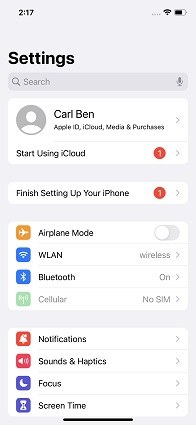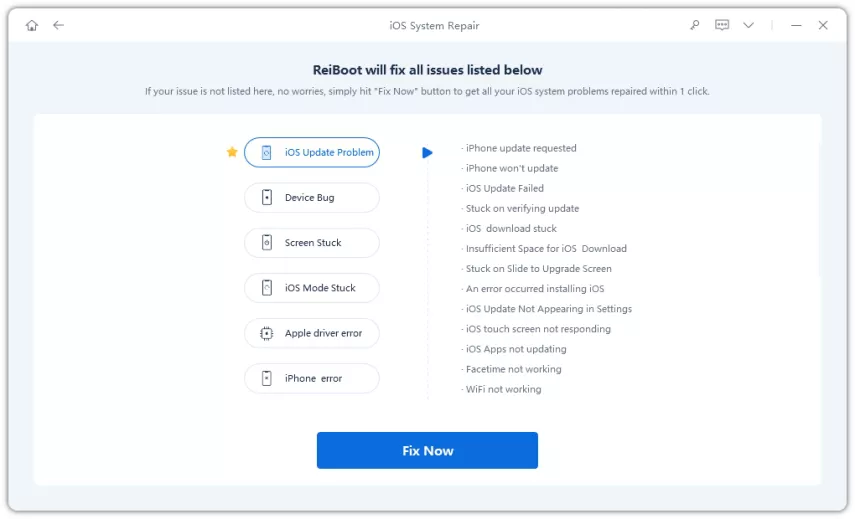12 Ways to Fix Snapchat Not Downloading Issue Right Now
Snapchat is a great way to share your moments instantly with your loved ones. It makes you feel connected all the time but things get a little frustrating when you’re unable to download Snapchat.
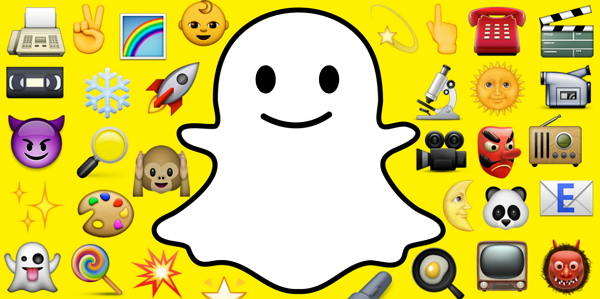
The internet is flooded with searches like “Snapchat not downloading” and many online forums are full of such threads titled as “why is my Snapchat not downloading”. But the problem is, only a few talks about the real solution to it.
- Part 1: Do You Know Why Is Snapchat Not Downloading
- Part 2: 11 Common Ways to Fix Snapchat Not Downloading from App Store
- Part 3: How to One-Click Fix Snapchat Not Dowloading Without Data Loss
- Part 4: Other Hot Discussion Topics for Snapchat
Part 1. Do You Know Why Is Snapchat Not Downloading
There are quite a few reasons why Snapchat won’t download on your device. Here are a few reasons why is Snapchat not downloading on your iPhone.
Interrupted Internet
Your internet might not be stable. Check your Wi-Fi or mobile data to make sure that you’re having a healthy connection. An interrupted data connection might fail to install Snapchat.
Outdated Application
You might have an outdated version of either your App Store or Snapchat. You will face trouble downloading Snapchat updates. Make sure your iOS version is updated and you’re running the latest versions of all the apps.
Cache Not Cleared For Long
There’s a great probability that you haven’t cleared your cache for quite a long time. Deleting your device’s cache might help download Snapchat.
Locked Account
Having a locked Snapchat account might restrict you from accessing your Snapchat. For more information on a locked Snapchat account,you can search for Snapchat Support.
Part 2. 11 Common Ways to Fix Snapchat Not Downloading from App Store
If you’re wondering why is Snapchat not downloading on my iPhone, here’s a list of the 11 easiest ways for you to try to fix the error of Snapchat not downloading from the App Store.
1.Reboot Your Phone
Press and hold the side button of your device and wait for the slider to appear. Drag the slider to turn it off. To turn your iPhone back on, press and hold the side button to reboot your device. It should bring everything to its normal state and you’d be able to download and install your Snapchat.
2.Check Your Cellular Data or Wi-Fi
An interrupted internet connection might create trouble downloading Snapchat. Check if you’ve active internet on your device whether through Wi-Fi or mobile data. Shift to a better and healthier internet connection and try downloading Snapchat.
3.Download Snapchat through iTunes
On your computer desktop, download Snapchat through iTunes and manually install it on your iPhone by connecting it via a thunderbolt cable.
4.Sign Out Your Apple ID
Signing out your Apple ID from your iPhone might do the trick for you. Go to Settings.

Scroll down to bottom and tap on Sign Out.

- Your device will confirm your action by asking for an Apple ID password. Enter it and tap Turn Off.
- Manage the data that you want to keep on your device. Tap on Sign Out. Confirm your selection by tapping once again on Sign Out.
5.Clear the Cache and Cookies
Open Snapchat and tap on your profile picture.

Tap on the Cog icon from the upper right corner.

Scroll to bottom. Under the Account Actions section, tap on Clear Cache.

Tap on Clear All and tap onContinue to clear all the cache.

6.Update Your Apple Store
Many times, the App Store running on an iPhone is outdated which makes it incapable of installing newer versions of applications. Make sure you’ve an updated version of the App Store.
7.Update iOS
Just like running an older version of the App Store, it’s possible that your iPhone is running an older version of the operating system. From the Settings, make sure that your iPhone is running on the latest version of iOS.
8.Check the Payment Method
If, for some reasons, Apple has rejected your card and your payment methods are not working properly, you won’t be able to download even the free apps.
Go to your profile from the Settings and tap on Payment&Shipping

You can then either update your card information or Change Payment Method if you’ve an alternate payment solution.

You might need to pay your unpaid bills and resolve any potential issue that is causing payment.
9.Reset Your iPhone Settings
From your iPhone, open Settings, tap on General, then on Transfer or Reset iPhone. Tap Reset > Reset All Settings. It might ask you to enter a password to continue with the process of resetting your iPhone settings.
10.Check Whether the Account is Locked
Your Apple account might be locked due to several reasons. In order to see if your account is locked or not, go to Settings, tap General, then tap on About.

Scroll down to the bottom of the page and click on Network Provider Lock. It should say “No SIM Restriction.

11.Contact Apple Support
The customer support of Apple is quite responsible and responsive. Let professionals take care of your device so you can enjoy a better and smooth experience of sharing memories with your loved ones.
Part 3. How to One-Click Fix Snapchat Not Downloading Without Data Loss
Most of the methods we discussed were quite common yet effective, but few of them were linked to erasing all of your data by resetting your device. Losing your precious moments of life just to create new ones with Snapchat ain’t fair, right?
We’ve got your back with Tenorshare ReiBoot which is a powerful program that helps repair 150+ iOS system errors and potential issues. Let’s see how to use it to fix Snapchat not downloading errors on the iPhone.
Here are 4-Step to Use Tenorshare ReiBoot with Standard Repair:
Download and install ReiBoot on your computer and connect iPhone to computer. Once the device is recognized, click 'Start' button to use iOS System Recovery tool. Then, tap "Fix Now"


Click on Standard Repair Option to Proceed. Connect your iPhone with your desktop computer with a thunderbolt cable. Open the program and click on the Standard Repair option. Wait for the program to recognize your device.

Download Firmware. Once your device is recognized, you’ll need to download the firmware by clicking on the Download button at the bottom.

Proceed with Standard Repair.Wait for the program to finish completing the system repair program. It will take some time, so be patient and wait for your device to get a new life.

Now all done, your iOS device will automatically reboot without any data loss.

Part 4. Other Hot Discussion Topics for Snapchat
1.How to delete Snapchat quickly?Open Snapchat > tap on Profile Picture > tap Settings. Under Account Actions, tap Delete Account.
2.How to clear Snapchat storage space on iPhone easily?Open Settings > Account Name > iCloud > Manage Storage > Tap Snapchat > Delete Data > tap Delete to confirm
3.Is Snapchat down?There might be some socio-political conspiracies due to which Snapchat can get banned in an area. Or it might be a server breakdown. In any case, do visit the Twitter account of Snapchat and you’ll surely get an update.
Conclusion
After this detailed guide, you won’t be spamming your browser with searches like “Why is snapchat not downloading on my phone”. We discussed 11 of the most effective methods to allow your device to download and install the Snapchat application. Finally, we discussed how to fix the problem of Snapchat not downloading iPhone problems without losing your data through our most powerful software tool; Tenorshare ReiBoot.
- Downgrade iOS 18 to iOS 17 ;
- Fix iPhone won't restore in recovery mode, my iPhone is stuck on the Apple Logo,iPhone black screen of death, iOS downgrade stuck, iPhone update stuck, etc.
- Support all iPhone models and the latest iOS 18 and earlier.
Speak Your Mind
Leave a Comment
Create your review for Tenorshare articles