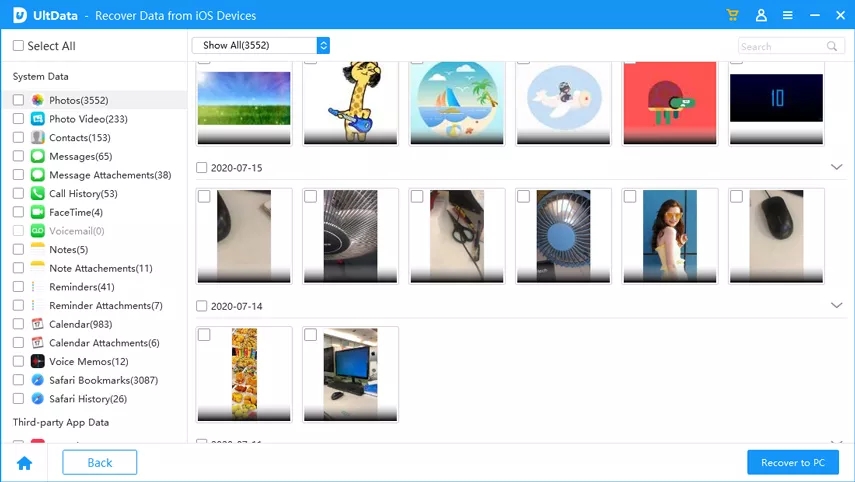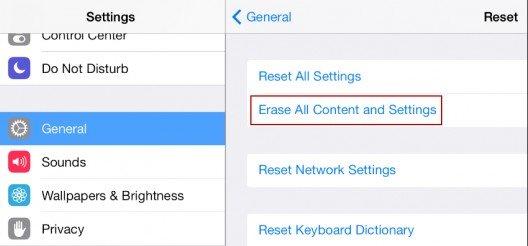How to Recover iPhone, iPad and iPod Photos from iCloud Backup: 2 Solutions Offered
My iPhone fell into water and I'm not sure whether it can be fixed! I really want to recover my photos via iCloud. How can I get them?
Relax. The first thing you should do is try to fix the water-damaged iPhone. And your iPhone, iPad or iPod photos will not disappear so easily. You can follow the solutions below to retrieve pictures from iCloud backup.
- Solution 1. Restore Photos from iCloud without iPhone, iPad or iPod
- Solution 2. Retrieve Photos from iCloud While iDevice is Available
Solution 1. Restore Photos from iCloud without iPhone, iPad or iPod, iOS 12 Supported
Even if you failed to rescue iPhone from water damage, or your iPad is broken for other reasons, you still manage to restore all your photos as long as you've backed up with iCloud. As your device is not available, you cannot restore data to iPhone, iPad or iPod. However, you can download all photos in iCloud backup to your local computer. Here's how:
- 1) Download and install UltData on your computer. Both Windows and Mac versions are available.
- 2) Sign in with your iCloud account. (This program will not remember or collect your iCloud account information.) And then all your iCloud backup files will be displayed here. Choose the one that contains photos you want to retrieve and click on Next.

- 3) In the pop-up window you will get a list of files to choose. Check the box in front of Camera Roll & Videos and App Photos (photos downloaded via other apps). Leave other boxes unchecked. This way, the software will only download photos instead of all your iCloud data, which saves you plenty of time.

- 4) Finally, you can choose photos you need (or all the photos) and click "Recover" to recover and save them to your computer.

Solution 2. Retrieve Photos from iCloud While iDevice is Available
The iCloud backup can be restored whole to your device in iOS 10/9/8. You can't restore parts of it - it's all or nothing.
- 1) Backup with iTunes or iCloud. This is a precautionary measure in case anything goes wrong during restoring from iCloud.
- 2) Go to Settings > General, then scroll down and tap Reset. Choose Erase All Content and Settings.

- 3) When your phone restarts, you'll be prompted to enter your Apple ID and to restore a previous backup. Tap "Restore from iCloud" and choose the backup that you'd like to use.
While, you might wonder if your photos in iCloud are safe as iCloud has leaked nude photos of celebrities recently. Maybe you should learn how to secure iCloud account and data before it's all too late to save your privacy.
Speak Your Mind
Leave a Comment
Create your review for Tenorshare articles