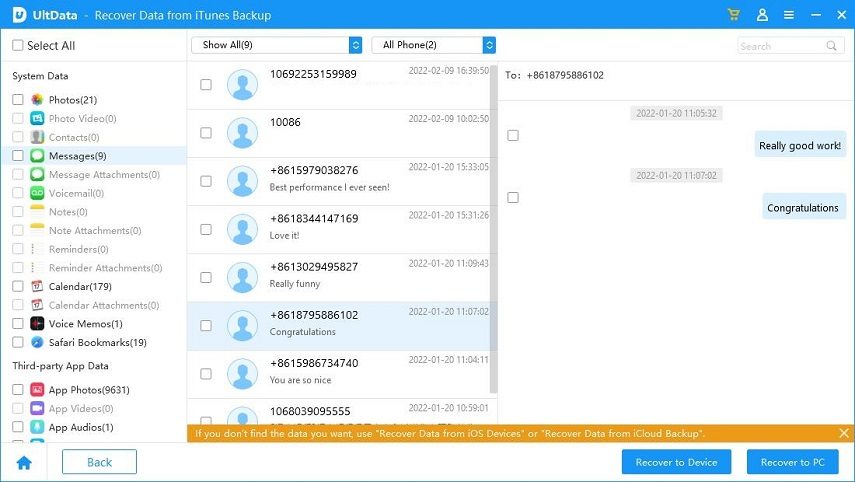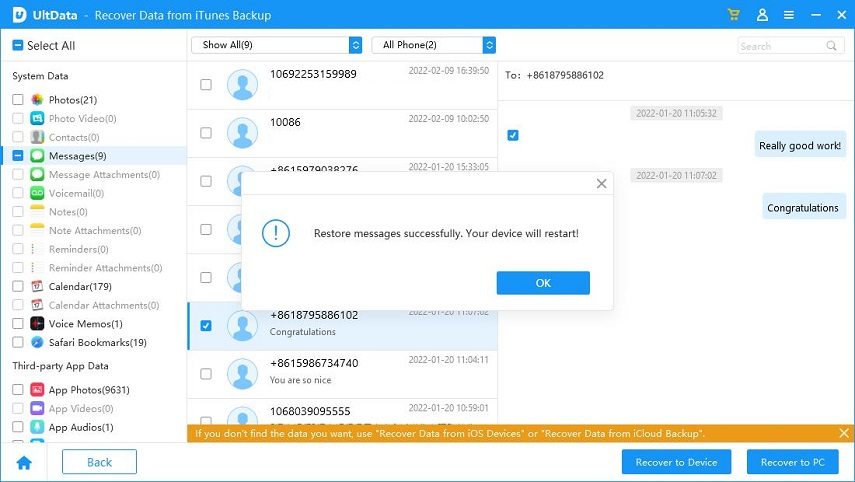Best 6 Ways to Recover Deleted Messages on iPhone (iOS 17 Supported)
If you guys have accidentally deleted text messages on iPhone then you are not alone in do this mistake. A large number of people realize some of the deleted messages were really important but then they can't do anything.
Actually, there are several ways to get the deleted messages easily. Today we are going to show you 7 ways how to recover deleted text messages on iPhone.
- 1. How to Recover Deleted Messages on iPhone without Backup
- 2. Recover Deleted Messages on iPhone from iTunes Backup(2 Ways)
- 3. How to Recover Deleted Text Messages from iCloud Backup (Erase Current Data)
- 4. Contact Your Phone Carrier to Retrieve Deleted Text Messages on iPhone
- 5. Ask your Friends to Send You Again if you Remember Who Sent to You
- Bonus Tip: Backup iPhone Text Messages Regularly to Prevent Data Loss
1. How to Recover Deleted Text Messages on iPhone without Backup
The best way to recover deleted text messages on iPhone is using Tenorshare UltData. This tool works perfectly fine to get back all your deleted imessages or messages just in a few clicks. It’s a professional iOS data recovery app that can help you retrieve deleted photos, videos, contacts, social apps’ data, etc.
UltData offers you 3 recovery choices: recover from the device directly, from iTunes backup and iCloud. It is compatible with the latest iOS 15 and also supports iPhone 13/12/XS/XS Max/XR.
First connect your iPhone to your computer. You need to connect your iPhone to computer and then launch UltData software on your computer. Then on its main interface, choose “Recover Data from iOS Devices”.

Then you need to choose the data types that you need to recover. Here we choose “Messages & Attachment” and click on “ Scan” to continue.

Then preview messages before recovery: You can see all the deleted as well as existing messages and attachments on the screen. Now select the needed message and click on "Recover to Device" or “Recover to PC” button.

After the process is complete, you can get your deleted messages on iPhone or computer.
2. Recover Deleted Messages on iPhone from iTunes Backup(2 Ways)
If you have backed up your text messages on iTunes then also you can easily get back all your lost messages with ease. Generally, there are two methods that can help you to retrieve your old deleted text messages.
- First one is via iTunes (overwrite your current data)
- The second one is via UltData(current data will not be erased)
2.1 Recover Deleted Text Messages From iTunes (Overwrite Current Data)
How to retrieve deleted messages on iPhone via iTunes backup? As we all know that iTunes is the default app provided by Apple for its users to backup all the data of the device as well as to restore backup whenever required.
However, restoring iTunes backup via iTunes will erase all your current data and you can’t only restore the “message” section.
- Launch iTunes on your computer. Connect iPhone to iTunes via USB cord. Just in a few moments the app will detect the device. Click on Device button and click on Summary tab.
Next choose "Restore Backup" option under the “Backups” section. Follow the on-screen instructions.

2.2 By UltData - Recover Deleted Messages from iTunes Backup Files Selectively
UltData can help you retrieve deleted text messages iPhone without overwriting the device current data. And you can selectively restore the deleted text messages. UltData also allows you to preview the data before recovery.
Download and install UltData on your computer. Open it and connect your device to the computer. Choose “Recover Data from Backup”.

Now UltData will show all your available iTunes backup files. You can choose the latest one and click “Next”.

Then tick the file types. Here we should tick “Messages & Attachment”. Click “Scan”.

You can see all the deleted as well as existing messages and attachments on the screen. Preview and select the needed message to recover.


3. How to Recover Deleted Text Messages from iCloud Backup (Erase Current Data)
You can recover your deleted text message that you have backed up on your iCloud. But this method requires you to erase all your current data and settings.
Follow the steps below to know how to retrieve deleted text messages on iPhone by iCloud backup:
Go to settings > General > Transfer or Reset iPhone > Erase All Content and Settings. Follow the on-screen instructions to complete the erase process.

Then turn on your device. On the “Apps & Data” screen, choose “Restore from iCloud Backup”.

- Then you need to sign in to iCloud with your Apple ID. Complete the process by following the instructions.
4. Contact Your Phone Carrier to Retrieve Deleted Text Messages on iPhone
The next method that you can try in order to retrieve your deleted text messages is by contacting the phone carrier. Though most people don't go for this option to get back their deleted text messages, it is not a bad idea to contact the phone carrier.
They should have all the records of phone calls, messages and many more on their system. So, you might get back your deleted messages just by connecting with your phone carrier.
5. Ask your Friends to Send You Again if you Remember Who Sent to You
The easy and simple way to get back all your message is by letting your friends know that you have deleted their message so that they can send you the messages again.
This method may not be really applicable for all the users and it is difficult to remember all the friends who have sent the messages. Though you can try to ask some of your friends whom you remember sending you the message.
It is recommended to use the above mentioned methods as those ways are more reliable and convenient to recover your deleted message on iPhone.
Bonus Tip: Backup iPhone Text Messages Regularly to Prevent Data Loss
We all know that "prevention is better than cure". So, it is better to backup all the iPhone text messages on a regular basis to prevent data loss.
The best software to backup all your iPhone data and content is Tenorshare iCareFone - Best Free iOS Backup Tool. This software can easily backup all the data to your PC for free and restore it selectively to the device. It also helps to manage/transfer iOS data such as photos, contacts, videos, etc.
First download and install iCareFone on your computer. Connect your device to your computer. Then on its main interface, click “Backup & Restore”.

Then select the file types that you need o backup. We recommend you tick all the file types. Click “Backup” to continue.

Now you just need to wait for the process to complete. After the backup process is completed, you can view the backup data. You can also restore this backup whenever you want.

Conclusion
This article talks about the best 6 ways to recover deleted text messages on iPhone. You have seen several methods to retrieve the messages with ease whether it be directly from iPhone, through iTunes backup or iCloud backup.
One extra tip has been mentioned for the benefit of the users. Let us know in the comment section below, what do you think about this article or if you have any questions regarding this topic.
Speak Your Mind
Leave a Comment
Create your review for Tenorshare articles