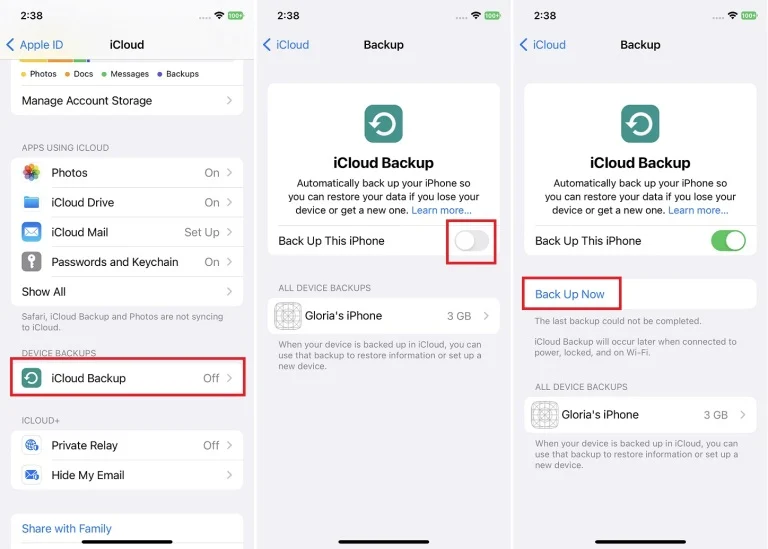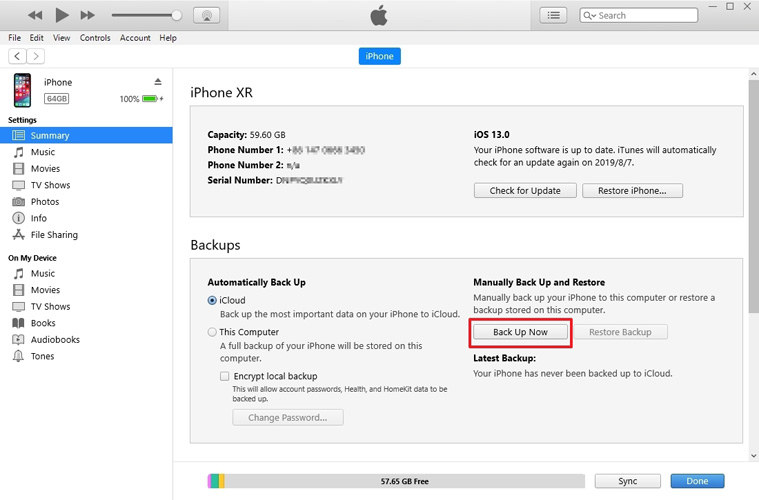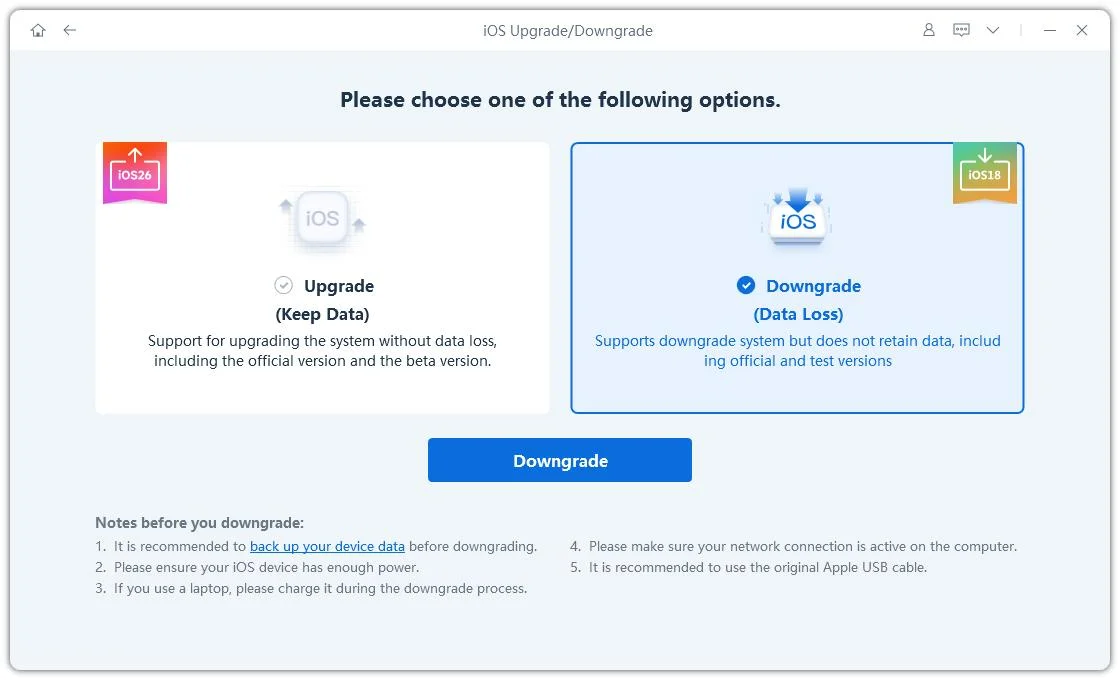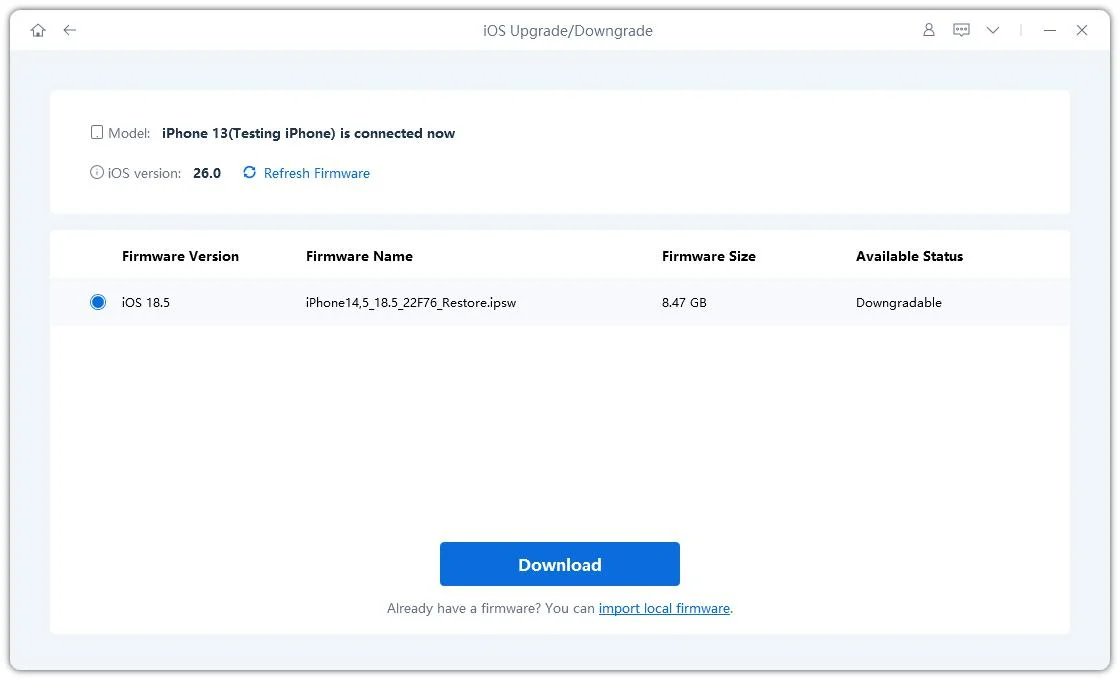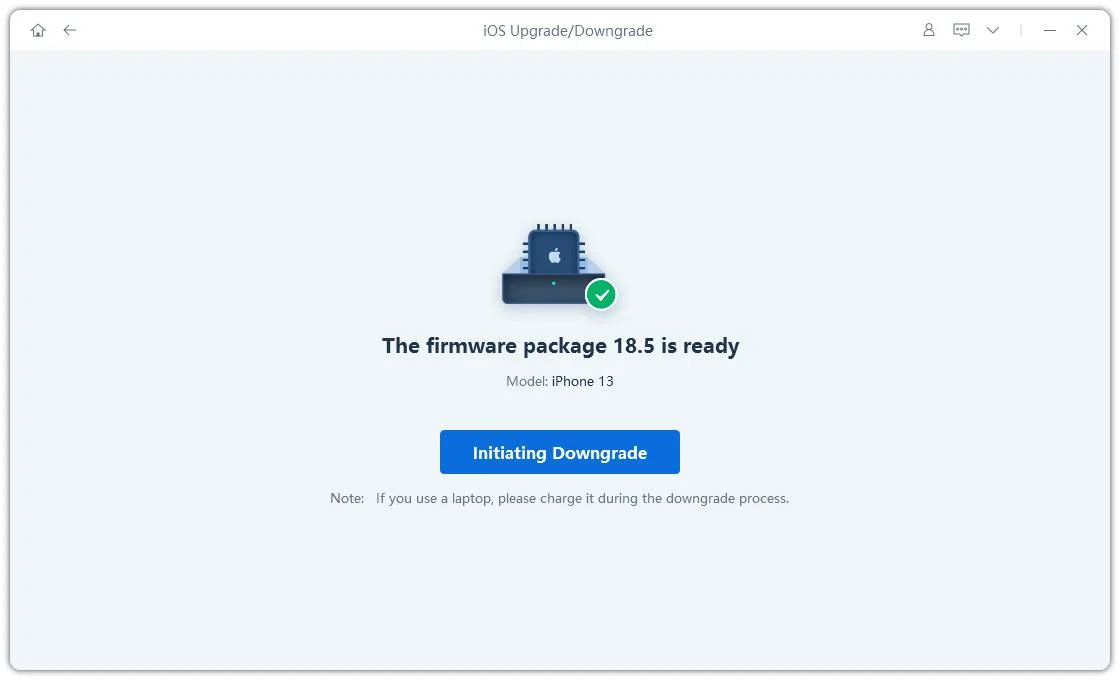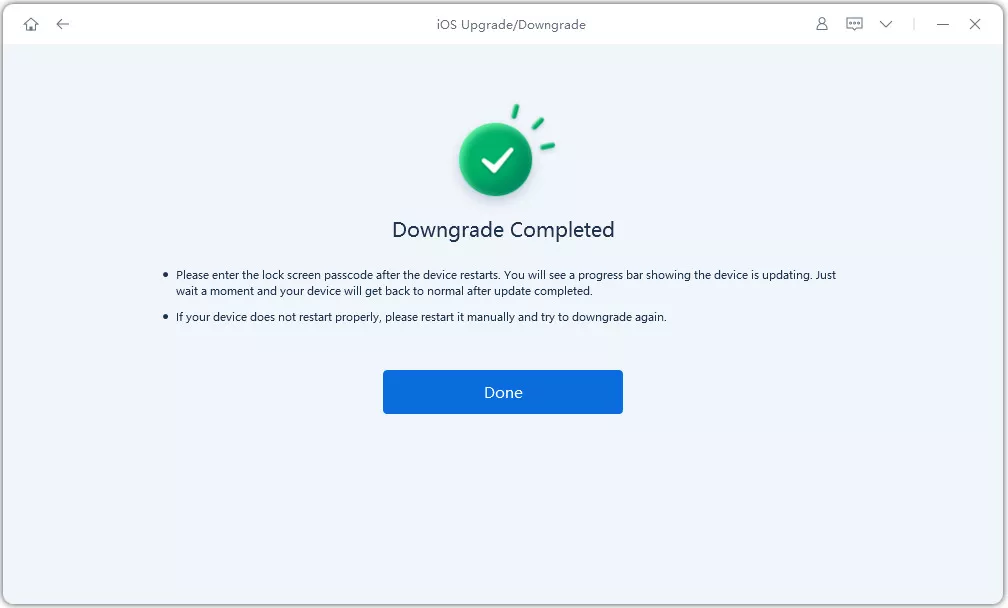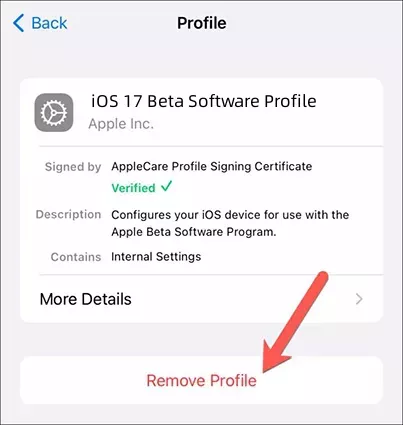How to Downgrade to an Older Version of iOS on an iPhone [2025 New Guide]
Every Apple user or tech user gets excited about every update and anticipates a better user experience and more advanced features. However, every update is not a happy experience, as there can be multiple errors, conflicts, and issues that will kill the temptation. So, if you are stuck in such a situation, you might be asking how to downgrade to an older version of iOS on an iPhone/iPad. It does not have to be a complicated process. However, it is essential to note that Apple stops signing the older versions of iOS just after a few days of the new iOS release. So, there is limited time for you to make the decision and downgrade.
- Part 1: Can I Go Back to an Older Version of iOS?
- Part 2: Tips You Should Know Before Downgrade to an Older Version of iOS
- Part 3: [Top 4 Ways] How to Downgrade to an Older Version of iOS on an iPhone
- FAQs about iOS Downgrade
Part 1: Can I Go Back to an Older Version of iOS?
Yes, you can downgrade to an older version of iOS. However, there is always a risk of losing data and media on your iPhone. In the following sections, we will discuss various methods for downgrade iOS beta to final version and the risks associated with every method.
Part 2: Tips You Should Know Before Downgrade to an Older Version of iOS
1. Backup Your Data
We all know that the data in our phones is critical to our lives now. We have a part of life inside the phone, including work information, financial docs, memories, contacts, etc. So, when figuring out how to downgrade to an older version of iOS, it is also essential to know how to keep your data secure.
Your best bet to secure your data is to make a backup of your iPhone. Again, you have several choices.
Backup data via iCloud is a popular method among iPhone users. It is simple, and you can also schedule automatic backups to cope with emergencies. Here is how it goes.

Another method of creating a backup of your iPhone is to use iTunes. You need a Windows PC to use this method, as the backup will be created on the PC. Following is a quick tutorial for using iTunes.

- Tenorshare iCareFone is a robust third-party application for creating, transferring and updating your iPhone backup. It is easier than iCloud and iTunes, takes less time and supports almost all file types. You can transfer movies, videos, photos, contacts, WhatsApp Chat, SMS, etc. Here is a quick guide about how to use iCareFone.
2. Charge Your Phone
Backing up data and restoring the previous version may take time; if your phone goes off during the process, it can be devastating.
3. Keep Some Free Space
You will need space to complete the process, so it is always recommended to go to Settings > Storage and check the available space.
Part 3: [Top 4 Ways] How to Downgrade to an Older Version of iOS on an iPhone
This section will discuss how to downgrade iOS to the previous version and what different methods are available. You may have different reasons to downgrade, like slowing down, crashing or incompatibility of applications, etc.
Way 1: How to Downgrade iOS to Previous Version via Hard Reset
The most apparent method how to downgrade to an older version of iOS on an iPhone is to reset your iPhone. However, the downside of this method is the loss of data, so making a fresh backup is very important. Let us see how it goes.
- You can do this by pressing and releasing the Volume Up button, then press the Volume Down button for a few seconds and then release. Next, press and hold the Side button till you see the Recovery Mode screen.
- After hard resetting, you will see Restore and Update options. Choose Restore.
- When you see the prompt to restore your iPhone to an older version of iOS, click Install.

Way 2: How to Downgrade iOS to the Previous Version via iTunes
The following method about how to downgrade to an older version of iOS is using iTunes. You must install the latest iTunes version on your computer and then attempt the following steps.
- In the Settings menu of your iPhone, go to iCloud > Find My iPhone and turn it off.
- Download the previous iOS from https://ipsw.me/. Connect your iPhone to the computer.
- Launch iTunes on the computer and click on the Summary in the left-hand pane.
- Check the Update option, and in the dialogue box, select the previous iOS version you downloaded already.
- The next step is to click Restore iPhone for restoring backup to get your data back.

Way 3: How to Downgrade iOS to Previous Version without iTunes
Tenorshare ReiBoot is an iOS recovery and downgrade tool It can effectively fixes common iOS issues and help you downgrade iOS beta to official or final version. In the following section, we will discuss how Tenorshare ReiBoot can be downgraded iOS without needing iTunes or Finder.
Download the Tenorshare ReiBoot on your computer. Launch ReiBoo and connect your iPhone to the computer. On the main screen, click on “iOS Upgrade/Downgrade”.

Choose Downgrade mode and click on the button.

ReiBoot can detect your iOS version automatically, and accordingly. Click "Download" to download the firmware package.

When downloading the firmware package, click 'Initiating Downgrade' to downgrade iOS/iPadOS to latest official or final version of iOS/iPadOS.

Make sure you have already backed up your data; the next step will wipe it off. Once sure, click the "Continue" button.The process may take some time, keep your phone connected.

Way 4: How to Downgrade iOS to the Previous Version without the Computer
If you don’t want to use a computer to downgrade iOS, you can follow these steps to directly remove the iOS beta profile from your device.
- Open the "Settings" app on your device. Scroll down and tap on "General."Go to Settings>General>iPhone Storage. Find the iOS beta or older profile and click "Delete Profile".
Select "VPN & Device Management." Locate the iOS 17 Beta Profile and tap on it.

- Restart your device to complete the removal process.
FAQs about iOS Downgrade
Q1: How to downgrade from iOS 16 to 15?
You can't downgrade from iOS 16 to 15 because Apple officially doesn't support it for a while. For every successive iOS version, Apple opens a limited time window when you can downgrade. Click here to check what iOS version you can downgrade to.
Q2: Should I downgrade the iOS beta?
Beta versions of Apple iOS can be buggy and may need a better user experience. If you are experiencing frequent restarts of the phone, iOS crashes, app incompatibilities or heating up of the phone, then it is a better choice to downgrade. We have already discussed How to downgrade iOS to the previous version above.
Q3: Will I lose data after downgrading the iOS beta?
Yes, this is possible, so it is always recommended to make a backup of your data before attempting how to downgrade to an older version of the iOS section of this tutorial.
Q4: Can I go back to an older version of iOS on iPad?
Yes, the downgrade methods below also support iPad.
- Factory reset your iPad.
- Use iTunes.
- Use Tenorshare ReiBoot.
Also Read: How to Remove iPadOS 17 Beta.
Conclusion
Every successive iOS version comes with loads of new features; however, initially, it may still need to be fully functional. Also, you might be experiencing issues like battery drainage, frequent restarts, and performance issues. In the above article, we have discussed four methods for how to downgrade to an older version of iOS on an iPhone/iPad. You can use iTunes, reset the phone and a robust third-party tool Tenorshare ReiBoot.
- Downgrade iOS 18 to iOS 17 ;
- Fix iPhone won't restore in recovery mode, my iPhone is stuck on the Apple Logo,iPhone black screen of death, iOS downgrade stuck, iPhone update stuck, etc.
- Support all iPhone models and the latest iOS 18 and earlier.
Speak Your Mind
Leave a Comment
Create your review for Tenorshare articles